iOS 15 adds a cool new feature to find out info about your pics.
Wondering how to use Visual Look Up on your iPhone photos? Or perhaps you’re wondering just what the heck Visual Look Up even is? Not to worry – we’ve got you covered. In this article, we’ll explain what Visual Look Up is and how to use it.
What Is Visual Look Up?
Visual Look Up is a new feature on the iPhone that allows you to get more details about select objects in a photo. For example, if a dog appears in your photo, you can use Visual Look Up to get more information about the dog’s breed. Or if a monument appears in your photo, you can tap on the monument to learn more about it.
In other word’s Visual Look Up is essentially a dictionary for the items in your photos. But instead of selecting a word and then looking up what it means, Visual Look Up lets you select an item in the photo and then look up information related to it.
Visual Look Up is a great example of computer vision. Computer vision is the ability for a computer to identify objects in visuals. If you’re wondering, yes, Visual Look Up is closely related to another iOS 15 feature called Live Text.
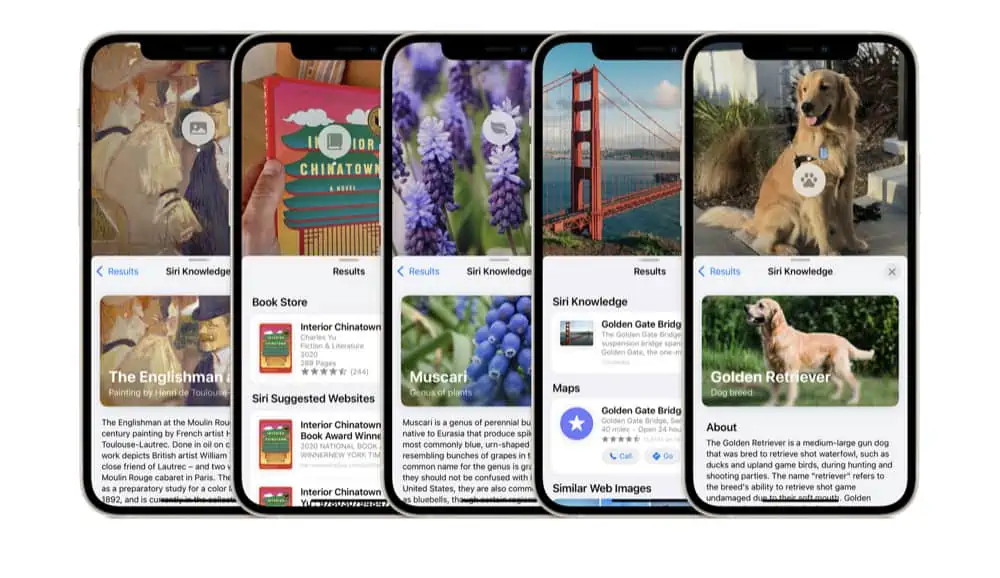
What Objects Can Visual Look Up Identify?
Unfortunately, there are some limitations to Visual Look Up currently. Visual Look Up can’t identify all objects in a photo. As of now, it appears Visual Look Up is limited to the following types of items: art, landmarks, nature, books, and pets.
So Visual Look Up will allow you to identify a book or painting in your photo, as well as plants and trees, and cat and dog breeds, but Visual Look Up does not work on cars, buildings, or food.
What iPhones Support Visual Look Up?
Visual Look Up requires iOS 15. Unfortunately not any iPhone that runs iOS 15 supports Visual Look Up. Visual Look Up is very processor-intensive thanks to its underlying computer vision and machine learning technology.
If you want to use Visual Look Up you’ll need an iPhone with an A12 Bionic chip or later running iOS 15. That means an iPhone XS, XS Max, or XR (A12 chip); and iPhone 11, iPhone 11 Pro, or iPhone 11 Pro Max (A13 chip); an iPhone 12 Mini, iPhone 12, iPhone 12 Pro, or iPhone 12 Pro Max (A14 chip); or an iPhone 13, iPhone 13 Mini, iPhone 13 Pro or iPhone 13 Pro Max (A15 chip).
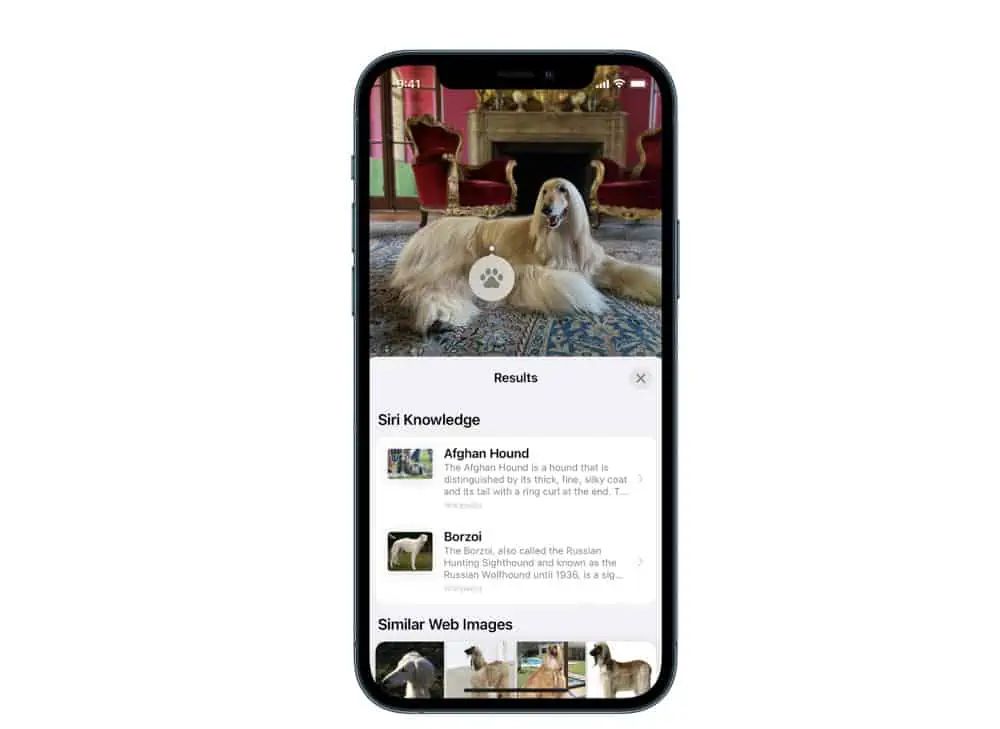
How To Use Visual Look Up On Your iPhone Photos
Visual Look Up is built into the Photos app in iOS 15. Here’s how to use it:
- Open the Photos app on your iPhone.
- Tap an image that has an object you want to use Visual Look Up on.
- When the photo is displayed on the iPhone screen, if the photo has an object that is identifiable by Visual Look Up a star symbols will appear by the info button on the photo’s toolbar at the bottom of the screen. In that case, tap the info button.
- The photo’s information box will appear, now tap on the Visual Look Up icon that appears over the object in the photo.
You can read through the information card that appears next. It will contain Siri knowledge about the selected item Visual Look Up has identified.
And check out:
- How To Turn WhatsApp Read Receipts On And Off
- iPhone Legacy Contacts: How To Use Digital Legacy
- How To Download HBO Max Videos (Movies & TV Shows)
- Does Apple Have A Metaverse?
- Android AirTag Tracker: How To Find AirTags With Your Android
- What Are Limited Edition AirPods?
- What Will Apple Release In 2022?
- What Does The “i” In iOS Stand For?
- How To Stop iPhone From Sleeping!
- How To Add One App to More Than One iPhone Home Screen!
- How to Email Photos From iPhone – The 2 EASIEST Ways!
- How To Add Contacts To Groups On iPhone

