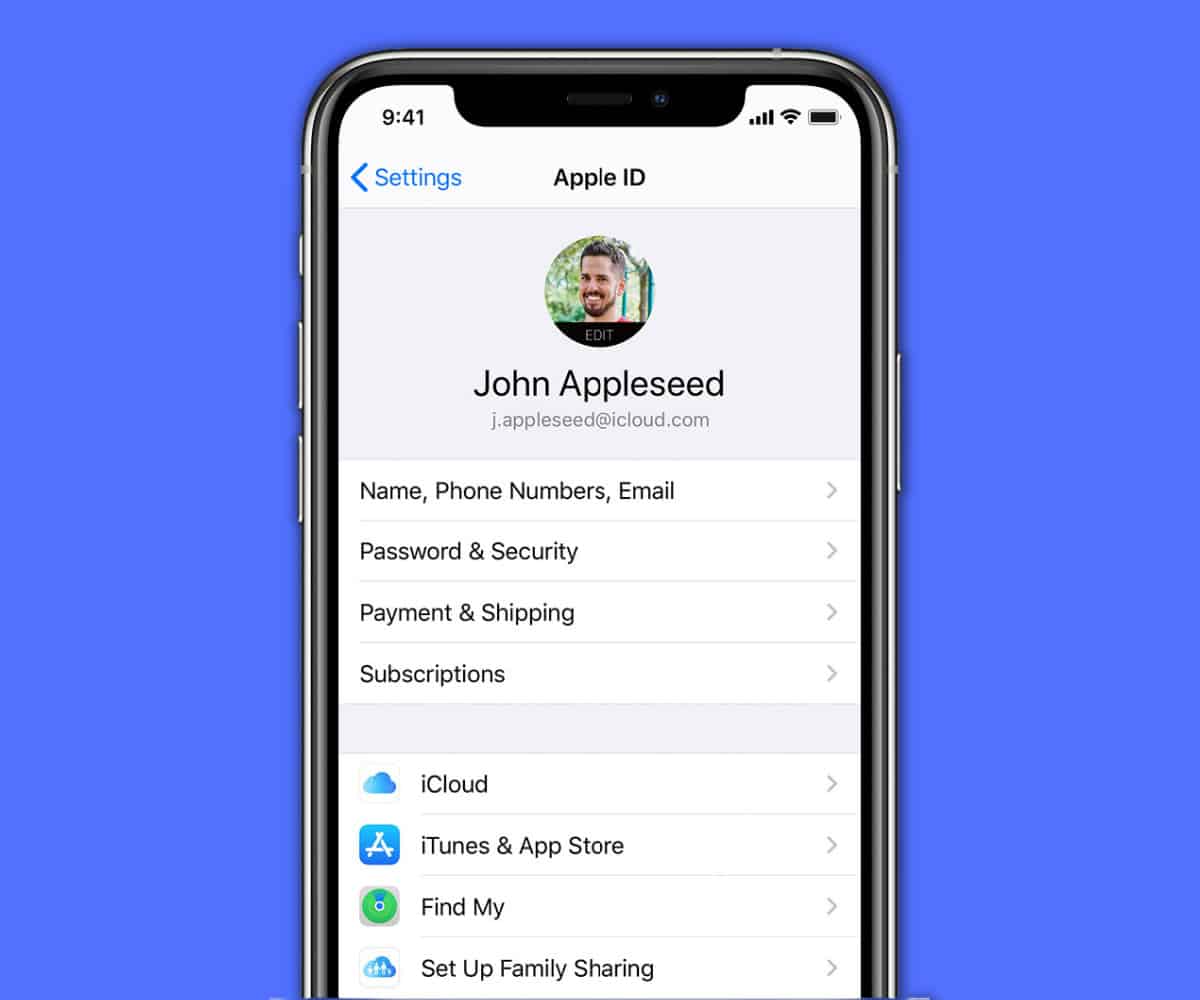If you’ve just bought your first iPhone – or any Apple product – you might be wondering what Apple ID is? Here’s a quick guide on everything you need to know about Apple ID…
🔑 Key Takeaways: Apple ID
🍎 Apple ID In A Nutshell
- Apple ID is your unique login for Apple products and services.
- It’s created using an email and password.
- Syncs data and contacts across Apple devices, including Mac, iPhone, iPad and Apple Watch.
🛍️ Uses of Apple ID:
- Purchase apps, games, movies, and software.
- Manage subscriptions like Apple Music and Apple TV+.
- Access iMessage, iCloud, and Apple Store remotely.
- Use ‘Find My’ app on any PC.
In order to keep things organized, and make switching from one iPhone to another simple, Apple created Apple ID. Millions of people use Apple products every single day. Apple’s iPhone is one of the most popular phones on the market – and has been since 2007. For this reason, having a singular login is helpful. And this is where Apple ID comes in.
What is Apple ID?
The simplest way to think about Apple ID is as a login. It is unique to you, no one else has the same one, and it will quickly let you log in to new Apple products and Apple services like Find My and The Apple Store remotely.
Let’s say you’ve just bought yourself a new iPhone, and it is your first Apple product. When you switch the device on, you’ll be invited to create an Apple ID. To do this, all you need to do is enter your email – Apple ID supports all major email providers – and set a password.
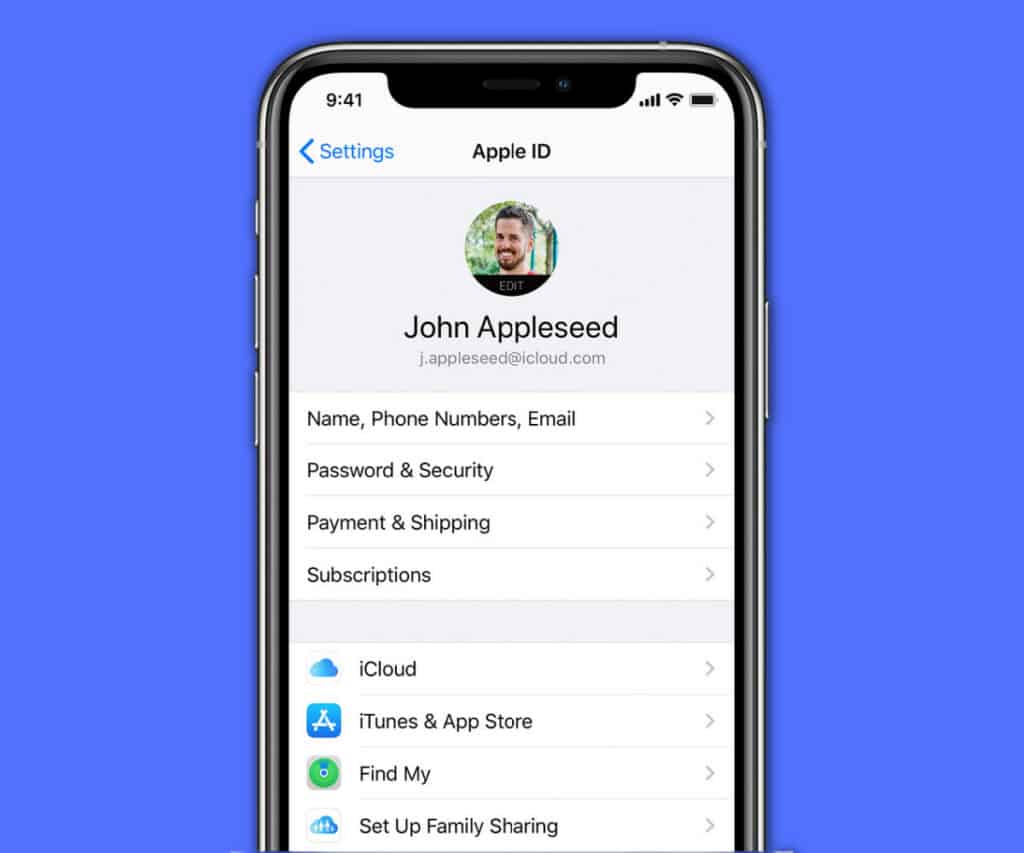
Once you’ve done this, Apple will email a verification email to your provided email address, you click this, confirming it is you, and then your Apple ID is active and can be used when you set up your iPhone.
Now that you have an Apple ID, you’re on Apple’s system. It knows who you are. This means, if you buy a MacBook or an iPad, you can use your Apple ID to log in to them as well. And once you’re logged in, all your data and contacts will be synced between your devices.
Do you need a credit card for Apple ID? Up until the release of iOS 6, a credit card was required for Apple ID. But this is no longer the case. You can now set up an Apple ID without using a credit card. To do this, when Apple ID asks for a credit card, just check the NONE box. Simple, right?
What Can I Do With My Apple ID?
Once you have your Apple ID, and there’s a payment method attached, you can use your Apple ID to purchase apps and games via the App Store, rent movies inside Apple TV, buy software from the Mac App Store, and set up subscription accounts for things like Apple Music and Apple TV+.
Basically, once you have an Apple ID you can start buying and subscribing to all kinds of things inside Apple’s extensive ecosystem. The upshot of this is that it makes managing your subscriptions a lot easier. They’re all stored in one place, so you can quickly audit them whenever you like, adding or removing things.
You can also use your Apple ID to log into things like iMessage, iCloud, and The Apple Store remotely which is great for picking up messages and email if you’ve left your phone at home. You can also open and use Apple’s Find My app on any PC with your Apple ID login too. This is super handy if you’ve lost any of your Apple products.
Is Apple ID Secure?
Apple ID, like Apple’s iPhone and iOS platform, is encrypted at its core which means it is not only safe, but not even Apple can access your personal data stored inside Apple ID. However, if you want even more protection in place for your Apple ID, you can set up two-factor authentication – this will make your Apple ID more or less unhackable.
Do you need to do this? No, not at all. I’ve never set up two-factor authentication on my Apple ID and I’ve never had any issues. But if you’re worried about getting hacked, adding two-factor authentication to your Apple ID is very straightforward, as you’ll see below, and it will ensure that no one and nothing but you will be able to access your account.
How To Set Up Two-Factor Authentication For Apple ID
Follow these steps to set up Two-Factor Authentication For Apple ID via Apple’s support page:
- Go to Settings > [your name] > Password & Security
- Tap Turn On Two-Factor Authentication > Continue.
- Enter the phone number you want to receive verification codes on when you sign in. You can choose to receive the codes by text message or via an automated phone call
- Tap Next
- Enter the verification code to verify your phone number and turn on two-factor authentication
You can also do this for Mac as well. But keep in mind that you will be promoted to enter the two-factor authentication code every time you try and access your Apple ID. And that can get quite tedious after the 10th or 11th time.
Is Apple ID The Same as iCloud ID?
Apple ID is NOT the same as iCloud ID. iCloud is a separate but complementary service that runs alongside and crosses over with Apple ID. iCloud is basically Apple’s version of Google Drive. And you can access iCloud with both your Apple ID or your iCloud ID which is why people often get confused.
If you buy any Apple product, you get a free iCloud account with 5GB of free storage. When you sign up, you’ll be asked to give an email address or your Apple ID. You can set up a different account using a different email for your iCloud, or you can just use your Apple ID. You’ll get access to the same stuff with either.
Your iCloud ID is basically an Apple ID, you can use both or just use an Apple ID to access all the things you need to. I get that this is slightly confusing, as there’s so much crossover, but the main thing to keep in mind is that with Apple ID you can do everything you need to, meaning you don’t technically need an iCloud ID.
The only time things get confusing is if you set up iCloud on an older iPhone or Apple device and used a different email address. In this context, your iCloud login might be different from your Apple ID login. Although you can quickly change this by logging into iCloud and updating your account details.
How To Change iCloud Email & Password
Follow these steps to quickly change your iCloud email and password:
- Open a web browser and click here – this will take you to Apple ID
- Sign in with your current iCloud ID
- Tap Edit (It’s next to your primary email)
- Enter your new email > Save
- You can also change the name of the account as well
- Once you’re done, click save and your iCloud ID will be updated.
My advice? Keep your Apple ID and your iCloud ID the same. That way you’ll never have to worry about running multiple passwords and emails while accessing and using Apple services on your iPhone, Mac, or iPad.
Apple ID FAQs ⤵️
How do I find my Apple ID and password?
Your Apple ID is usually your email address. If forgotten, visit Apple’s “Forgot Apple ID or password” page. For security reasons, Apple cannot retrieve your password; you’ll need to reset it.
How do I access Apple ID account?
Go to “Settings” on your Apple device, tap on your name at the top, and select “Apple ID”. Alternatively, visit appleid.apple.com and sign in.
How do I access my Apple ID email?
Your Apple ID email is accessible through the Mail app on Apple devices or by logging into iCloud.com with your Apple ID.
Can I log into my Apple ID online?
Yes, visit this page and sign in with your Apple ID and password.