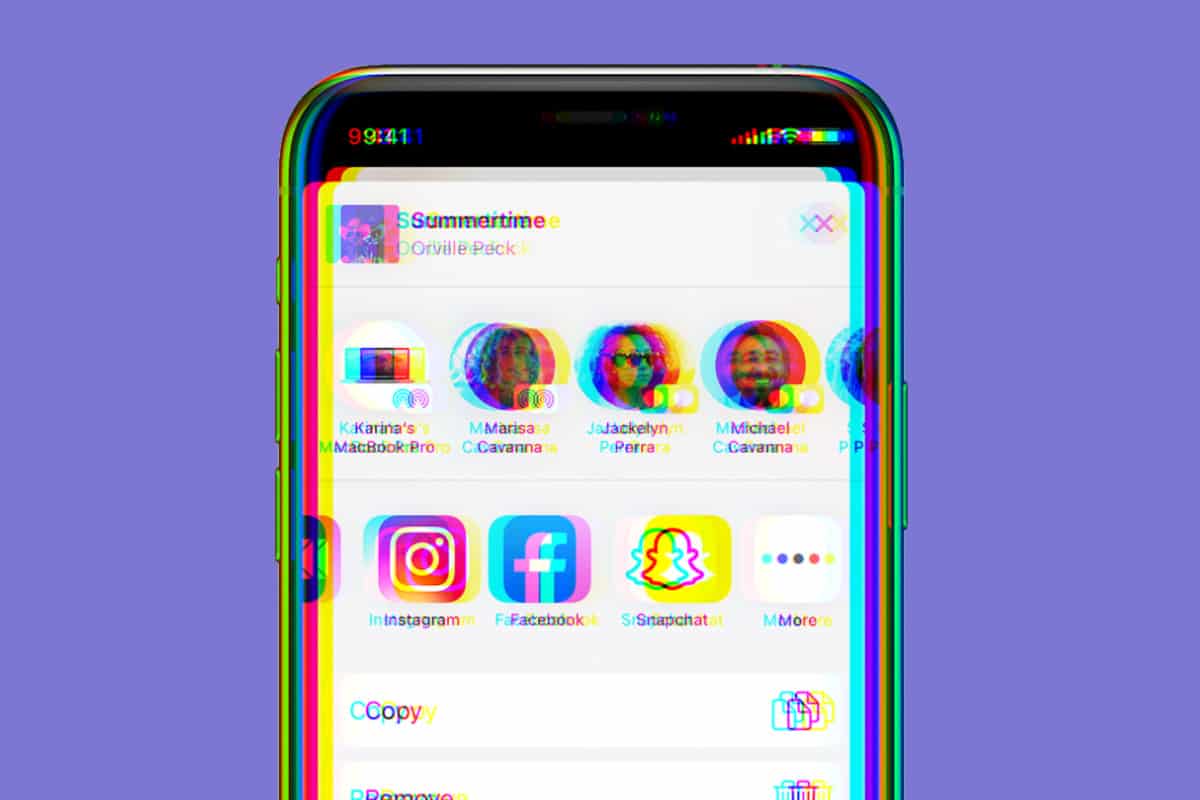iOS’s share sheet lets you quickly send a link or photo to one of your contacts. Here’s how to remove suggested people from the share sheet.
It used to be a pain to share a photo, file, or link from your iPhone with another person. But in recent versions of iOS Apple has made doing so incredibly easy. This is primarily thanks to the state sheet – an integral part of iOS.
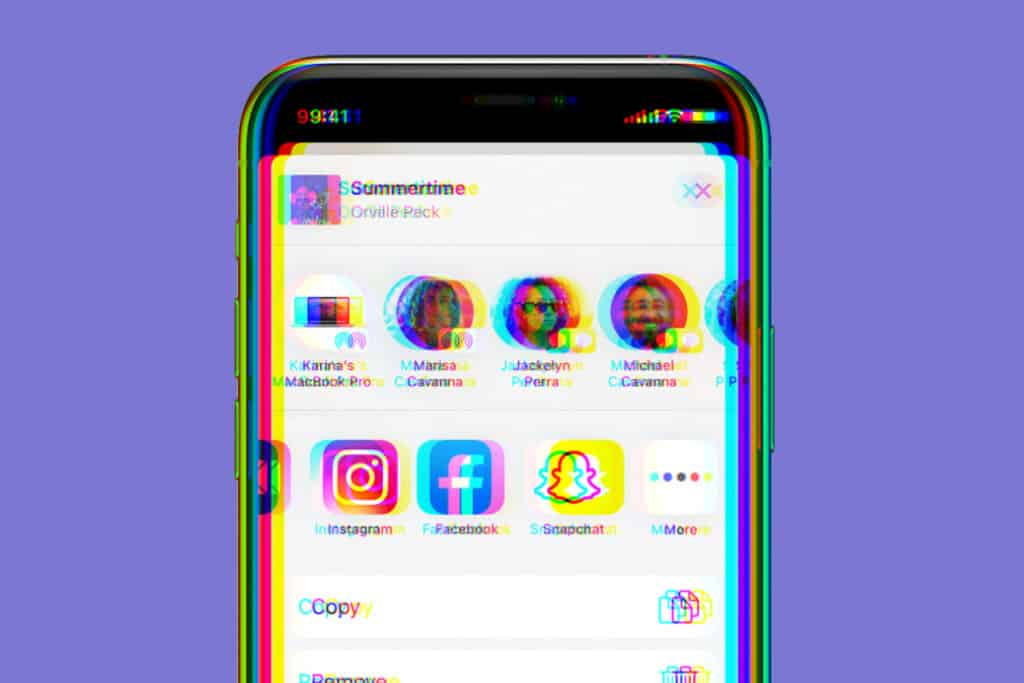
What Is The Share Sheet?
The share sheet is a screen in iOS that pops up when you tap the share button in any app on your iPhone.
The share button looks like a box with an arrow pointing up. Tapping it brings up the share sheet.
The share sheet itself shows the file, photo, or link you are sharing, as well as gives you suggestions of who to share the item with. Below the suggested people, the share sheet also gives you quick access to sharing the file via certain apps. Finally, the share sheet also shows you a list of commands that you can carry out on the item in question.
Depending on the item, these commands could include anything from copying the item to hiding it or saving it to another app, or printing it.
Where Do The Suggested Contacts Come From In The Share Sheet?
A big convince of the share sheet is that you can quickly tap a contact’s photo, which is displayed in the share sheet, to send them the item you are sharing.
Their photo will appear in a round cutout. However, their photo will only appear if their contact information in your Contacts app has their photo in it, or if the app which you communicate with them has their photo.
The share sheet can show contacts from multiple apps – like iPhones Messages apps, or apps like WhatsApp or Signal, etc. If you have group chats set up in any of the apps, you may also see group suggestions in the share sheet.
The suggestions you see in the share sheet are assembled by iOs and are based on the people you most frequently communicate with. This means you are more likely to see friends and family members suggested in the share sheet than you are your plumber, who you only text once a year.
How Can I Remove Someone From The Share Sheet Suggestions?
While share sheet contact suggestions are a really nice shortcut when you want to send an item to someone, the star sheet suggestions don’t always show you the most relevant people.
Thankfully, there’s an easy way to stop seeing a contact suggestion in the share sheet. iOs allows you to tell it to show a certain contact as a share sheet suggestion less often. Here’s how to do that:
- Open any app with a share button (such as Safari or the Photos app).
- Tap the Share button (it looks like a box with an arrow pointing up. The share sheet will now pop up.
- Swipe through the top row in the share sheet. This is the row with the contacts suggestions in it.
- When you find a contact suggestion you want to see less often, tap and hold on it.
- A popup menu item will appear that says “Suggest Less” in red letters along with a thumbs-down icon. Tap this.
The suggested contact is now removed from share sheet suggestions. Pretty easy, huh?
And check out:
- Apple’s realityOS: Release Date, Specs, Features & More!
- How To Download iOS 16 RIGHT NOW!
- How To Download iPadOS 16 RIGHT NOW!
- How To Download macOS Ventura TODAY!
- How To Unsend Messages On iPhone With iOS 16
- Does Apple Make A Dual Power Charger?
- Will My Mac Run macOS Ventura?
- Will My Apple Watch Run watchOS 9?
- Apple Watch RAM Size Comparison Chart
- iOS 16: How To Customize iPhone Lock Screen
- Samsung Galaxy Z Fold 4 Android Updates
- Samsung Galaxy Z Fold 4 Battery Life – Amount & Time
- What Is The Apple 2022 Back To School Promotion?