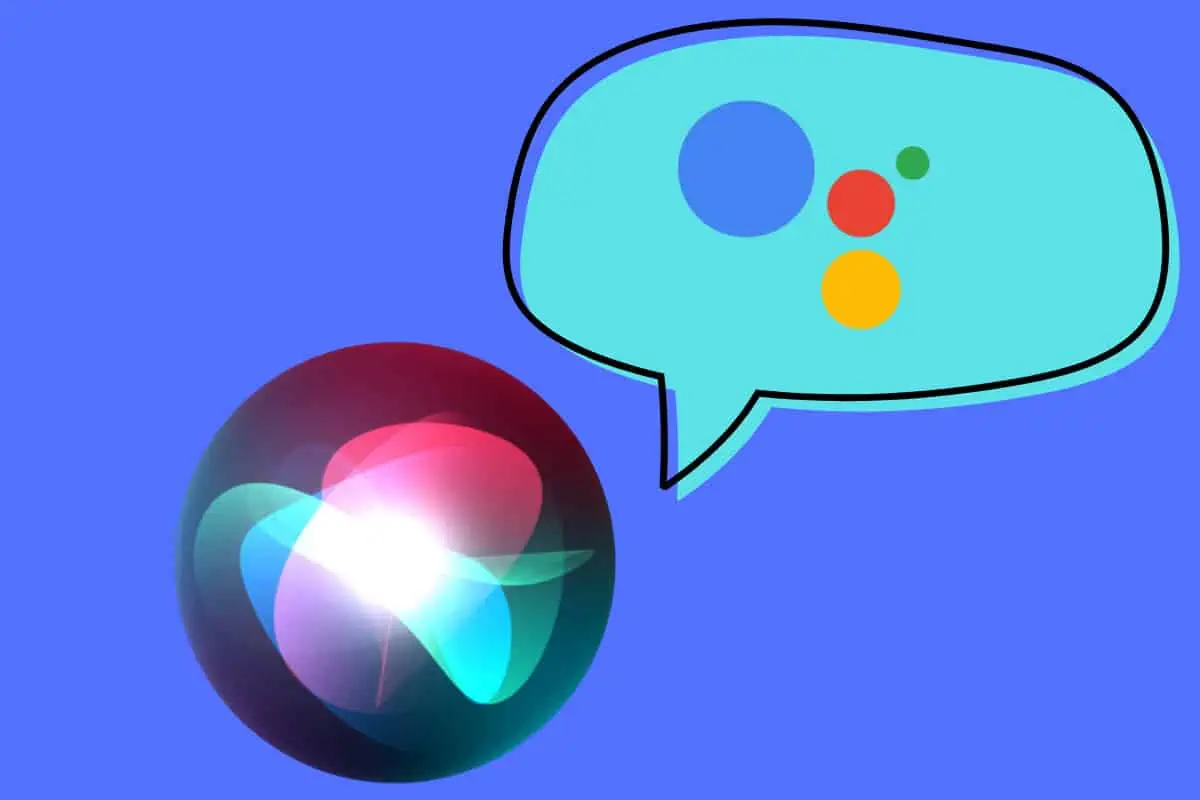If you want to make Siri use Google Assistant on the iPhone, you can! In this article, we detail a trick to force Siri to default to Google Assistant.
For years Siri seemed to take second place compared to other personal digital assistants like Google’s Assistant or Amazon’s Alexa. But that all changed with Siri in iOS 12. Since then, Siri is arguably the most powerful and versatile assistant on the planet.
That’s because Apple introduced what is called Siri Shortcuts to iOS 12 and above. Siri Shortcuts allow you to create your own commands via a Shortcuts app, that gives Siri new functionality. And these commands can be anything you want. Say you would like Siri to feed your cat when you say “Hey Siri, feed Makiko” – now Siri can if you create a Siri Shortcut for that (and of course, in that example you’d need a smart pet feeder appliance).
MORE: 15 Things You Probably Didn’t Know Siri Could Do…
The point is, you can now make Siri carry out virtually any command you can think of by responding to any phrase you want. It’s really brilliant.
Now getting back to using Google Assistant with Siri. With Siri Shortcuts, Apple also allows developers to create their own Siri Shortcuts users can download from their app and add to Siri. And this is exactly what Google has done with its latest Google Assistant app.
We’ll explain how to do it first, and then how to use it.
How to make Siri use Google Assistant
Getting Siri to use Google Assistant is pretty easy now. Here’s how to make Siri use Google Assistant – it’s actually pretty simple…
- Download the free Google Assistant app for iOS or upgrade to the latest version if you already have it.
- Open the latest Assistant app on your iPhone and you’ll be prompted to Add “Ok Google” to Siri. Tap the Add to Siri button to do so.
- Siri will now listen for the “Ok Google” phrase spoken by you and it will immediately launch the Google Assistant app to complete your query there.
How to use Google Assistant in Siri
Once you’ve set up Google Assistant use in Siri by following the steps above, you then have two options on how to use it with Siri.
- Option #1 The first option best mimics the Assistant experience on Android devices. This option requires you to press the Side button on your iPhone (or Home button for people with older iPhones) and then when Siri appears on the screen just say “Ok Google” and then whatever you want Google’s Assistant to do. The Google Assistant app will automatically open and carry out your command.
- Option #2 The second option is the hands-free way to use Google Assistant via Siri. Here you’ll need to speak Siri’s default command phrase “Hey Siri.” Say this and then follow it with “Ok Google” and your command and the Google Assistant app will automatically open and carry out your command. For example, if you want to use Google Assistant hands-free on your iPhone to check your Gmail you would say “Hey Siri, Ok Google what’s my latest email?”
With the Ok Google Siri Shortcut, iOS users have the best of both worlds. They can use both Siri and Google’s Assistant effortlessly on their phones–that’s something Android can’t match.
MORE: 66 Siri Commands You Should Totally Know (Email, Search & Weather)
Why Did Siri Use To Suck? A Short History
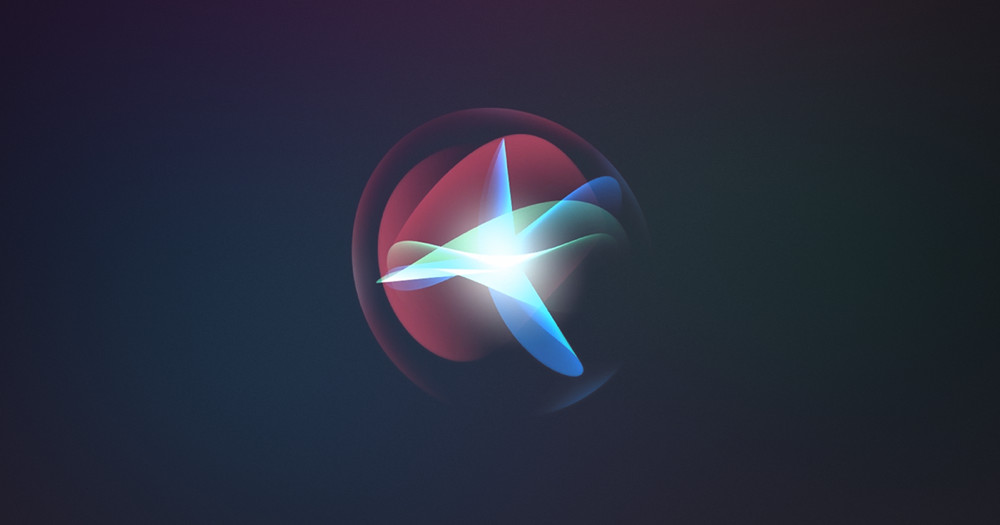
It’s important to quickly note why previously Siri had been inferior to other personal digital assistants.
When it comes to personal digital assistants Google’s Assistant is by far the best at search queries. Search is Google’s forte, so it’s no wonder Google excels there. But in many respects, Amazon’s Alexa surpassed both through its ability to let users add voice apps, called Skills, to their Alexa. These apps allowed users to add new commands to Alexa.
The drawback to Alexa Skills and Google’s search, is, of course, privacy. Amazon and Google collect a massive amount of data about you through their assistants, which makes some people uncomfortable.
What Apple wanted to do was to find a way around this data collection. Give Siri a boost and let users personalize it, while still making sure third parties aren’t scooping up data about you–and neither is Apple. And with Siri Shortcuts, they now have. One of our favorite shortcuts is using Siri to turn on the iPhone flashlight. It lets you keep your hands free to work on whatever you need the flashlight for.
MORE: Free Text Apps? No, It’s Texting With Ads (But That’s OK…)