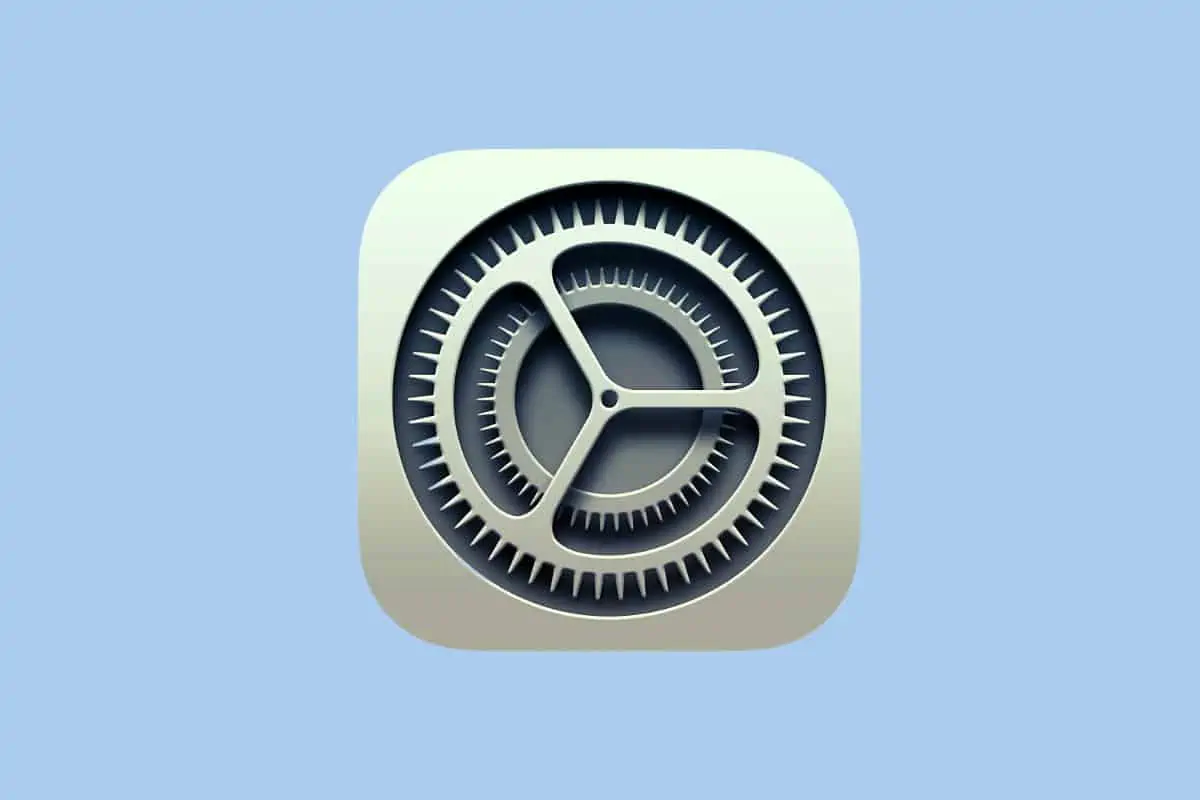Here’s how to declutter the System Preferences app.
Wondering how to hide the System Preferences panes on your Mac? If so, you’ve probably felt a little overwhelmed with the myriad System Preferences panes that allow you to control everything from the appearance of your Mac to things like network settings, Siri, Apple Pay and Time Machine – and much, much more.
If you’re already feeling overwhelmed, don’t worry. We’ll talk you through the basics of the System Preferences app and in no time you’ll feel like a pro at it. Let’s get started!
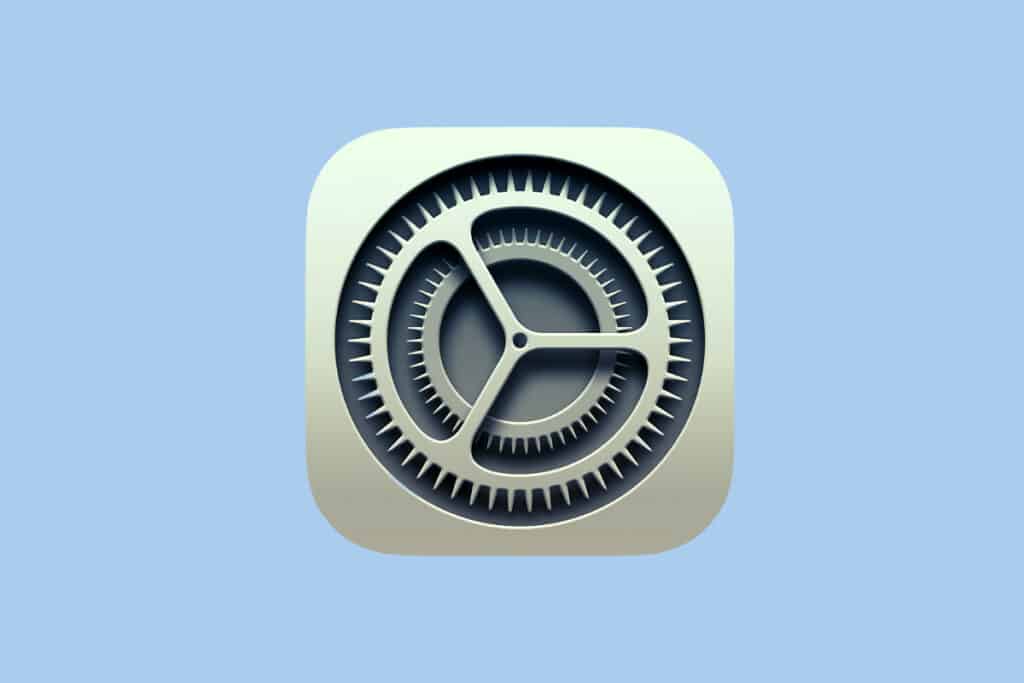
What Is The System Preferences App?
Firth things first: just what is the System Preferences app? If you don’t know, there’s no reason to feel dumb. I know people who have used Macs for years who have never even opened the app.
The System Preferences is an app built into macOS, the Mac’s operating system. The System Preferences app on the Mac is analogous to the Settings app on your iPhone. As a matter of fact, I’m a little surprised Apple still called the System Preferences app “System Preferences” in macOS Monterey and doesn’t just rename it the “Settings” app to match iOS. Even the icon is already similar (it looks like a big cog wheel).
The System Preferences app is where all the main settings of your Mac can be found. The settings are what allows you to customize your Mac to your liking and manage various features of the Mac.
The System Preferences app is where you’ll find settings for basic things like screen saver and passwords, as well as language settings, desktop wallpaper settings, sound settings, and display settings. But you’ll also find more advanced settings for things like networking, sharing, printers, and security.
What Is A System Preferences Pane?
A System Preferences pane just refers to the individual sections of the System Preferences app. For example, the Desktop & Screensaver pane is where you find the settings for your wallpaper and screen saver. The Battery pane is where you find power management settings. The Siri pane is where you find Siri settings, etc.
The System Preferences app has around 30+ different panes. I say “around” because the panes you see will vary based on the type of Mac you have. For example, if you have a pre-Touch ID MacBook Pro, you won’t see the Touch ID pane in your System Preferences app.
Do I Need To Use All The System Preferences Panes?
Nope. And many people will never use most of them. The System Preferences app is usually only used if you want to customize certain settings on your Mac.
How Can I Declutter The System Preferences App?
That’s a great question! And macOS does allow you to declutter the System Preferences app by allowing you to panes that you don’t need to see.
Now, you may have your own reason for hiding System Preferences panes, but the main reason people usually do is to simply make the System Preferences seem less intimidating when they use it. Also, they may not want to accidentally mess with a setting, such as a security setting, so, for example, they’ll hide the Security & Privacy pane so they don’t accidentally mess with it (or to make sure someone using their computer doesn’t mess with it either.
Whatever the reason for wanting to hide System Preferences panes, here’s how to do it. And do keep in mind that these instructions are for macOS Monterey.
- Open the System Preferences app.
- In the menu bar at the top of the screen, click Customize.
- You’ll see the System Preferences grow a bit and now blue checkmarks will appear next to each pane. Uncheck any System Preferences pane you want to hide.
- Click Done in the System Preferences window bar when you have made all your selections.
And that’s it! You’ll now see the selected System Preferences panes are hidden.
To get the System Preferences pane back, just follow the steps above, but make sure the one you want is checked.
And check out How To Manage Share Menu Options On Your Mac!