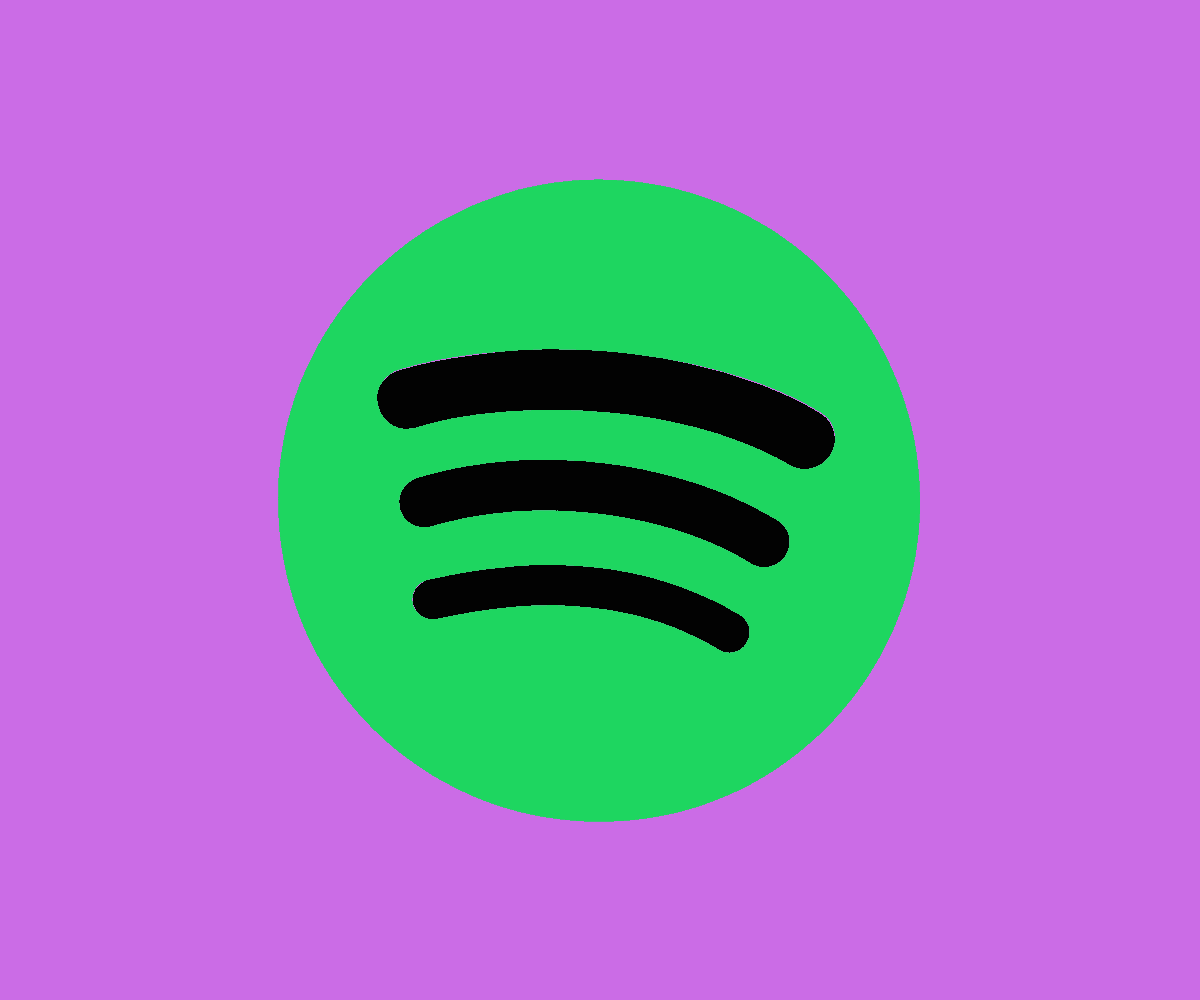You may have noticed that Spotify has just begun to feature podcasts on your home page – but are they free to listen to? Here’s what you should know…
Podcasts are nothing new. Most people know exactly what they are, but just to be clear:
A podcast is a downloadable audio recording of a discussion on a certain subject, such as sport, business or travel. They first debuted on iTunes in 2005, after the invention of the “iPodder” by MTV’s Adam Curry and software programmer Dave Winer, which allowed consumers to download internet radio programmes to their iPods, which at the time had plenty of storage capacity to utilise.
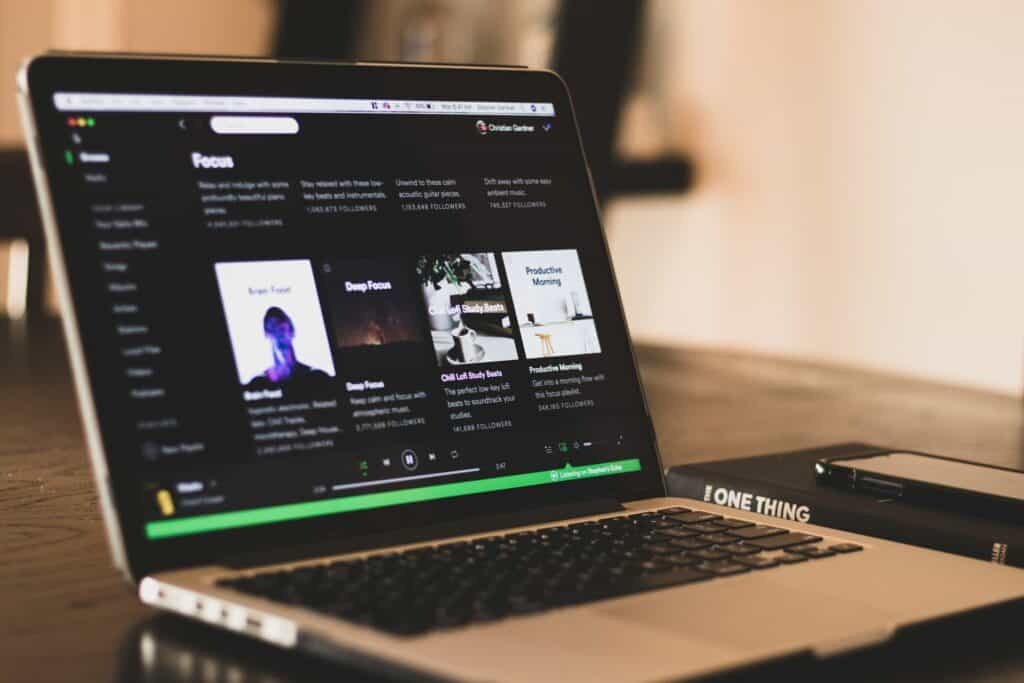
They’re no longer exclusive to iTunes, though, and have spread across to each new audio streaming service as they’ve been developed.
Given the recent increased popularity of podcasts all around the world, Spotify has decided it is time to really up their game and has done an excellent job in doing so. Not only are they easy to find and enjoy, but they also pay one of the best rates going to the creators.
Does this come at a cost to the consumer, though?
Are Spotify Podcasts Free?
Whether you’re a premium member on Spotify or not, podcasts are free to listen to on the platform. The only drawback is that even if you do have a premium account, you will still hear advertisements, host-read endorsements or sponsorship messages.
However, it’s fantastic to be able to enjoy such entertaining content completely free of charge, especially when the platform offers such a generous portion of revenue to the creators.
As part of Spotify’s service, you’ll get recommended and featured podcasts and shows that you can download and listen to offline if you’re a premium customer.
You can save the podcasts and shows you like and then new episodes within that series will automatically save, too. Some episodes even feature video content that you can watch when you’re not on the move.
How To Find And Control Podcasts On Spotify
Podcasts are pretty easy to find on Spotify, and the more you listen to them, the more accurate the recommendations get for your tastes – just like with the music algorithms.
There’s likely already some of the top podcasts featured on your Spotify home page, but to find particular podcasts, here’s how you go about it:
On Desktop And Web Player
- Click ‘Search’.
- Under the ‘Browse all’ section, select ‘Podcasts & Shows’.
- You can now choose from the featured shows or scroll down to pick a preferred category.
- To begin playing an episode by clicking it, or you can click the title to reveal more episodes within the series.
- Click the ‘1x’ button to switch between playing speeds.
- Click the ‘+15’ button to fast forward 15 seconds, or click the ‘-15’ button to rewind 15 seconds.
On Mobile Or Tablet
- Tap ‘Search’.
- Under the ‘Browse all’ section, select ‘Podcasts & Shows’.
- You can now choose from the featured shows or scroll down to pick a preferred category.
- To access a podcast or show’s page and all available episodes, tap on it.
- Click the ‘1x’ button to switch between playing speeds.
- Click the ‘+15’ button to fast forward 15 seconds, or click the ‘-15’ button to rewind 15 seconds.
- Tap the three dots menu icon, which will be vertical or horizontal depending on whether you’re on Android or iOS, to access information, download content (premium required), share with friends or add to the play queue.
How To Save Spotify Podcasts
Saving the podcasts and shows you enjoy is simple, and doing so enables you to find those episodes much faster and always be in the know when a new episode is released within the series.
Here’s how to save podcasts and shows on each device type:
On Desktop And Web Player
- To save the podcast to your library, go to the page and click ‘Follow’ at the bottom of the page.
- To unfollow a page, go to the bottom of the page and click ‘Following’.
On Mobile Or Tablet
- To save the podcast to your library, go to the page and click ‘Follow’ at the bottom of the page.
- To unfollow a page, go to the bottom of the page and click ‘Following’.
- Tap the ‘+’ button on an episode to save it to your episodes playlist within your personal library.
- To delete an episode from your library, click on the three dots to the right of the episode’s title. Then press the ‘-‘ button.
- Tap the green tick mark to save an episode to a different playlist. Then choose an existing playlist or make a new one.
After you click follow on a mobile or a tablet, you’ll be asked whether or not you’d like to receive notifications for new episodes.
How To Find The Latest Episodes Of Your Saved Podcasts
If you’ve enjoyed a particular podcast and proceeded to save it, here’s how to find the new episodes when they’re released:
On Desktop And Web Player
- From the Home screen, click ‘Your Library’ in the right-hand sidebar.
- On the menu across the top of the screen, you’ll notice the ‘podcasts’ tab. This is where you’ll find new episodes.
On Mobile Or Tablet
- Tap the home symbol that looks like a little house.
- Tap the notifications symbol that looks like a bell.
- Tap ‘Podcasts & Shows’.
‘What’s New’ displays up to 100 of the most recent episodes from the podcasts and programmes you’ve bookmarked.
Episodes will be displayed in the list for up to 60 days after they have been broadcast.
How To Download Podcasts And Shows
If you’re a premium member on Spotify, you can download podcasts to listen to when you’re on the move and your internet connection might be a bit iffy.
To download a podcast or show, click or tap the downwards facing arrow symbol. Now you’ll be able to find the episodes in your Spotify library.