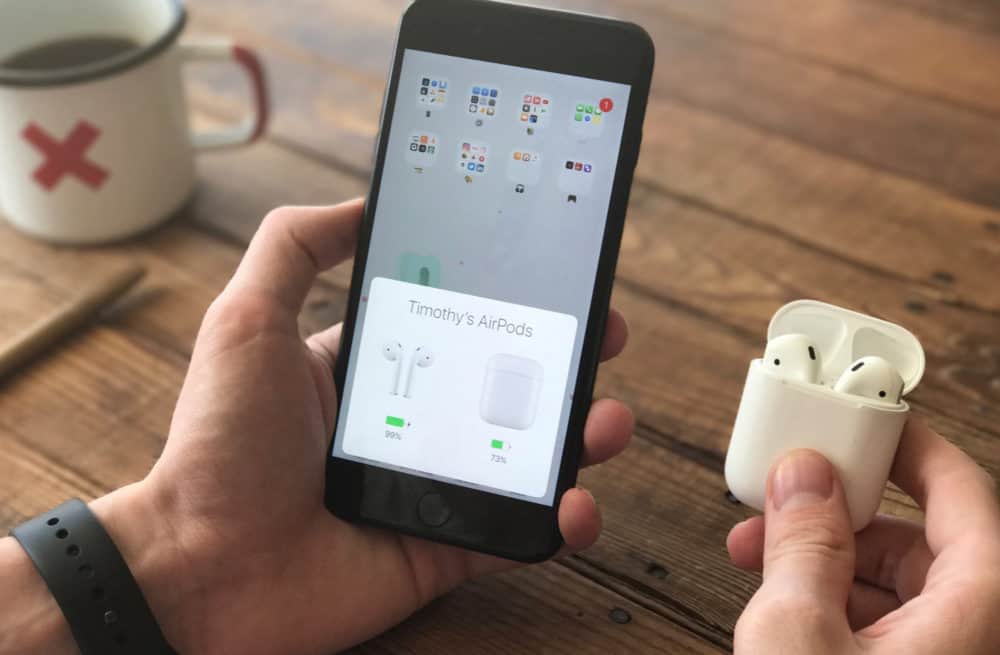Want to know your AirPods battery levels? There are several ways to check!
Here we detail three ways to check AirPods battery levels. Apple’s AirPods are probably the most popular accessory Apple has ever made. The regional AirPods debuted to great acclaim and since then Apple has released a second-generation AirPods and also the AirPods Pro. Apple is also rumored to be about to announce the third-generation AirPods as well.
People love AirPods due to their audio quality, ease of use, and of course, their tiny size. But that small size does lead to one drawback: the AirPods are too small to have a battery indicator – even a battery status light.
So what are you to do if you want to check the AirPods battery levels? Thankfully, there are three easy ways to do so.

Check AirPods Battery: Method 1
We call this the “widget method” because this way of checking your AirPods battery levels relies on using iOS 14 and iOS 15’s built-in battery widget. If you have the battery widget displayed on one of your home screens, you can always quickly view the exact battery levels of your AirPods with a quick glance at the widget.
For those not familiar with the battery widget, it’s a widget that displays the battery percentage of your iPhone on the screen and any devices currently connected wirelessly to the iPhone, such as Bluetooth headphones and, yes, AirPods.
To check your AirPods battery levels this way, you simply need to make sure the widget is displayed on your home screen. To do this, simply do the following (you only need to do this once to set the widget up):
- Tap and hold on any icon on the iPhone home screen until it starts jiggling.
- Tap the + button that appears in the upper lefthand corner.
- In the Widgets menu that appears, scroll down and tap where it says Battery.
- Select your choice of battery widget (small/medium/large).
- Tap the green Add Widget button.
Once the widget is added to your home screen, simply swipe to it at any time to see your AirPods battery levels (make sure the AirPods are actively connected to the iPhone at the time you check or they will not appear in the widget).

Check AirPods Battery: Method 2
This method is called the charging case-iPhone method because you’ll need both the AirPods in their charging case and an iPhone to check the battery levels. Here’s how it works:
- Bring your AirPods in their case close to your unlocked iPhone.
- Now, open the lid of the AirPods case (make sure your AirPods are inside the case.
- Wait a few seconds, and soon you’ll see an AirPods card slide up on your iPhone’s screen. The card will show the name of your AirPods and also the battery levels for the left and right AirPods and their case.

Check AirPods Battery: Method 3
This final method allows you to check the AirPods battery levels using just the case alone. However, this method is not precise as you won’t see any level indicators.
Here’s how it works: with your AirPods in the charging case, open the lid and look for the charging light. If the light is:
- Green – means your AirPods have more than a 50% charge left.
- Amber – means your AirPods have less than a 50% charge left.
While this method is useful for checking AirPods battery levels when you don’t have your phone by you, the drawback is obvious: you don’t know the exact battery levels using this method. You only know if your AirPods have more than or less than 50% charge left.
And check out Does The iPhone 13 Have USB-C? Also, check out Does The iPhone 13 Have A Headphone Jack? Also, check out Do AirPods Have Noise Cancelation? And be sure to check out Do AirPods Come With A Charger? Also, check out Do AirPods Work With Android?
And take a look at 4 Ways To Get Your Apple Watch To Stay Charged For Longer!