Apple’s AirPods are perhaps the most popular headphones on the planet. And while there are plenty of cheaper and equally good alternatives, most iPhone users swear by their AirPods – both the standard models and the AirPods Pro.
But when it comes to AirPods features, do you know ALL of them? Are you using your AirPods to their fullest potential? We put this guide together to show you all of Apple’s AirPods features in one place. The emphasis of this post, however, is on lesser-known features and abilities – the things you might have missed…
Best Apple AirPod Features You Might Not Know About…
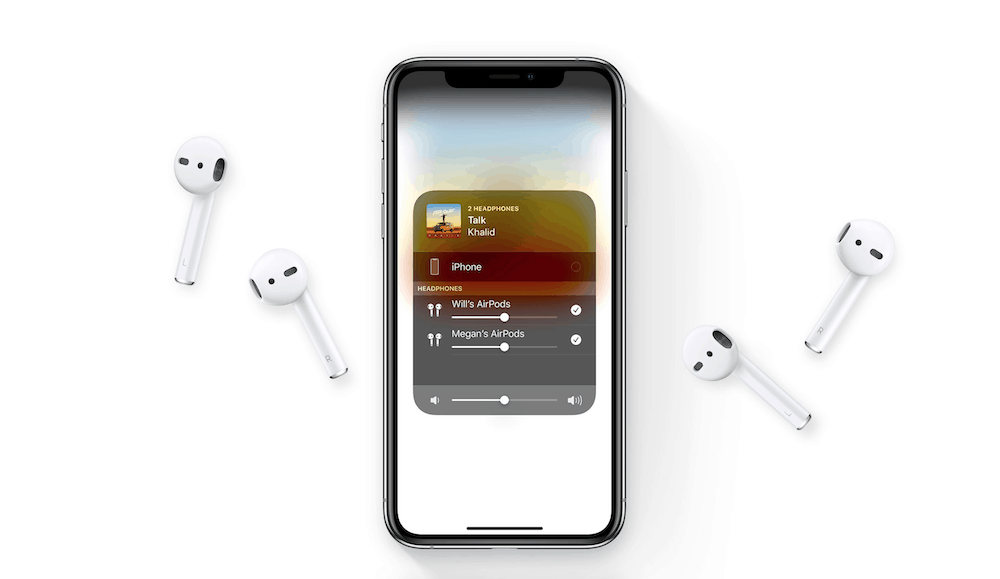
#1) The Easy Way To Pair With Your iPhone
Apple has several ways you can pair your new AirPods to your iPhone, but most people look over the easiest. Simply make sure they are charged and inside the charging case. Then place the charging case with your AirPods inside right near your iPhone. Open the case and the iPhone will automatically detect the nearby AirPods. It will ask you to tap a button on the iPhone screen to pair them. That’s it.
#2) Easily Check Out How Much Battery Life Is Left
There’s actually TWO easy ways to check out your AirPod battery life remaining. The first tip here involves using the case right near your iPhone. Simply open the case and a battery status menu will appear on your iPhone telling you how much juice each AirPod has left.
The second tip to do this involves simply ASKING your AirPods how much juice they have left. Simply double tp an AirPod and say “battery percentage” and Siri will tell you how much life your AirPods have left before they run out of power.

#3) Pair AirPods With Android Phones
While the big wireless feature of the AirPods is Apple’s new Apple H1 chip, which is how it connects to iOS devices, the AirPods also have your standard Bluetooth technology. This means that they can connect to any device that supports Bluetooth audio technology—like Android phones and Windows PCs.
To do this, open the charging case and then press and hold the button until the indicator light blinks white. Now on your Android device, go into Bluetooth settings and tell it to connect to the AirPods via Bluetooth.
#4) Charge Your AirPods From Other Devices
You normally charge the AirPods by placing them in the charging case and then plugging in a Lightning cable into it via a power source. However, you can also give juice to the case by docking it in other Lightning charging devices like iPhone docks and wireless speakers with built-in dock slots. Sure, this isn’t something you’ll be doing often, but if you’re in a pinch for some juice and the only thing around is a speaker dock with a Lightning port, well, you gotta do what you gotta do.
#5) Change The Name Of Your AirPods
You can name your AirPods anything you want. While this is kind of pointless if you only have one pair, it’s helpful if you have more than one pair—so you can distinguish between the two—or if you live in a household where everyone has their own pair.
To change the name of your AirPods on the iPhone go to Settings > Bluetooth and then tap your AirPods from the list of devices. On the next screen type in any name you want.
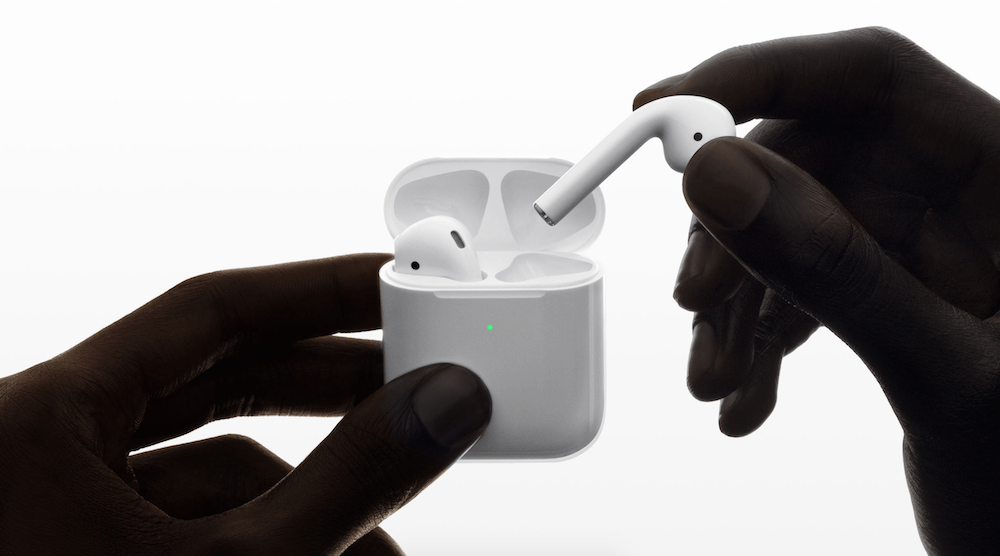
#6) Disable Automatic Ear Detection
AirPods are smart enough to know when they are in your ears and turn on. Automatic ear detection, when enabled, allows your iPhone to know when you’ve taken your AirPods out of your ears and thus pauses the music you were listening to. However, you can disable this feature by going to Settings > Bluetooth and then tap your AirPods from the list of devices. Now set automatic ear detection to “Off”.
#7) Change The Double Tap Settings
The AirPods also have features that let you tap them to activate other actions. But you can change the action a double tap initiates. On the iPhone go to Settings > Bluetooth and then tap your AirPods from the list of devices. Now tap the double tap setting for both the Left and the Right AirPods and select your chosen actions.
Your options include double-tapping an AirPod to:
- activate Siri
- play/pause audio
- skip to the next track
- skip to the previous track
- or you can also disable double-tap so it doesn’t do anything
And remember, you can set double-tap settings to be different for the Left and Right AirPods.
#8) Assign The Mic To A Specific AirPod
Each AirPod has a built-in mic and the devices are smart enough to know which mic to enable if you only put one AirPod in your ear. However, if you want to disable this feature for some reason go to Settings > Bluetooth and then tap your AirPods from the list of devices to find the option to set only a specific AirPod as your mic.
A reason you might want to choose to only allow one AirPod (either your left or your right) to be your mic could be for privacy issues. For example, if you only have your left AirPod set to be your mic, then you can be assured if you remove your left AirPod from your ear, no one will hear what you’re saying even if you leave the right AirPod in.

#9) Ask Your AirPods Anything You Want
Of course, the big new feature of Apple’s second-generation AirPods is “Hey, Siri” support. You activate this simply by saying “Hey, Siri” and they asking whatever you want. If you aren’t a Siri fan, the new AirPods might change the way you think about Apple’s assistant. “Hey, Siri” support makes using Siri much more natural since you don’t need to take out your phone to interact with Siri.
#10) AirPod Voice Commands You Need To Know
The latest generation AirPods lets you interact with them using a ton of voice commands. This is thanks to its “Hey Siri” support. Here are some of our favorite voice commands. To use them, simply say, “Hey Siri…” and then follow with any of the following commands:
- “Skip this song.”
- “Play my Party playlist.”
- “How is the battery on my AirPods?”
- “Turn down (or up) the volume.”
- “Raise the volume 25 percent.”
- “Call [name of contact].”
- “Pause music.”
- “Play country music.”
How Apple’s AirPods Became The #1 Selling Headphones On Planet Earth…

Perhaps Apple’s biggest hit product of the last several years is also one of its smallest. While recent years saw lackluster updates to the Mac, iPhone, and iPad lines, which disappointed many, the company’s new AirPods earphones were praised by both consumers and the press.
Apple’s AirPods are wireless earphones with, in the second version, features the brand new Apple H1 chip, which Apple says “produces extremely efficient wireless for a better connection and improved sound.”
Which is great because one of my chief issues with wireless headphones is that they consistently drop signal. Even super-pricey ones aren’t immune. I loved the Bose QC35 headphones, I even bought a pair, but even they weren’t immune from the occasional drop in sound.
Apple has set out to fix this issue with its new H1 chip and, for the most part, it has succeeded in a rather impressive manner. To date, I have yet to experience anything resembling a drop in audio, so hats off to the company for sorting this out. Punters love Apple’s AirPods as well. Prior to the original Airpod’s launch, Apple had zero percent of the wireless market space. A few days after it was one of the biggest players with a 26% share of the market, according to data from Slice.
“The report also claims the launch day of AirPods turned December 13 into the largest single day for online headphone sales for all of 2016,” noted AppleInsider.
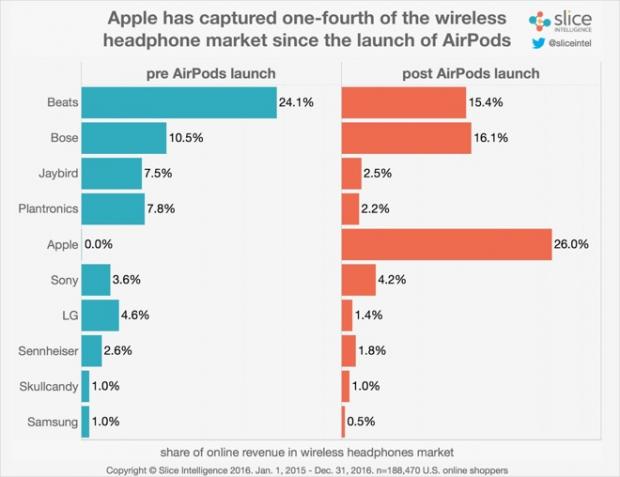
“Spending on headphones on that day was ten times greater than the pre-holiday average for the year, eclipsing sales on other major shopping events, including Black Friday, Cyber Monday, and Amazon’s Prime Day.”
Best AirPods Deal – The #1 Offer Right Now
However, there are alternatives, both for Android and iOS, and we’ve collected our current #1 picks inside our Best Apple AirPods Alternatives Guide (and the good news is most of them retail for less than $60)…
Not into AirPods? Check out the #1 Best AirPods Alternatives RIGHT NOW. And if you do love your AirPods, don’t forget to keep them clean. Also, be sure to check out what Apple’s Spatial Audio is!


