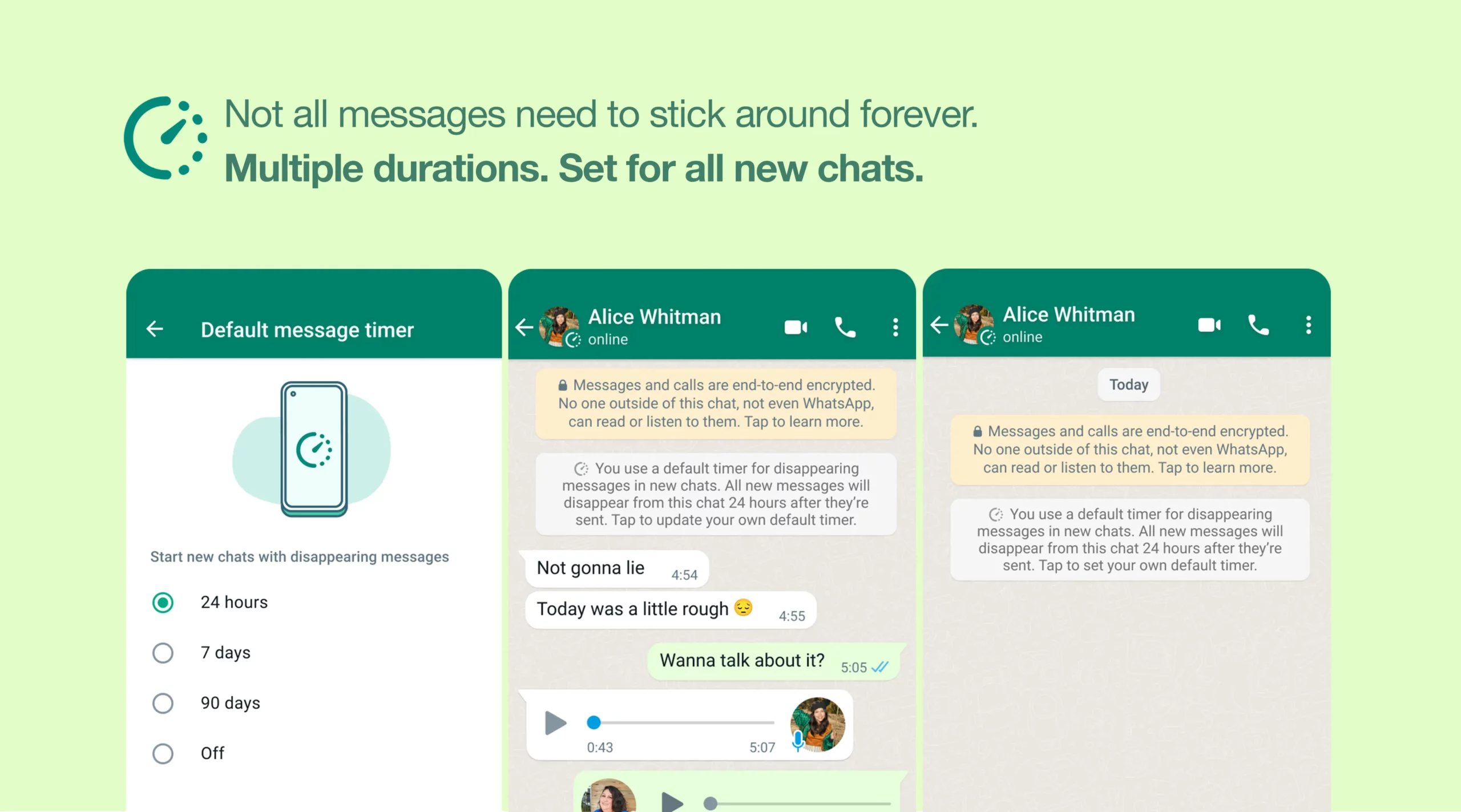WhatsApp lets users default their messages to auto-delete.
Wondering if you can make your sent WhatsApp messages disappear? It’s a common question people have – and a common feature request. And since it’s so common, WhatsApp listened to its users and last year added the ability for them to set their sent messages to automatically delete after a set period of time.
But today, WhatsApp announced an expansion to disappearing messages on iPhone and Android, broadening their use.
In a blog post announcing the expanded feature, WhatsApp said:
“WhatsApp users will now have the option to turn on disappearing messages by default for all new chats. When enabled, all new one-on-one chats you or another person start will be set to disappear at your chosen duration, and we’ve added a new option when creating a group chat that lets you turn it on for groups you create. This new feature is optional and does not change or delete any of your existing chats.”
But just what are disappearing messages and why would you want to enable them? Read on…
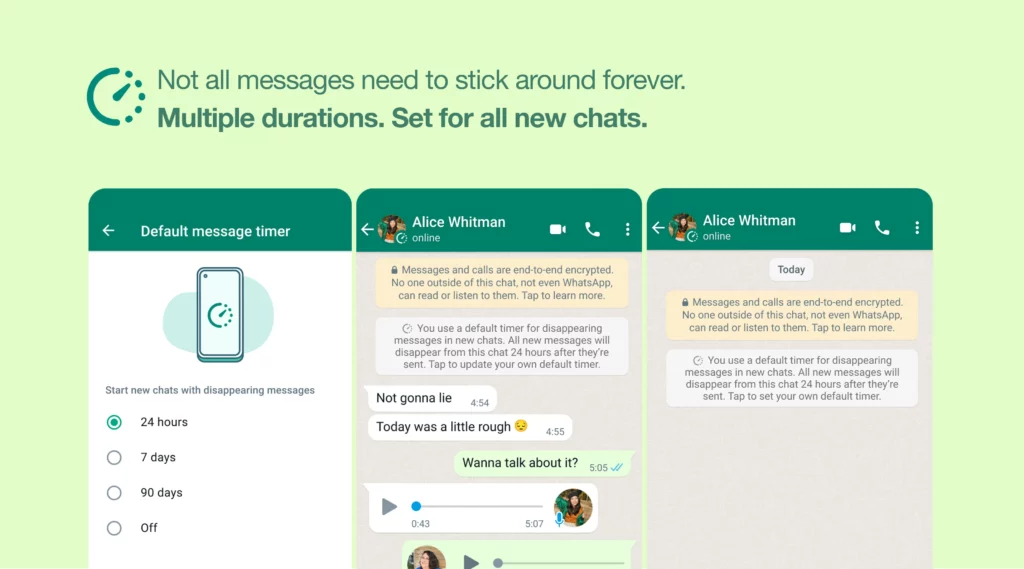
What Are Disappearing WhatsApp Messages?
Disappearing WhatsApp messages are just what they sound like – messages you send to someone that then disappear. This includes text messages and picture messages. The message you send will stick around in the receiver’s chat for a set time after you send it, and after that, the message disappears from the chat.
Why Would You Want Your Messages To Disappear?
Lots of people joke that if you are so secretive about your messages that you want to make them disappear you must be up to something shady or illegal – such as dealing drugs.
But that rationale is both immature and tiring. People want some of the messages they’ve sent after the receiver has read them for privacy reasons. After all, we send a lot of personal information to each other in text messages.
Oftentimes, partners might send sensitive financial information to their significant other, such as website login details or credit card numbers or pins – or maybe even the security code to their home security system.
These aren’t messages you want to stick around in case someone else gets a hold of their phone. Disappearing messages allow you to send important data, and ensures it only exists for a certain amount of time – enough for the recipient to act on.
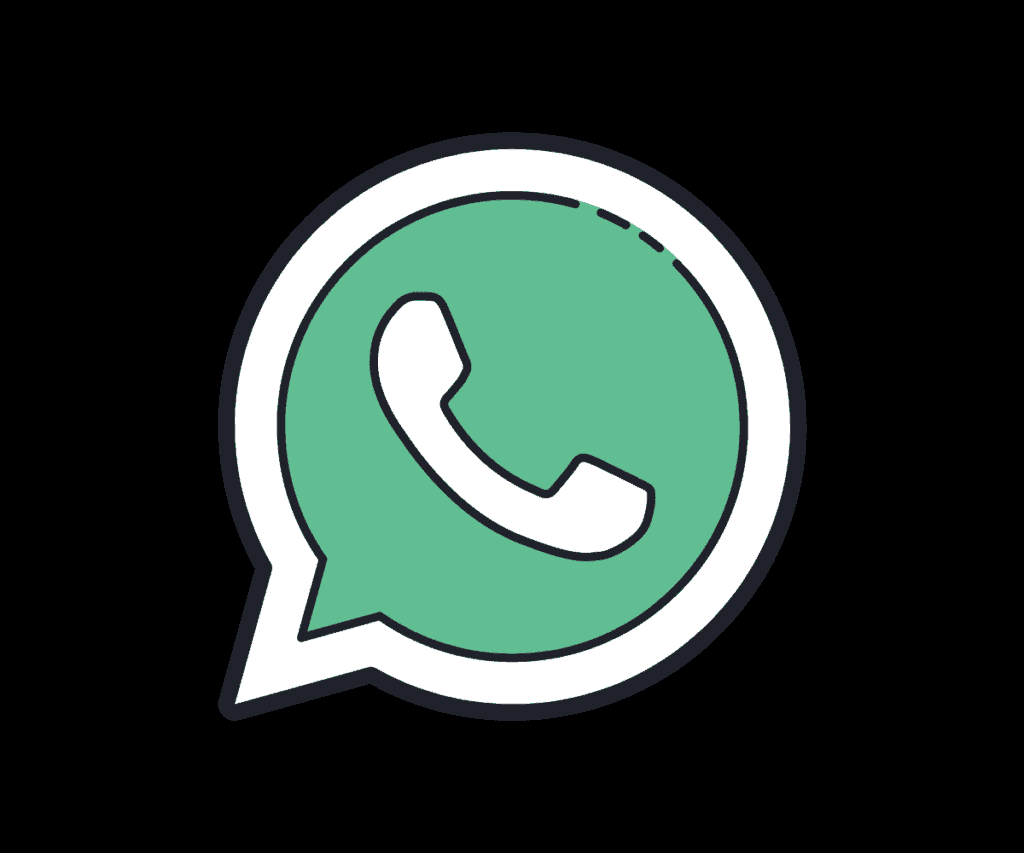
What To Know About WhatsApp disappearing Messages
There are rules for WhatsApp disappearing messages. Here are the most important ones:
- You can set messages to disappear after 24 hours, 7 days, or 90 days.
- The clock starts running as soon as you send the message. If the recipient hasn’t read the message by the time the time runs out, it disappears anyway.
- If the recipient forwards your message to another user before it disappears, that user will keep a copy of it until they manually delete it or that chat’s disappearing messages time limit has passed.
- Disappearing messages could still be viewable in iOS’s or Android’s notifications even after they disappear from the chat if the user hasn’t cleared the notifications.
- Don’t be a jerk and start sending unwanted photos to people or harassing them thinking disappearing messages will give you cover. Even though you control the time the message disappears in, the recipient can still screenshot it or share it with others and retain a record of it permanently.
How To Set Up Disappearing Messages In WhatsApp
Enabling disappearing messages is easy:
- Open WhatsApp.
- Tap Settings.
- Tap Account.
- Tap Privacy.
- Tap Default message timer, then select the duration of time the message will disappear after.
And check out How To End-To-End Encrypt WhatsApp Backups! And if Android’s your thang, check out The Complete Android Developer Course. Also, see How To Enable WhatsApp Dark Mode on Android and How To Transfer WhatsApp Data From Android to iPhone.
Also check out WhatsApp Reactions: How To Add WhatsApp Reactions To Messages! And How To Edit Messages On iPhone With iOS 16! And How To Unsend Emails In iOS 16!