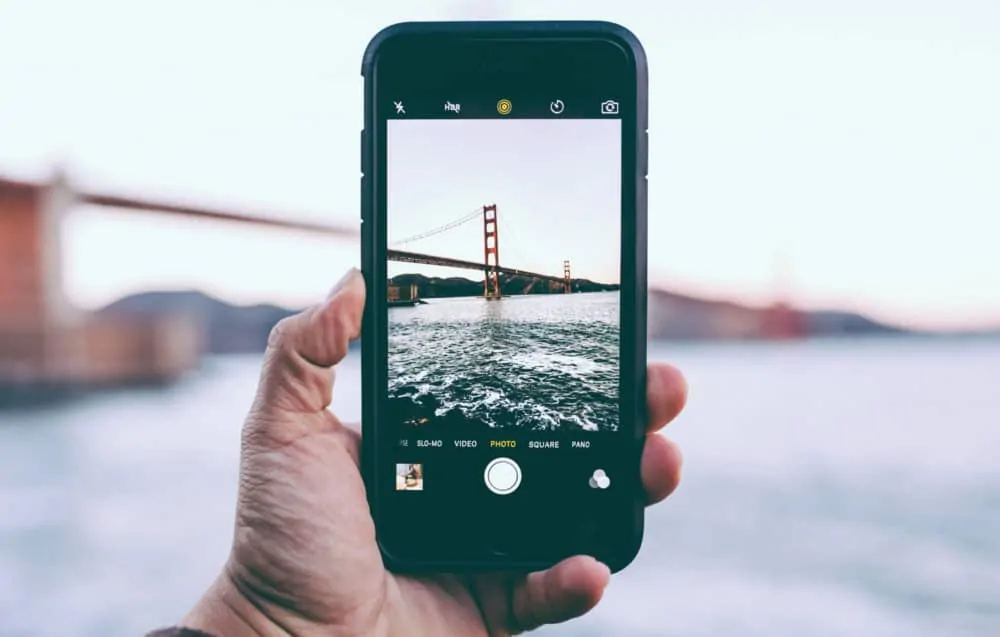HDR has been around on the iPhone since the iPhone 5. But what is HDR and why does it matter? Here’s everything you need to know…
When Apple released the iPhone 5, one of its new features was an updated camera that featured, among other things, support for HDR. And while that’s good if you know what HDR means, it is essentially meaningless if you have no idea what HDR stands for and what it does. This article will explain what HDR is and how to use HDR correctly on iPhone.
HDR Definition: What It Means
HDR (High Dynamic Range) is fairly simple to understand: your phone’s camera takes multiple shots at different exposures and then, usually through machine learning, compiles them into a single image. When used correctly, HDR can produce remarkable results, as you can see in the images below.
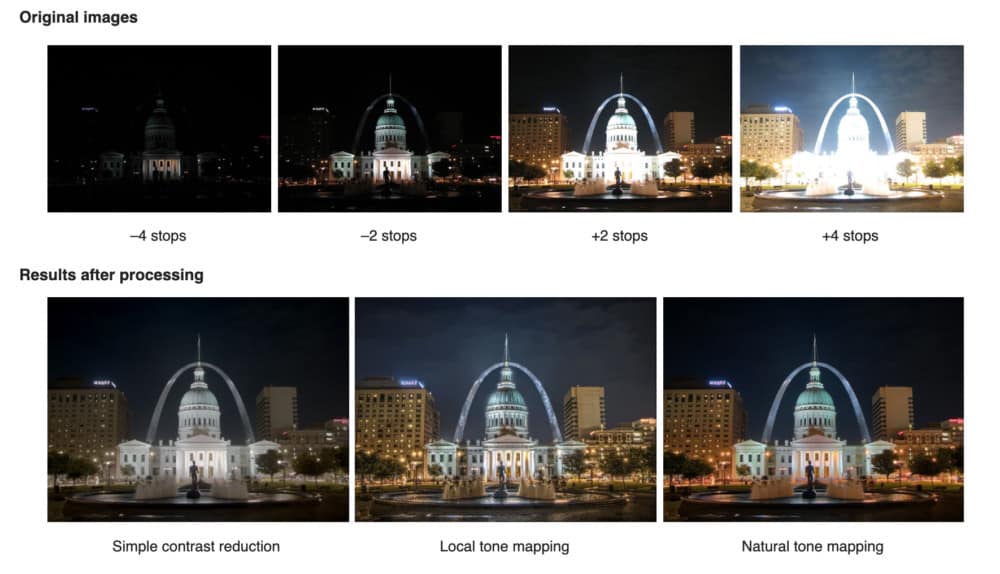
The different exposures combine to create better contrast and more detail in the finished product, hence the name High Dynamic Range mode. HDR works more or less instantaneously too; you won’t be able to tell that your phone has taken multiple images, although it is slower than the iPhone’s standard image capture mode.
This is about as simple an explanation as I can think of off the top of my head for how HDR works. Obviously, the engineering that goes into making it function is INSANELY complicated, but we needn’t concern ourselves with that.
How To Turn on HDR on – iPhone 7, 7 Plus & Earlier Models
Apple introduced HDR for iPhone many, many moons ago. Since then, HDR has been available on ALL iPhone models released. If you’re using an iPhone 7 / iPhone 7 Plus or lower, you will need to manually select HDR within the Camera app to turn it on, as you can see in the image below.
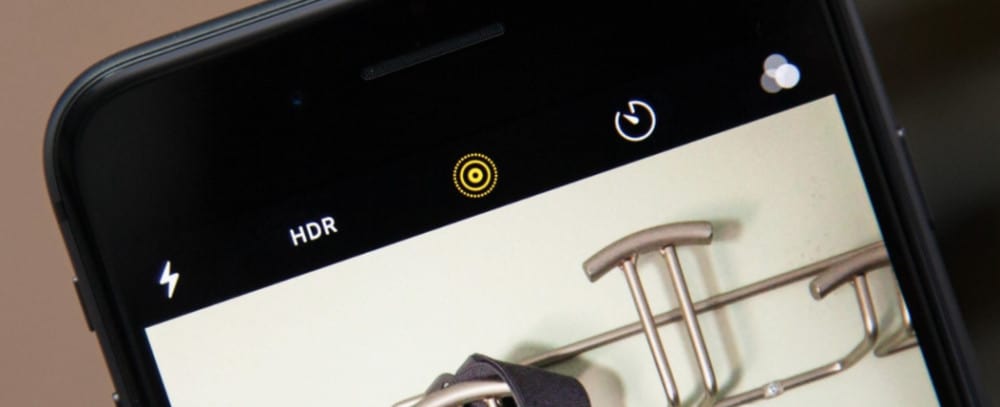
You need to make sure that you’re not in video mode, or Slo-Mo, Pano, or Time Lapse. HDR will ONLY work in Square and Photo mode. Once you’re in either Phone or Square, simply tap the HDR tab and this will activate HDR mode on the camera.
From here you have two more options for HDR: Auto and On. If you select Auto, the iPhone’s ISP (image signal processor) will handle the HDR for you, setting it up as it sees fit based on the subject you’re attempting to photograph.
If you use the ON option, you’ll need to calibrate it yourself. If you want more control over how your images look, this is the option to use.
How To Enable HDR on iPhone 8 & Newer iPhone Models
If you’re running an iPhone 8 or later, you’ll notice that there is no longer an option for HDR inside the Camera app. The reason for this is that Apple made HDR a core component of the camera from the iPhone 8 onwards – HDR is turned on by default in iOS 11 and beyond.
For most people, this is preferable. HDR is enabled all the time and is there when you need it. If you want to turn off HDR on an iPhone (on models from the iPhone 8 up), you’ll need to do the following: Open Settings > Camera > scroll down until you see the HDR (High Dynamic Range) section. You should see two options: Auto HDR and Keep Normal Photo.
If you turn off Auto HDR, the HDR button will reappear in the Camera app, giving you manual control over HDR. If you’re a more seasoned photographer, this way of doing things is probably advantageous; you don’t need HDR switched on all the time (*more on this below), so for the more professional shooters out there, you’ll probably want to enable this feature.
When Should You Use HDR?
You don’t need HDR on all the time; best practice is to only use it when it is necessary.
For instance, if you’re shooting something in an environment with A LOT of contrast, a portrait shot with the sun setting in the background, for instance, then HDR would be a good option because it will balance out the contrast of the sun in the background and the shadows around your subject’s face in the foreground, giving it a more even lighting in the final image.
Newer models of iPhone, like the iPhone 11 Pro and iPhone 11 Pro Max, as well as the iPhone 11 and many Android phones, now offer live HDR previews, so you can see how your HDR shot will turn out before you capture it. This HDR preview mode is only available on newer models; older models do not have the requisite tools to do this, sadly.
When Not To Use HDR…
If you’re shooting indoors, in natural lighting, and there isn’t too much contrast, you won’t need HDR. Another no-no when it comes to HDR? Moving objects. HDR is slower than your standard shooting mode, so if you’re trying to capture a moving object you DO NOT want HDR on – it’ll mess up your shot. Instead, use the standard shooting mode and tweak the contrast in post.

Basically, you should only use HDR when there is a lot of bright light and dark shadows competing for presence in the shot.
This is what HDR was designed to help with and it really does work great in these settings. Other potential scenarios for when HDR would be advisable are as follows:
- Shooting Landscapes & Outdoors – If you’re outside and shooting a beautiful landscape, one with rolling hills and different lighting splattered across it, HDR works great. It’ll pull out more detail in the darker areas and even out the brighter aspects, making the shot look more natural and true-to-life.
- Shooting In Low Light Conditions – If you’re shooting in low-light conditions, a traditional English pub, for instance, then HDR can work great for pulling out additional details that would have otherwise been lost in the murkiness of the poorly lit environment. Just make sure you DO NOT have the flash switched on, as this will negate any positive effect created by using HDR.
There are also plenty of other ways of improving your iPhone’s camera performance. One of my favorites is to use external lenses and optics to augment the iPhone’s camera – you can get everything from Fisheye lenses and Macro lenses. You can also get things like gimbals for smoother video too, and nearly all of these accessories are priced very competitively, especially when compared to their DSLR counterparts.
The iPhone’s camera is extremely powerful if you know how to use it correctly. HDR is just the tip of the iceberg, though – there’s way more to understand and learn. If you are interested in learning how to take professional-grade images and video with you iPhone, I highly recommend Life Progression Project’s iPhone Photography Course. It’s simple to follow and will improve your photography by about 1000%.
From Our Sponsors:
Wanna Save 40% on iPhones, iPads, & iMacs/MacBooks – Check Out Gazelle!