The new Google Pixel Locked Folders feature allows Pixel phone owners to keep their photos extra private.
Google Pixel phones are some of the most popular Android devices. And now they have a new Locked Folder feature exclusive to them.
The Locked Folder feature is one of the best privacy features Google has ever unveiled. As a matter of fact, you’d expect something like this to come from Apple. But even the iPhone doesn’t have a similar feature in the new iOS 15.
So what is Locked Folder? It’s a privacy and security feature that creates a special folder inside the Photos app. Any photo or video you move into this folder will not be viewable in the rest of the camera roll, albums, or memories.
In order to view photos or videos in a Locked Folder, you’ll need to enter the password to the folder first. If you don’t know the password, you can’t access any photos of videos inside.
Google Pixel Locked Folder: What’s It For?
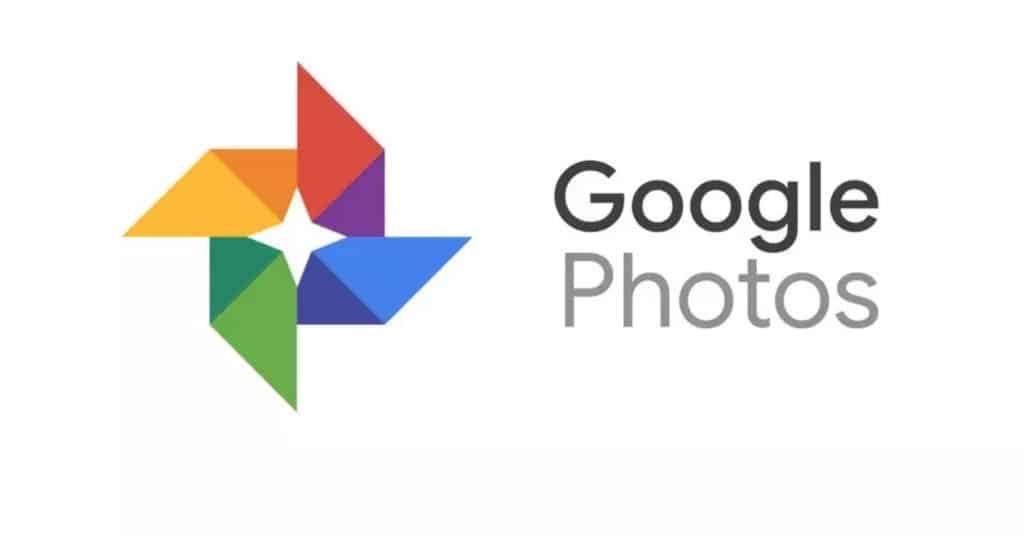
There are a number of reasons you may way to hide photos and videos on your smartphone. Of course, most people think of intimate images when this comes to mind. But there are actually other types of images you may want to hid.
For example, if you’ve taken a picture of, say, a lump you found on your body in order to show it to your doctor via a Zoom call, you probably don’t want other people seeing this picture. Or you may take pictures of your driver’s license, which you may not want others seeing.
At this point you may be asking: my phone is already locked with a passcode; why do I need a private folder for pictures too?
The answer to that is simple: because we often share our phones with our family or friends – perhaps they need to quickly look something up. With Locked Folder, this ensures someone else who has access to your phone won’t be able to browse through photos you want to keep private.
Google Pixel Locked Folder: What Are Its Limitations?

When you place a photo or video in the Locked Folder, you do lose some ability with the items. When a photo or video is in a Locked Folder you can only move them out of the locked folder or delete them permanently.
When a photo or video is in a Locked Folder you cannot perform actions including adding the media to an album or photo book, edit them, share them with third-party apps, share them with others, or back up the media.
This means that any photos or videos in a Locked Folder do not get saved in online or local backups. So if you lose your Pixel phone, the Locked Folder photos and videos won’t be retrievable from any backups.
This may sound disappointing, but it’s a security feature that ensures your locked items can’t somehow be viewed in other ways.
Also items in a Locked Folder will not appear in any search results.
Google Pixel Locked Folder: Create A Locked Folder
Creating a Locked Folder is easy.
- Open the Google Photos app.
- Tap Library.
- Tap Utilities.
- Tap Locked Folder.
- Tap Set Up Locked Folder.
- Unlock your device if asked.
That’s it. A new Locked Folder will appear that displays the message “Nothing here yet” if you haven’t moved items to the Locked Folder.
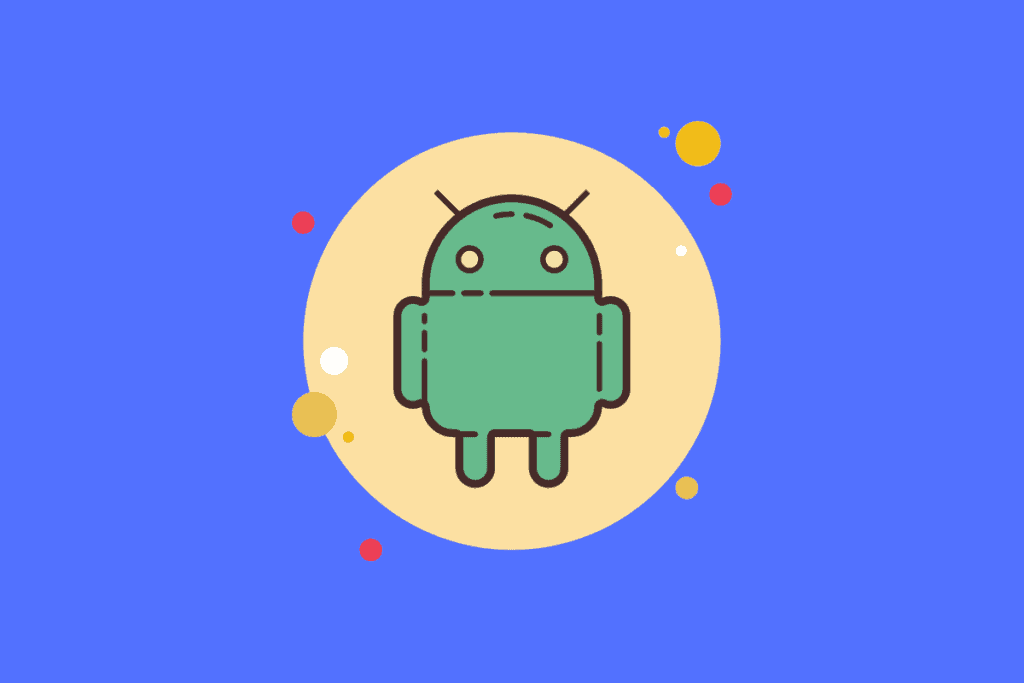
Google Pixel Locked Folder: Save Directly From Pixel’s Camera To Locked Folder
You can move items to the Locked Folder in two ways: by saving directly from the Camera app or by manually moving existing photos or videos to the Locked Folder.
To save directly from the Camera app:
- Open the Camera app.
- Tap Photo Gallery.
- Tap Locked Folder.
- Take a photo.
Any photo you take this way will automatically be saved to the Locked Folder.
Google Pixel Locked Folder: Move Videos or Pictures to Locked Folder
To manually move existing photos or videos to the Locked Folder, do the following:
- Tap to select the photos or videos you want to place in the Locked Folder.
- With the items selected, tap the More (three vertical dots) button.
- Tap Move To Locked Folder.
- Tap Move.
And that’s it! Right now Locked Folder is only available on Google Pixel 3 phones and later. The phones need to be running the June Pixel update. And Android fans, don’t forget more great features are coming in Android 12.
Want to make GIFs? Here’s how to make a GIF on iPhone! And here’s how to transfer photos from iPhone to iPhone! Plus be sure to check out how to delete albums from iPhone! Also, be sure to check out how to use iCloud Keychain passwords for Windows!
And check out How to Add Notes to Passwords On iPhone!


