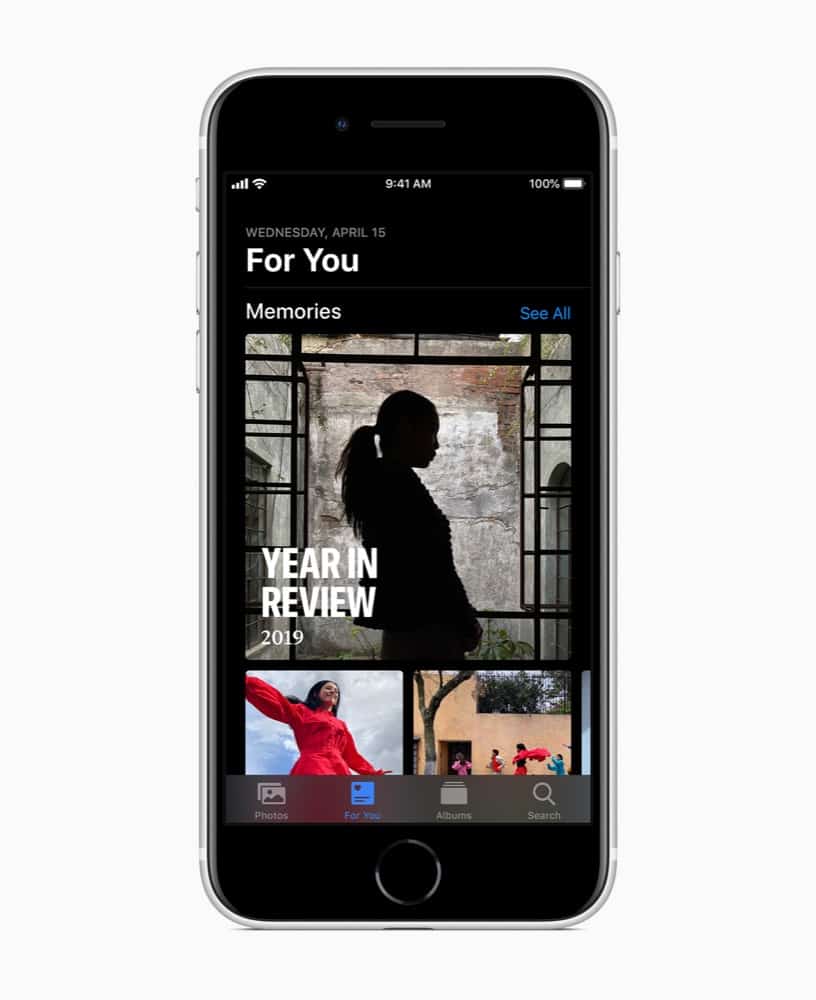Get your iPhone photos from one iPhone to another using this one trick.
Wondering how to transfer photos from iPhone to iPhone? You’ve come to the right place!
Not many people know this, but the iPhone is the most popular camera in the world. More people take photos with iPhones than with any other branded smartphone or dedicated camera combined.
This popularity is why you see Apple put so many resources into improving the iPhone’s camera systems year after year. And their work pays off. The iPhone 12 Pro’s camera system is generally considered one of the best on the planet out of all smartphones according to some photo experts.
But the camera itself is only half the story. Another vector Apple pours tons of resources into year after year is the Photos app. This is the app that stores, manages, and organizes all the photos you take with the iPhone’s camera.
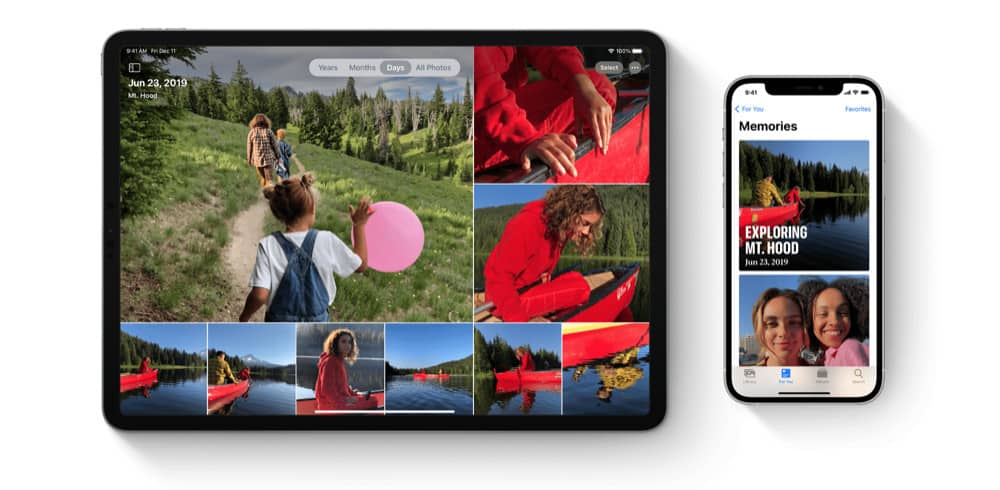
As each year goes by, the Photos app gain more capabilities. In iOS 15, the Photos app is getting the ability to identify objects in your pics – such as flowers or breeds of dogs – and tell you more information about them – pretty crazy! The Photos app also allows you to organize and edit your pictures too.
Bu tahe thing about the Photos app is that it generally takes up the most storage on your iPhone. That’s because ALL the photos you take on your iPhone are stored there – and all the videos you shoot as well. If you’ve got years or decades worth of Photos on your iPhone, the data the Photos app contains could take up well over 100 GBs.
So what happens if you want to transfer all those photos to a new iPhone when you get one? You might think that’s a pain, but there’s actually a very easy way to transfer your pic from your old iPhone to a new one. Here’s how:
How To Transfer Photos From iPhone to iPhone: iCloud Photo Library
iCloud Photo Library is Apple’s cloud storage solution for your iPhone’s photos. What iCloud Photo Library does is upload all your pics and videos on your iPhone to the cloud whenever it is connected to Wi-Fi. This means all your photos and videos are always backed up to iCloud Photo Library in the cloud.
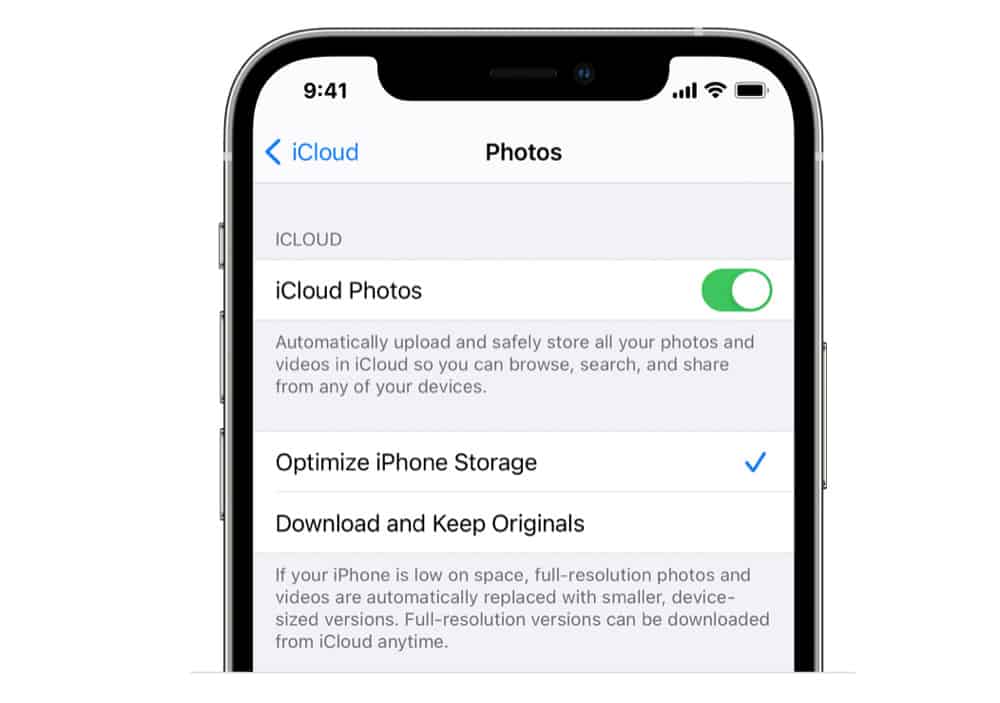
So, if your iPhone gets stolen, you can just download all your previous pics and videos again to your replacement iPhone. It should be noted that while iCloud Photo Library is available for free to all iCloud users, it’s storage capacity is limited to your iCloud storage plan size.
By default, you’ll get 5GB of storage – hardly anything for photos and video. So it’s worth forking out money for iCloud Plus storage plans of 50GB, 200GB, or 2TB. The more storage the more photos you can hold in iCloud Photo Library. iCloud Plus is also coming with some new features too.
As for how iCloud Photo Library helps you transfer your photos from one iPhone to another, it’s simple. Because iCloud Photo Library backs up your iPhone’s photos and videos in the cloud, all you need to do is sign into your iCloud account on your new iPhone and that new iPhone will download all your iCloud Photo Library photos and videos to the Photos app on it.
Matter of fact, this method of transferring photos from iPhone to iPhone is so simple, there’s no steps involved! You just need to make sure the following is done:
- When setting up a new iPhone, sign in with the same Apple ID your iCloud Photo Library is registered to. Doing so will not only transfer all your photos to your new iPhone, but also all your contacts and other data as well.
And that’s it! It really is that simple! Just one final thing to keep in mind: if you iCloud Photo Library is tens or hundreds of gigabytes in size, it may take a while for all your iCloud Photo Library photos and videos to download onto your new iPhone.
Be sure to check out how to access your clipboard on Android, too! And check out the 3 best ways to organize apps on your iPhone! Plus be sure to check out how to delete albums from iPhone! Plus here’s How To Download Photos From An iPhone To A PC! And also check out How to Email Photos From iPhone – The 2 EASIEST Ways!