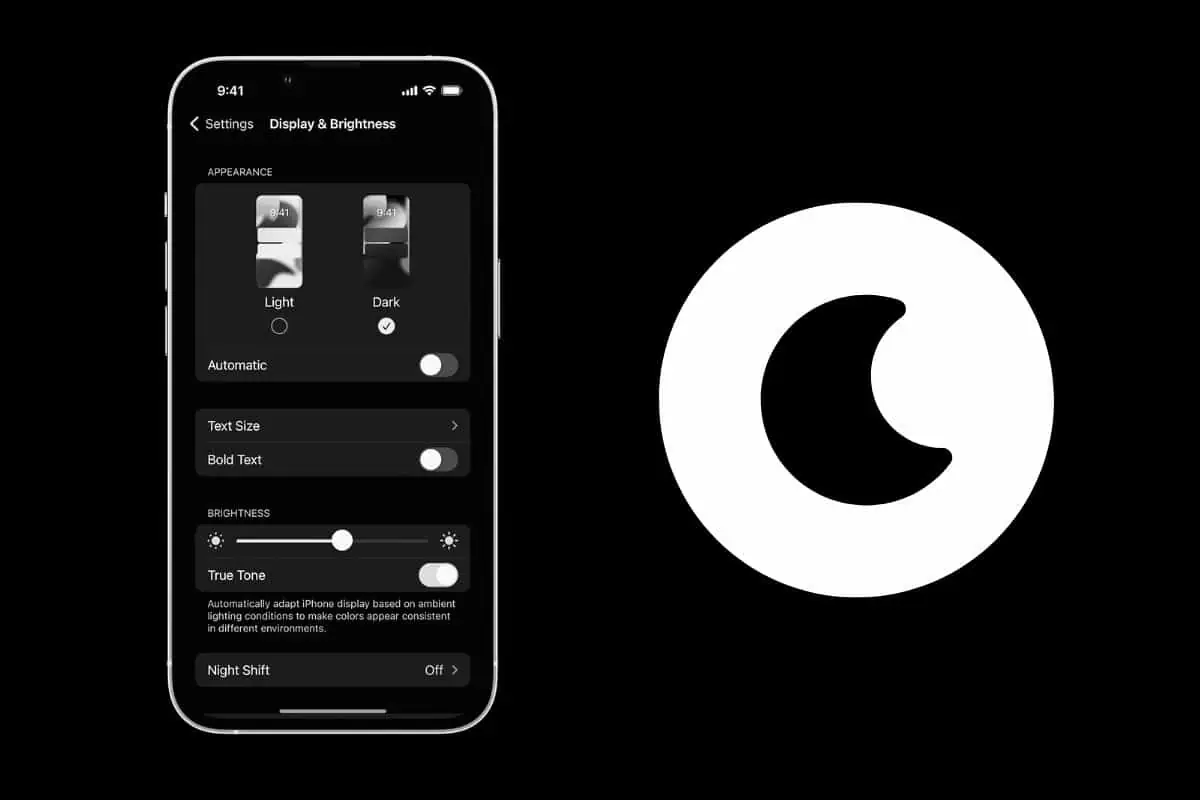Yep, the iPhone has Dark Mode. And this is how you turn iPhone Dark Mode on – it’s super-simple! Also, here’s why you should use it.
What Is Dark Mode On The iPhone & iPad?
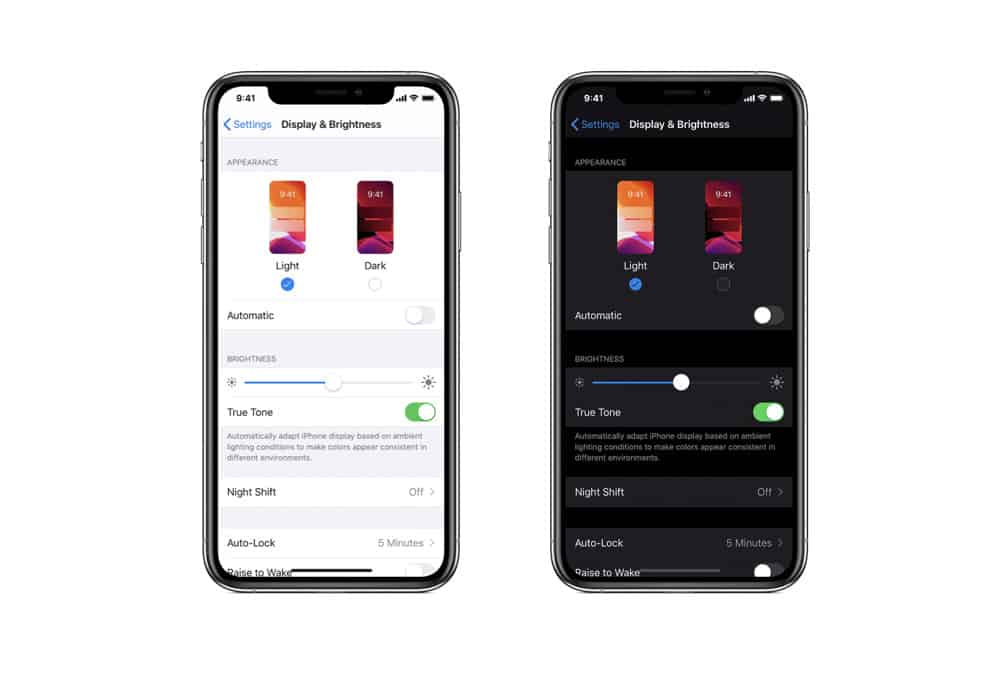
Simply put, Dark Mode on iPhone and iPad turns all the white or bright elements of the iPhone’s user interface into black or dark elements. These elements include things like scroll bars, headers, the backgrounds of emails and apps (which are normally white), and even transparent elements, like the Dock and Control Center take on a grey appearance.
Dark Mode on phones and other devices is nothing new. Macs have had dark modes for a few years and so has Android. And some apps even offer a dark mode by themselves.
But the iPhone’s Dark Mode makes everything uniform. It brings a consistent “dark” look across the operating system and apps that have built-in dark mode support.
How To Enable Dark Mode On The iPhone
There are TWO ways you can enable Dark Mode on iPhone. Here’s the first:
- Open the Settings app.
- Tap Display & Brightness.
- On the Display & Brightness screen under the APPEARANCE header, tap Dark. This will instantly set your iPhone to Dark Mode.
- Additionally, there’s a toggle under this setting titled “Automatic.” Turn this toggle on (GREEN) to have your iPhone automatically adjust between light and dark mode. The iPhone will default to light mode during daylight hours and dark mode at night.
But there’s an even simpler way to activate Dark Mode:
- On your iPhone swipe up from the bottom of the screen (on iPhone 8 or older) or down from the top of the screen (on iPhone X and later) to get to the Control Center.
- In the Control Center, look for the button that looks like it’s got two circles inside each other. Simply tap this button to toggle Dark Mode on or off.
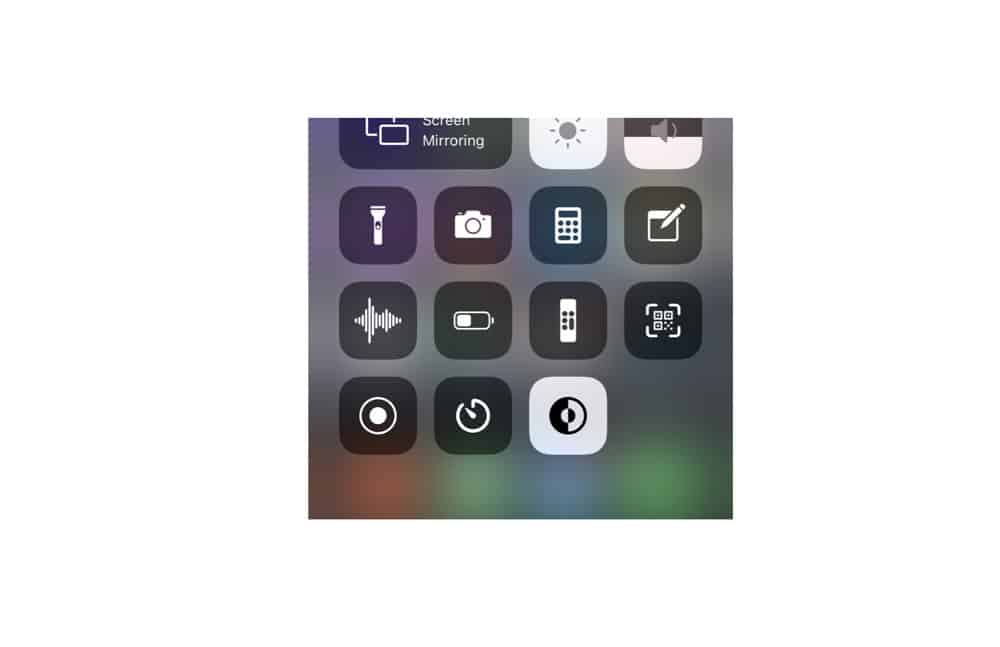
How To Enable Dark Mode On The iPad
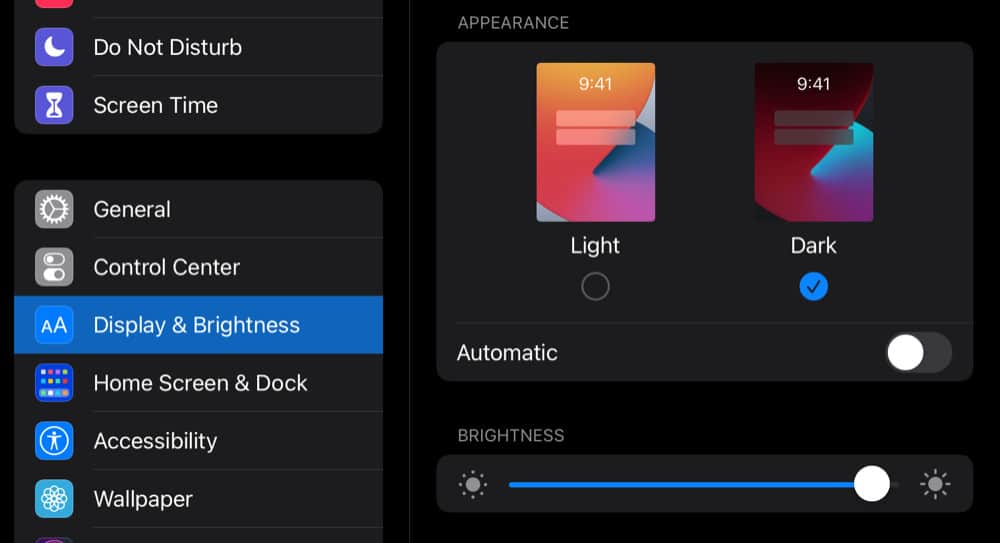
There are also TWO ways you can enable Dark Mode on the iPad. Here’s the first:
- Open the Settings app.
- Tap Display & Brightness.
- On the Display & Brightness screen under the APPEARANCE header, tap Dark. This will instantly set your iPad to Dark Mode.
- Additionally, there’s a toggle under this setting titled “Automatic.” Turn this toggle on (GREEN) to have your iPad automatically adjust between light and dark mode. The iPad will default to light mode during daylight hours and dark mode at night.
The second way to activate Dark Mode on iPad is even simpler:
- On your iPad swipe down from the top of the screen to get to the Control Center.
- In the Control Center, look for the button that looks like it’s got two circles inside each other. Simply tap this button to toggle Dark Mode on or off.
Why Do People Like iPhone Dark Mode? And Why Should You Use It?
Put simply: it looks badass. Or at least that’s what many people think. Dark Mode gives a completely new look to your iPhone and iPad–with many saying the mode brings an elegance or professionalism to the iPhone that the regular white/light mode of iOS lacks.
But there are other benefits to dark modes. Studies have shown that dark modes can preserve battery life. This is because the smartphone’s display doesn’t need to use as much brightness–and thus battery power–to illuminate the screen using dark modes as they do light modes.
Also, many people report dark modes as being easier on their eyes. People who get headaches looking at their screen should give dark modes a try to see if it makes looking at their iPhone and iPad less aggravating for their eyes.
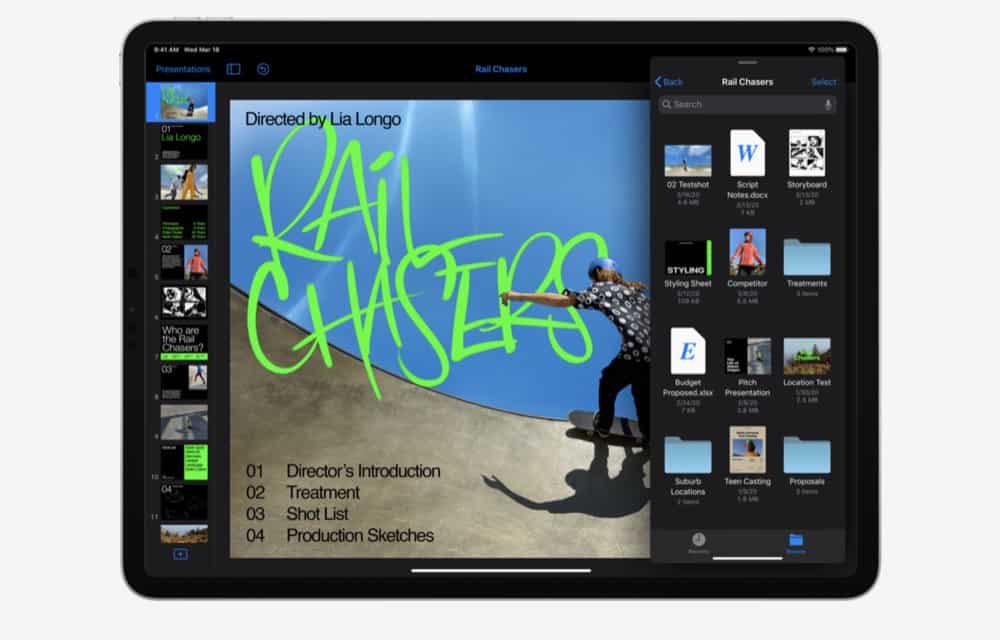
What iPhones Support Dark Mode?
Dark Mode is supported on any iPhone that can run iOS 13 or higher. These iPhones include:
- iPhone 6S and 6S Plus
- iPhone SE
- iPhone 7 and 7 Plus
- iPhone 8 and 8 Plus
- iPhone X
- iPhone XS, XS Max, and XR
- iPhone 11, 11 Pro and 11 Pro Max
- iPhone 12, iPhone 12 mini, iPhone 12 Pro, and iPhone 12 Pro Max
- iPhone 13, iPhone 13 mini, iPhone 13 Pro, and iPhone 13 Pro Max
- iPhone 14, iPhone 14 Plus, iPhone 14 Pro, and iPhone 14 Pro Max
- iPhone 15, iPhone 15 Plus, iPhone 15 Pro, and iPhone 15 Pro Max
Dark Mode is also supported on any iPad that can run iPadOS 13 or higher. These iPads include:
- iPad Pro 12.9-inch (4th generation)
- iPad Pro 11-inch (2nd generation)
- iPad Pro 12.9-inch (3rd generation)
- iPad Pro 11-inch (1st generation)
- iPad Pro 12.9-inch (2nd generation)
- iPad Pro 12.9-inch (1st generation)
- iPad Pro 10.5-inch
- iPad Pro 9.7-inch
- iPad (8th generation)
- iPad (7th generation)
- iPad (6th generation)
- iPad (5th generation)
- iPad mini (5th generation)
- iPad mini 4
- iPad Air (4th generation)
- iPad Air (3rd generation)
- iPad Air 2
But while Dark Mode will run on any of the iPhones and iPads listed above, keep in mind that Dark Mode will look better on the iPhone X, iPhone XS, iPhone XS Max, iPhone 11 Pro, iPhone 11 Pro Max, iPhone 12, iPhone 12 mini, iPhone 12 Pro, iPhone 12 Pro Max and later. That’s because those iPhones have OLED displays, which are much better at displaying blacks on screen.