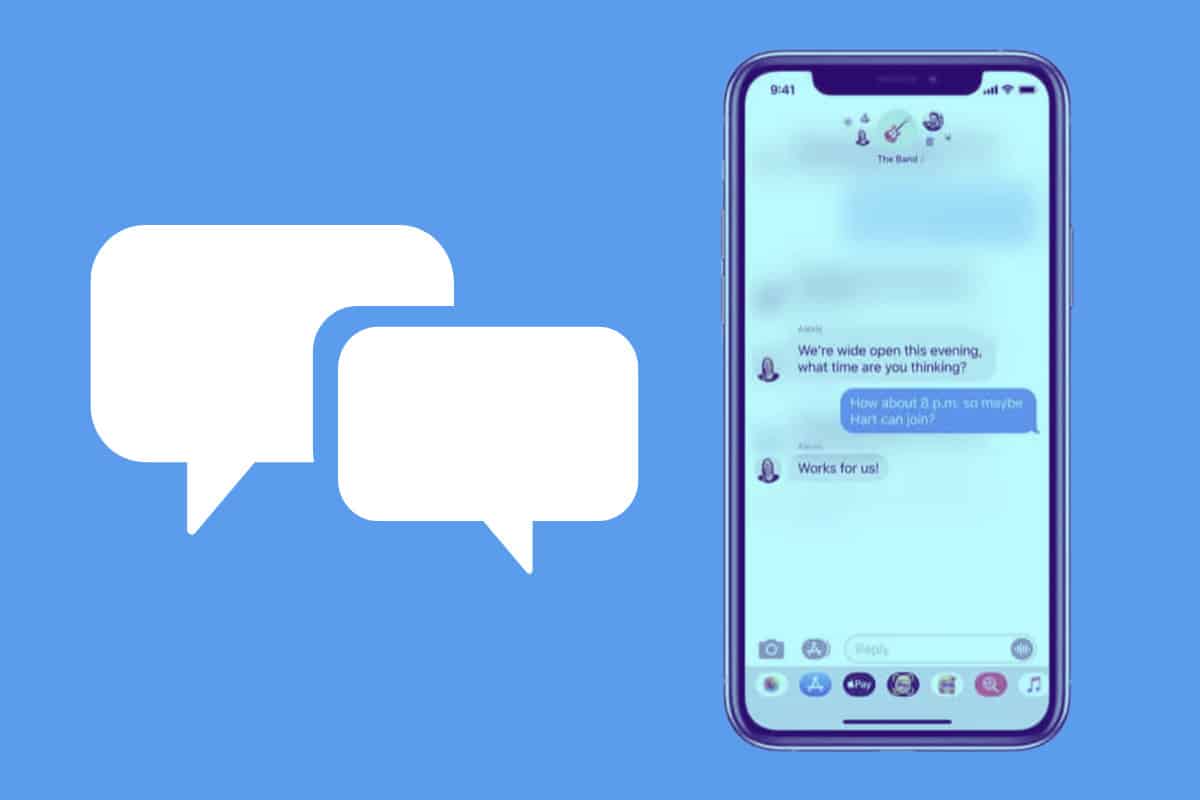Inline replies are a powerful tool to link messages together with your reply and provide more context in an ongoing conversation. Here’s how to send them in iMessage.
What Are Inline Replies?
First, let’s define what inline replies are. Inline replies refer to the ability to directly reply to a message even if that message was sent ten messages ago.
In chats, messages are shown chronologically. Yet it may sometimes be a while before a person in a group or regular chat replies to a message you sent a while ago. Inline replying allows that person to link your original message and their reply together. In other words, you can see exactly what the person is replying to.
Obviously, inline replying is a killer in group chats where a lot of people are texting. But it also works in regular chats–chats just between you and someone else. It’s a powerful tool to link previous messages together with your reply and gives both the sender and receiver more context in an ongoing conversation.
Inline Replies On iPhone: Requirements
Inline replies (they are also known as inline messages) are a feature of Messages in iOS 14 and later. But in order to use inline replies you’ll need a few things first:
Once all those conditions have been met, you’re free to use inline messages in your chats.
How To Send Inline Replies In Messages On iPhone
Here’s how to send inline replies in the Messages app (iMessage) on iPhone:
- Launch the Messages app on your device.
- Select a chat from the conversations list (group chats are best).
- Find a message you want to directly reply to in the thread and then long-press on that message.
- Tap the Reply button and then type and send your message as normal.
Once the steps above are done, you’ll see a notification under that particular message that one or more replies are waiting. Tap the blue “replies” text below the original message’s word bubble to expand the inline reply.
Other Cool Messages Features On iPhone
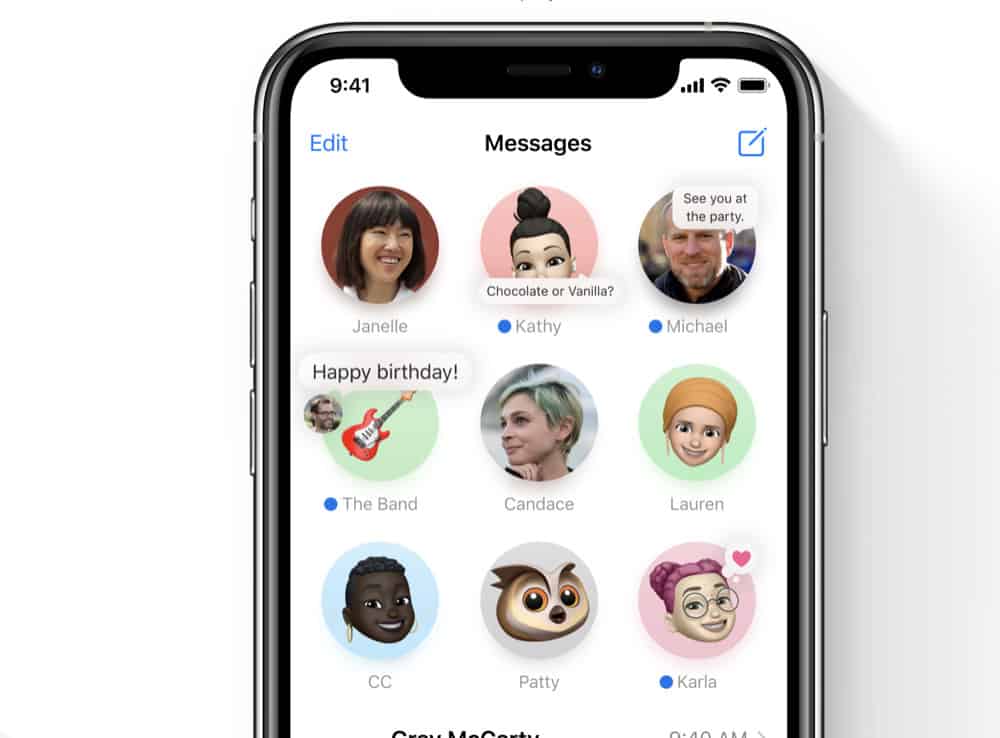
iOS 14 brought a ton of new features to the iPhone. But one of the apps that got the most love in the iOS 14 update was Messages. iMessages, or Messages, as it’s known now, has been around since 2011, when Apple first introduced it in iOS 5 and OS X Mountain Lion.
Immediately iMessage was a big hit thanks to its cross-device compatibility. You could receive the same iMessages and text messages on all your Apple devices–iPhone, iPad, Mac, and even iPod touch.
Since its original launch years ago, iMessages has kept adding new features. And iOS 14 added some of the biggest features yet, including pinned chats, @ mentions, group photos, and inline replies. Announcing the new iMessage features, Apple said:
“Messages is central to communicating with friends and family, and now it’s easier to stay connected and quickly access important messages. Users can pin conversations to the top of their messages list, easily keep up with lively group threads through mentions and inline replies, and further customize conversations by setting a group photo using an image or emoji. New Memoji options in Messages are even more inclusive and diverse with additional hairstyles, headwear, face coverings, and more.”
Apple
And don’t forget, Messages allows you to do all kinds of things–including blocking people from sending you text messages. Something to keep in mind!
Check out our iPhone Emoji Tips & Tricks!