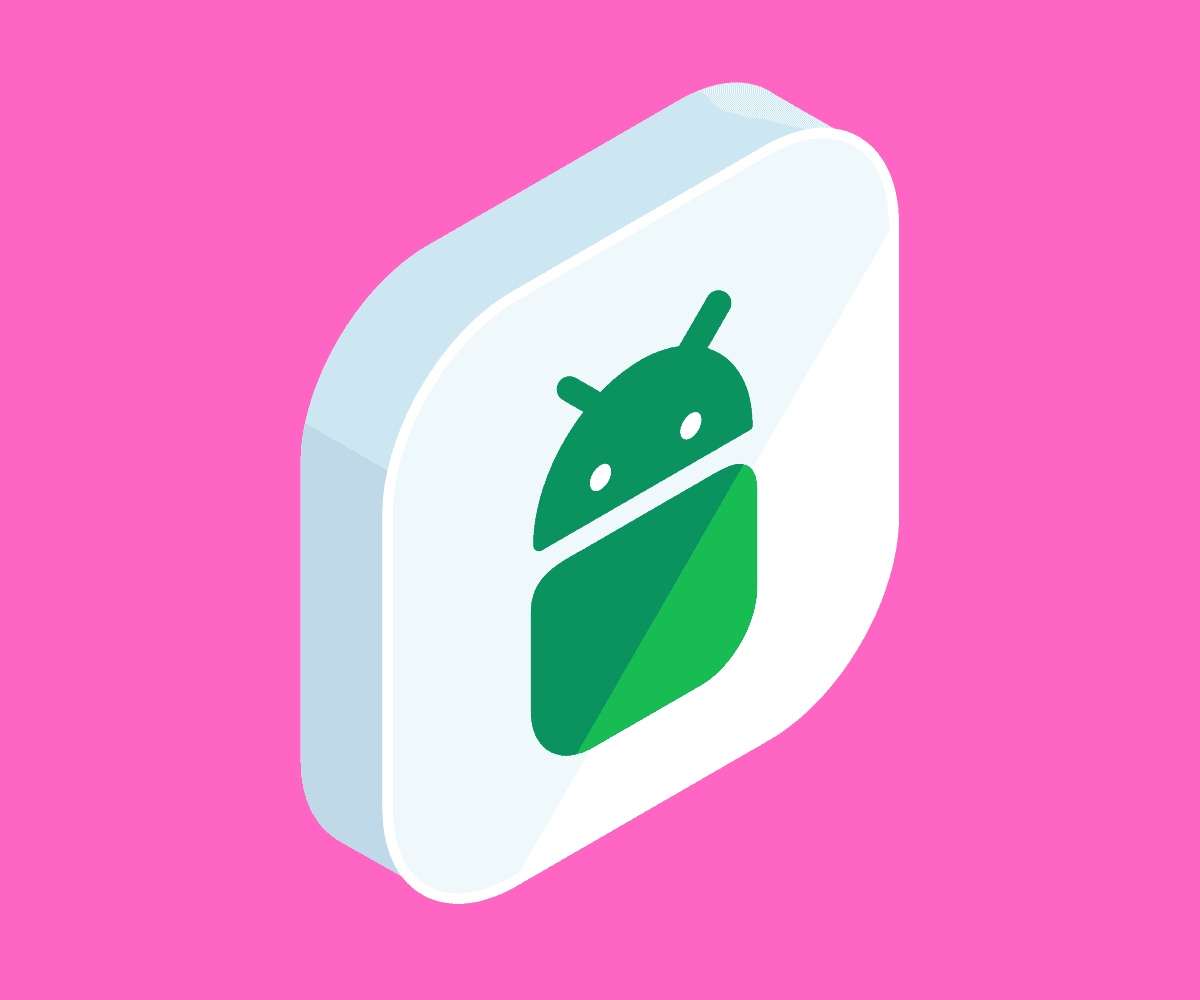In this post we’ll discuss everything you need to know about updating your Android phone, including all current Android versions and how to manually check for updates…
Android has come a long way since its release in 2008, the development in its interface, display, and other features has been something to behold.
Every year, Android releases new versions with exciting new features. We will show you how not to miss out on them by guiding you on how to update your Android devices to the latest OS.
We will talk about how to check and update your Android phone.
Likewise, we will also show you how to update the apps on your device to keep you updated with new features and security patches.
A Brief Rundown of Android OS Available
Since its release in 2008, Android has steadily been improving both graphically and security-wise. They started with number coding of their updates, later moved to confectionary name coding, but they are now back to number coding.
Below are the previous releases and where we are now.
- Android 1.0 September 2008
- Android 1.1 February 2009
- Android 1.5 Cupcake April 2009
- Android 1.6 Donut September 2009
- Android 2.0- 2.1 Éclair October 2009
- Android 2.2- 2.2.3 Froyo May 2010
- Android 2.3- 2.3.7 Gingerbread December 2010
- Android 3.0- 3.2.6 Honeycomb February 2011
- Android 4.0- 4.0.4 Ice Cream Sandwich October 2011
- Android 4.1- 4.3.1 Jelly Bean July 2012
- Android 4.4- 4.4.4 Kit Kat October 2013
- Android 5.0- 5.1.1. Lollipop November 2014
- Android 6.0- 6.0.1 Marshmallow October 2015
- Android 7.0 Nougat August 2016
- Android 7.1- 7.1.2 Nougat October 2016
- Android 8.0 Oreo August 2017
- Android 8.1 Oreo December 2017
- Android 9.0 Pie August 2018
- Android 10.0 September 2019
- Android 11 September 2020
Google is set to release another version this 2021 and it is going to be called Android 12.
How Updates Are Rolled Out
#1: Android Updates
Typically, phones that run stock Android like Google Pixel, get the latest updates first. Other manufacturers get it months after release.
These manufacturers roll out the updates late because they need time to prepare their devices to be able to work with whatever features that come with the updates.
If you own a newer and high-end device, the chances of getting updates faster are higher, but old and low-budget devices might find it difficult to get the update, or not get it at all.
#2: Firmware Updates
Different phone brands also follow this method to roll out their firmware update. Newer and high-end phones get it faster while low-budget phones and older phones find it difficult to get it or not get it at all.
#3: Phone App Updates
There are also updates rolled out for apps that run on your phones. These updates come with new features and bug fixes.
These apps can be updated for as long as your device and OS supports them. Some brands discontinue the updates of some phone apps after a while.
How To Update Android Phone
Method 1: Push Notification
For some phones, push notifications of updates will be sent to the phone. Simply tap on the notification and follow the instructions to update your OS.
But before you commence the update, it is that you:
- Charge your battery full or leave it plugged in
- Backup all your files and data
- Have sufficient data or connect to a Wi-Fi
- Make sure you have the required space needed to install the update.
Method 2: Check And Initiate The Update Manually
Your phone brand or carrier might not send you push notifications to notify you of recent updates available to you. You can manually check your phone to know the version of the OS you are running and the updates available to you.
To do this:
- Charge your battery full or leave it plugged in
- Backup all your files and data
- Have sufficient data or connect to a Wi-Fi
- Go to Settings on your phone
- Scroll and tap on About Phone
- The current Android version you are running will be shown and updates available will be shown
- Tap on Update and follow further instructions that will be displayed.
Method 3: Root Your phone
This is necessary only if your Android phone does not receive updates. Some phones will not receive android updates anymore when they are deemed old by manufacturers.
In such cases, rooting your phone will give you access to updates whenever you want them. Read How to root Android phone to learn about rooting.
How To Update Phone System OS Or Firmware
Different manufacturers also have an operating system that runs on their phones. Periodically, they also release updates to enhance the workings of your mobile devices.
To check and install this update on your phone:
- Go to Settings on your phone
- Scroll to System and tap on it
- Scroll down to System Updates and tap on it
- Updates available will be shown, tap on it if there are any and follow the instructions to update.
Before you initiate the process above, make sure your phone is fully charged, you have sufficient data or connected to Wi-Fi and you have the required space for the update.
How To Update Your Phone Apps
You have the option of updating all your phone apps automatically or select a few that you are interested in updating.
To enable any of the settings for updates:
- Launch Google play store app on your phone
- Tap on your name alphabet icon
- Tap on My Apps& games
- Tap on update all if you want to update all your apps or tap on update on each app you want to update.
A Final Word…
These are the ways you can keep your Android OS, phone firmware and your phone apps updated.
Check out how long Samsung Android phones last here! Not into Samsung? Here’s how long OnePlus phones last.