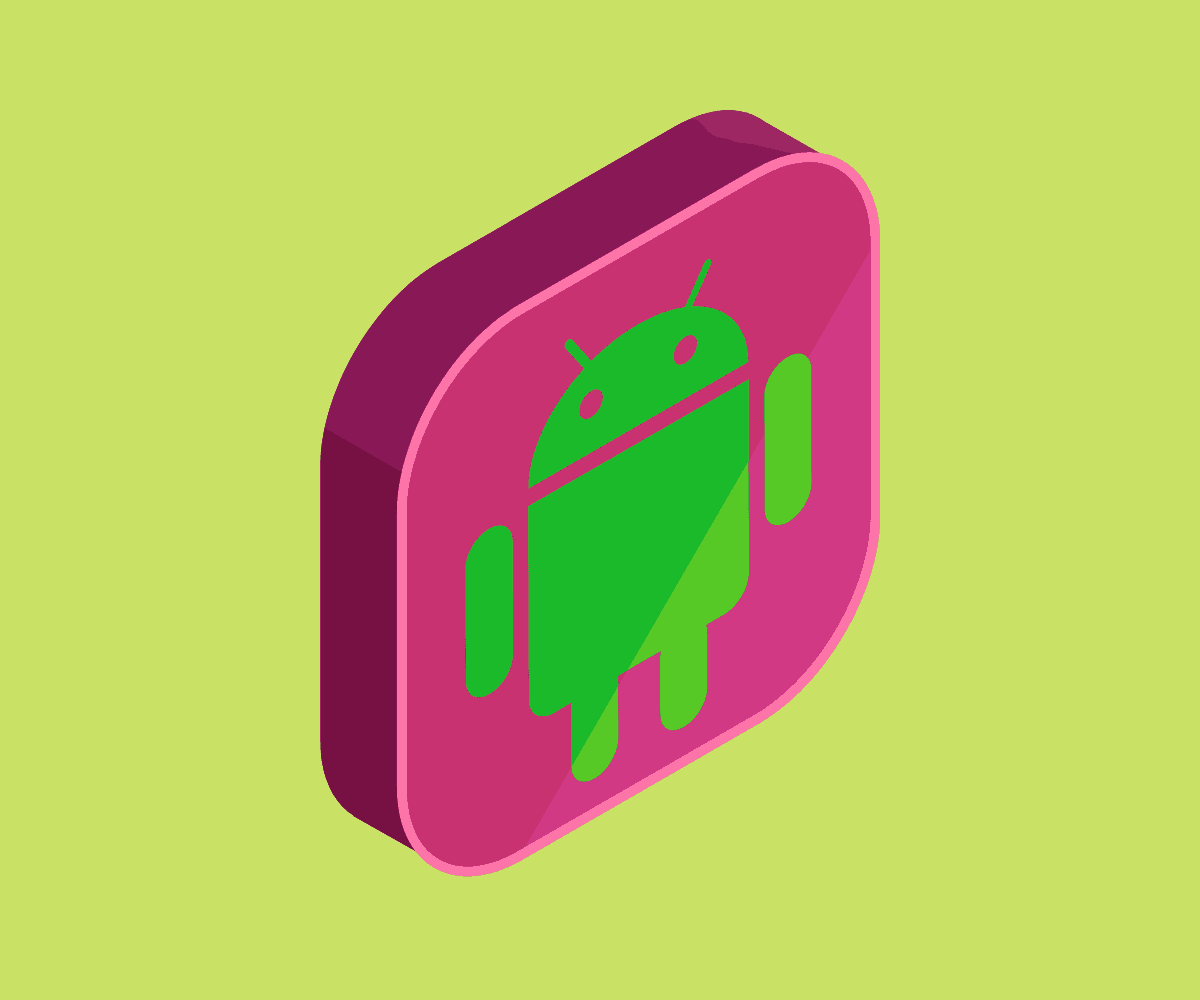In this guide, we’ll outline all the steps you have to take to root your Android phone for the first time…
What Does Rooting An Android Phone Mean?
Android is still Linux deep down, which means on every device there is an administrator and there is a user. When you root your device, it simply means you get to use your android device as an administrator.
Using your device as an administrator allows you to uninstall and add some apps that you otherwise could not remove or add. It also allows you to customize your phone the way you want to.
It allows you access to files and settings that had earlier been locked out of your reach as an ordinary user. You become a superuser, essentially.
The Pros And Cons Of Rooting An Android Device
When you root your Android device, you have access to alter how the OS on your phone works. You have the opportunity to uninstall bloatware that you cannot uninstall as an ordinary user. It allows you the freedom to install apps and allow functions that your phone prevented initially.
The downside, however, is that if you do not run the root properly, you might brick your phone. That means your device will be corrupted and cease to function normally. Some apps like bank apps, payment apps, and movie streaming apps will not work on your phone again.
Some phone manufacturers will void your warranty when you root your phone. There is also the possibility of your phone being exposed to malware if you use some rooting services that make your device vulnerable.
Steps To Take Before Rooting Your Phone
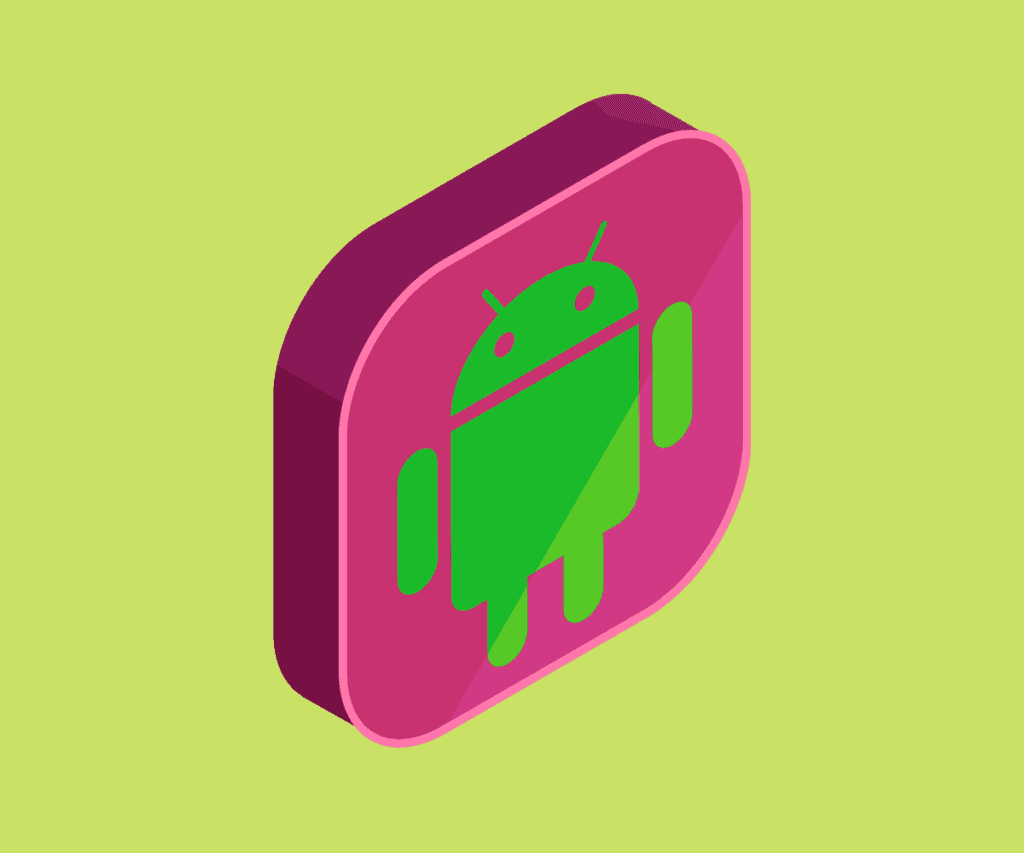
Step #1: Backup Your Phone
Before you start rooting your Android phone, it is essential that you backup everything that you have on your phone. For steps on how to back up your files, read How to backup Android phone. When you root your phones, all the files on your phone are wiped away.
Step #2: Charge Your Phone
The process of rooting is power consuming and you do not want your phone going off in the middle of the activity.
Step #3: Turn On USB Debugging And OEM Unlocking
To do this:
- Go to Settings on your phone.
- Scroll to About Phone, tap on it. Then, locate your phone’s Build Number.
- Tap on the Build Number for at least 7 times. It will then display the Developer Options on the settings page.
- Press back and then tap on the Developer Options.
- Enable USB Debugging.
- Also enable the OEM Unlocking menu.
Step #4: Install Device Drivers
To make sure that your phone functions properly, you need to install your devices’ driver on your system. Some phones come with their drivers pre-installed, all you need to do is connect your phone to your system via USB and the drivers will be installed on the system.
For phones that do not come with their driver pre-installed, you can download their drivers from the manufacturers’ website.
Step #5: Bootloader Unlock
What the bootloader does is select or control the applications that are going to be running while the phone is booting. The process of unlocking the bootloader varies because of the different manufacturers.
Some manufacturers have stopped access to unlocking bootloaders, but you can still do it through some third-party application. For others that still allow it, they require you to register as a developer before you can be given the key.
How To Root Your Android Phone
There is no one instruction for rooting of phones, this is because there are lots of manufacturers and phone brands.
To root your phone, go to xda-developers.com to search for specific instructions on how to root your phone. Before using any of the services you see on the platform, make sure to read the comments and reviews of the APK or custom ROM that you decide to use.
You can also use third-party apps to root your phones in one click. Some of them are Kingo Root, One Click Root, Baidu Root, Firmware.mobi, Framaroot, Root Master, and many more.
What To Do After Rooting Your Android Device?
- Download Root Checker
After rooting your phone, it is important to download the root checker. Root checker will let you know if you have superuser access on your phone. Superuser access is an indicator that your phone was successfully rooted.
If you however opted for the option of Custom Rom in rooting your phone, you do not need a root checker app.
- Install Root Management App
When you root your android device, you have taken away some layers of security. This makes your phone vulnerable to attacks. Installing a root management app will help secure your phone from vulnerabilities and prevent apps from accessing your private data.
What If You Want To Unroot Your Phone?
If you decide to undo the whole process, it is possible. There are some third-party apps like SuperSU that help you to unroot your device if you root it without flashing a custom ROM.
Note that you will need to do a factory reset of your device if you rooted it by flashing a custom ROM.
Oh, here’s how long OnePlus phones last.