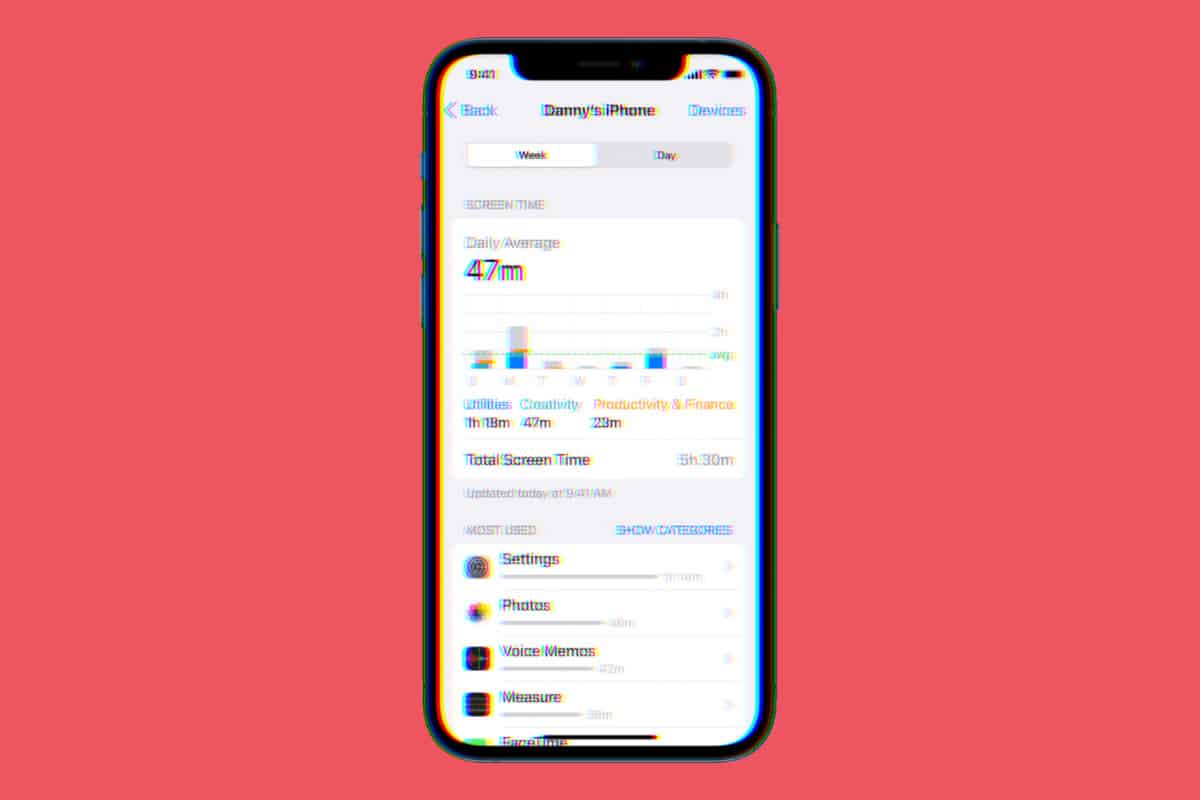iPhone Screen Time is designed to help stem your addiction to your iPhone.
Wondering how to set up iPhone Screen Time? You’re not alone! In recent years, not only public health experts and psychologists have began to worry about the amount of time people spend on their smartphones–and how that affects their well-being–but users have begun to worry about it too.
That’s why Apple introduced Screen Time a few years ago. Here’s what you need to know///
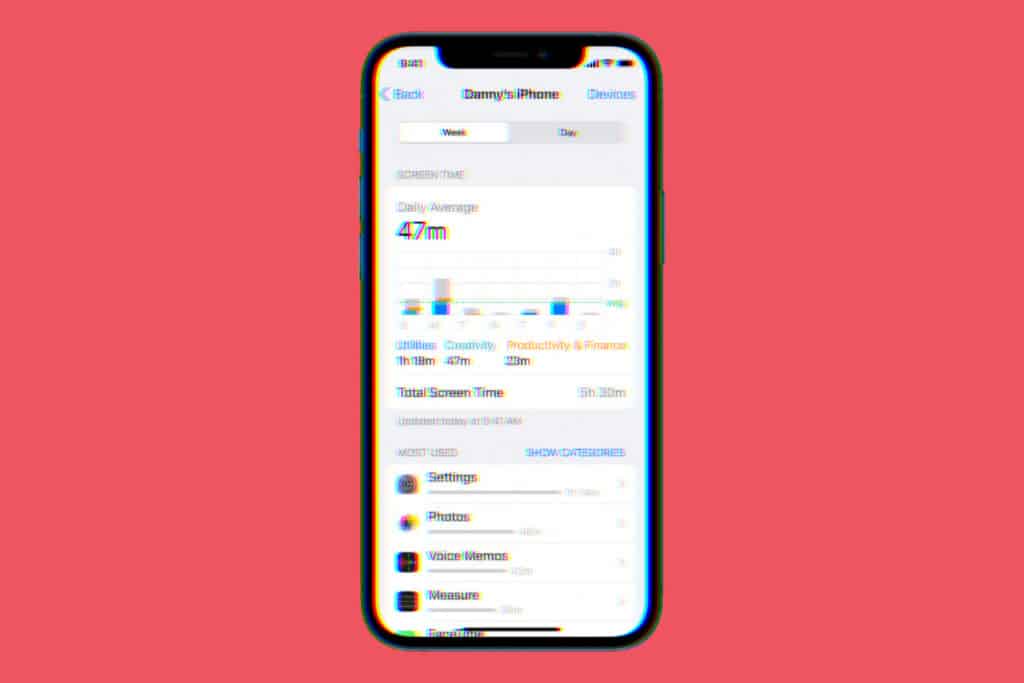
What Is iPhone Screen Time?
iPhone Screen Time is a feature built into iOS, the operating system that runs on the iPhone. Screen Time allows you to see how much time you spend using your iPhone each day. It also allows you to see which apps you are spending most of your time in.
Finally, Screen Time allows you to set time limits for app usage as well as schedule regular downtime.
How To Set Up iPhone Screen Time
Setting up iPhone Screen Time is easy. Make sure you are running the latest version of iOS, and then do the following:
- Open the Settings app on your iPhone.
- Tap Screen Time.
- Tap Turn on Screen Time.
- Tap Continue.
- Tap “This is My iPhone” if you are setting Screen Time up on your own iPhone.
How To See Your iPhone Screen Time Activity
Once you have enabled Screen Tim on your iPhone, it will begin tracking your usage activity. Screen Time can show you both your daily and weekly metrics. Here’s how to see them…
- Tap the Settings app.
- Tap Screen Time. In the graph at the top of the screen you’ll see your daily average across the week.
- Now tap See All Activity.
- Tap Day or Week at the top of the screen to select your time period.
- Now scroll down to see a list of the apps you spend the most time in. Tap any app for more details.
You can also see which apps send you the most notifications and even how many times you picked up your iPhone.
How To Set iPhone Screen Time App Time Limits
Screen Time also allows you to restrict the amount of time you can spend in a certain app – or even a specific type of app, such as Social apps or Games. Once you hit your time limit per app or aggregate time limit for a certain category of apps, you won’t be able to use that app(s) until the next day.
Here’s how to set Screen Time app time limits:
- Open the Settings app on your iPhone.
- Tap Screen Time.
- Tap App Limits.
- Tap Add Limit.
- Tap the circle button next to a display category to make the time limit apply to all apps that meet that category (so if you choose Social, apps included will be TikTok, Instagram or other social media apps on your iPhone).
- Alternately, you can expand any category to see all the apps it contains and only choose to add a time limit to certain apps.
- Once you’ve selected the category or individual apps, tap the Next. Button.
- Set the time limit on the next screen.
- Tap Add.
You’ve now added a time limit to your selected apps/categories. You can continue to add different time limits for other categories/apps too by repeating the steps above. You can always go back and edit time limits or disable them entirely too.
And check out:
- Apple’s realityOS: Release Date, Specs, Features & More!
- How To Download iOS 16 RIGHT NOW!
- How To Download iPadOS 16 RIGHT NOW!
- How To Download macOS Ventura TODAY!
- iPhone Weather App: How To View Temperature Heat Maps & Weather Alerts
- How To Unsend Messages On iPhone With iOS 16
- Does Apple Make A Dual Power Charger?
- Will My Mac Run macOS Ventura?
- Will My Apple Watch Run watchOS 9?
- How To Block Emails In iCloud Mail