TikTok is the latest social media platform to take the world by storm, and while it would seem to be more of a teen trend, you’d be surprised how many of your mates have it installed on their phones.
TikTok is a bit of a strange one. One’s perception of the platform is easily swayed by their first impression, which is usually some American teen starting a new popular dance or challenge.
Some, dare I say “luckier” people, will have managed to avoid this from the algorithm and instead have only maybe seen cooking tip videos after being sent that kind of content from a buddy or relative and downloaded the app off the back of it.
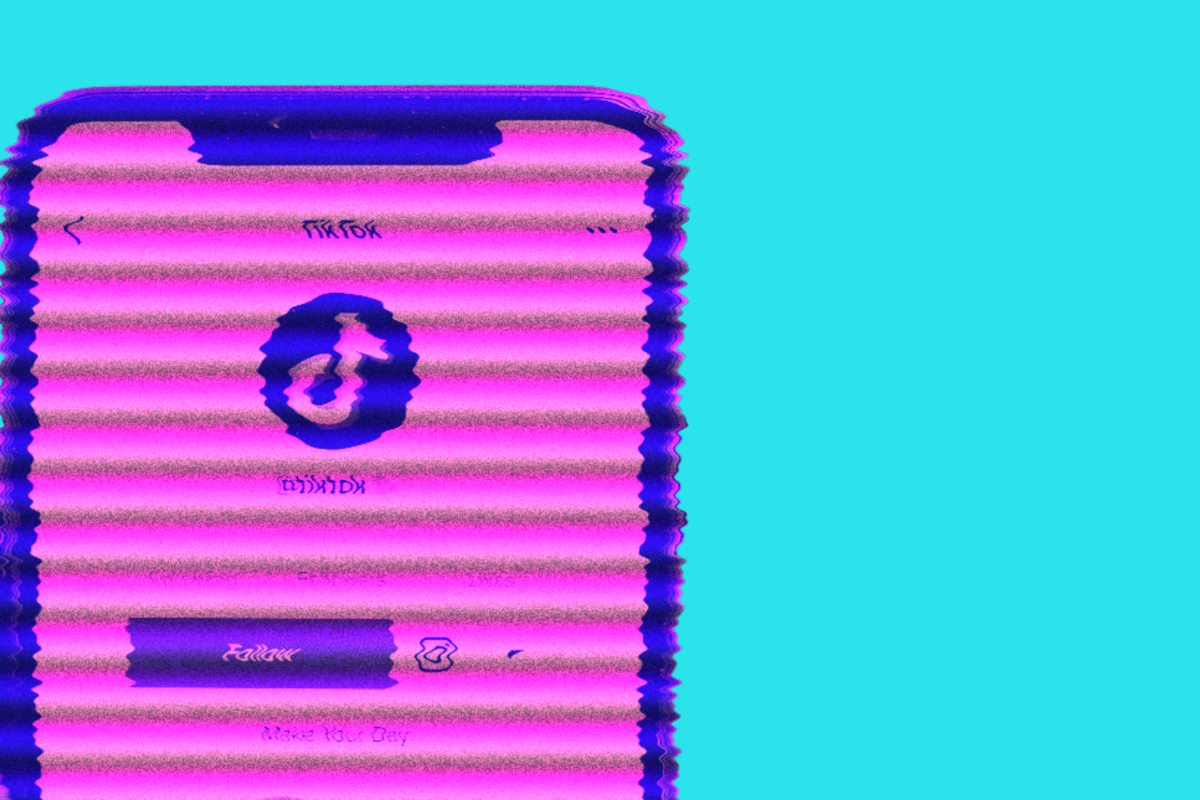
Love it or hate it, it’s here to stay, unlike Vine which left a hole in the short-form content market for TikTok to come in and fill.
One of the newer features of TikTok is the ability to go live, similar to other platforms like Facebook and Instagram. Not everyone knows how to do this, though, so we’ve put together this guide that will walk you through exactly how to do so.
What Is TikTok Live?
Allowing content creators and their fans to communicate in real-time, TikTok Live is essentially exactly what you’re used to with the likes of Facebook Live and Instagram Live.
“Going live” also allows fans to watch their favourite creators make their content live while they watch. For example, fans of TikTok Chefs can cook along with the creator as they make their favourite dish.
To go live, TikTok users need to be at least 16 years old and, technically, need to have at least 1,000 followers, however, as we have shown previously, there is a workaround for this. In order to receive gifts, the user has to be at least 18 years old.
How To Go Live On TikTok
As long as you’re at least 16 years old (and have a TikTok account), you can go live on TikTok by following these steps:
- Open Tiktok.
- Click the ‘+’ symbol to open the camera.
- Scroll through the options until you see the “live” option.
- Choose a title, topic and a stream cover photo.
- Tap “Go LIVE”.
Before your video starts, there will be a countdown of three seconds. Make sure you’ve fulfilled all the prerequisites for TikTok LIVE if this button doesn’t appear. If so, it’s conceivable that there are too many live feeds going on at once, in which case you’ll have to give it a short while before trying again.
If you don’t have 1,000 followers, there are a few extra steps that you need to take.
After you open TikTok, tap the menu icon in the upper right-hand corner of your screen, then select “report a problem” from the Support section. Tap “I can’t start a LIVE”, then tap the thumbs-down icon to signal that the problem has still not been resolved.
In the feedback, politely request to have live streaming whitelisted on your profile. Suggest that it would be beneficial to your viewers and that you’d be thankful.
Within a few days, you should have no problems going live.


