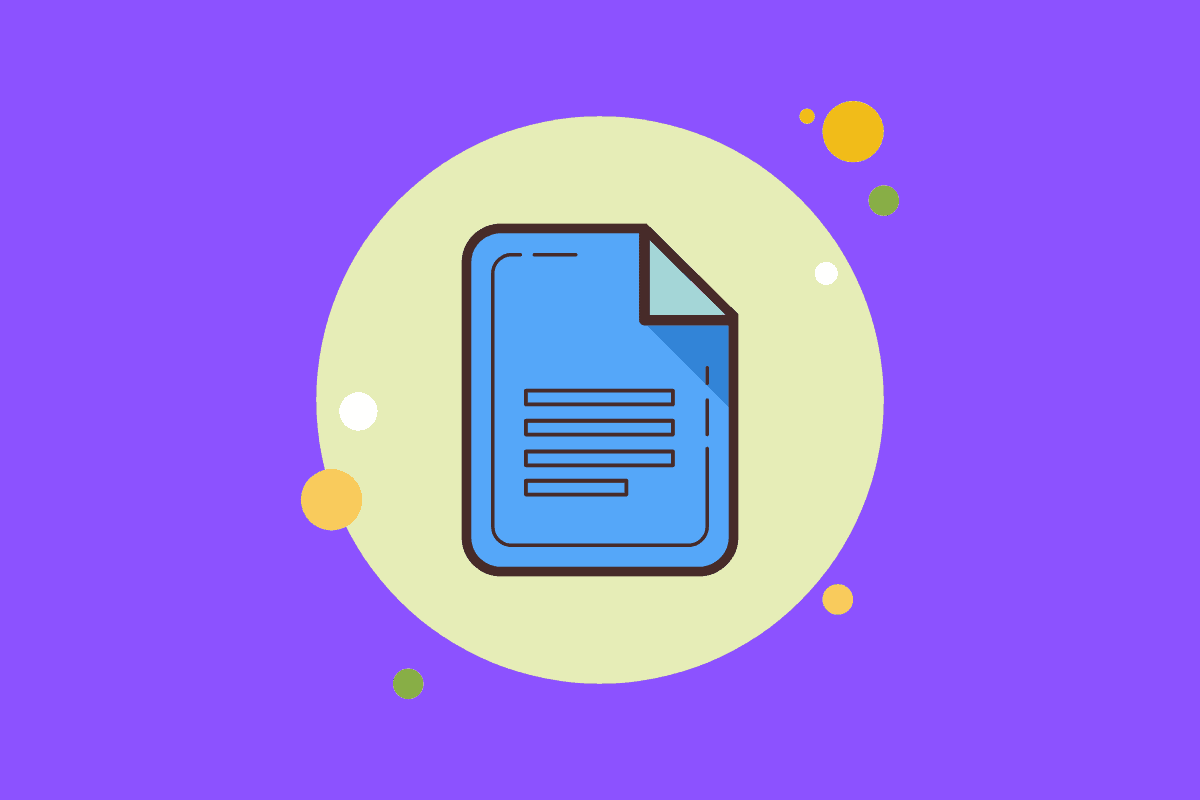Knowing how to add and format superscript in Google Docs is an essential skill for professionals and students. Here’s how you do it properly in Docs…
Google Docs is an immensely useful tool and it comes as part of Google Drive. Add in the fact that it is completely free and it is easy to see why so many people – both professionals and students alike – use it to write and compose essays, posts and research.
But how do you add and format superscripts and subscript text inside Google Docs? Microsoft’s Word – a paid-for alternative to Docs – has this feature built into it. Although to access Word, it will cost you money.
If you’re using Google Docs because it is free and just as good as Word, the good news is that superscript is supported in Google Docs. And in this guide we’ll show you exactly how to add and format superscripts in Google Docs.
Adding Superscripts In Google Docs
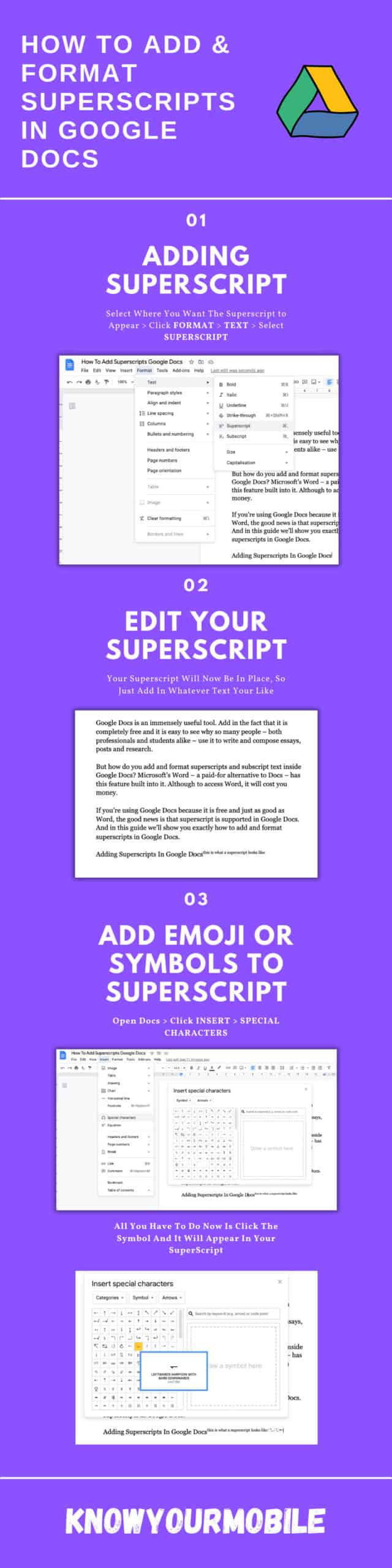
How To Add Superscripts In Docs
If the above infographic wasn’t clear enough, here’s a bullet-point list of how to add Superscripts in Google Docs.
- Open Google Docs
- Select Where You Want The Superscript To Appear
- Click FORMAT > TEXT
- Then Select SUPERSCRIPT
Once you’ve done this, the superscript should appear where you selected. You can now enter whatever you like. Please note: this method works on Google Docs Templates too.
If you’d like to add a hyperlink to your Google Docs superscript, just follow these steps:
How To Add Hyperlink To Docs Superscript
- Highlight The Text You Want To Link
- Right Click > Click Link
- Add In The URL > Click Apply
If you want a keyboard shortcut for adding hyperlinks in Google Docs, you can quickly add a link to text by pressing COMMAND + K (Mac) and CTRL + K (Windows).
With superscripts and hyperlinking abilities in Docs, you can annotate and add sources to all you work. If you’re a student, this kind of functionality is super-useful as you can use it to reference sources and highlight other web pages you used as a reference.
How To Add Emoji & Symbols To Superscript in Google Docs
If you want to add a symbol or an emoji to your superscript, again, this is pretty easy with Google Docs. If you’re working on a science paper, or you need to show mathematical or physics equations, having the ability to quickly insert special characters in Docs is super useful.
Here’s how you add special characters and emoji in Google Docs:
- Select Where You Want The Symbol or Special Character To Appear
- Open Insert > Special Characters
- You’ll See Options For Categories, Symbol, and Arrows
- Choose Which One You Want, Then Tap The Symbol
- It Should Now Appear In Your Superscript
And that’s it – nice and easy, right? Google Docs is a hugely impressive work environment. You get a ton of features and abilities. If you’re new to Docs or you just want to know more, be sure to check out our Ultimate Guide To Google Docs.
You’ll definitely learn a thing or two about what you can do with Google Docs!
Related Content: