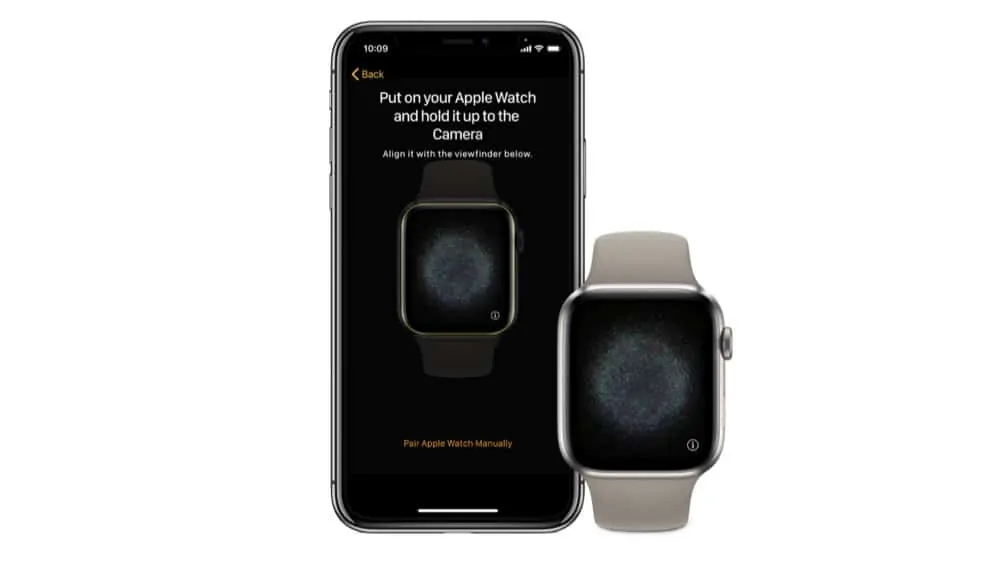With the new Apple Watch 6 and Apple Watch SE, now is the best time ever to pick up Apple’s wearable. And with the iPhone 12 incoming, many of us will probably be updating our iPhones as well. The question is, how do you pair the two together to get the most out of each? Read on.
Apple Watch And iPhone: Two Peas In A Pod

The Apple Watch and iPhone are two of the best gadgets ever made. However, while the iPhone can be used by itself, if you want to use an Apple Watch, you need to own an iPhone.
Why? Because the Apple Watch depends on the iPhone to grab a lot of its data, such as music and apps. While it’s true some models of the Apple Watch can stream music on its own (via Apple Music) and you can download apps on the Apple Watch from its App Store, you still must have an iPhone to set up an Apple Watch.
Unless you have an iPhone you WILL NOT be able to set up the device. Now, once you’ve set up the Apple Watch with an iPhone, of course, you can use your Apple Watch independently. However, unless you have the cellular model of the Apple Watch and a data plan, you’ll need your iPhone without when you are out and about if you want the Apple Watch to be able to access the internet and receive things like messages, maps, emails, streaming music, and more.
First Things First: Back-Up And Update Your OLD iPhone
Before you pair an Apple Watch (new or not) with a new iPhone, you’ll want to back up and update your old iPhone. That’s because, as mentioned above, your iPhone acts as the host for an Apple Watch, and it’s where backups of your Apple Watch are stored. It’s also because you’ll need to transfer your data from your old iPhone to your new iPhone, if you’re not setting up the new iPhone from scratch.
So before you pair your Apple Watch with a new iPhone, you need to set up your new iPhone from your old iPhone. With that in mind, follow these steps:
- Update your old iPhone to the latest version of iOS it can take. To do this go to Settings > General > Software Update.
- After the update is complete, go to Settings > Apple ID name > iCloud and make sure Health is toggled On (green) on the iCloud screen. This will ensure your previous health data gets sent to your new iPhone.
- Now back up your old iPhone to iCloud so you have a copy of all the data is something goes wrong (and to make setting up the new iPhone easier). To back up to iCloud go to Settings > Apple ID name > iCloud > iCloud Backup and tap Back Up Now.
- Once this is all done, turn on your new iPhone and follow the instructions on the screen. You’ll be able to download the iCloud backup of your old iPhone onto your new iPhone, which ensures all your data–and any previous Apple Watch backups–are included.
Pair Your Apple Watch To Your New iPhone
Once you’ve got your new iPhone up and running, it’s just a few steps to pairing it to your Apple Watch. Here’s how:
- Open the Watch app on your new iPhone.
- Put on your Apple Watch and press and hold the side button to turn it on.
- Bring your Apple Watch and iPhone near each other and wait for the paring screen to appear. Tap Continue when it does.
- Now, when prompted by your new iPhone, positing your Apple Watch so that it appears in the boxed viewfinder on the iPhone’s screen. What’s happening here is the iPhone is reading the unique swirl of dots that are showing on the Apple Watch’s screen. This is how it confirms which Apple Watch to talk to.
- Tap the Set Up Apple Watch button that appears and follow the onscreen instructions to complete the setup.
After that, you’re done, and your Apple Watch is paired to your new iPhone. Enjoy!