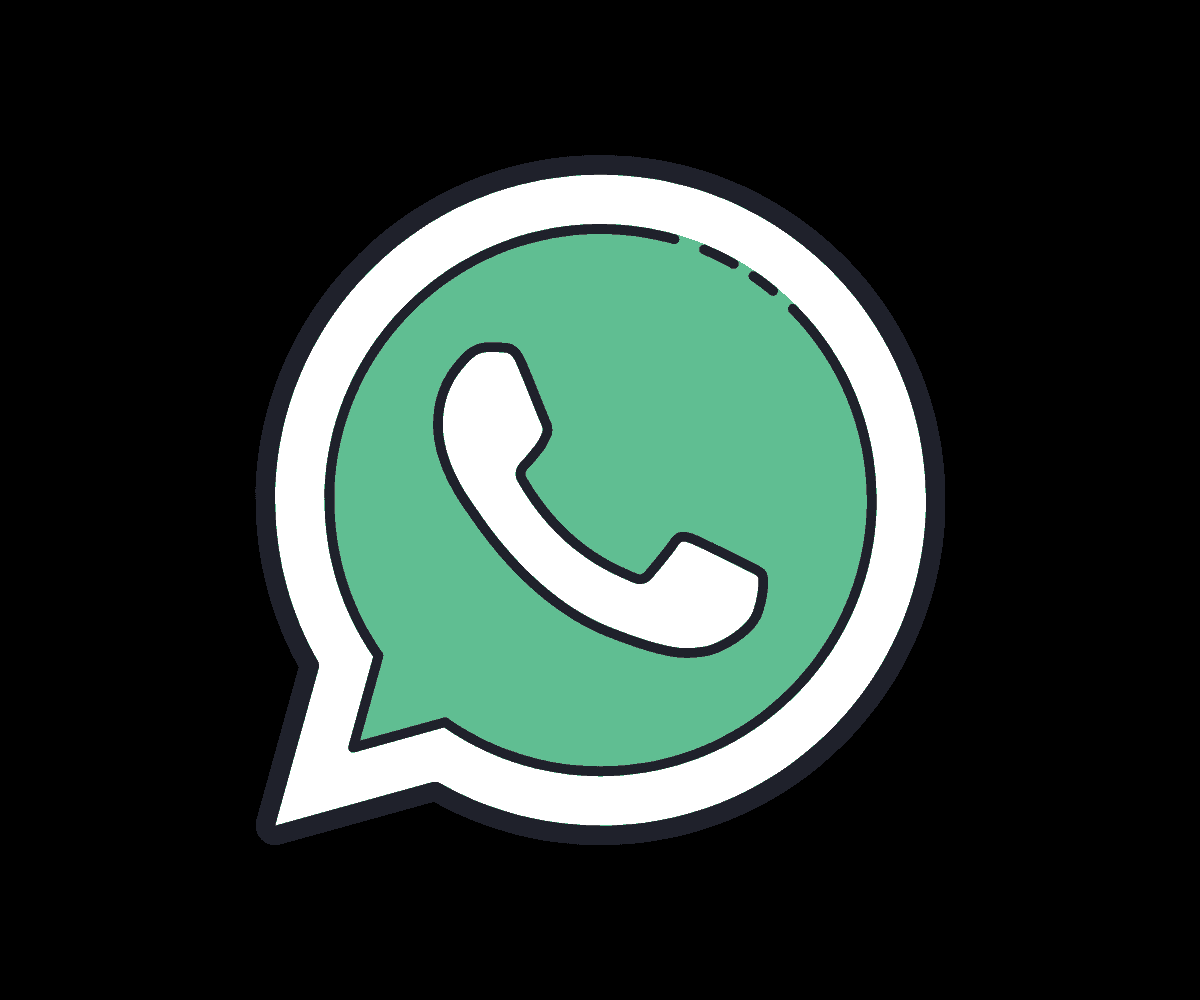Switching from Android to iPhone? Want to move and keep all of your WhatsApp data? Here’s how you do it without losing a thing…
Millions of people switch from Android to iPhone every week, and most think that, when it comes to WhatsApp, you have to start all over again, that when you move platforms, you cannot take your data with you.
In most instances, this is true – WhatsApp for iPhone and Android are completely different platforms. But you can move ALL your WhatsApp data from Android to iPhone.
How do I know? Because I just did it – and it was super-simple.
All you’ll need is a piece of free software (more on that in a minute), a PC, and your Android and iPhone.
Transfer WhatsApp From Android to iPhone
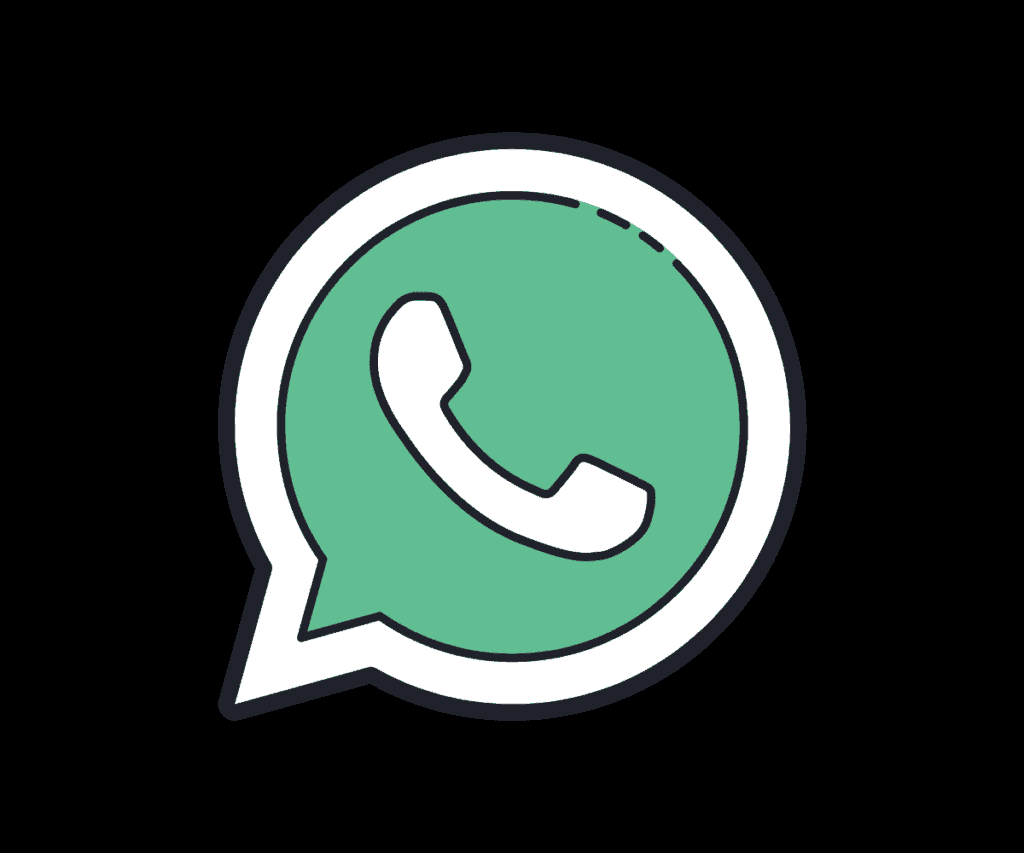
Earlier last week, a company called iMobie reached out to me and claimed it had a solution that A) didn’t cost anything, and B) would transfer all my WhatsApp data from Android to iPhone.
This solution was called AppTrans. I get a lot of emails about apps and software, but I tend to ignore most of them.
However, this particular email piqued my interest because I have often wished I could seamlessly move WhatsApp data from my Android phones to my iPhone.
I test a lot of phones, so I am always switching my daily driver around. One week it’ll be a RealMe phone, the next week it could be a VIVO phone or something from Samsung.
After I’m done testing, I then revert back to my iPhone 12 Pro. But because I cannot transfer WhatsApp data, I lose a lot of messages and media in the process – they’re stuck on the other phones.
AppTrans reckons it can easily solve this issue, so, yeah, I was pretty interested in testing this piece of software out.
Please note: this isn’t a one-way solution either; you can use it to move data from iPhones to Android phones too.
How AppTrans Works
You first need to download AppTrans, of course – you can do that here. AppTrans is available for both Mac and Windows.
The software is free too, so you don’t need to worry about payments or stuff like that. Just download the software, set it up, and then grab two cables for connecting your phones to your computer.
Once you have AppTrans installed, you’ll need to connect both your phones – an iPhone and an Android phone – to your computer. Use the USB cables you use to charge the phone for this.
As soon as both phones are connected, a dialogue box (pictured below) will appear.
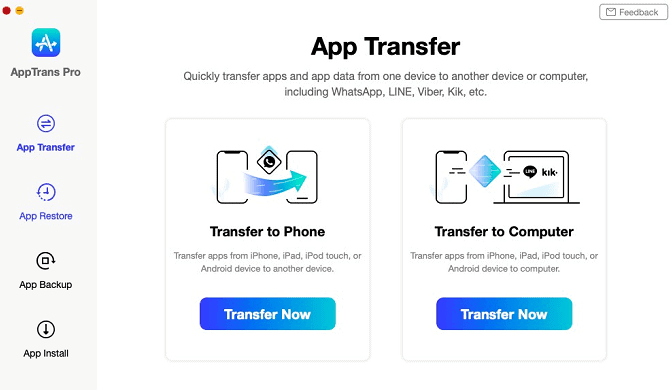
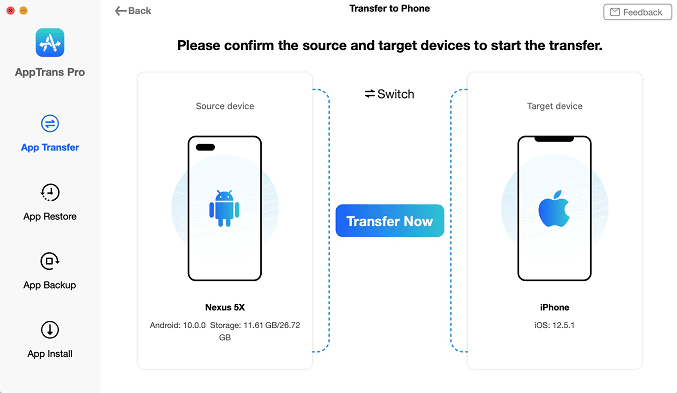
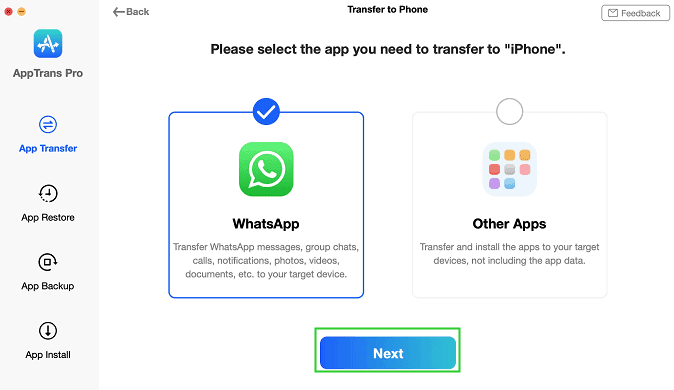
The two phones will be displayed and between them you’ll see an option to TRANSFER NOW. Click this button. Next, you’ll see an option for WhatsApp – select this one and click NEXT.
Follow These Steps To Complete The Migration
- After Clicking Next, You’ll Be Prompted To Install A Custom Version of WhatsApp. Click NEXT To Do This
- Then, Go To SETTINGS > APP INFO > WhatsApp > Permissions > Storage To Allow WhatsApp To Access Phone Storage
- Next, Log Into Your Account And Then Restore The Backup > TRANSFER NOW
Once you tap the TRANSFER NOW button, AppTrans will begin migrating your Android phone’s data to the connected iPhone.
Not only that, but AppTrans will also keep all the existing data on your iPhone’s WhatsApp too.
That means if you’re running two phones, but want to switch to one, the iPhone in this case, you can merge your Android and existing iPhone data together inside WhatsApp.
Why Do I Need To Install A Custom Version of WhatsApp?
I was immediately unsure about this as soon as I saw it.
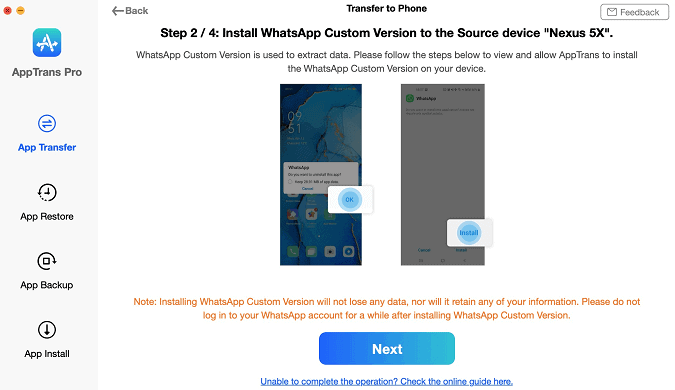
WhatsApp is encrypted at source, so your data is protected. In order to access and move the data, however, you have to do this as Android will not allow it.
Here’s what iMobie says on its official blog:
Due to Android restrictions, WhatsApp Official Version won’t allow the third-party software to access its data directly. So AppTrans will help install WhatsApp Custom Version temporarily to get access to WhatsApp data.
iMobie
Is your AppTrans safe? Yes, all the data created and used by AppTrans to migrate your WhatsApp data from one phone to another is stored locally on your computer.
iMobie does not have access to this data and it does not have the capabilities to store it on its own servers, as the service does not connect to the cloud or internet when processing the request.
So, yeah, your data is safe as can be.
And check out How To End-To-End Encrypt WhatsApp Backups! And take a look at How To Make Your Sent WhatsApp Messages Disappear! Also check out WhatsApp Reactions: How To Add WhatsApp Reactions To Messages!