Don’t want WhatsApp to save photos on your phone? You can stop it – and it’s actually really simple. Just follow these few steps…
WhatsApp is a great way to share pictures. It couldn’t be simpler: you just send one in a chat thread and your recipient gets it in seconds.
Another cool feature is that WhatsApp can automatically save any pictures or videos you receive to your phone for permanent keeping. This is helpful if you’ve deleted a thread that had photos in it you wanted to keep. The photos should also appear in your phone’s photo library.
But this can also be an annoying feature if your friends tend to send you a crazy amount of photos or memes you have no interest in seeing again or saving. If these are auto-saved to your phone, you could quickly take up all your phone’s storage with photos you don’t even want.
That’s why it’s cool that WhatsApp allows you to stop media from being automatically saved from ALL of your chats or just specific chats. Let’s take a look at how you stop media from being saved from all of your chats first.
How To Stop WhatsApp Saving Photos, Videos & Other Media
First let’s look at how to stop WhatsApp from saving media from all of your chats.
On iOS/iPhone:
- Open WhatsApp.
- Tap Settings.
- Tap Chats.
- Toggle “Save to Camera Roll” to OFF.
On Android phones:
- Open WhatsApp.
- Tap the More Options button (the three dots)
- Tap Settings.
- Tap Chats.
- Turn off Media Visibility.
Pretty simple, right?
How To Stop WhatsApp Saving Photos, Videos & Other Media From Only Specific Chats
So how can you stop media being saved from just SPECIFIC chats? Simply do the following:
On iOS/iPhone:
- Open WhatsApp.
- Tap the chat you don’t want media saved from.
- In the chat window, tap the name of the person or group.
- On the Info screen that appears, tap “Save to Camera Roll, then tap on of the three options: Default (respects universal settings), Always (download all media from your chat to the camera roll), or Never (doesn’t allow any media to be automatically downloaded from this chat).
On Android phones:
- Open WhatsApp.
- Tap the chat you don’t want media saved from.
- Tap the More Options button (the three dots)
- Tap View Contact or Group info.
- Tap Media Visibility and choose “No” or “OK.”
Why You Should Stop WhatsApp Saving Photos To Your Phone
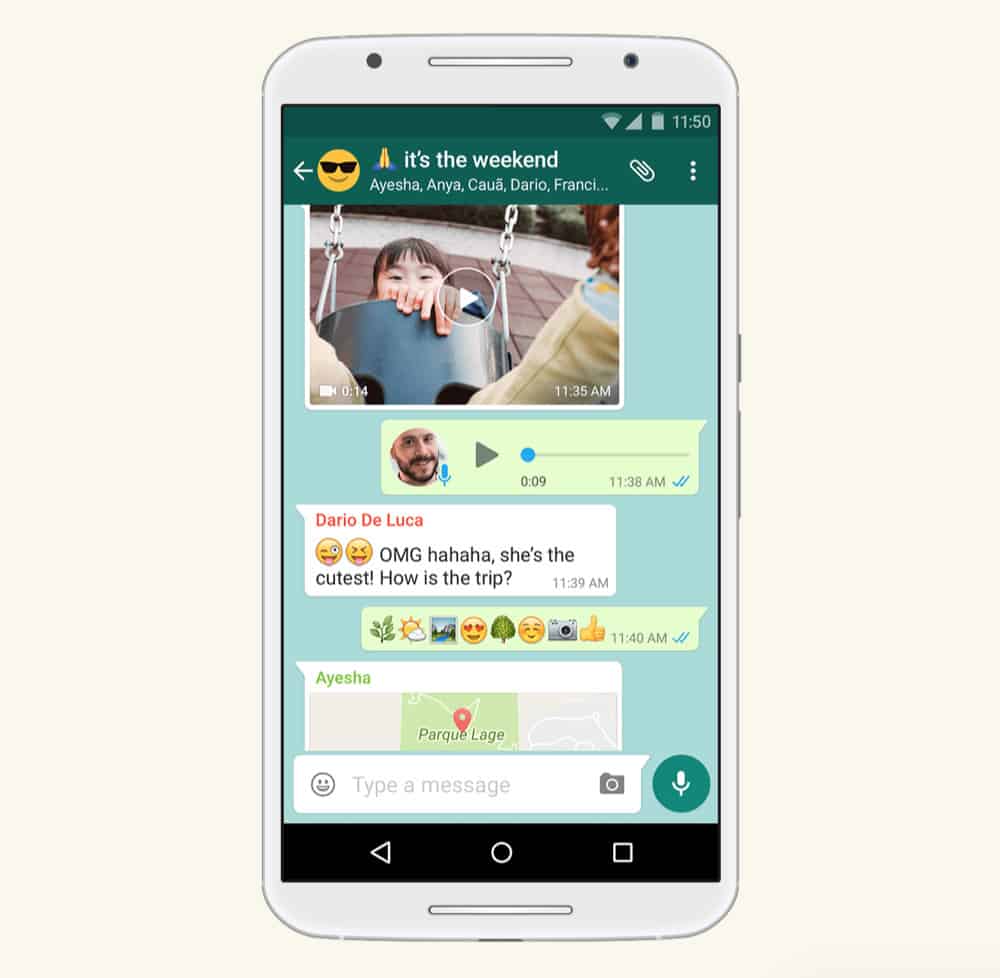
WhatsApp is a pretty fantastic messaging app. It has become the preferred contact app of choice for millions, with literally over a billion people across the world using the app.
However, nothing is perfect, and WhatsApp is not without its quirks and foibles. One of the main ones which rub people the wrong way is that, by default, WhatsApp will download and store every picture, gif, audio recording, and video file sent and received within the application.
On the one hand, this is great, because it means if you want to re-send that meme from a while back, you can just dive into what the app has saved. On the other, it can be a damn nuisance because it can quickly take up a fair bit of storage space on your phone, on top of cluttering up your gallery and folders.
And if you’re using a phone with a small amount of storage, like a 16GB or less, you definitely DO NOT want WhatsApp saving hundreds of images to your phone. It will quickly eat up your storage and that will result in your phone not working optimally.
Are you using ALL of WhatsApp’s features? Check out our Guide To WhatsApp’s Best Hidden Features to see what you might be missing out on!
Interested in photo security? Be sure to check out Google Pixel’s Locked Folder feature!


