No matter where you are in the world there’s a good chance that you’re stuck in lockdown like the rest of us. The good news is that there’s more content available at our fingertips than ever to keep us occupied until its safe to resume normal life again.
One of the newest content platforms is Disney+ (aka Disney’s Netflix). Disney+ made its debut last November in the United States, but since then has expanded to other countries around the world–including many in Europe.
And though Disney+ is the newest of the streaming platforms, it does have some of the most iconic content including Star Wars, the Pixar films, the Marvel Cinematic Universe, and a TON of nostalgic shows from our childhood.
But if you know the right tricks, you can actually get even more out of the Disney+ service. Here are our top 5 tips for using Disney+.
MORE: Disney Plus SMASHES 50 Million Subscriptions In Five Months
#1 Download Videos For Offline Viewing
Downloading videos for offline viewing is something many streaming services offer. But most people only take advantage of the feature when taking a long flight somewhere where they’ll be cut off from internet access for a while.
Yet during lockdown, some people are finding their internet speeds vary widely throughout the day since more people are using their services than normal. If you want to make sure your streaming content always looks the best, it’s a good idea to download the content for offline viewing when you have peak internet speed. That way you can play the file at full HD quality later on even if your ISP has throttled your data.
To download a video simply hit the download button (the downward-facing arrow) next to a video’s listing. It will then be available under the download tab in the navigation bar.
#2 Change The Download Quality
Speaking of downloads, while you probably would like the highest quality video downloaded to your iPhone–there may be some times this may not be best. Particularly if you have limited storage space on your smartphone. Thankfully, the Disney+ app lets you choose from THREE different download quality settings.
To get to the settings, open the Disney+ app, tap the profile button, then tap App Settings. On the Settings screen, tap Video Quality. Choose from High, Medium, or Standard. Obviously, “High” is the best quality downloads, while “Standard” is the lowest quality–but selecting it will allow you to get more videos on your device.
#3 Don’t Forget About The Extras
One of the best things about Blu-rays is that they’re usually packed with a ton of extra content–everything from director commentaries to deleted scenes. Streaming services have traditionally not included this content on their services. But that’s all changing thanks to Disney+.
Disney+ hosts a ton of extras for some of the biggest films on its platform and you can dream it just like you stream the main movie. So if you’ve got a favorite movie you love watching on Disney+, make sure you’ve looked for the “EXTRAS” tab in its listing. That’s where you’ll find all the extra content related to it.
MORE: How To Cancel Your Disney+ Subscription (Or Free Trial)
#4 Disable Autoplay & Background Videos
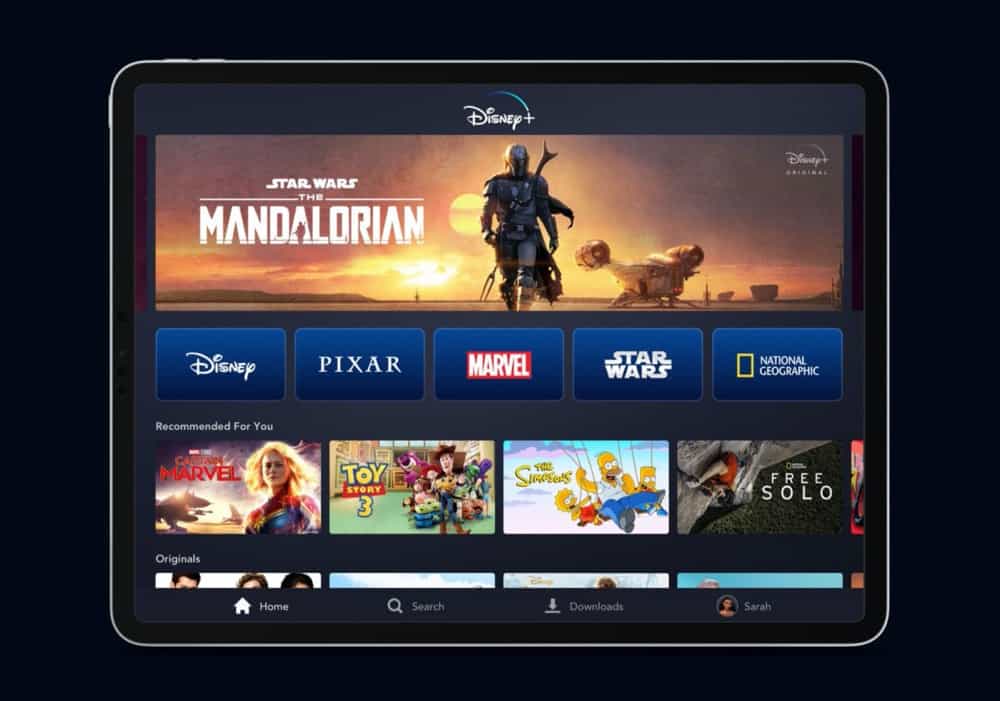
You know what’s annoying? When you’ve watched Episode 8 of some streaming show and when its finished Episode 9 immediately starts playing. And you know what’s even more annoying than that? The background video “previews” of content you’re browsing.
Thankfully, Disney+ users can disable both autoplay and background videos. To do this, click on your profile icon in the Disney+ app, tap Edit Profiles, and then toggle the Autoplay and Background Video switches to OFF.
#5 Customize Your Subtitles
If you enjoy watching foreign-language films or have or live with someone with a hearing impairment, you’re probably used to watching movies with the subtitles on. One cool hidden feature of Disney+ is that you can customize the way those subtitles appear on the screen.
To do this you’ll need to log into your Disney+ account on the web and click the Settings button. Under the Subtitle Styling screen, you can change the subtitle font, color, size, and even the background box all to your liking.
MORE: Is Disney+ 100% Worth It? Let’s Investigate (PROS & CONS)…
#6 Search Better
Disney+ has a ton of content with more being added every month. And while many know how to search for content, few know you can narrow down your search parameters by genre or even video technology (ie: 4K or HDR).
To do this, click the Movies or Series buttons at the top of the screen and then click the “Featured” drop-down menu. In this menu, you’ll see genres you can narrow your search down to, or even limit your search to 4K or HDR content.
Bonus Point: did you know you can access US Disney+ from the UK? All you need is a VPN and you’re good to go!
And be sure to check out How To Download Disney Plus Videos (Movies & TV Shows)!

