WhatsApp has LOADS of hidden features you might not know about. In this post, we detail the top 10 hidden WhatsApp features that you might not know existed!
#1) How To Disable Read Receipts In WhatsApp
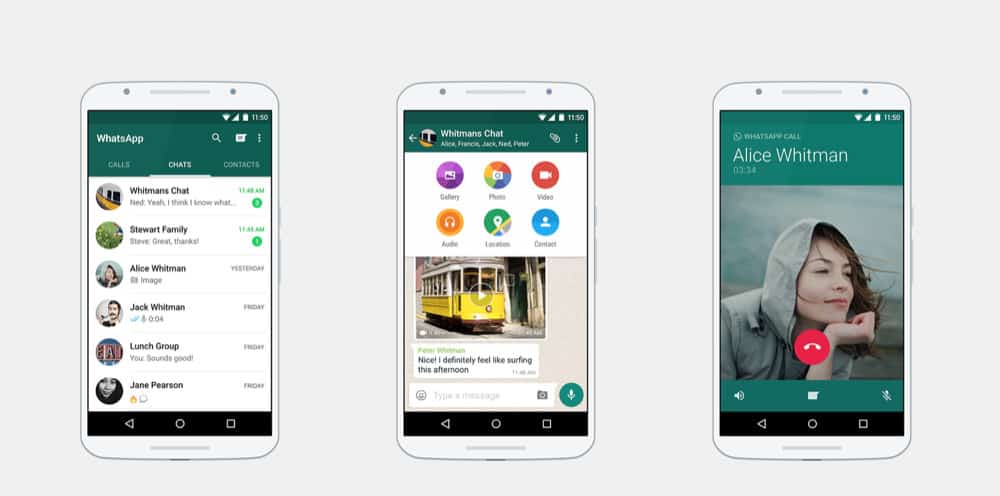
Read Receipts are the two little blue check marks next to a message that signal when the message has been read. They’re handy, but sometimes you don’t want people knowing that you’ve seen their message already—usually because you don’t have the time to reply right then and it could make the sender feel like they aren’t important. To display read receipts:
- In WhatsApp, go to Settings > Account > Privacy
- Toggle the Read Receipts option to off.
#2) Hide ‘Last Seen’ Timestamp In WhatsApp
WhatsApp allows others to see when you were last on the app by default However you can disable the ‘Last Seen’ timestamp so no one can see the last time you were on the app or just select people can.
- In WhatsApp, go to Settings > Account > Privacy
- Tap “Last Seen” and then select either My Contacts, which lets only people in your contacts see your status or Nobody, which doesn’t let anyone see your status.
#3) Backup and Restore WhatsApp conversations
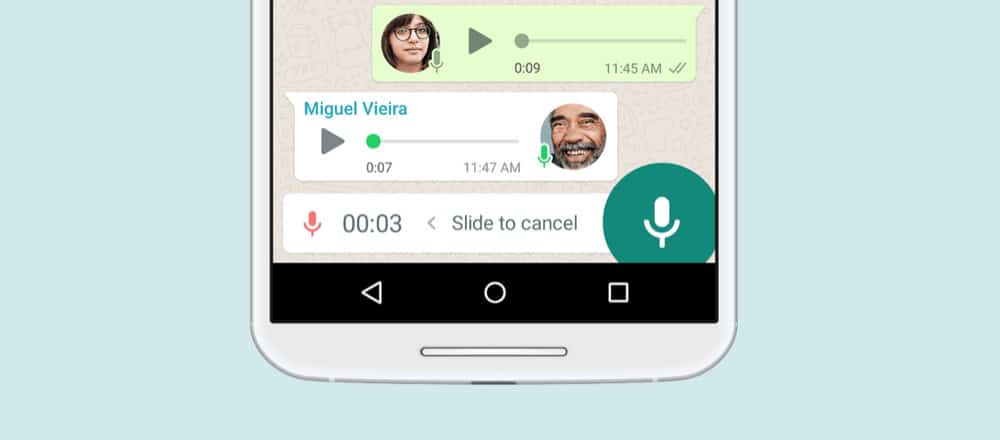
WhatsApp allows you to backup your conversations so you can transfer them to a new phone. This is handy considering how often people switch phones. Once you’ve backup up your conversations you can restore them on your new device.
- In WhatsApp, go to Settings > Chats > Chat Backup
- Tap Back Up Now.
To restore chats from a backup, just download the WhatsApp app on a new device and open it. You’ll then be prompted to decide if you want to restore chats from the previous backup.
#4) Save WhatsApp Conversation As Text File
A really cool feature of WhatsApp is that you can save conversations as a text file. This is great for record-keeping purposes. Here’s how to do it:
- Open the chat for the individual or group.
- Tap on the Menu Button.
- Tap on More.
- Tap on Email chat.
- Choose whether to Attach Media or not.
An email will be composed of your chat history attached as a text document.
#5) Block WhatsApp Contacts
Ever got spam WhatsApp messages or want to stop getting drunk texts from that ex? You can block any WhatsApp user from contacting you again.
- Tap the conversation by the person you want to block.
- Tap the header of the conversations (where it says their name or number).
- Tap Block this Contact.
#6) Mute WhatsApp Group Chats
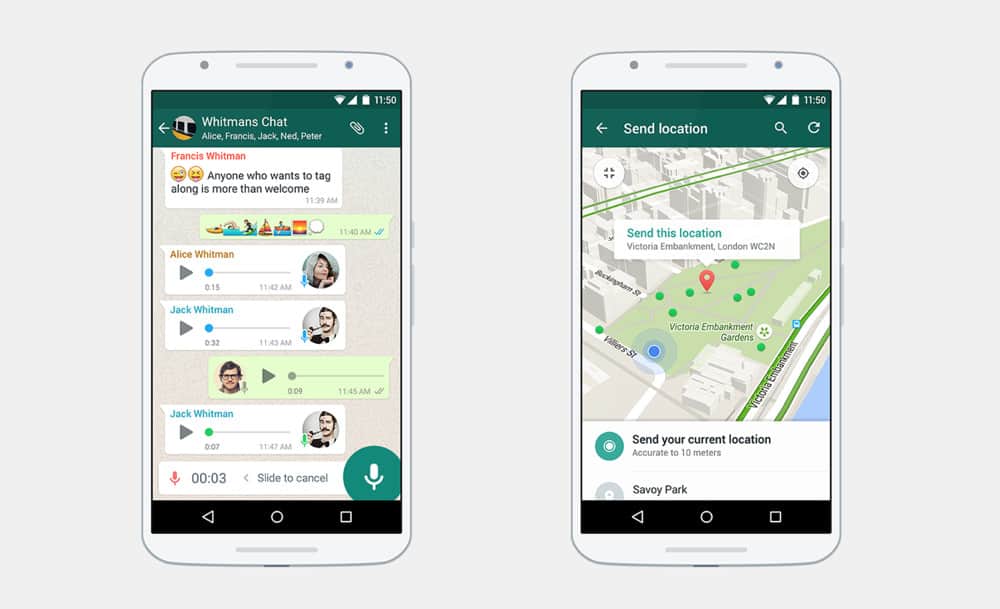
Group chats in WhatsApp are great—they allow you to talk to a number of people at a time and thus save you from repeating yourself in individual conversations. But group chats can also get annoying when only a few people are carrying on talking, yet you keep getting notifications for everything they see. You can of course just leave the group chat to stop this—or do this to disable the group chat’s notifications:
- On iPhone: Open the group chat, tap the subject to get the Group Info screen, and then tap Mute and then choose the time frame.
- On Android, open the chat, tap the Menu button, and tap Mute and then choose the time frame.
#7) See Who You Chat With The Most
Ever wonder who you chat with the most on WhatsApp? Here’s how to find out:
-
- In WhatsApp, go to Settings > Account > Storage Usage. Here you’ll see a list of people with the number of messages you’ve sent each other.
#8) Stop Media Files Being Automatically Saved
By default what apps automatically save all the media files you send and receive. This is handy, but the autosave feature can quickly take up space on your phone, especially if people send a lot of videos. Here’s how to stop media files from being automatically saved:
- In WhatsApp, go to Settings > Chats and toggle the Save Incoming Media switch to off.
#9) How To Star a Message In WhatsApp
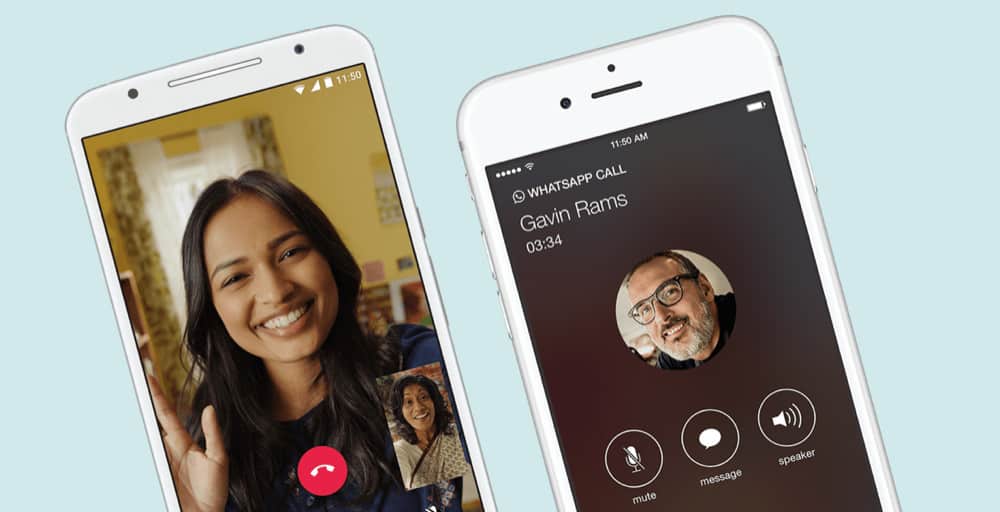
Not many people know this, but WhatsApp lets you star individual messages as favorites. This is handy if a message has important information, like a phone number or address. Instead of having to swipe back through conversations to find it again, starred messages can quickly be viewed all in one place.
- Tap and hold the message until the pop-up menu appears.
- Tap the star button to star the message.
- To find your starred messages, tap Settings and then tap Starred Messages. All your starred messages will appear.
#10) Add Formatting To WhatsApp Messages
WhatsApp has recently added the ability to format text. You can bold, italicize and strikethrough any text by surrounding it with special characters when you tap it out.
- To bold text: Add asterisks to either side of the text (*bold*)
- To italicize text: Add underscores to either side of the text (_italics_)
- To strikethrough text: Add tildes either side of the text (~tilde~)
Who Invested WhatsApp? It’s A Pretty Cool Story Actually…
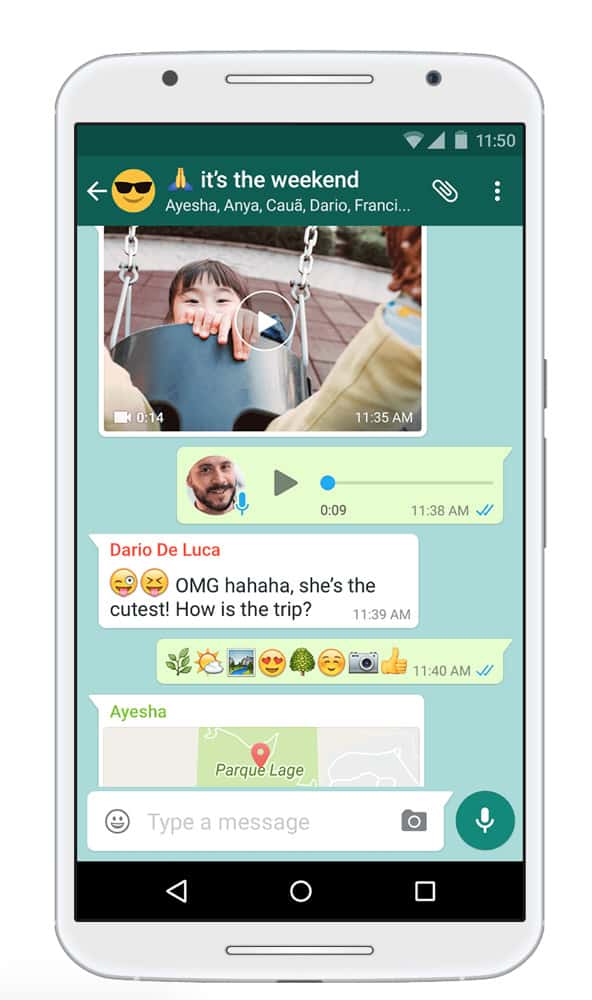
“I’ll WhatsApp you,” has now become a pretty standard phrase, usurping the conventional practice of “texting” SMS messages and replacing it with account-based instant messaging over more versatile or lower cost wi-fi or data connections, while, at the same time, preserving the link to the person’s telephone number.
The messaging apps ubiquity is no surprise, with its user base far surpassing any previously popular messaging service such as BBM and Facebook messenger; by 2016, Whatsapp had ONE BILLION active users and is the most used and trusted IM client on the planet. Increasingly, however, WhatsApp has started losing users on account of changes made to its privacy policy that will see the IM sharing more information with Facebook. A good, new alternative to WhatsApp is Signal – so check that IM app out if you value your privacy.
The backstory to WhatApp is awesome as well.
Two guys — Brian Acton and Jan Koum — left their employment at Yahoo and searched for new opportunities at Facebook, where they were turned down.
Looking for what to do next the two engineers took interest in the then-embryonic App Store, a thing they saw as a HUGE opportunity and set about working on an idea for a proprietary messaging service.
Think You Can Design The Next WhatsApp?

Also: if you’re interested in becoming an iPhone developer, UDEMY has one of the best iPhone Developer Courses on the planet right now – you can check it out here (it’s got 1500+ five-star reviews). In this course, you will learn how to make apps like WhatsApp, Uber, and Snapchat.
And if Android’s your thang, well, there’s one for that as well! The Complete Android Developer Course.
And check out How To End-To-End Encrypt WhatsApp Backups! And take a look at How To Make Your Sent WhatsApp Messages Disappear!


