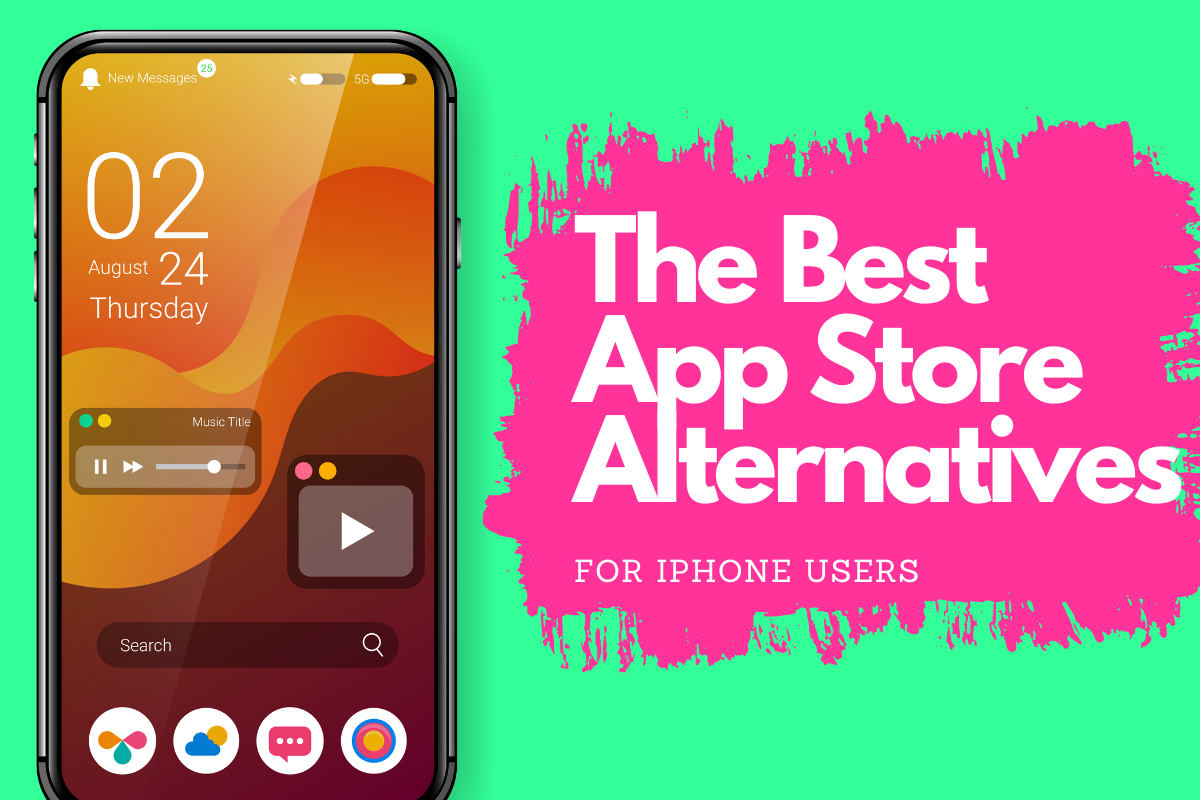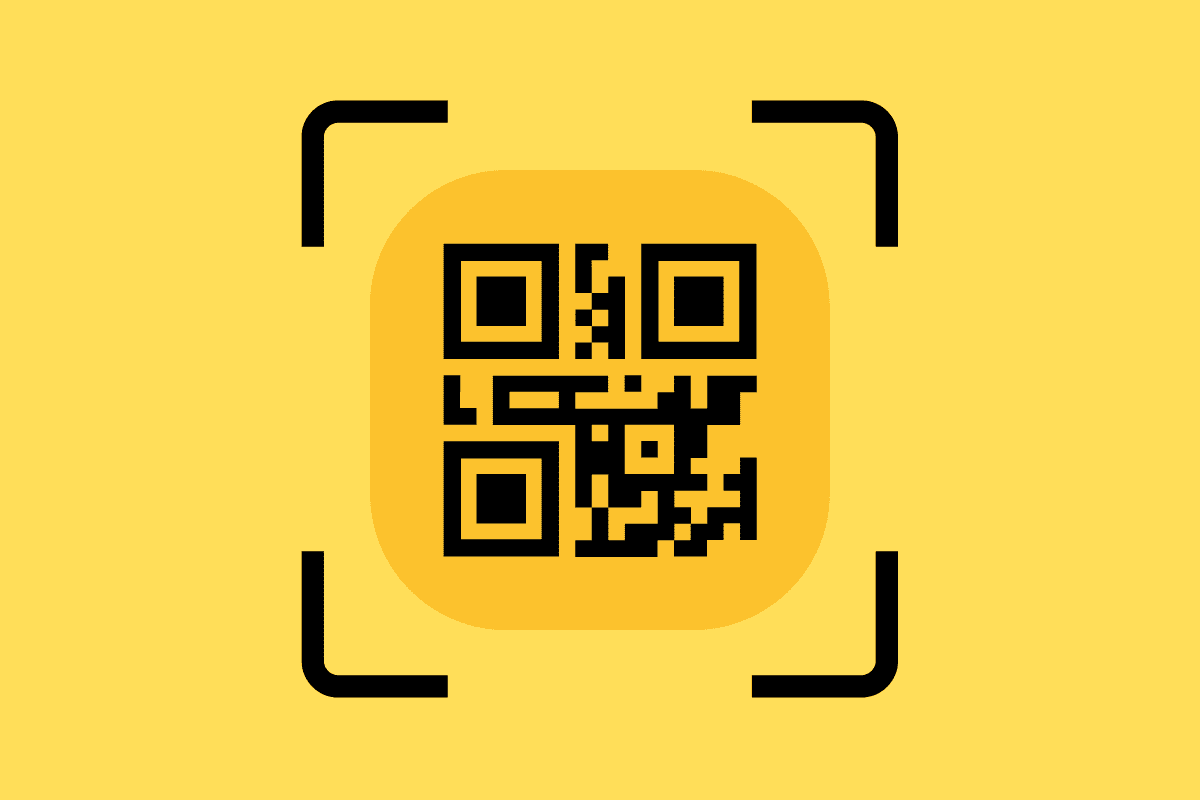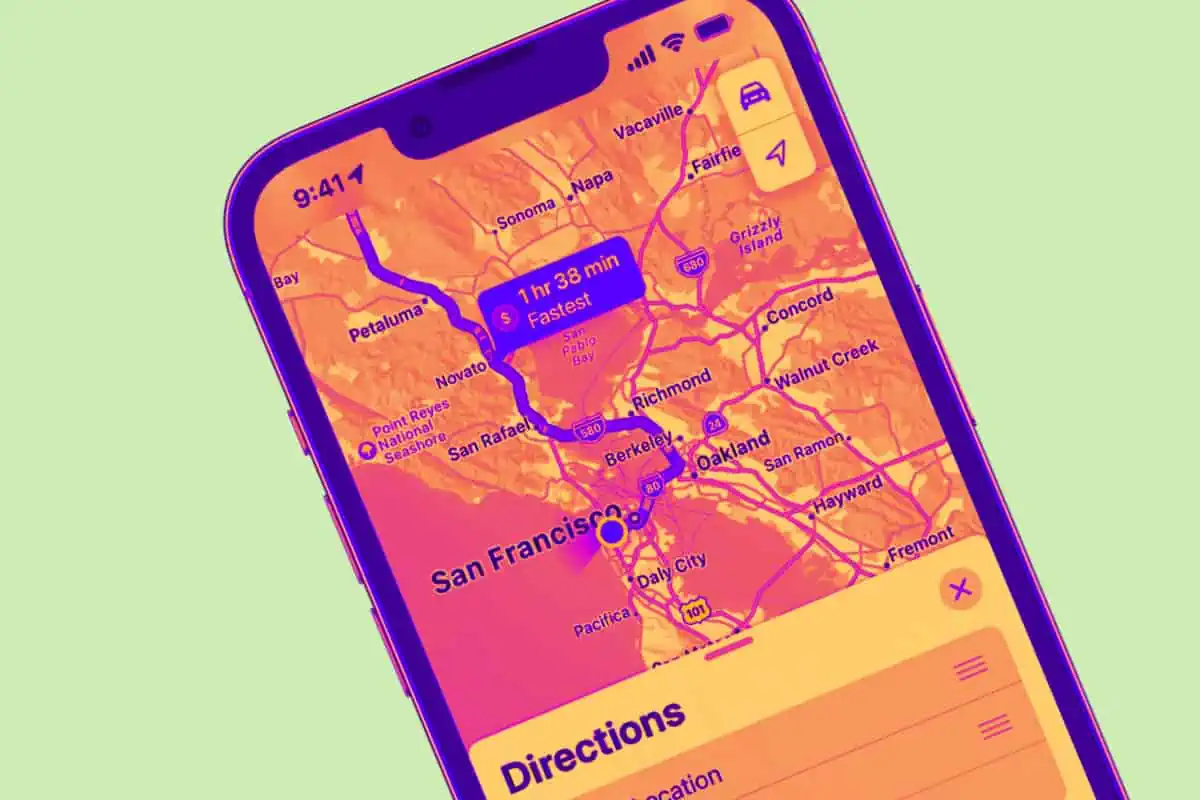iOS 18: All The New Features Detailed For 2024
Apple has now released iOS 18, its first major AI-focussed update. What’s new? What’s changed? Here’s everything you need to know about iOS 18 and its new features…
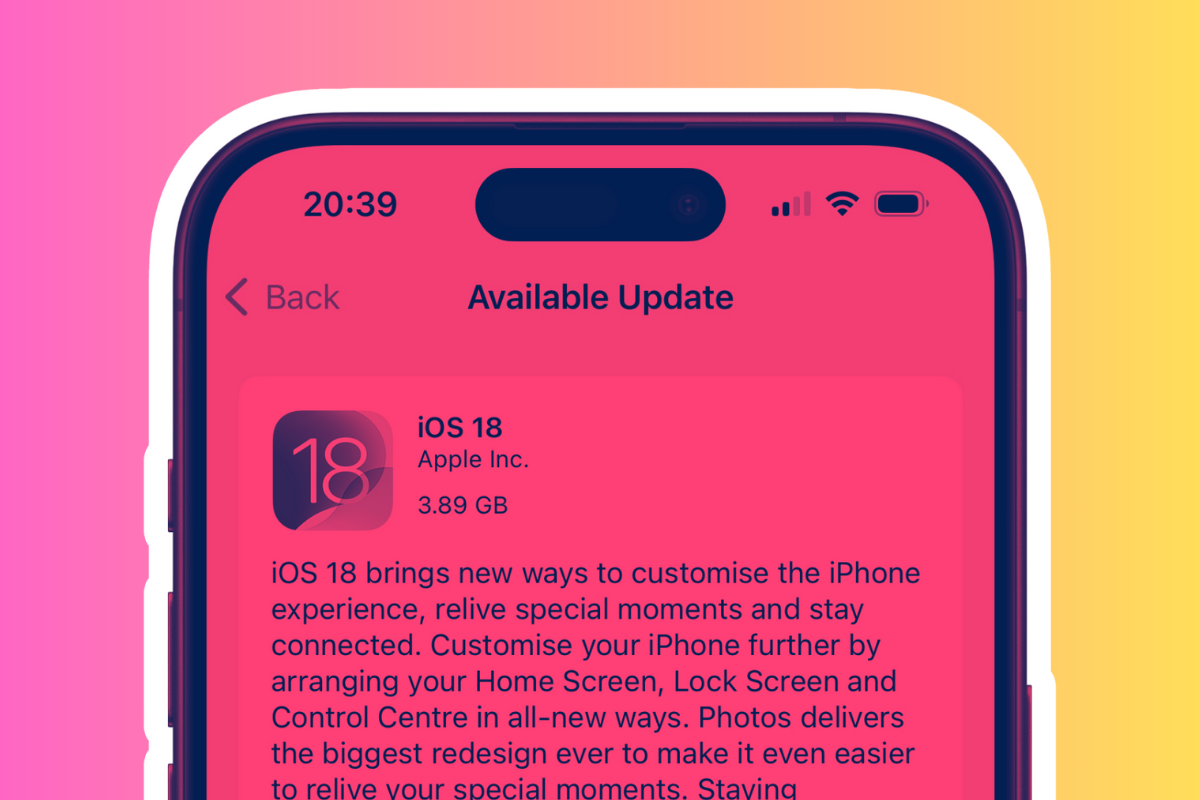
Get Smarter About Phones & What You Can Do With Them ✅
We help people find the best phones and tech for their exact needs. Whether you’re a complete beginner or aspiring content creator, we’re here to help…





Join 24000 readers who get ALL their tech advice from us…
Your iOS 18 Questions, Answered!
Is iOS 18 Available To Download?
You can download iOS 18 right now. Apple released it on September 16, 2024. Since then, iOS 18.1 has been released and the next instalment (iOS 18.2) is due to land very soon.
Which iPhones Get iOS 18?
Most modern iPhones will get iOS 18. As always, though, there are some older models that won’t get it. The iPhone X will not get iOS 18, but the iPhone XR / XS series will. Here’s a complete breakdown of which iPhones will be getting iOS 18.
Should You Upgrade to iOS 18?
If you’re looking for more ways to make your iPhone your own, iOS 18 is absolutely worth it. It brings new customization options for your Home and Lock screens, a completely redesigned Control Center, better privacy controls, and the new “Apple Intelligence” AI to help you across apps.
Are There Any Issues with iOS 18?
iOS 18 is a big update and while there aren’t any major bugs, there are a few big changes that some users aren’t fans of – the new Photos app being the worst offender. My Mail app has also been glitchy since I installed iOS 18.
Is It Safe to Install iOS 18?
Yes, installing iOS 18 is safe. Apple doubled down on security and privacy in this release, giving you clearer, more detailed controls over what apps can access. You’ll have better insight into app permissions, so you know exactly what data is being shared. Overall, iOS 18 is a solid, secure upgrade.
Is iOS 18 Buggy?
You might run into a few small bugs in the first weeks, as with any major update. But with iOS 18.1 now rolling out and most of the initial bugs (I didn’t experience any, save for the Mail app acting up) have been fixed. And any new ones will be taken out by iOS 18.2 later this year.
Availability…
iOS 18 Release Date & Rollout
iOS 18 was officially launched on September 16, 2024, just days ahead of the iPhone 16 series release. Apple announced the update at WWDC 2024. The first update to iOS 18 – iOS 18.1 – is expected to arrive on October 28, 2024 and will take out any current bugs and issues.
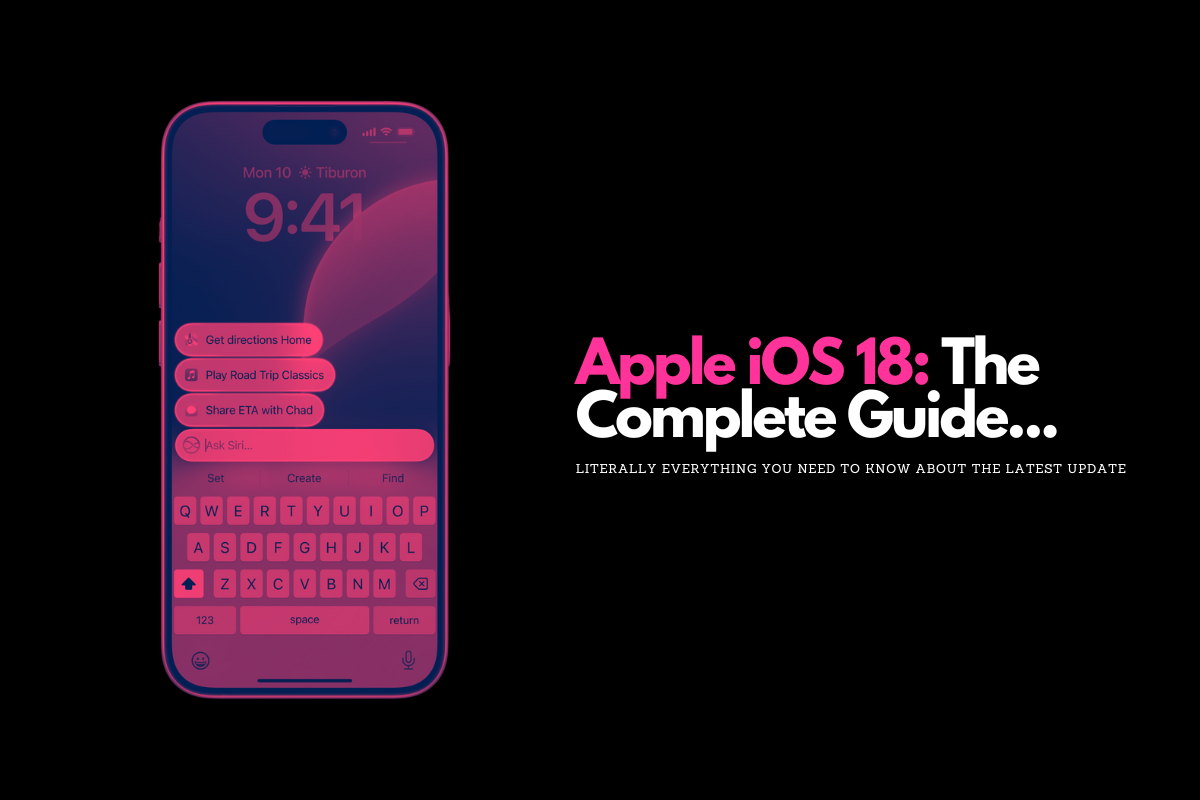
New Features Inside iOS 18
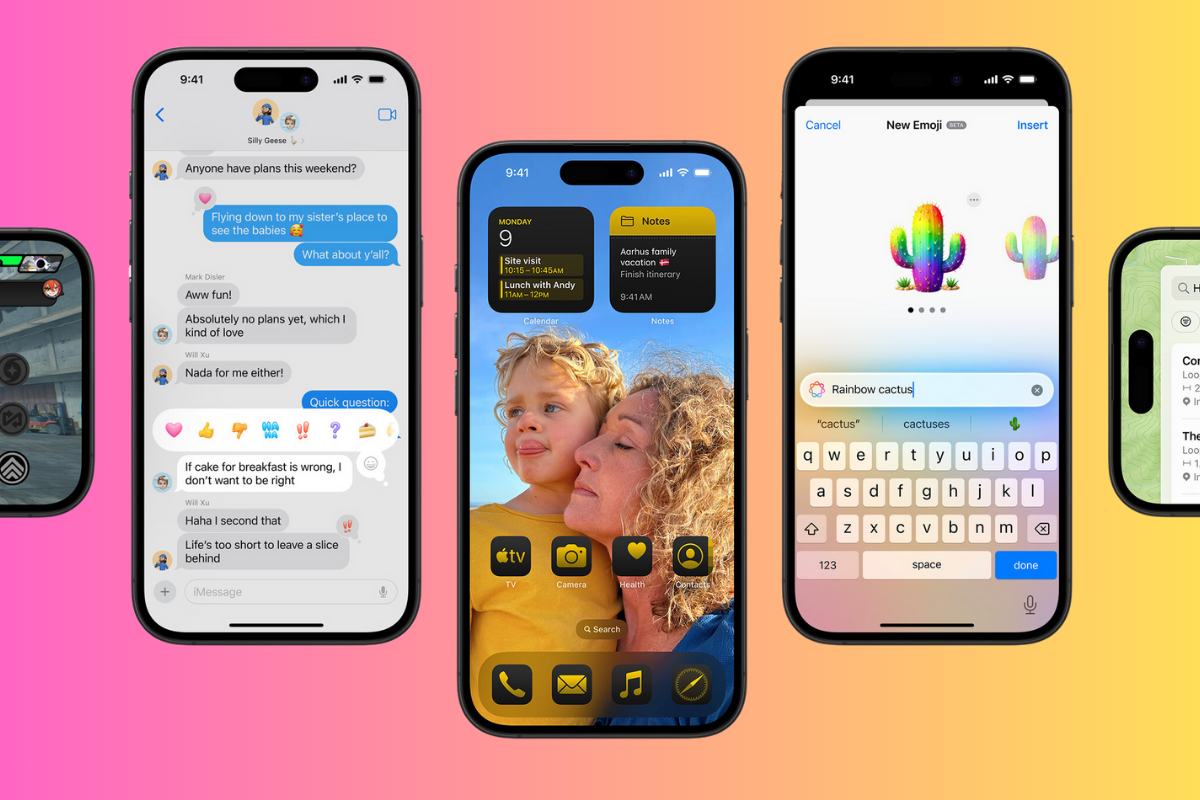
Apple has packed A LOT of new features and updates inside iOS 18; some of which are completely unique and have never been available before.
If you’ve just downloaded iOS 18, however, these new features might not be immediately obvious – many of them are hidden away in the background.
So, our first port of call is to go through ALL the new settings, features, and updates inside iOS 18.
And if you’re interested in Apple Intelligence and what it can do, we have a full guide on that – check it out here: Apple Intelligence 101: What It Can Do & How It Works.
Here’s a quick breakdown of all the new features inside iOS 18…
Home Screen and Lock Screen Customization

- Arrange apps and widgets on the Home Screen and change their size: You now have full control over app and widget placement. Resize widgets to suit your preferences, whether you want quick info at a glance or detailed updates. This allows you to create a more streamlined home screen.
- Tint apps with custom colors: Personalize your apps by giving them custom tints that match your overall theme or mood. It’s a subtle but useful way to make your iPhone truly feel like your own.
- Lock and hide sensitive apps: Keeping sensitive apps private is now easier. You can hide apps from the home screen or lock them behind Face ID or a passcode, adding an extra layer of security.
- Change Lock Screen controls: Don’t want quick access to the Camera or Flashlight? Swap them out for your most-used features like Notes, Calculator, or any other function, making the Lock Screen more personalized and useful for you.
Control Center
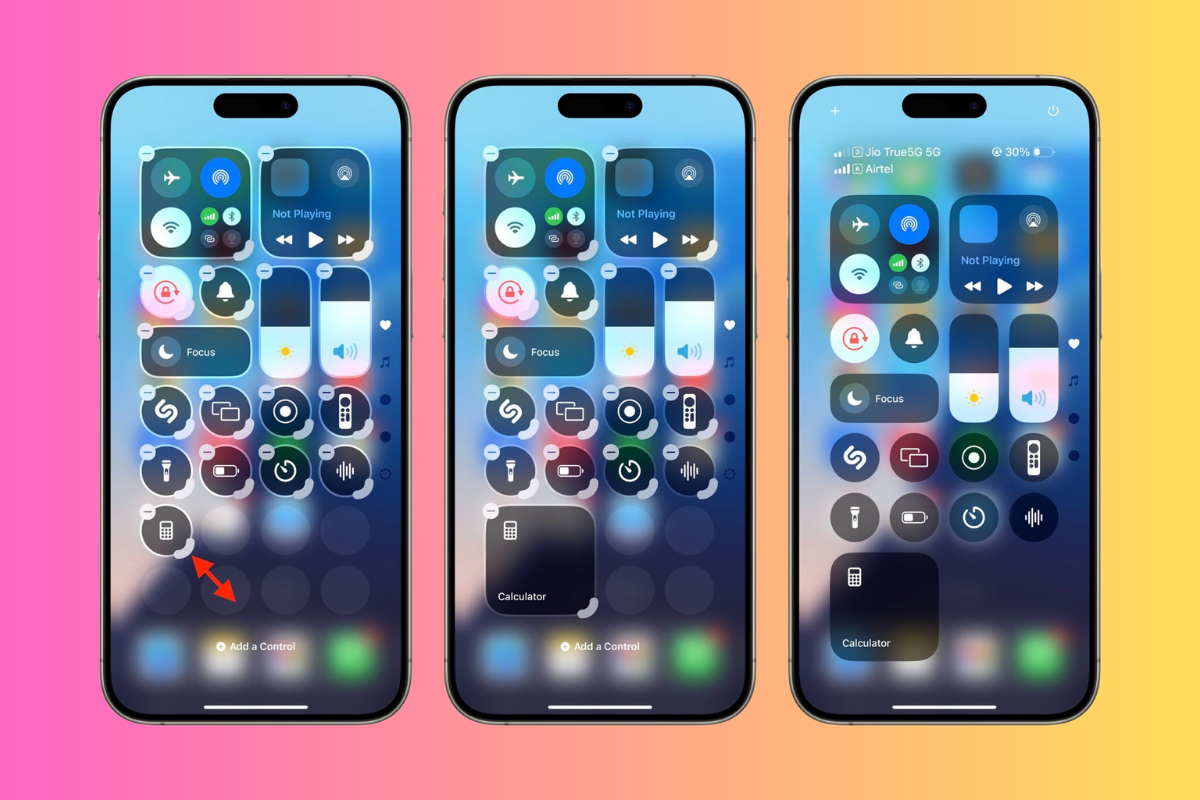
- Redesigned with new groups of controls: The Control Center has been overhauled to group controls more intuitively, helping you access Wi-Fi settings, music, and more with fewer taps.
- Customizable with widgets and buttons: Now, you can add widgets to the Control Center itself—so if you need quick access to your calendar or weather, it’s all available without opening apps.
- Multiple pages for improved organization: Control Center now supports multiple pages, meaning you can organize your controls, widgets, and shortcuts into sections. For instance, have one page for work-related controls and another for entertainment.
- Third-party app controls integration: Third-party apps can now plug into Control Center, letting you control things like Spotify or smart home devices without leaving the panel.
- Power button added to the top-right corner: You can quickly power off your device directly from Control Center—useful for easier access without needing to press the physical side button.
Privacy and Security
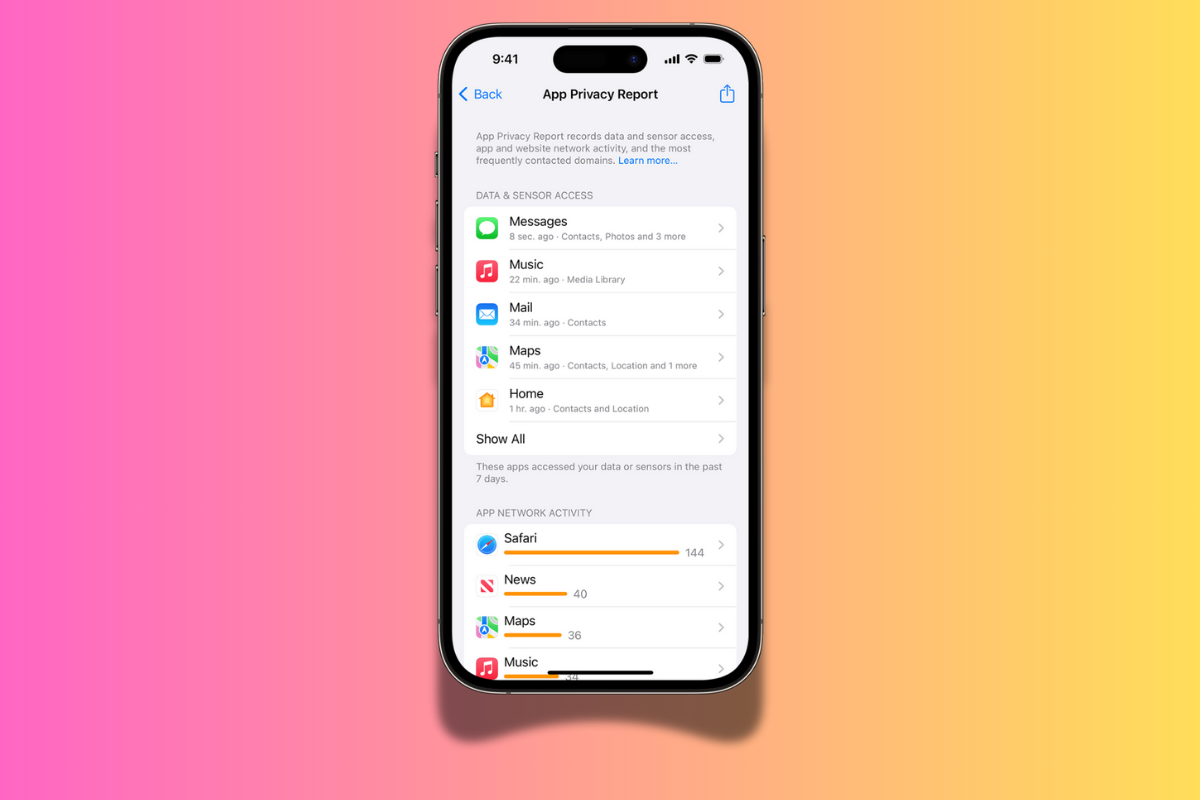
- Redesigned Privacy and Security settings: The new design gives you a clearer view of what apps and services have access to your personal information, making it easier to manage permissions and data access.
- Control access to specific contacts: Instead of giving apps access to your entire contact list, you can now control which contacts an app can see. This is useful for messaging or social apps that don’t need full access to your personal network.
Accessibility
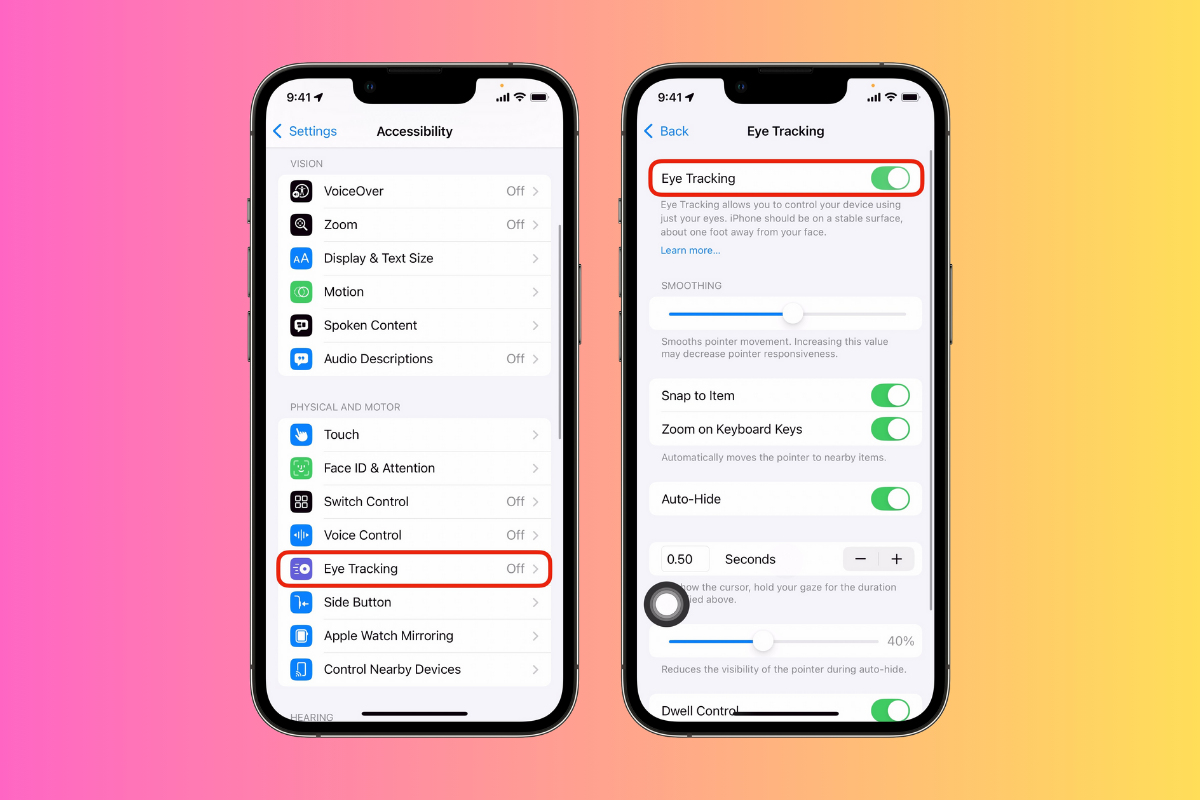
- Eye Tracking for controlling iPhone with eye movements: This new feature enables users to navigate their iPhones using just their eye movements, a huge improvement for individuals with limited mobility.
- Music Haptics: Sync the Taptic Engine with the rhythm of your music, so you can feel the beats as you listen. This is particularly engaging when paired with AirPods or during workouts.
- Vocal Shortcuts: Record custom sounds to trigger specific actions on your iPhone. For example, you can record a unique phrase or whistle to open an app or send a message, adding convenience for hands-free use.
- Vehicle motion cues: For those who experience motion sickness, iOS 18 now uses the phone’s motion sensors to provide cues to help you acclimate to vehicle movement, reducing discomfort.
Emergency Features
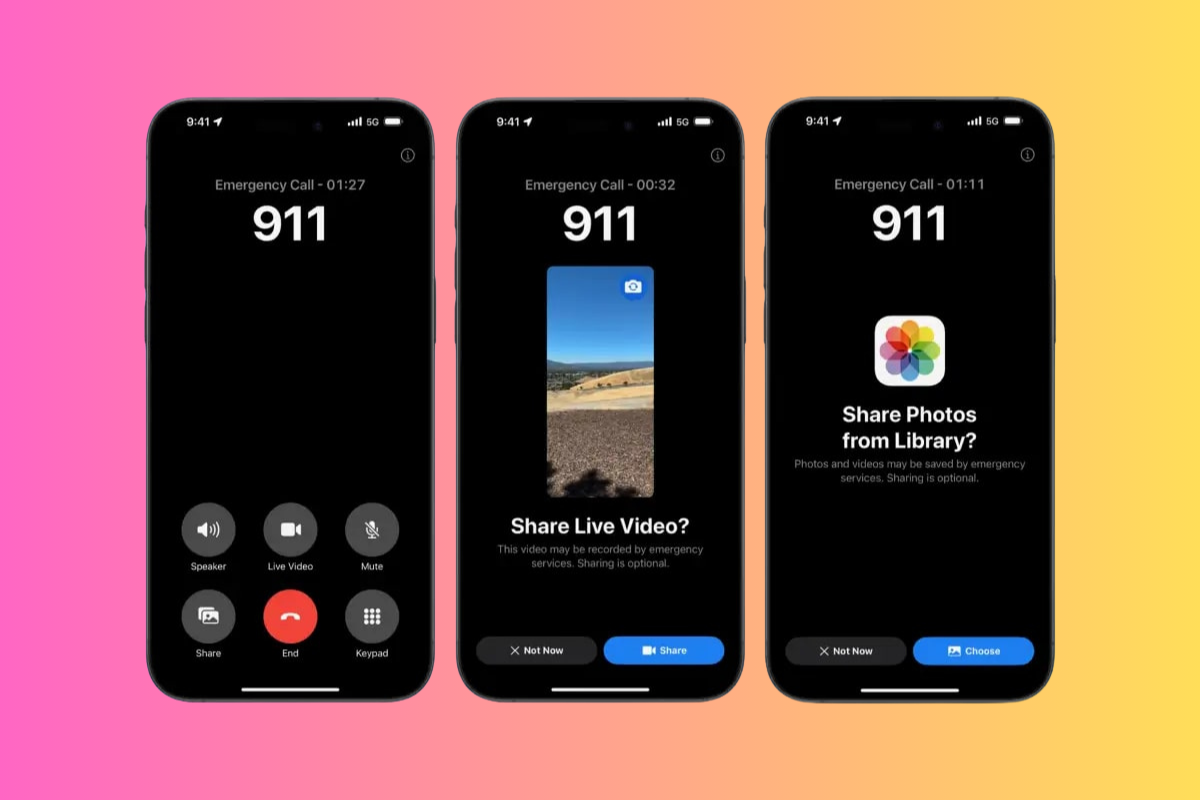
- Emergency SOS Live Video: In an emergency, you can now share live video with responders. This helps them better assess the situation and offer more precise assistance during calls.
Freeform
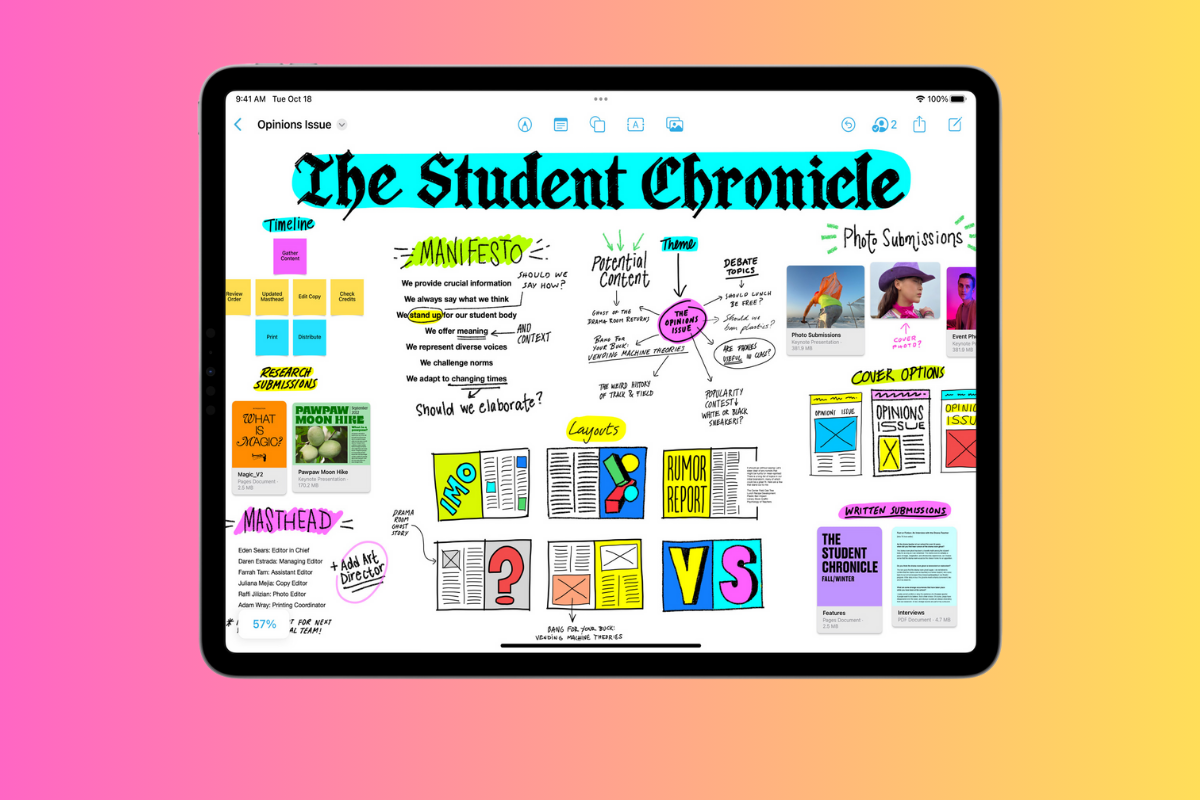
Freeform is a pretty useful app. I ignored it for the longest time, but once I got myself an iPad Pro with an Apple Pencil, it really came into its own.
What is it? It’s basically a digital whiteboard, a place where you can scribble down notes, draw images, create documents for sharing with your team or colleagues.
You can collaborate with up to 100 people inside FreeForm, it supports FaceTime, and it syncs – via iCloud – across all your devices. I use mine for quickly jotting down ideas, visualising things, and even for noting down guitar chord progressions.
Well, inside iOS 18, as you’d expect, FreeForm got some updates. Here’s what’s new:
- Scenes for organizing and presenting board sections: Freeform now lets you organize your boards into scenes, making it easier to present ideas in a structured, visual way, perfect for brainstorming sessions.
- Improved diagramming mode: Freeform enhances its diagramming capabilities, making it a powerful tool for creating flowcharts and visualizing processes—ideal for team collaboration.
- Ability to send board copies via link: Now, you can share your Freeform boards with others simply by sending a link, streamlining the sharing process for remote teams or project work.
Calculator
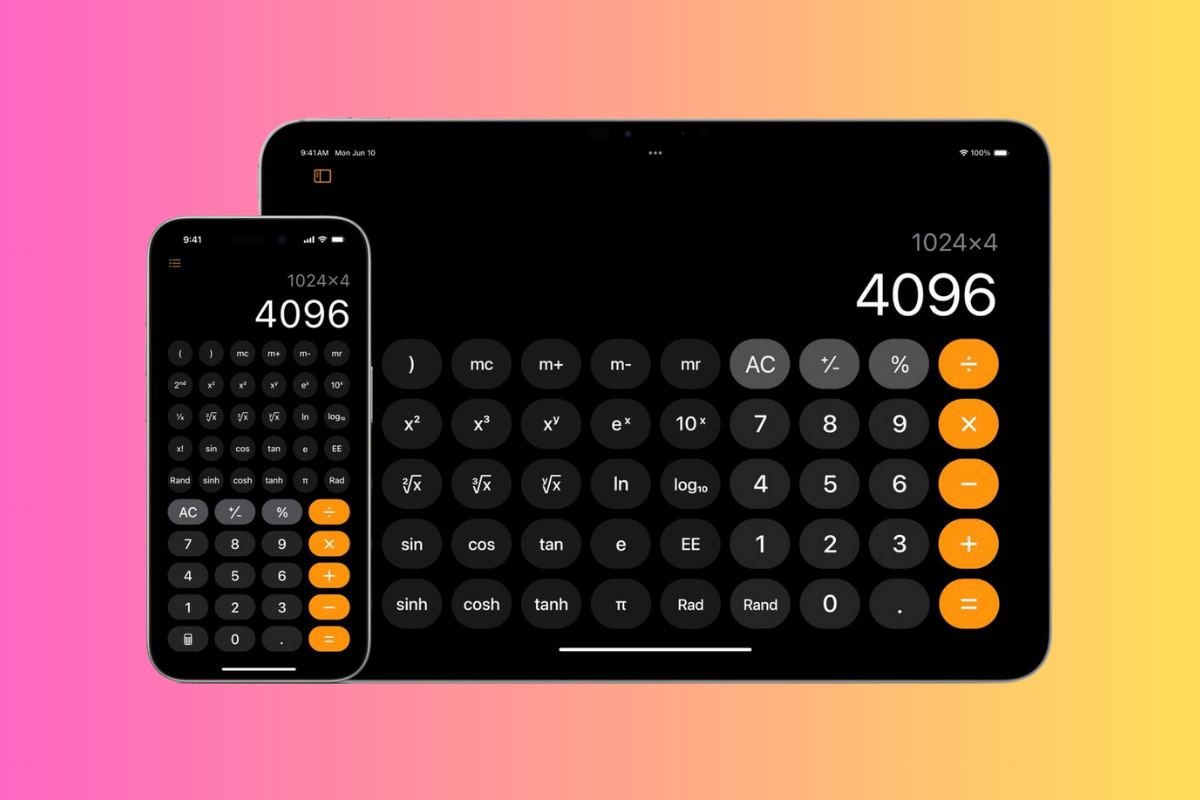
- History and unit conversions: Keep track of previous calculations with a history feature, and quickly convert units (like miles to kilometers) without opening another app.
- Math Notes: This feature allows you to evaluate expressions, assign variables, and even plot graphs, turning the Calculator into a more powerful tool for students or professionals.
Calendar and Reminders App
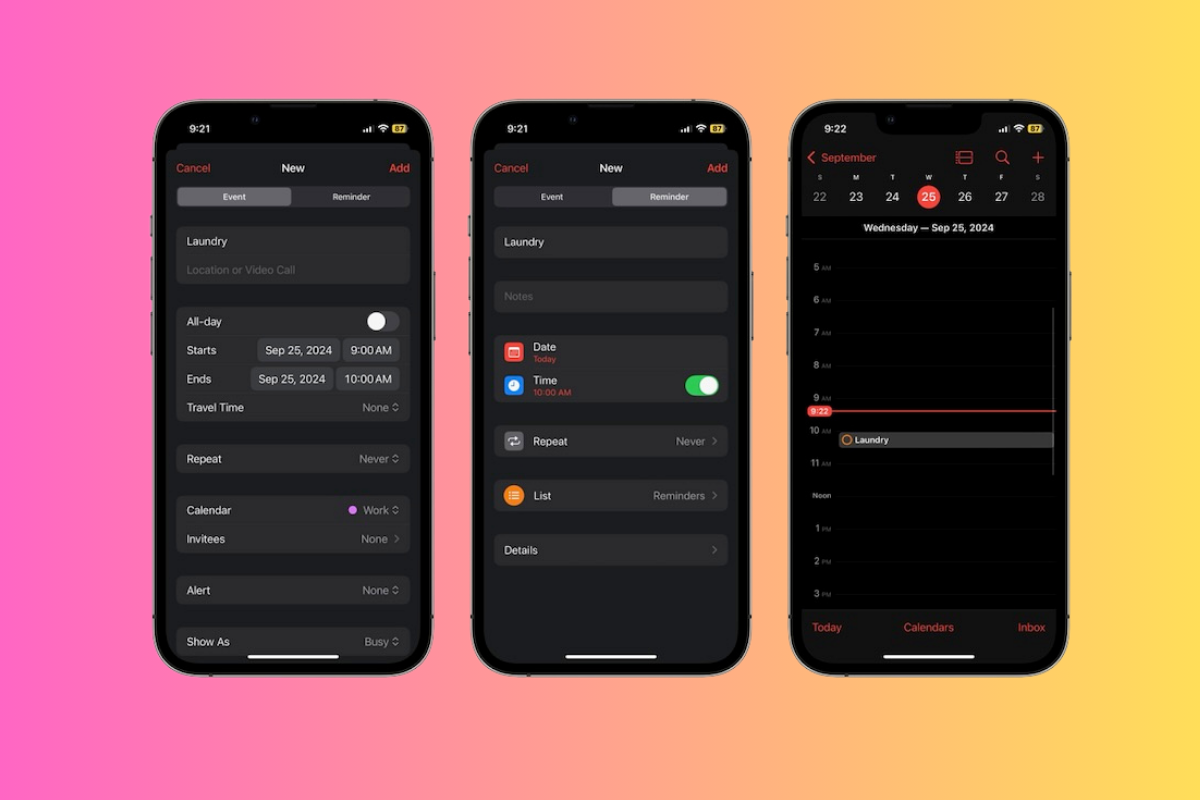
Apple’s going after Todoist and other productivity apps with its new Calendar and Reminders app inside iOS 18. I’ve done a deep-dive on it already, comparing it to Todoist (spoiler: it’s not quite as good).
But there’s plenty of new stuff that is appealing, if you’re not already married to a third-party solution. Here’s a quick breakdown:
- Unified Reminders & Calendar: You can now add reminders directly from the Calendar app, and everything syncs seamlessly, making it easier to manage tasks and events in one place.
- Natural Language Processing: Typing simple commands like “Lunch with John tomorrow” automatically schedules events, though you still need to confirm the suggestions manually.
- Improved Customization: You can color-code calendars, but not individual events. Week view in portrait mode is still missing, which Todoist handles better.
- Offline Capabilities: Unlike Todoist, Apple’s Calendar doesn’t rely on Google services, making it more private and useful offline.
Camera and Photos
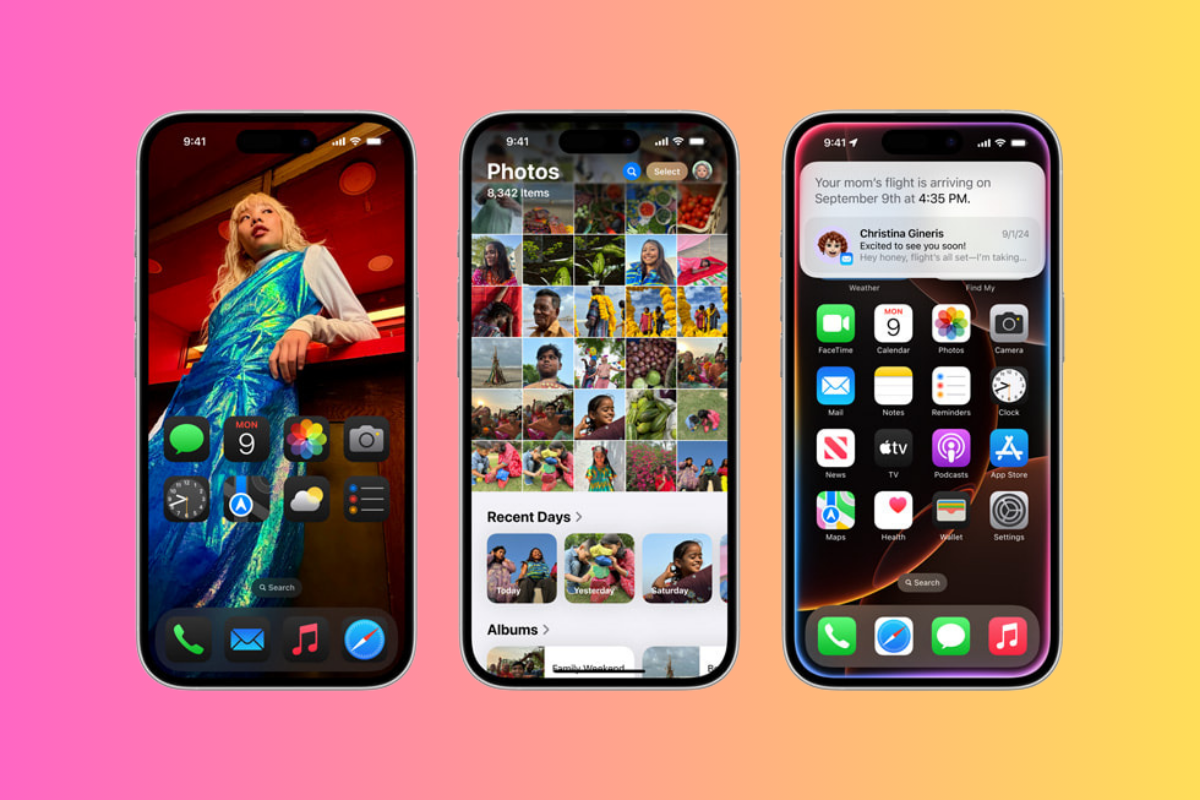
The Photos app update inside iOS 18 is proving to be pretty controversial. Plenty of people HATE the new Photos app – and they do have a point.
Apple has changed plenty of its core, navigational elements. The stuff many of us have become so accustomed to over the years. The new design and layout is both jarring and, dare I say, far too cluttered.
It does pack in lots of new features that are good, though, and the standards for me are as follows:
- Customization Options: The new Photos app lets you rearrange menus and remove categories like Memories or Trips, streamlining your experience if you take the time to tweak it.
- AI-Driven Features: The app uses AI to automatically curate albums and create slideshows, which can be enjoyable for reviewing past events, though not everyone will find it useful.
- Deep OS Integration: The app integrates seamlessly with the iOS ecosystem, making it easy to share, tag, and organize photos across your Apple devices. Perfect for those fully invested in Apple’s ecosystem.
Apple’s also add some new capabilities to iPhone’s Camera app too; here’s what’s new inside iOS 18:
- Music continues playing through Bluetooth when taking photos/videos: Your music won’t stop when you take a photo or video, keeping your vibe uninterrupted during photoshoots or spontaneous recordings.
- New 5-second timer option: A handy addition for selfies or group shots, giving you just enough time to get into the frame before the shutter goes off.
Keyboard and Language
- Support for multiple languages in one keyboard: No need to switch between keyboards anymore—iOS 18 lets you type in multiple languages within the same keyboard, perfect for multilingual users.
- Unified picker for emojis and stickers: Emojis and stickers now appear in the same picker, making it easier to find the perfect icon or sticker in one place.
- Searchable emojis and stickers: Simply search for the emoji or sticker you need, saving time when you can’t remember where something is.
Files and Storage
- Keep specific iCloud files/folders always downloaded: Select specific files or folders to keep downloaded on your device at all times, ensuring they’re available offline.
- Support for more file formats: With expanded support for formats like APFS, exFAT, and MS-DOS, iOS 18 makes working with a wider variety of files easier.
- Erase external drives from Files app: You can now securely erase external drives connected to your iPhone directly from the Files app, a useful feature for managing storage and security.
Apple TV App
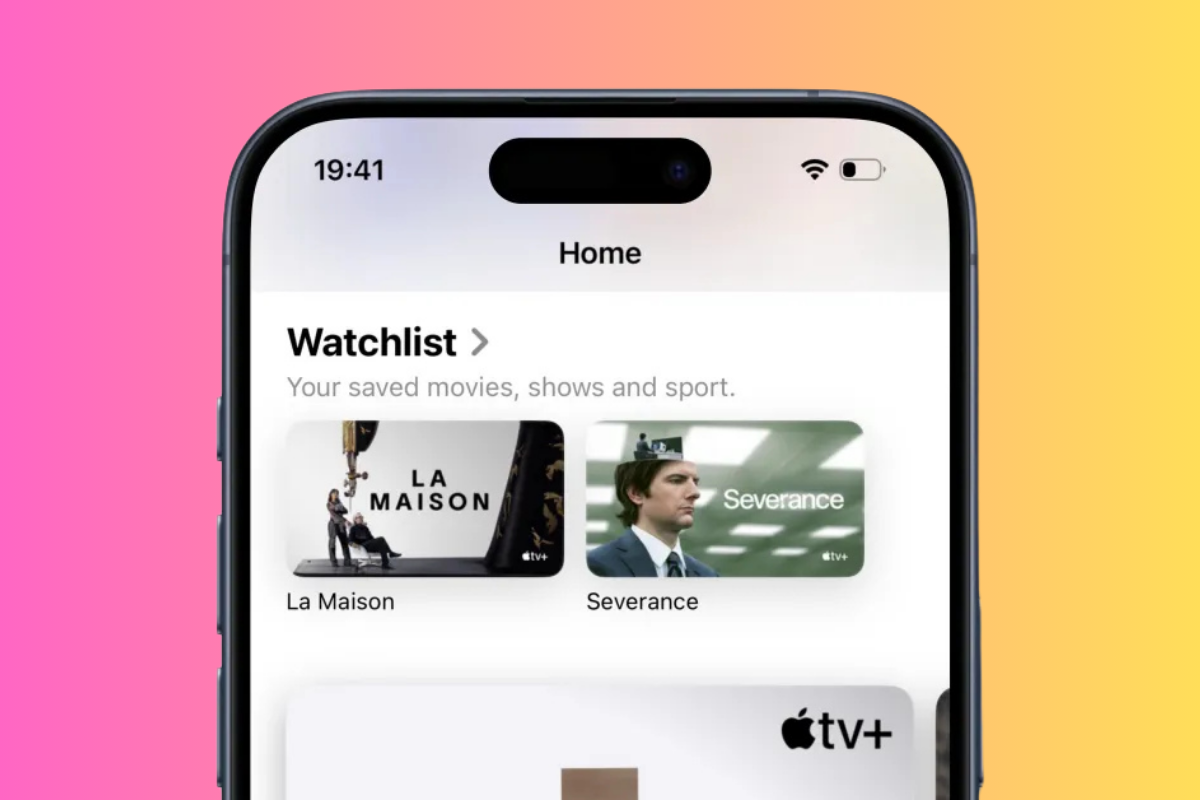
- InSight feature: Similar to Amazon’s X-Ray, the InSight feature gives you detailed actor and music information as you watch content, providing trivia and background info while viewing.
- Enhance dialog feature: This feature boosts dialog clarity, making conversations easier to hear in movies or shows with heavy background music or effects.
Messages
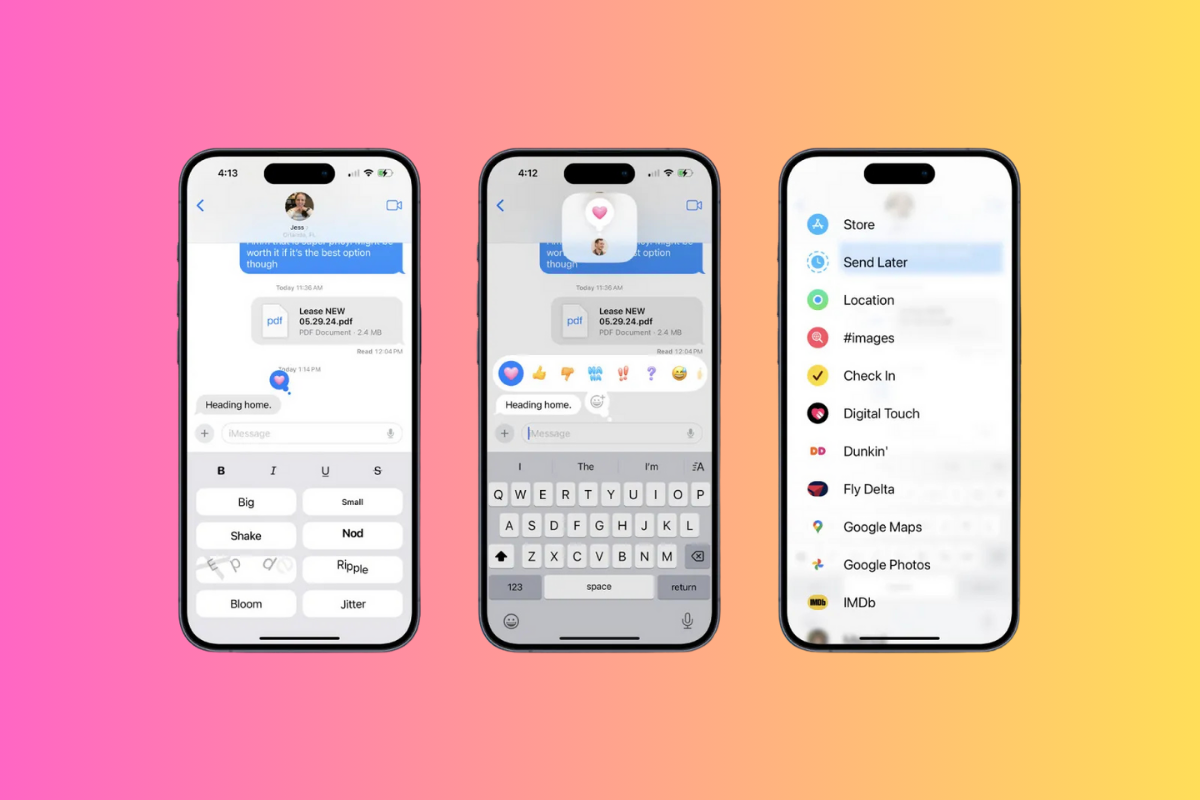
- Schedule messages to send later: Write messages in advance and schedule them to be sent at the perfect time, a great tool for reminders or important messages.
- More Tapback reactions: Express yourself with more reaction options for messages, letting you convey emotions beyond the standard thumbs-up or heart.
- Text formatting options: Add bold, italics, underlines, and other formatting to your messages for better emphasis or clarity.
- Messages via satellite: On supported models, you can send messages via satellite when you’re off the grid, a lifesaver when you’re in areas without cellular coverage.
Notes
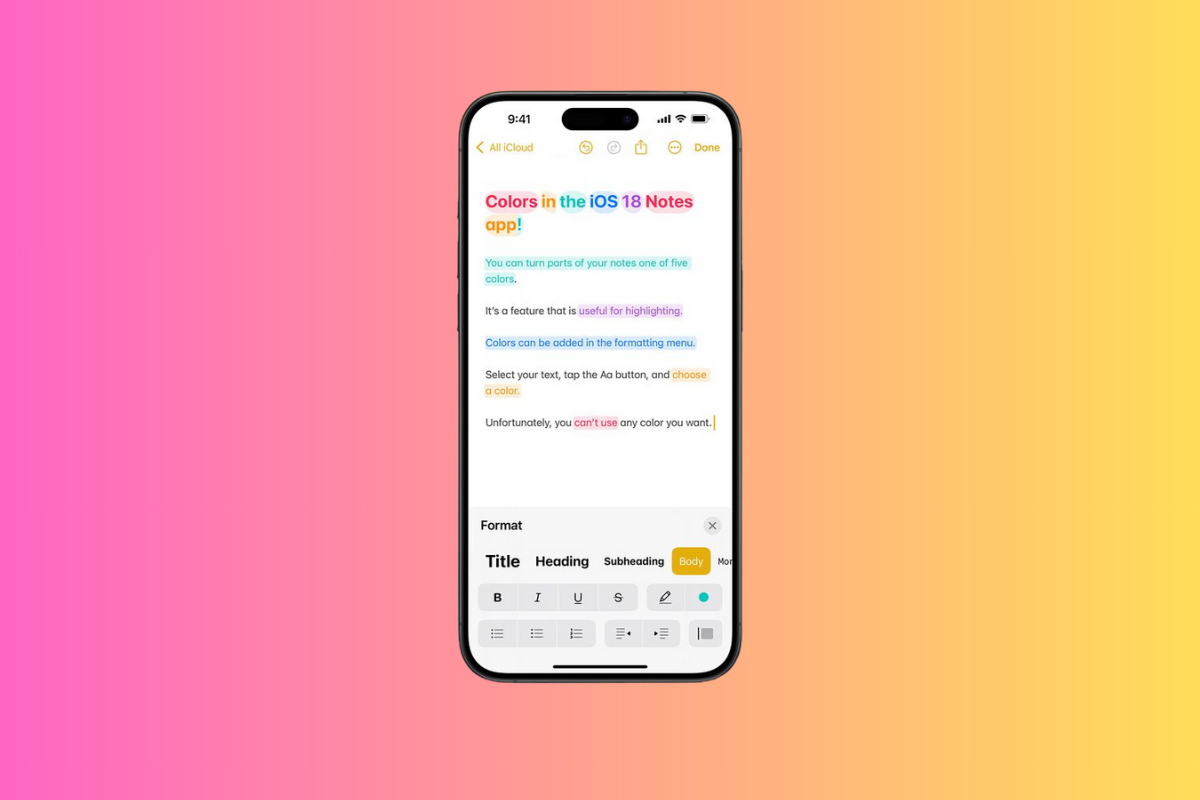
- Live audio transcripts: Record audio in Notes and get a live transcription as you go. This is especially useful for meetings, interviews, or lectures.
- Collapsible sections: Organize your notes better by collapsing sections to keep things clean and focused.
- Phrase highlighting: Automatically highlights key phrases, making it easier to review important information later.
- Mathematical problem-solving: Solve complex math problems directly in the Notes app, thanks to built-in calculation tools.
Game Mode
- Minimizes background activities: Game Mode reduces system activities to maximize gaming performance, improving responsiveness and reducing distractions.
- Enhanced responsiveness with AirPods and controllers: Experience less lag and improved sync with wireless controllers and AirPods while gaming.
iPhone Mirroring
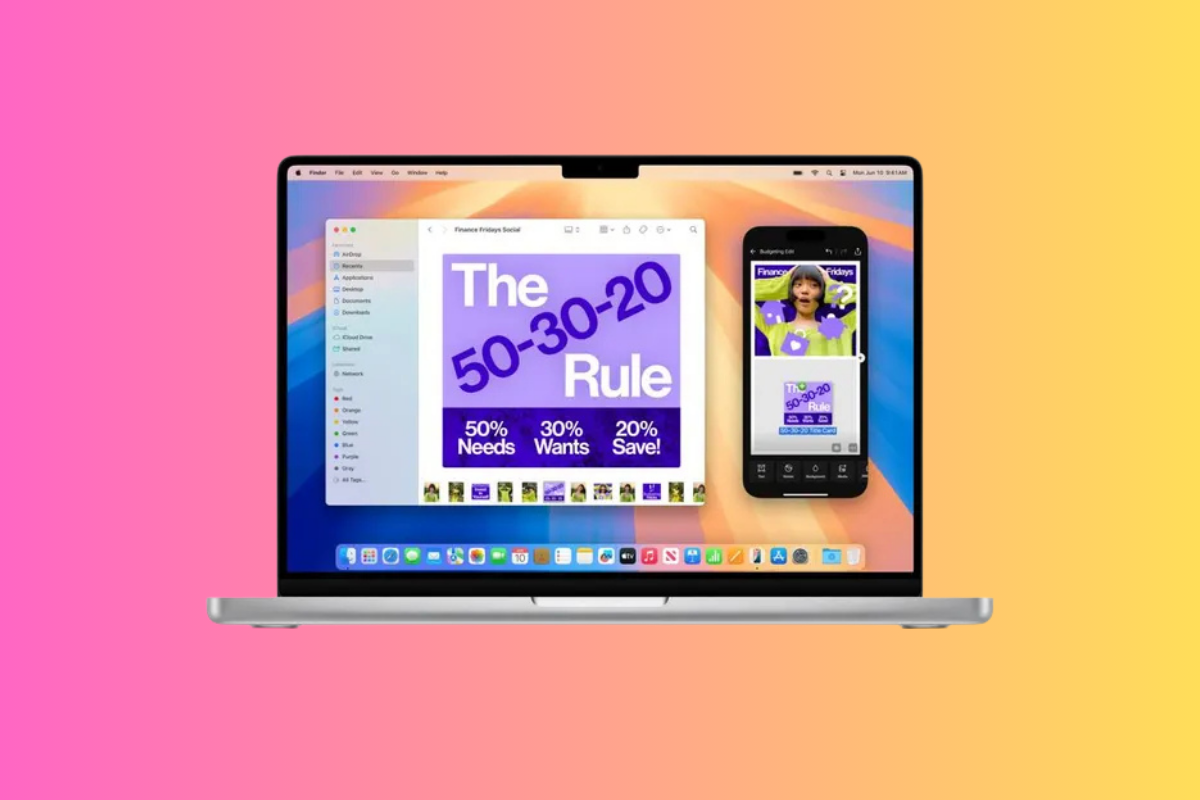
- Access iPhone remotely from a Mac: With MacOS Sequoia, you can now control your iPhone remotely from a Mac. This is a game-changer for productivity, letting you use your iPhone’s apps and features from your computer screen.
SharePlay
- Enhanced screen sharing: New drawing and control capabilities let you annotate the screen while sharing, making it easier to collaborate or explain something during a call.
Safari
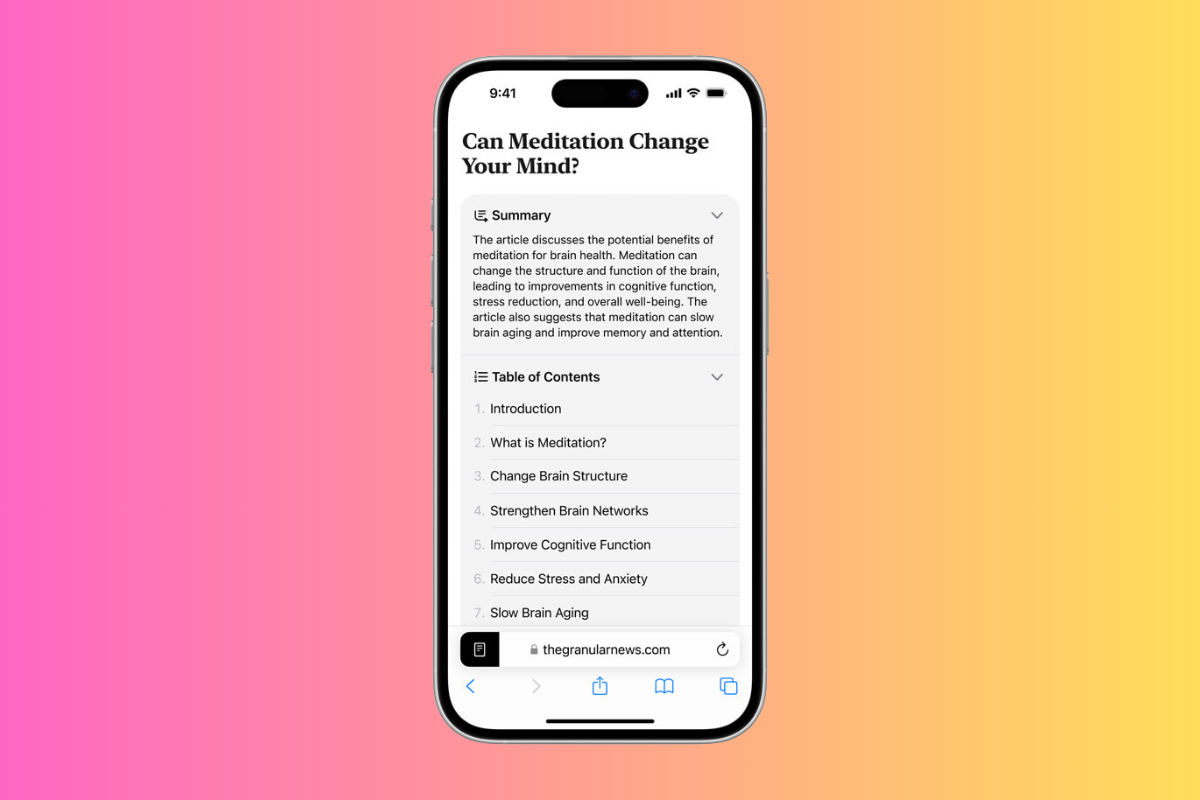
- Highlights feature: Mark important information on web pages with the Highlights feature, making research or reading easier.
- Redesigned Reader: Reader mode now includes a table of contents and summaries, allowing you to navigate long articles more easily.
- Distraction Control: Block banners and pop-ups for a cleaner, more focused browsing experience.
Passwords App

- Generate verification codes: Easily generate verification codes for two-factor authentication directly within the app, removing the need for third-party apps.
- Dedicated app for iCloud Keychain: The new Passwords app offers a more robust way to manage your iCloud Keychain logins, making it easier to find, update, and organize your saved passwords.
- QR code sharing for Wi-Fi passwords: Share your Wi-Fi password with a quick QR code scan, streamlining the process for guests.
Wanna Dig A Little Deeper?
The Good & Bad Side of Things…
Is iOS 18 Any Good?
Apple’s iOS 18 is a MAJOR update, argubaly the biggest its done in years. But is iOS 18 actually any good? Here’s what you need to know…
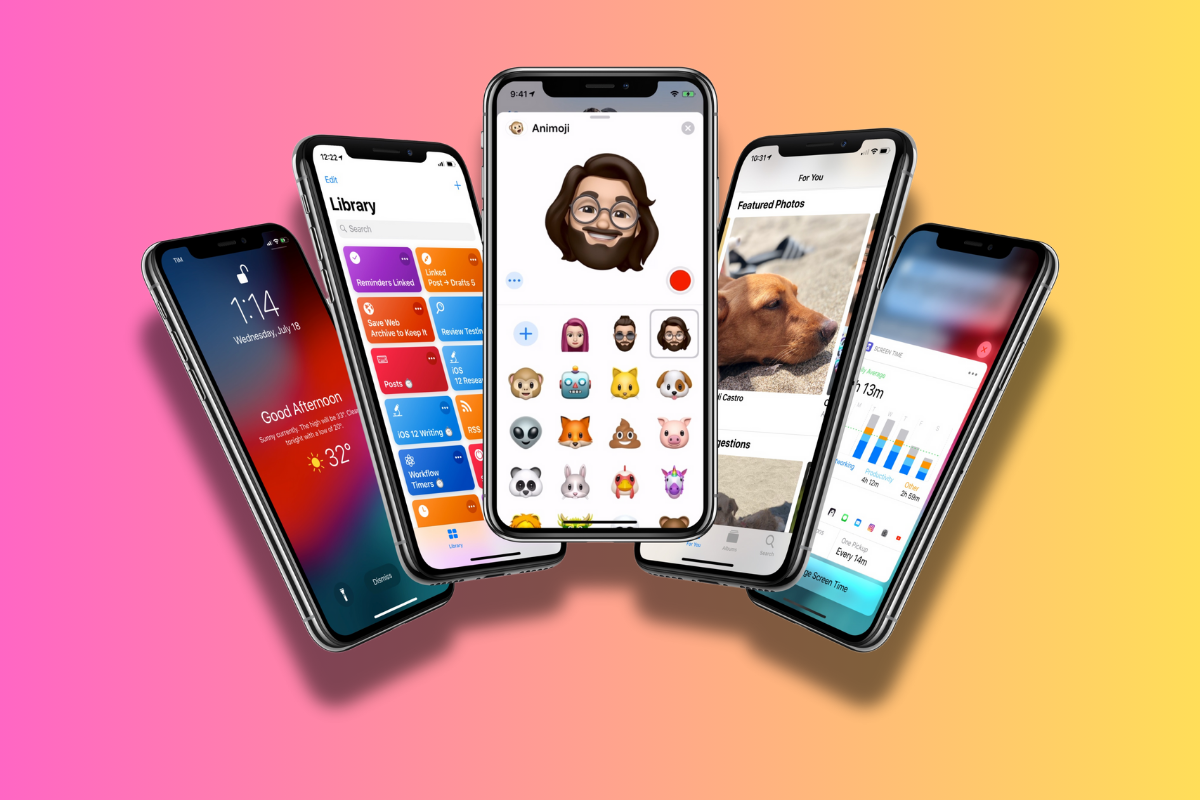
iOS 18 Review: My Initial Thoughts – The Good & Bad Stuff
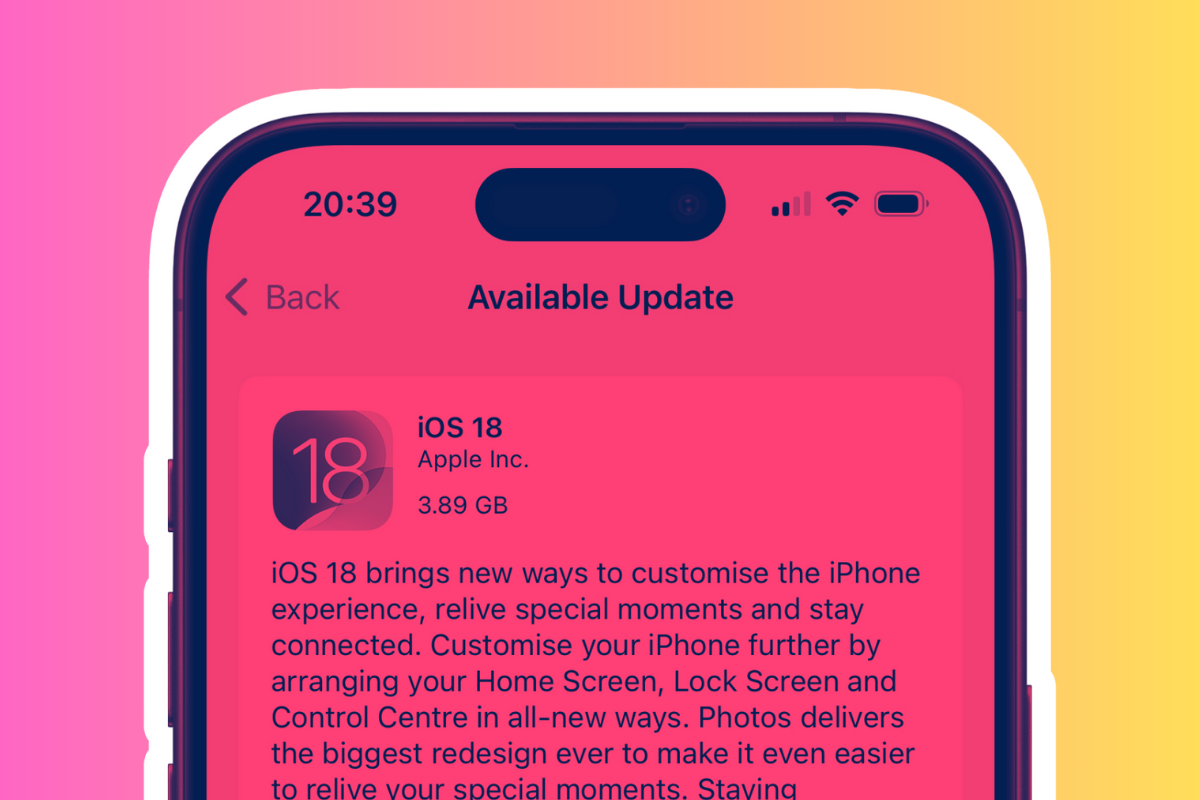
We might now be on the 18th version of iOS, but that doesn’t mean things will go smoothly.
iOS is software and software has a habit of being problematic, even with the best will in the world – and hundreds of hours’ worth of QC checks.
On the plus side, I haven’t noticed any significant drops in battery performance (I’m running an iPhone 14 Pro). I’m still getting a full day’s worth of usage, although there might be a slight – like 2-3% difference – from before.
No doubt iOS 18.1 will address this, perhaps even improving things – we can always live in hope.
My general experience of iOS 18 has been generally positive; it’s packed with new features and capabilities, and most of them are pretty useful. It also brought a bunch of features that I have been craving for years.
From its new capabilities and features to the new “UX freedoms” Apple has added, iOS 18 offers up more customization options than ever before.
My first port of call? Control Center. I changed everything; I can’t believe it took this long to have this kind of flexibility. It is now probably my most used screen, next to my main home screen. And the fact that it now supports third-party apps? Amazing.
I also changed the UX design to the darker preset one, tweaked some of my privacy settings, and spent more time than I care to remember rejigging my notes and folders inside the revamped Notes app.
First, let’s get the good stuff out of the way…
Pros
- Home and Lock Screen Customization: You can now freely arrange apps and widgets, resize them, and even tint app icons to match your theme. The ability to lock and hide sensitive apps adds another layer of security. Plus, swapping out Lock Screen controls—like replacing the Camera and Flashlight icons with your favorite shortcuts—gives you more control over what’s accessible.
- Control Center Revamp: The redesigned Control Center is a highlight. You can now customize it with widgets and buttons, organize it into multiple pages, and even add third-party app controls. This overhaul makes accessing and managing your iPhone’s key functions far more streamlined.
- Enhanced Privacy and Accessibility: iOS 18’s Privacy settings let you control access to individual contacts, offering finer privacy controls for apps that request your contact list. On the accessibility front, features like Eye Tracking, which allows you to control your iPhone with just your eye movements, and Music Haptics, which syncs vibrations to your music, are major innovations.
- Improved Camera and Photos: The new Photos app organizes images by topic and allows you to pin favorite collections. Additionally, you can keep listening to music via Bluetooth while taking photos, and there’s a new 5-second timer option for group shots.
- New Features Across the Board: From redesigned apps like Safari (now with a table of contents in Reader mode) to handy additions like Math Notes in Calculator, iOS 18 brings improvements across most core apps. Game Mode also minimizes background activities, boosting performance for gamers.
Cons
While these features are fantastic on paper, bugs have marred the experience for many users.
Performance issues, app crashes, battery drain, and UI glitches have been commonly reported.
For example, Control Center customizations don’t always work as expected, according to some users on social media, and users have mentioned slowdowns and unresponsiveness, especially in the redesigned Photos app.
Again, this is pretty much par for the course with ANY new iOS update, let along one as expansive as iOS 18.
Should You Upgrade?

The short answer is yes – the update is pretty much stable and is packed with loads of new stuff that, for a change, is actually really useful and actionable.
There are some reported bugs – of course, this is a new update after all – but I haven’t experienced any, and neither has anyone else in the team.
If you like trying out new features and can live with the occasional bug, the customization options and functional improvements in iOS 18 are well worth it.
However, if stability is your top priority, it might be best to wait for iOS 18.1 or 18.2, where most bugs are expected to be ironed out.
On the whole, iOS 18 is an ambitious update that brings a whole host of new features, capabilities and aesthetics to iPhone. Most of which I wish we had years ago, but who am I to argue with Apple’s way of doing things.
Standouts for me are the new Control Center, the new Notes app, the customisation options, and the new privacy features that give you WAY more granular control over what companies like Meta and Google have access to.
The Problems & Downsides…
Best iOS Settings For Optimal Performance
There’s a myriad of new, potential settings at your disposal inside iOS 18. Here’s my 2 cents on how to dial-in some of the best, new settings options available inside iOS 18…
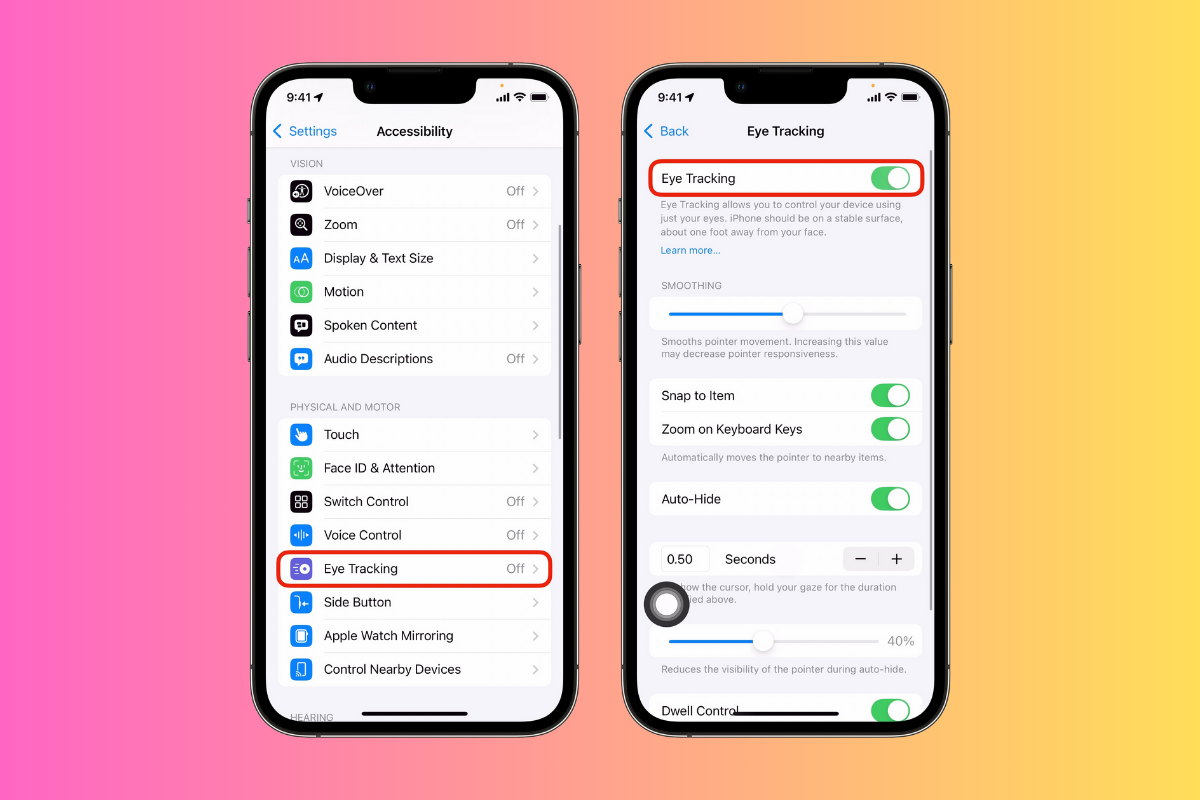
iOS 18’s Best New Settings: A Checklist
🔱 Home Screen and Lock Screen Customization
- 🛠 Arrange apps and widgets on the Home Screen and change their size.
- 🌈 Tint apps with custom colors.
- 🗑️ Lock and hide sensitive apps.
- ⚙️ Change Lock Screen controls.
To customize your Lock Screen:
- 🧑🛋 Press and hold on the Lock Screen.
- 👍 Tap “Customize”.
- 🚪 Select “Lock Screen”.
- 🏛 Edit the options in the bottom left and right corners.
🔌 Control Center
- 🛏️ Customizable with widgets and buttons.
- 📄 Multiple pages for improved organization.
- 🔞 Third-party app controls integration.
- 🔑 Power button added to top-right corner.
To customize Control Center:
- ⚙️ Go to Settings.
- 📒 Tap on Control Center.
- ➕ Add or remove widgets and buttons as desired.
🛠 Battery Optimization
iOS 18 offers more customization for battery charging:
- 🔋 Go to Settings > Battery.
- 💸 Scroll to Charging.
- 🛡 Turn on Optimized Battery Charging.
- 🎉 Select charging limits (e.g., 85% or 95%).
💌 RCS Messaging
To enable RCS Messaging for better communication with Android users:
- ⚙️ Go to Settings.
- 💻 Find your Apps toggle.
- 📲 Tap on Messages.
- 🛠 Locate and enable RCS Messaging.
💻 Privacy and App Settings
iOS 18 introduces a separate Apps menu in Settings for easier management:
- ⚙️ Open Settings.
- 🔼 Scroll down to find the new “Apps” section.
- 🗄 Tap to access settings for individual apps.
⌨️ Keyboard and Language
To use multiple languages in one keyboard:
- ⚙️ Go to Settings > General > Keyboard.
- 🌍 Add the desired languages.
- 💬 The keyboard will now automatically switch between languages based on your last used language in apps like Messages.
🖼 Camera Settings
To keep music playing while taking photos/videos:
- ⚙️ Open Settings.
- 📷 Go to Camera.
- 🎵 Enable the option to continue playing music through Bluetooth connections.
🧐 Accessibility Features
- 👁🗨 To set up eye tracking for device control:
- ⚙️ Go to Settings > Accessibility.
- 👁 Look for the eye tracking option.
- 🎥 Follow the setup instructions.
- 🎶 To enable Music Haptics:
- ⚙️ Go to Settings > Accessibility.
- 🧠 Find the Music Haptics option.
- ☑️ Turn it on to sync the Taptic Engine with song rhythms.
🕒 Calendar and Reminders Integration
To view timed reminders in Calendar:
- 🗓 Open the Calendar app.
- 💡 Reminders will now appear alongside your calendar events.
🛡 Safari Enhancements
To enable the new Highlights feature:
- 🗭 Open Safari.
- ⚙️ Go to Settings > Safari.
- 💡 Look for the Highlights option and enable it.
🗑️ Passwords App
To access the new dedicated Passwords app:
- 💻 Look for the Passwords app on your Home Screen.
- 🔑 Open it to manage your iCloud Keychain logins.
#TrendingHeadlines