The App Store on your iPhone is more than just an app marketplace. Here are 5 hidden tips and tricks to get the most out of it.
If you own an iPhone you will be familiar with the App Store. The App Store first debuted in 2008, the year following the launch of the iPhone. Besides getting a redesign a few times, the App Store has largely remained the same. It’s also likely it shouldn’t see any major redesign with the preview of iOS 17 at WWDC23 in June.
However, most people don’t know the App Store is a powerful tool to not just find and download apps, but manage them, too.
In this guide, we’ll show you our favorite App Store tips and tricks. Keep in mind these instructions are for the App Store on iOS 16, but the steps should be similar to the App Store running on other recent versions of iOS.
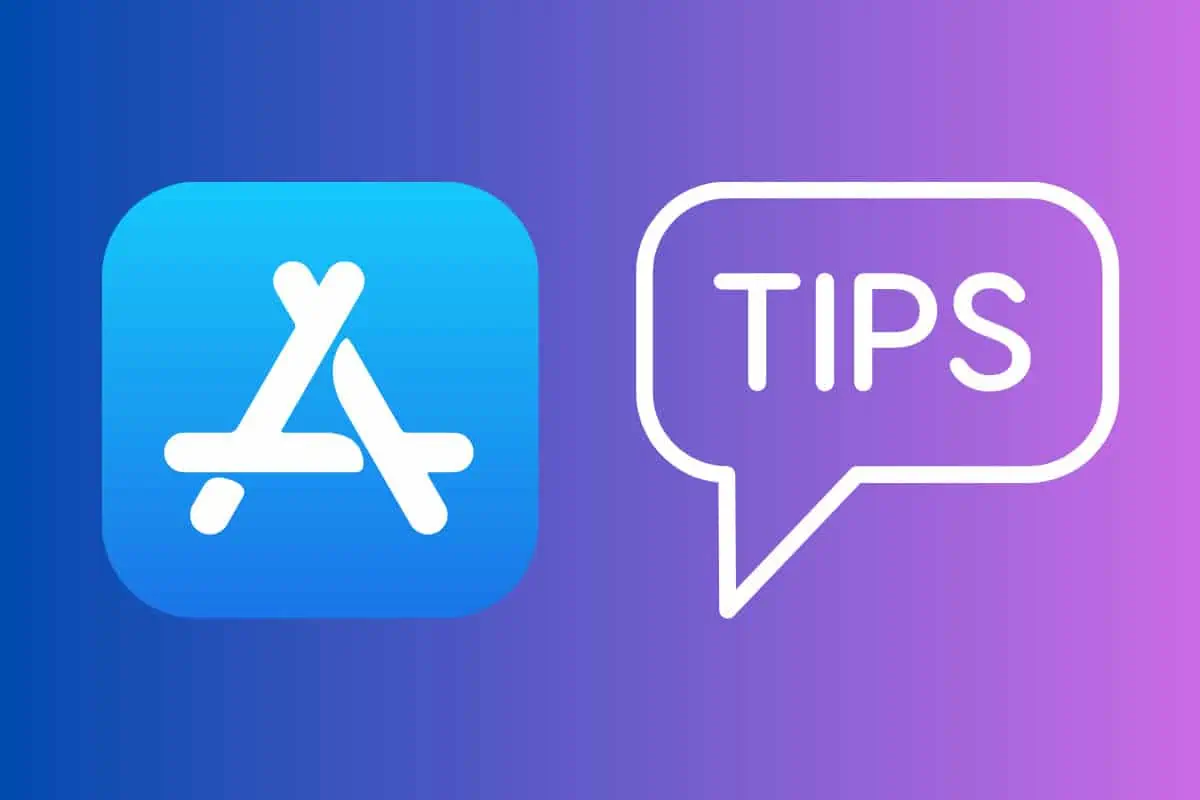
#1 Delete Apps On Your iPhone Using The App Store
Not only can you find and download apps onto your iPhone using the App Store, but you can also actually use the App Store to delete apps from your iPhone. Here’s how:
- Open the App Store app.
- Tap on your Apple ID profile picture in the upper-right corner.
- Scroll down to the “UPDATED RECENTLY” header.
- You see that list of recently updated apps? Swipe on anyone to reveal a red delete button.
- Tap the Delete button.
- In the confirmation pop-up, tap the Delete button again.
The app will now be deleted from your iPhone!
Now why might you want to do this instead of just using the normal way to delete apps from your iPhone? If you are updating your apps and you notice a particular one has an update – but you don’t actually use that app much – you can just use the above method to delete it from your iPhone then and there so you don’t have to go hunting for the app to delete it on your iPhone.
#2 View All The Apps You’ve Downloaded In The Past But Aren’t On Your iPhone
It’s likely there are dozens or hundreds of iPhone apps you have downloaded through the years. Chances are many of them are not on your current iPhone. But if you’ve ever wondered if you’ve forgotten about a cool app you used to use, you can quickly see all the past apps you’ve downloaded. Here’s how:
- Open the App Store app.
- Tap on your Apple ID profile picture in the upper-right corner.
- Tap Purchased.
- Tao “Not on this iPhone.”
You’ll now see a list of all the apps you’ve downloaded in the past but aren’t on your iPhone. Simply tap on the download icon next to the app to add it to your iPhone.
#3 Manage Your App Subscriptions
A number of apps offer subscriptions nowadays – usually through in-app purchases that are billed to your Apple ID account. You can actually use the App Store app to find out what subscriptions you currently have – or have had. And you can easily cancel a subscription from the App Store app too. Here’s how:
- Open the App Store app.
- Tap on your Apple ID profile picture in the upper-right corner.
- Tap Subscriptions.
On the Subscriptions screen, you can see your active and inactive subscriptions. Tap on any to see the subscription details. You can also cancel or renew subscriptions here too.
#4 Redeem An Apple Gift Card
Apple gift cards are popular presents for birthdays and holidays. If you get on, you can use the App Store to quickly scan the gift card to add the balance to your Apple ID. Here’s how:
- Open the App Store app.
- Tap on your Apple ID profile picture in the upper-right corner.
- Tap Redeem Gift Card or Code.
On the next screen, you can tap “Use Camera” to scan the gift card to transfer its balance to your Apple ID account or you can enter the code from the gift card manually.
#5 See What’s Trending
If you’re looking for a new app or game, but don’t know quite what you want, you can use the App Store search function to see what searches are trending right now. Here’s how:
- Open the App Store app.
- Tap the Search button in the toolbar.
- On the Search screen look under the Discover header. You’ll see a number of search terms in blue. Tap on any one of them to perform a search with that query.
This trending search query feature is a great way to discover apps and games you never knew you always needed.

