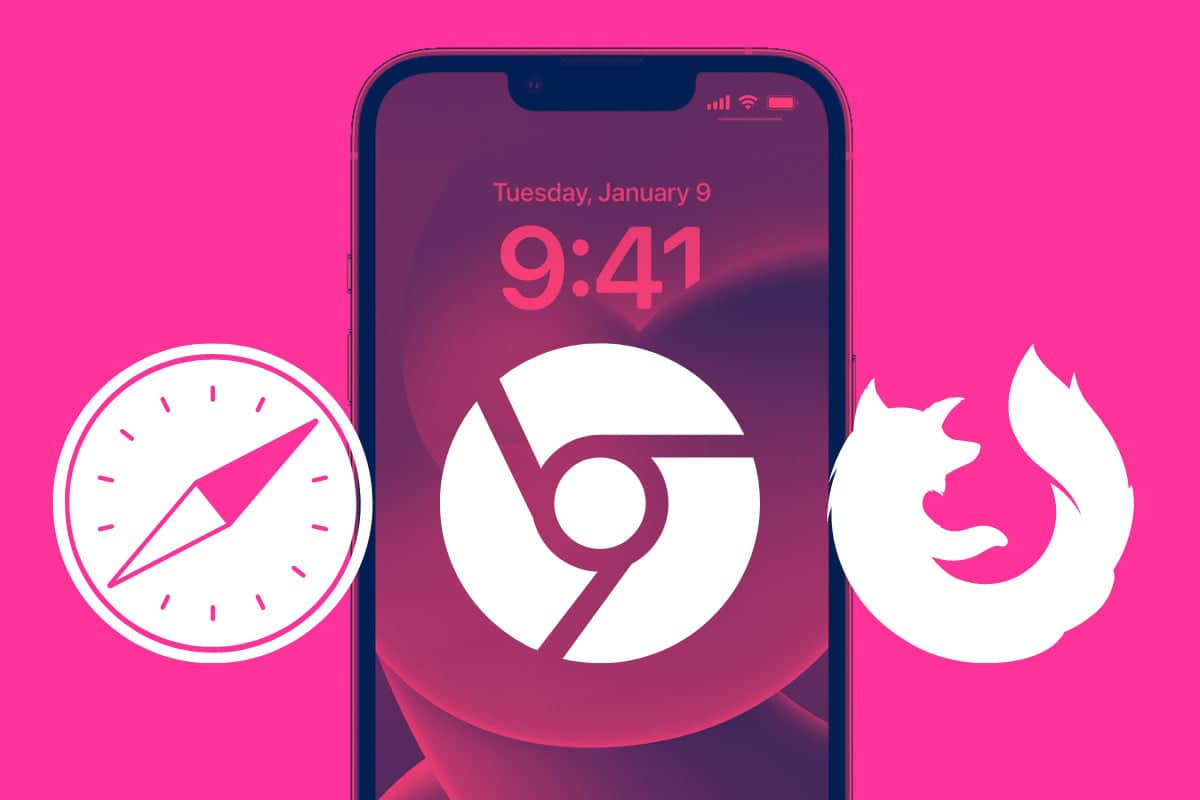Want to automatically open links on your iPhone in Chrome or Firefox? Here’s how to change your default iPhone browser.
Let’s say you want to change the default browser on your iPhone. How do you go about that? First, you need two things:
How To Change The Default iPhone Browser
Once you’ve got both of the above, here’s how to change the default browser in iOS:
- Open the Settings app on your iPhone.
- Scroll down until you see the settings for the browser you want to set as default (Google Chrome, for example). Tap the browser’s name to open its settings screen.
- Tap “Default Browser App.”
- On the next screen, tap the name of the browser you have installed and want to use as the default browser.
Once the above is done, your new default browser will be the one you just selected and any links from messages, emails, or other places will now open in the default browser you’ve chosen.
A History Of iPhone Browsers
Apple is largely–and rightly–credited with making the first true mobile web browser that was easy to use. This goes back all the way to the original iPhone when the operating system was known as “iPhone OS 1.0.” While this operating system was archaic by today’s standards, it did bundle in the Safari mobile web browser.
Safari is the browser that has remained the default browser on the iPhone in every iteration of iOS since. And Safari has come a LONG way since its early days. In iPadOS, specifically, it’s very comparable to a desktop-class browser. And even on iPhone, Safari is approaching desktop class.
In the years since the iPhone debuted, other browsers have made their way to the device, including Chrome and Firefox. However, these browsers were never able to be set as the default browser on the iPhone, meaning, though you already had, say, Chrome, installed, and the link tapped in an email or elsewhere would open in Safari by default.
With iOS 14 and later, Apple now allows users to set other third-party browsers as the default iPhone browser.
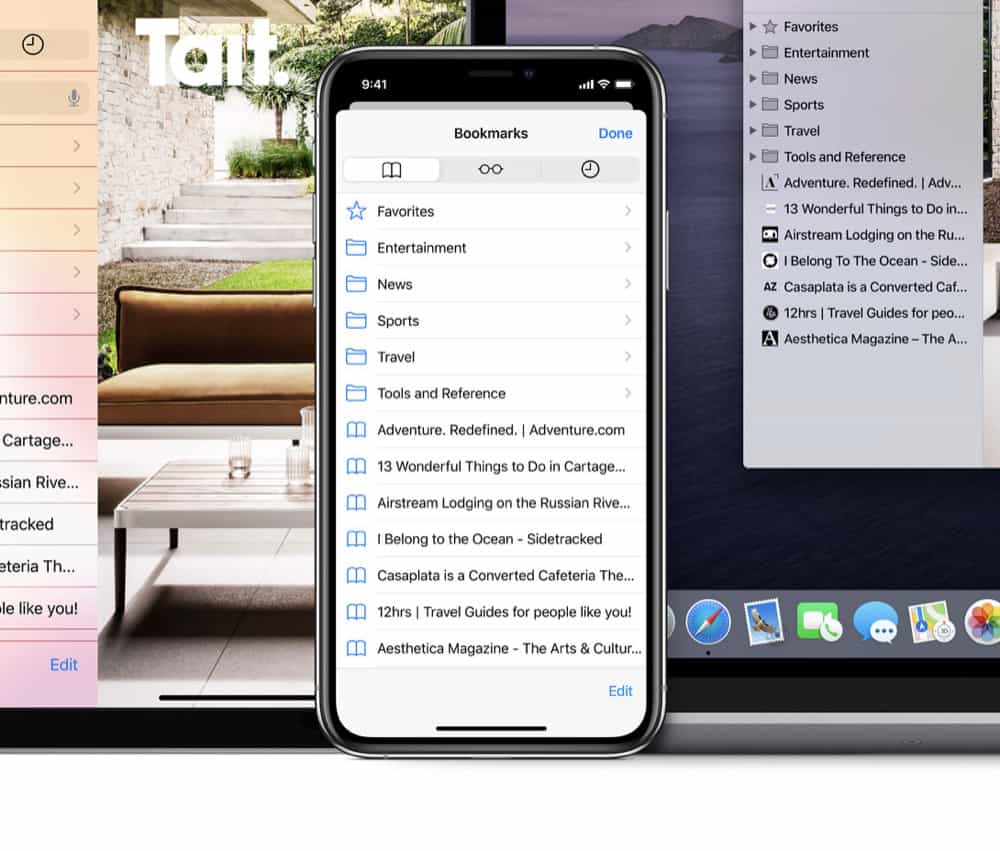
Why Would You Want To Change Your Default Browser On iPhone?
Safari is a browser that 99.9% of iPhone owners are fine using. It’s a terrific browser and has deep integration with the Apple ecosystem. For example, Safari syncs your history between Apple devices so you can access your online activities and pick up them from any Apple device you own.
However, some people like to use other browsers on Safari. People tied to Google’s ecosystem might prefer to use Chrome, for example. Or people who enjoy open-source software might prefer Firefox. While every browser has the same ability–to display web pages–every browser also has a little different user interface and features. And some users may prefer these differences to what Safari has to offer.
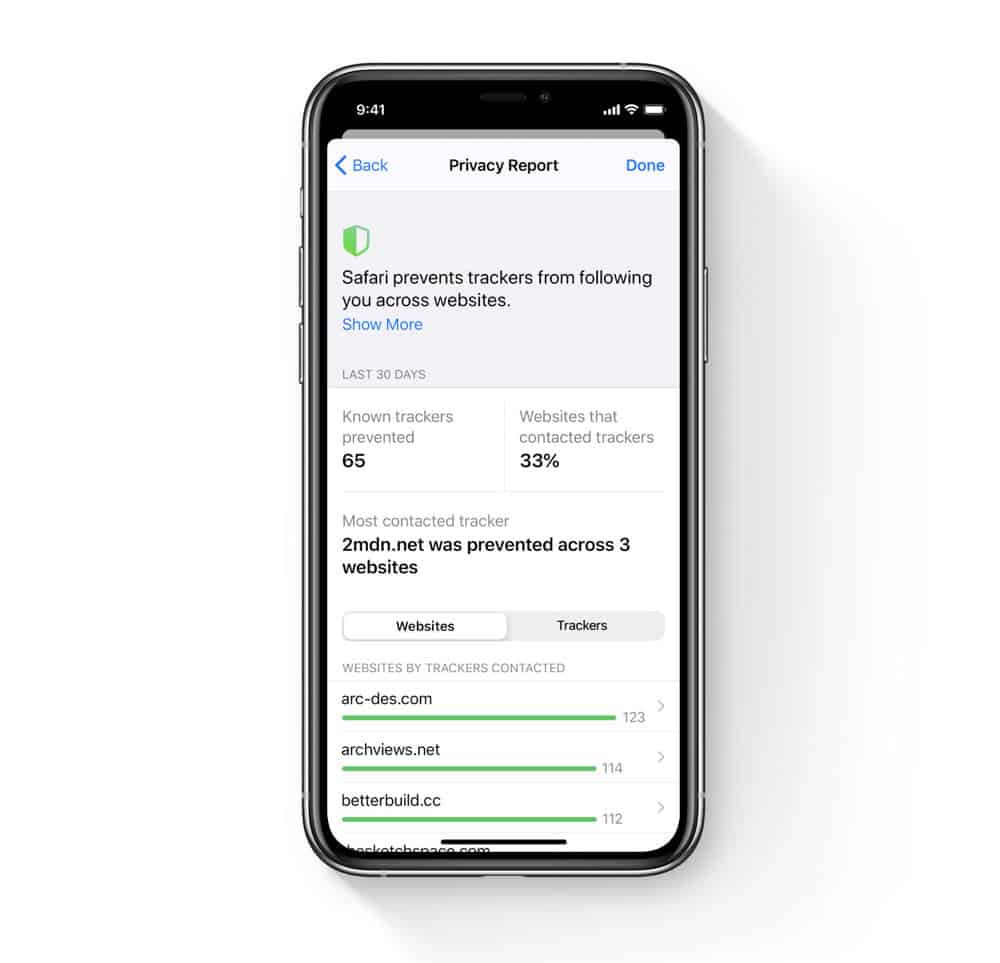
Why Might You NOT Want To Change Your Default Browser On iPhone?
The good thing about Safari–and why you might want to stay with it–is that it has MASSIVE privacy protections built-in. It blocks third-party cookies, stops cross-site tracking, and much much more.
TIP: How To Use Safari To Generate 2FA Codes On iPhone
Another reason you might not want to change your default browser on the iPhone is that, as mentioned, Safari automatically syncs your browsing data to your other Apple devices you use that have Safari on them. This means all your bookmarks, logins, history, and more are at your fingertips no matter which Apple device you are using.
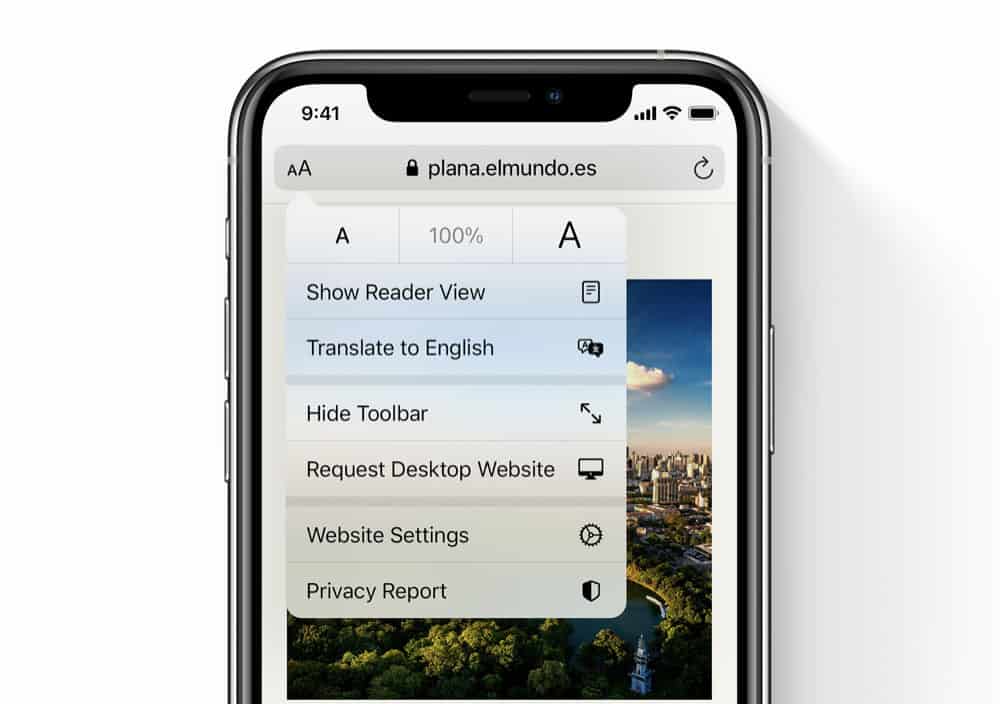
And be sure to check out How To Restore Deleted iPhone Safari Bookmarks! And What Is The Most Popular Web Browser In 2022?