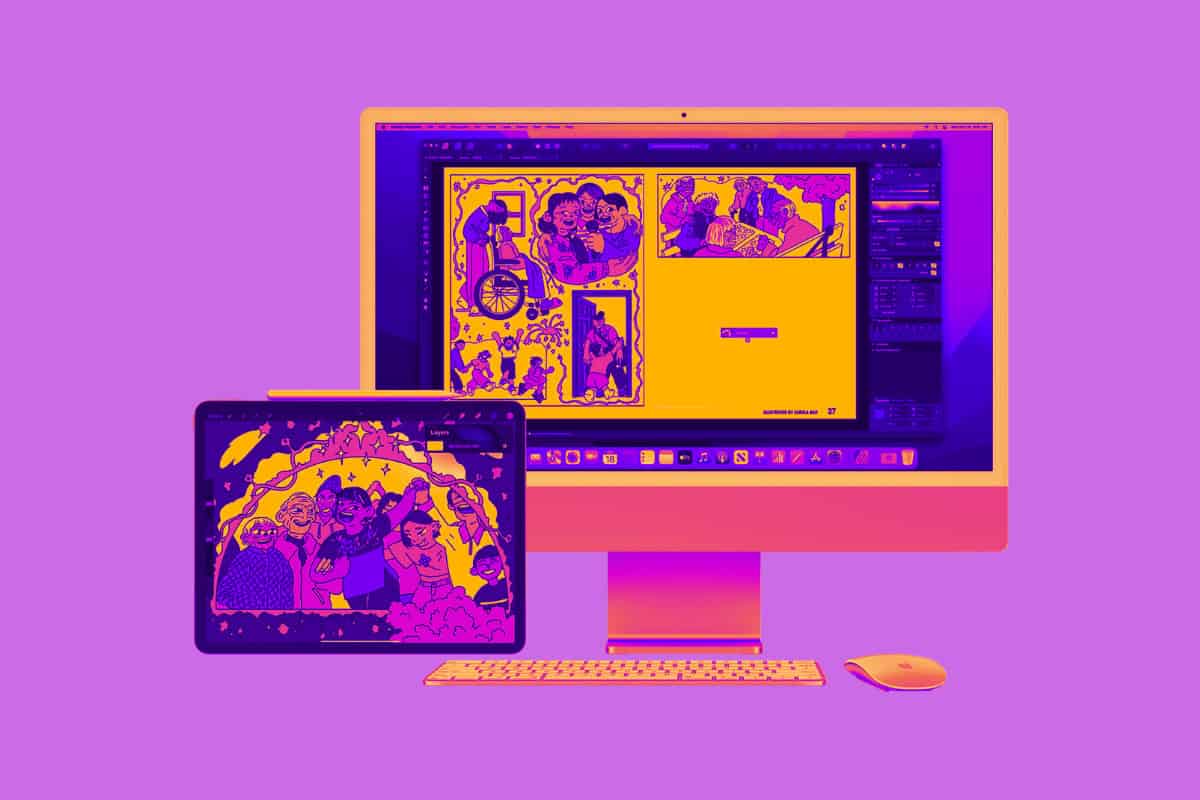Universal control lets you use a keyboard and mouse between your Mac and iPad.
Wondering how to set up Universal Control on your Mac and iPad? This article has you covered.
But we’ll also tell you what Universal Control is and what Macs and iPads support it if you don’t know that already. Finally, we’ll let you know about the software requirements for Universal Control as well.
Let’s get started!

What Is Universal Control?
Unfortunately, it’s not a god-like power despite the name. What Universal Control actually allows you to do is use a single set of keyboard and mouse (or trackpad) across multiple Macs and iPads. It’s a super cool feature especially if you frequently work simultaneously with many Apple devices.
Universal Control is one of those features that really wow you when you see it in action. Let’s explain what you actually see when using Universal Control…
Say you have an iMac and iPad within range of each other (and both support Universal Control). Once Universal Control is set up on both, you can use the same keyboard and mouse across each device. In this case, you can literally move the macOS cursor from your Mac and see it appear and the iPadOS cursor on your iPad.
Your cursor has crossed the break between the two devices allowing you to fluidly interact with them like never before.
Universal Control works from Mac-to-Mac too–you don’t actually need an iPad. But you really get that wow factor when you use Universal Control with a Mac and iPad. And yes, you can actually add a third device to your setup, so Universal Control will work across a third Mac or iPad, too.
What Macs Support Universal Control?
Universal Control is a pretty CPU-intensive task, so it requires a pretty recent Mac to work. Here are the Macs that support Universal Control, according to Apple:
- MacBook introduced in 2016 or later
- MacBook Pro introduced in 2016 or later
- MacBook Air introduced in 2018 or later
- Mac mini introduced in 2018 or later
- iMac introduced in 2017 or later, plus iMac (Retina 5K, 27-inch, Late 2015)
- iMac Pro
- Mac Pro introduced in 2019 or later
- Mac Studio
If your Macs don’t meet one of the above models they will not be able to use Universal Control.
What iPads Support Universal Control?
You also need a fairly recent iPad to take advantage of Universal Control. Apple says you need one of the following:
- iPad Pro (all models)
- iPad (6th generation) or later
- iPad Air (3rd generation) or later
- iPad mini (5th generation) or later
If your iPad isn’t listed, it will not work with Universal Control.
What Software Do I Need For Universal Control?
Universal Control is baked into the latest versions of macOS and iPadOS. It was first supported in macOS Monterey 12.3 and later and iPadOS 15.4 and later. So if you have the supported Macs or iPads, make sure they are at least running those versions of their operating system.
You also need to have the devices you want to use Universal Control with signed into the same iCloud account.
How To Set Up Universal Control On A Mac
Before you can use Universal Control you’ll need to set it up on a Mac and iPad. Here’s how you set Universal Control up on a Mac:
- Open the System Preference app on your Mac.
- Click Displays.
- Click Universal Control.
- Tick Select “Allow your cursor and keyboard to move between any nearby Mac or iPad.”
How To Set Up Universal Control On An iPad
To use Universal Control with your iPad, you need to set it up first. Here’s how:
- Open the Settings app on your iPad.
- Tap General.
- Tap AirPlay & Handoff.
- Toggle the switch next to Cursor and Keyboard to ON (green).
And that’s it! Now Universal Control is set up on your iPad.
And check out How To Change The Default Browser On A Mac! And have a look at How To Manage Share Menu Options On Your Mac!