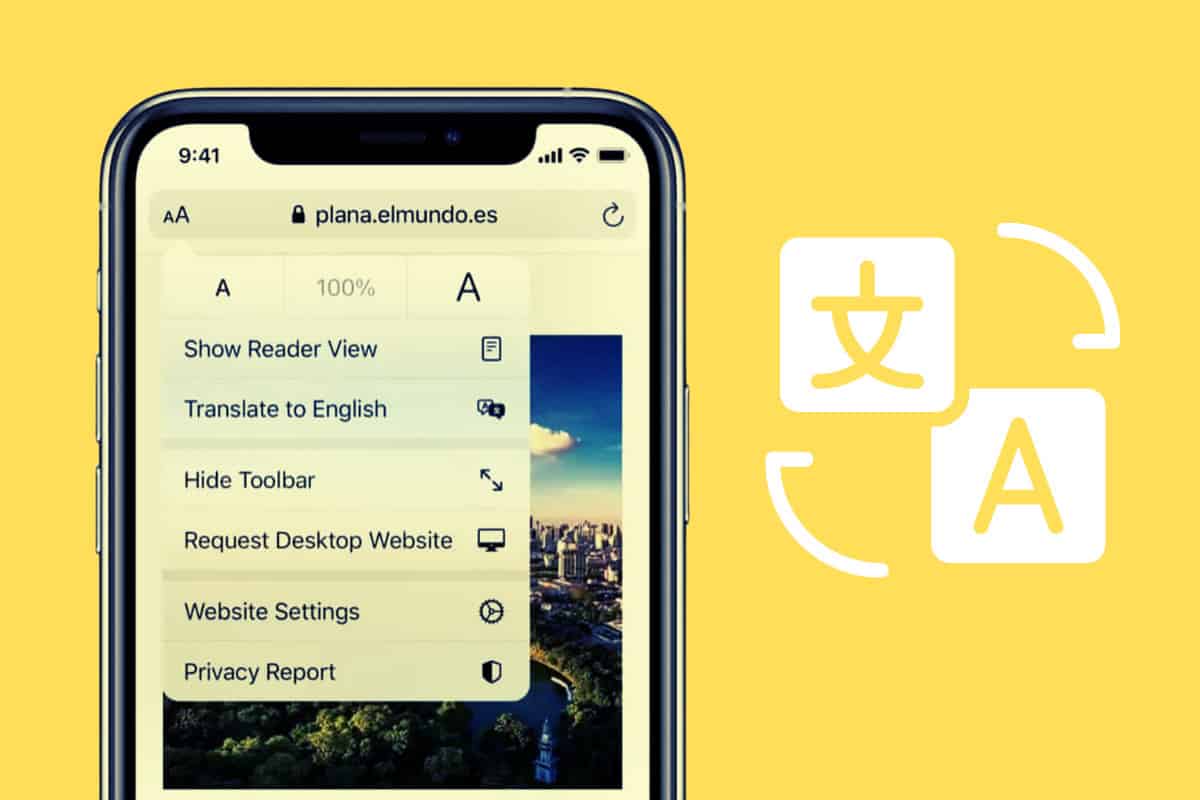Translating websites allows you to enjoy more of what the web has to offer. Here’s how to translate websites into other languages on your iPhone.
Apple’s iOS is packed with features–and quite a few of them are embedded in the Safari app. Safari, of course, is the iPhone’s web browser, and one of its coolest features is the ability to translate web pages to another language.
In this guide, we’ll show you how to quickly translate a website or web page into another language using Safari on your iPhone. Keep in mind that your iPhone will need to be running at least iOS 14 to do this. Of course, iPhones running iOS 16 and iOS 17 also support the translate website feature in Safari.
How To Translate Websites In Safari On Your iPhone
Apple makes translating web pages in Safari on the iPhone incredibly easy. You can translate web pages in just a few taps.
To translate web pages in Safari on iPhone, first, make sure you have iOS 14 or later installed on your iPhone, then follow these steps.
- Launch Safari.
- Navigate to a website or page you want to be translated.
- Tap the aA button in the Safari URL bar.
- Tap the “Translate Website” button in the pop-up menu.
- Now in the next popup menu, tap the language you want the website translated into.
The website will now be translated into your selected language. To view the website in its original language again, simply tap the aA button again and tap “View Original.”
Why Would You Want To Translate Websites?
Translating websites isn’t something new. For years you’ve been able to have web pages translated by using various services online. Google Translate is a particular favorite. There are also a ton of translation extensions you can download for desktop browsers that will translate a web page with a click of a button.
But, generally, mobile web browsers haven’t included web page translation features–nor are translation extensions supported for most web browsers. But with iOS 14, Safari on iPhone began offering built-in webpage translation support. This functionality has continued into more modern iPhone operating systems, including iOS 17.
So, why might you want to translate web pages? It’s very helpful when you are traveling in a foreign country and are looking for local information on the web that isn’t provided in your native language. Translating web pages, in general, too, allows you to enjoy more of what the web has to offer as it allows you to read more content than what’s just available in your own native tongue.
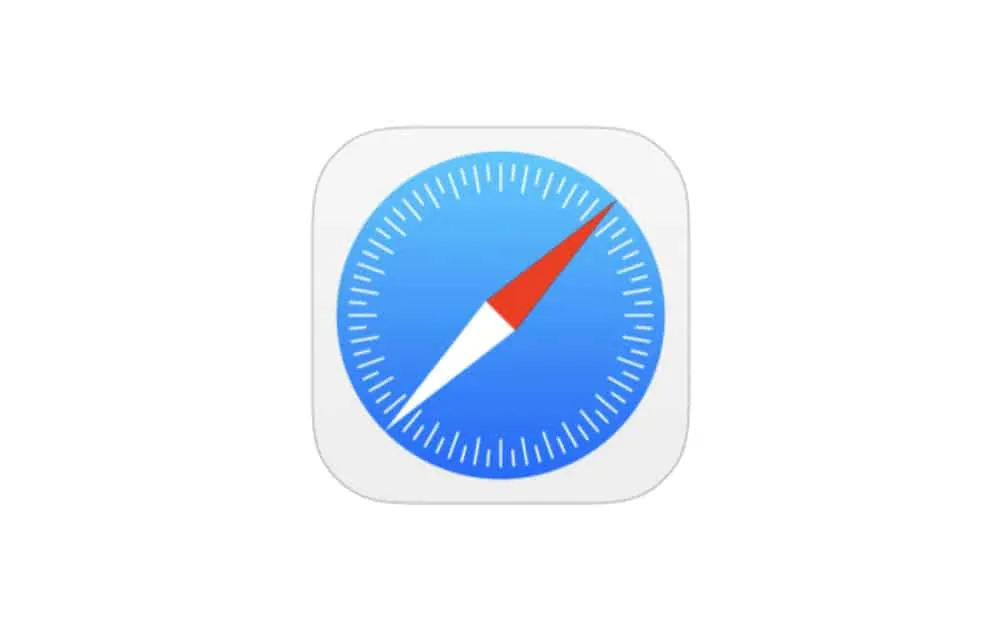
A History Of Safari On iPhone – And Its Translation Feature
Safari has a long history on iOS. Since the iPhone was introduced, Safari has always been built-in. The app is a port of the macOS Safari desktop web browser. While Safari 1.0 on the iPhone wasn’t great by today’s standards, it was a revolutionary mobile browser for its time. And since then Safari for iPhone has only gotten better.
Advancements over the years have included tabbed browsing, privacy modes, reading lists, and a ton of privacy enhancements. Matter of fact, in iOS 14, Safari brought even more privacy and other features to your web browsing experience.
The best of these new features, as Apple explains, includes “a Privacy Report so users can easily see which cross-site trackers have been blocked, secure password monitoring to help users detect saved passwords that may have been involved in a data breach, and built-in translation for entire webpages.”
But it’s that last feature–built-in translation for entire websites–that we focused on here.
iOS 14 Offered Plenty Of Other New Features, Too
iOS 14 was one of the best iPhone operating system updates in a long time. Apple first previewed iOS 14 back in June 2020 and launched it to the public sometime in September of that year.
Among the best news features were home screen widgets, the all-new App Library manager, the ability to set default email apps, and dozens of more features. But one app, in particular, got a TON of new features in iOS 14, too. That app was Safari, the iPhone’s web browser.