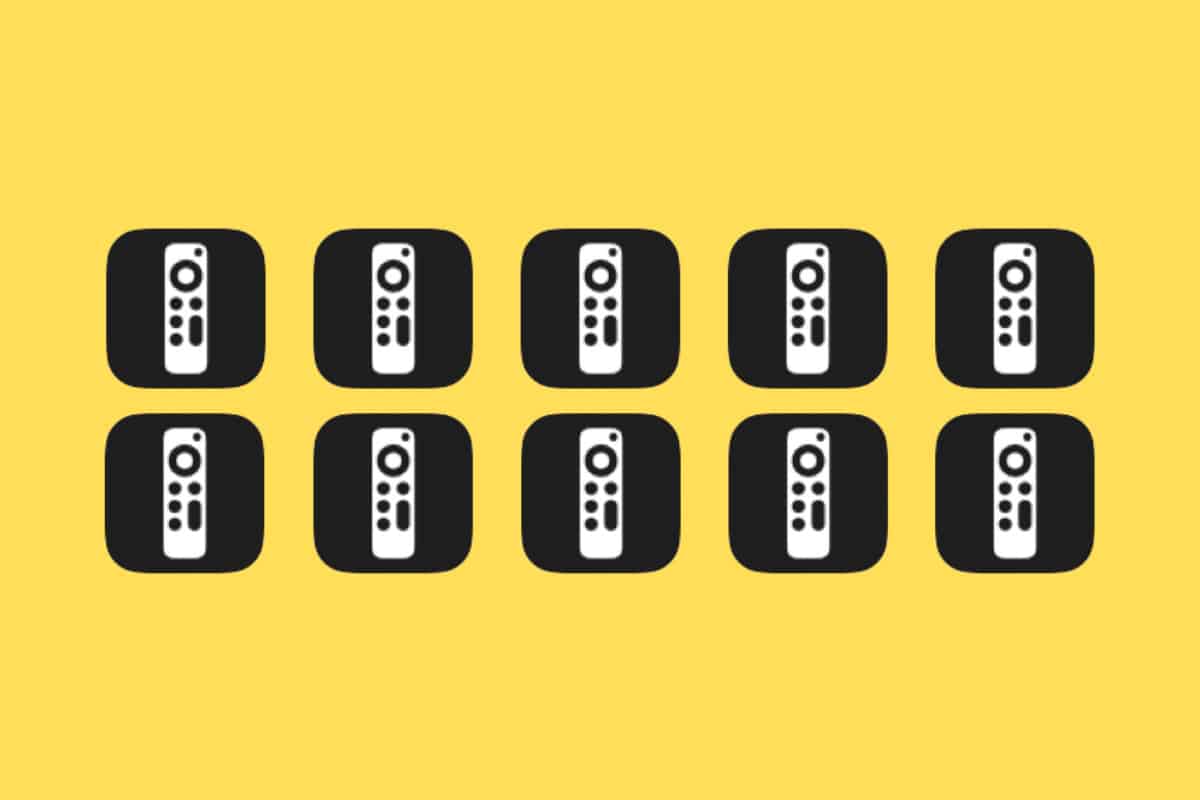Turn off those nagging Apple TV keyboard notifications in iOS!
Wondering how to stop Apple TV keyboard notifications on iPhone? Read on!
The Apple TV is one of the best devices Apple makes. If you’re used to the clunky interfaces on your smart TV, the Apple TV is an eye-opener after just a few minutes of use. And when I say eye-opener, I mean it shows you just how fluid and easy to navigate a smart television interface can be.
It’s true that the Apple TV is much more expensive than things like Amazon’s Fire TV or Google’s Chromecast, but its ease of use drastically outweighs the cost impact.
Of course, one of the many things that make the Apple TV so easy to use is its operating system, tvOS, which takes many of its cues from iOS. It’s also deeply integrated with iOS as well. This is no more evident when you get an Apple TV keyboard notification on your iPhone when using the Apple TV.
However, this Apple TV keyboard notification in iOS annoys the heck out of many iPhone owners. We’ll explain what the notification is, why people find it annoying, and how to disable it.
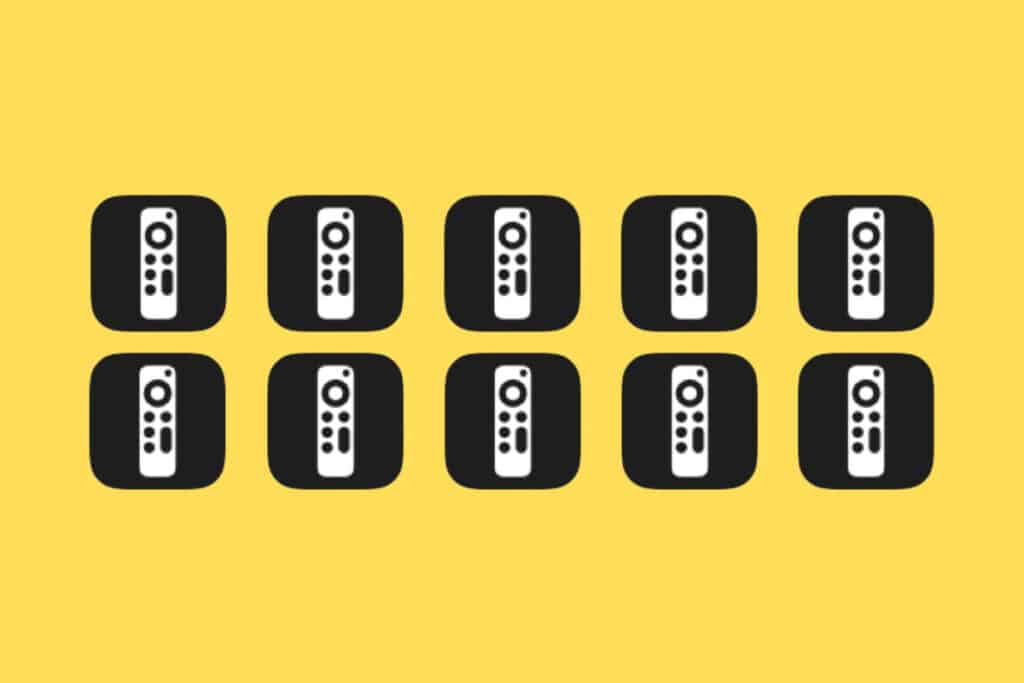
What Is The Apple TV Keyboard Notifications On iPhone?
The Apple TV keyboard notification is a pop-up notification you get on your iPhone when you are interacting with tvOS (the Apple TV operating system). Specifically, this Apple TV keyboard notification will show on your iPhone when your iPhone is within range of your Apple TV (for example, when you are in your house) and when you use the Apple TV remote to select a search field in most Apple TV apps. Also sometimes you’ll see the keyboard notification pop up if you are in other text entry fields in tvOS or tvOS apps.
If you meet these conditions, you’ll normally see the Apple TV keyboard notification pop up on your iPhone. But why is this?
It’s because Apple built a feature into iOS and tvOS that allows you to use the keyboard on your iPhone’s screen as the input device for text entry fields in tvOS instead of having to use the built-in horizontal keyboard provided by tvOS.
Though the horizontal keyboard in tvOS is pretty quick and easy to use (especially if you use the Siri Remote to dictate whatever it is you want to type, Apple knows some people just find using a QWERTY keyboard easier to input text – and since tvOS doesn’t offer a QWERTY keyboard (it would be awkward to use with a remote), Apple gives users the automatic option of using the iPhone’s keyboard with the Apple TV.
Why Do People Find Apple TV Keyboard Notifications On iPhone Annoying?
Many don’t. But if you’re reading this–you probably do. It mainly comes down to people who don’t like notifications cluttering their screens.
But the Apple TV keyboard notification is also more egregious than most iOS notifications because it can pop up so often if you are interacting with tvOS on your Apple TV–even more so if you have multiple Apple TV’s in your household and are thus getting a garage of Apple TV keyboard notifications.
How to Stop Apple TV Keyboard Notifications On iPhone
Thankfully it’s easy to stop Apple TV keyboard notifications on your iPhone. However, note that you’ll need to be using iOS 15.1 or later in order to do this. So, here’s how to stop Apple TV keyboard notification from appearing on your iPhone:
- On the iPhone, open the Settings app.
- Tap Notifications.
- Tap Apple TV Keyboard.
- Toggle the “Allow Notifications” switch to OFF (white).
And that’s it! You’ve now disabled all future Apple TV keyboard notifications on your iPhone.
And check out tvOS 16: All The New Features, Release Date, & Supported Devices! Also, check out What Is Apple TV?