Instagram lets you limit your screen time. Here’s how.
Wondering how to set time limits on Instagram? If you are, it’s likely you think you’re spending too much time in the app. For years now, Instagram (owned by Facebook’s aren’t company Meta) has allowed users to set a daily time limit they use the app for.
What this means is that once the time limit is reached, Instagram will remind you so you (hopefully) don’t use the app anymore that day. However, as of this week, it appears Instagram has limited the time limit feature.
Previously, you select 1, 2, or 3, hours per day as your daily time limit, or 10, 15, 30, or 45 minutes a day as your daily time limit. But now Instagram has eliminated the 10 and 15-minute options. This is presumably because the company wants people to spend more time in its app.
Is that shady? Yes. But you can still set time limits in the Instagram app. Here’s how:
How To Set Daly Time Limit On Instagram (iPhone)
- Open the Instagram app.
- Tap the profile button.
- Tap the hamburger button (the three horizontal bars at the top of the screen).
- Tap Your Activity.
- Tap Time Spent.
- Tap Daily Time Limit.
- On the pop-up sheet that appears, select 30 or 45 minutes or 1, 2, or 3 hours.
- Tap Done.
This time limit will now be set until you choose to change it again.
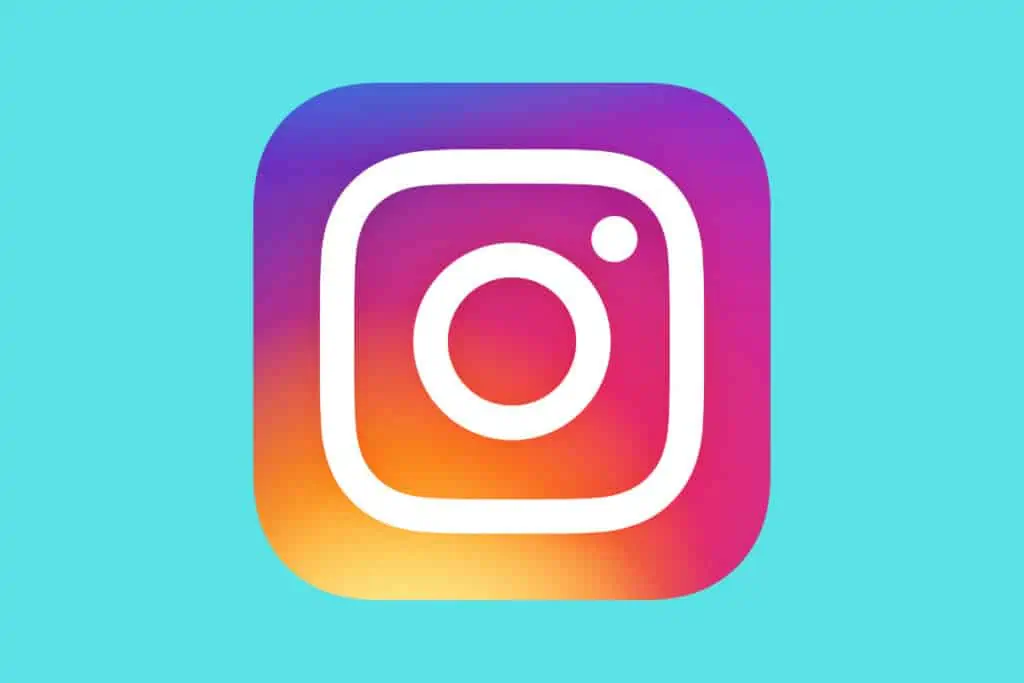
How To Set Daly Time Limit On Instagram (Android)
- Open the Instagram app.
- Tap the profile button.
- Tap the hamburger button (the three horizontal bars at the top of the screen).
- Tap Your Activity.
- Tap Time.
- Tap Set Daily Time Limit.
- On the pop-up sheet that appears, select 30 or 45 minutes or 1, 2, or 3 hours.
- Tap Done.
This time limit will now be set until you choose to change it again.
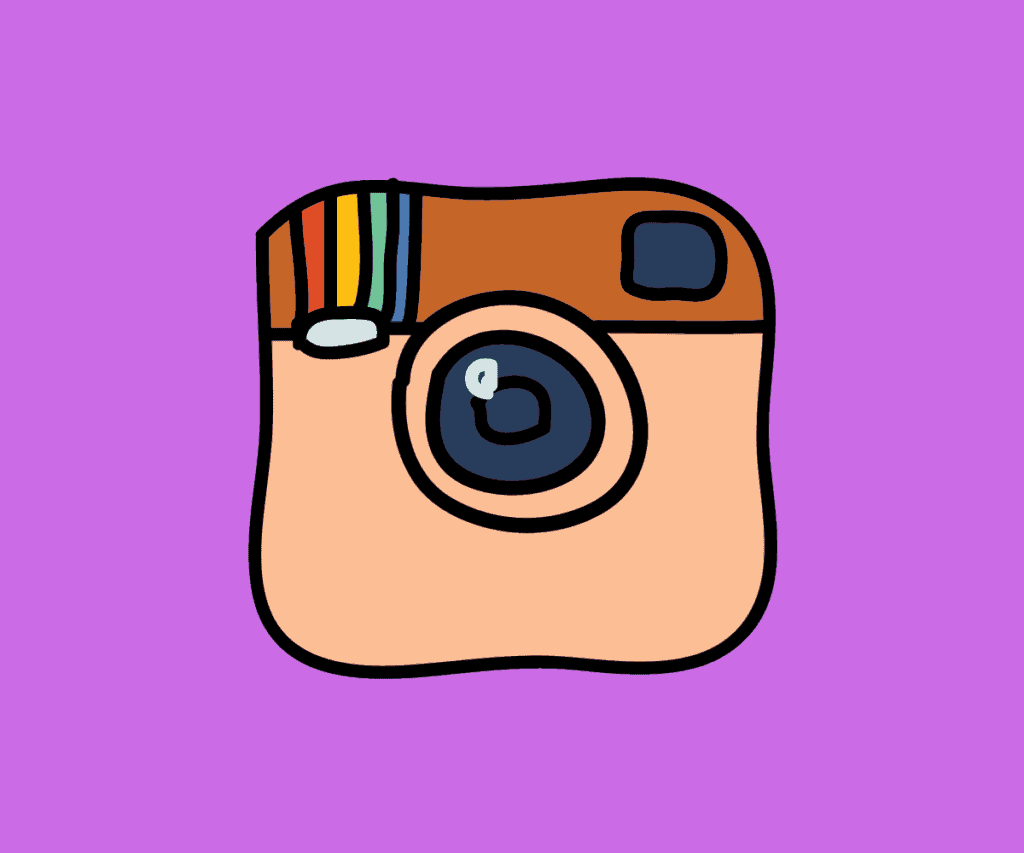
Instagram Break Reminders
But the Instagram app also allows you to set reminders to take a break from the app. These reminders are different than the Daily Time Limit in that there is no set amount of time you can use Instagram each day, however, if you’re using it more than you want during a session (that is, if you use the app for, say, 35 minutes straight without taking a break), the app can remind you you’ve been using it for so long and tell you its time for a break.
These break reminders are available on both iPhone and Android. Here’s how to use them:
Set Reminders On Instagram To Tell You To Take a Break (iPhone)
- Open the Instagram app.
- Tap the profile button.
- Tap the hamburger button (the three horizontal bars at the top of the screen).
- Tap Your Activity.
- Tap Time Spent.
- Tap Set Reminder To Take Breaks.
- On the pop-up sheet that appears, select 10, 20, or 30 minutes.
- Tap Done.
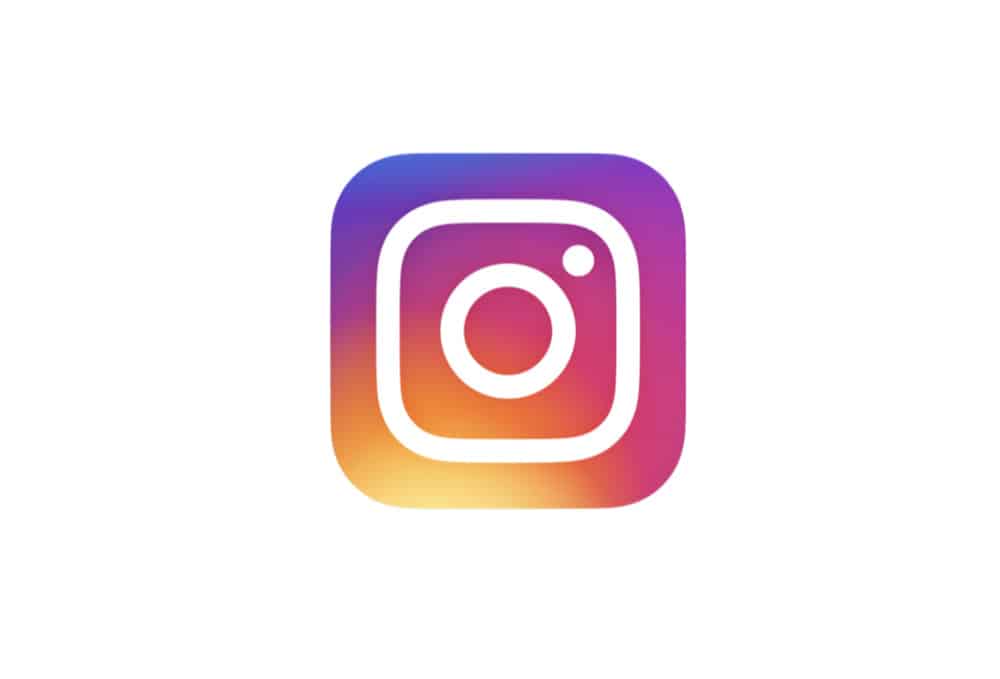
Set Reminders On Instagram To Tell You To Take a Break (Android)
- Open the Instagram app.
- Tap the profile button.
- Tap the hamburger button (the three horizontal bars at the top of the screen).
- Tap Your Activity.
- Tap Time.
- Tap Set Reminder To Take Breaks.
- On the pop-up sheet that appears, select 10, 20, or 30 minutes.
- Tap Done.
And check out:
- How To Turn WhatsApp Read Receipts On And Off
- iPhone Legacy Contacts: How To Use Digital Legacy
- How To Download HBO Max Videos (Movies & TV Shows)
- Does Apple Have A Metaverse?
- Android AirTag Tracker: How To Find AirTags With Your Android
- What Are Limited Edition AirPods?
- What Will Apple Release In 2022?
- What Does The “i” In iOS Stand For?
- Is iCloud+ Worth It? My 2 Cents…

