Video calling is more popular than ever – and given global events its little wonder why. The good news is video calling can be done from any number of apps nowadays, including Apples, Messages, WhatsApp, Facebook Messenger, and more.
The original app that brought video calling to the masses was Skype. And it’s still one of the most popular apps (and certainly the most well-known) when it comes to VOIP calls. And because of its trusted brand and the length of time its been around, many people, especially older grandparents, might be more comfortable using it for video calling.
If you want to video call using Skype, it couldn’t be much simpler. Here’s everything you need to do.
MORE: How To Make A FaceTime Video Call – On iPhone, iPad & Mac
Skype Video Calling: What Do I Need?
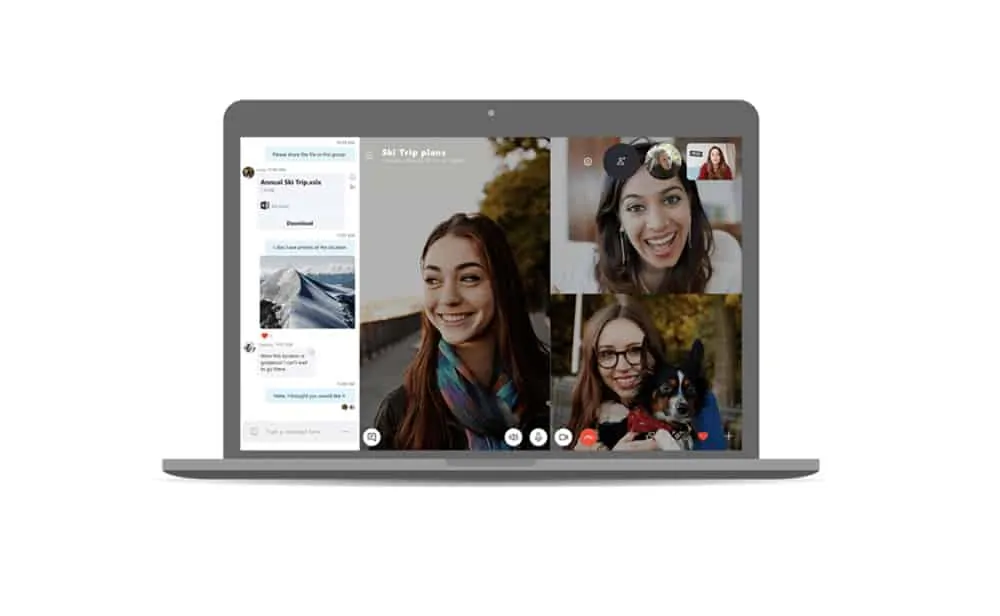
To make a Skype video call you and the person/people you want to video chat with will need the following:
- A mobile phone, Mac, or PC
- The Skype app installed on that mobile phone, Mac, or PC
- A free Skype account (you can sign up here)
Note that Skype video calling is device agnostic–so someone on an iPhone could make a video call to someone using Skype on a PC laptop.
How To Make Video Calls Using Skype On iPhone
It’s simple making a video call using Skype on your iPhone. First, make sure you’ve downloaded the Skype app from the App Store and logged into it. Then:
- Launch the Skype app if you haven’t already.
- Tap the Contacts button.
- Select the contact you want to video call by tapping their name in the Contacts list.
- In the message thread that opens, tap the Video icon at the top of the screen.
MORE: How To Make A WhatsApp Video Call On Android & iPhone
How To Make Video Calls Using Skype On Android
It’s as simple making a video call using Skype on your Android as it is on an iPhone. First, make sure you’ve downloaded the Skype app from the Google Play store and logged into it. Then:
- Launch the Skype app if you haven’t already.
- Tap the Contacts button.
- Select the contact you want to video call by tapping their name in the Contacts list.
- In the message thread that opens, tap the Video icon at the top of the screen.
MORE: How To Make Video Calls On Facebook Messenger
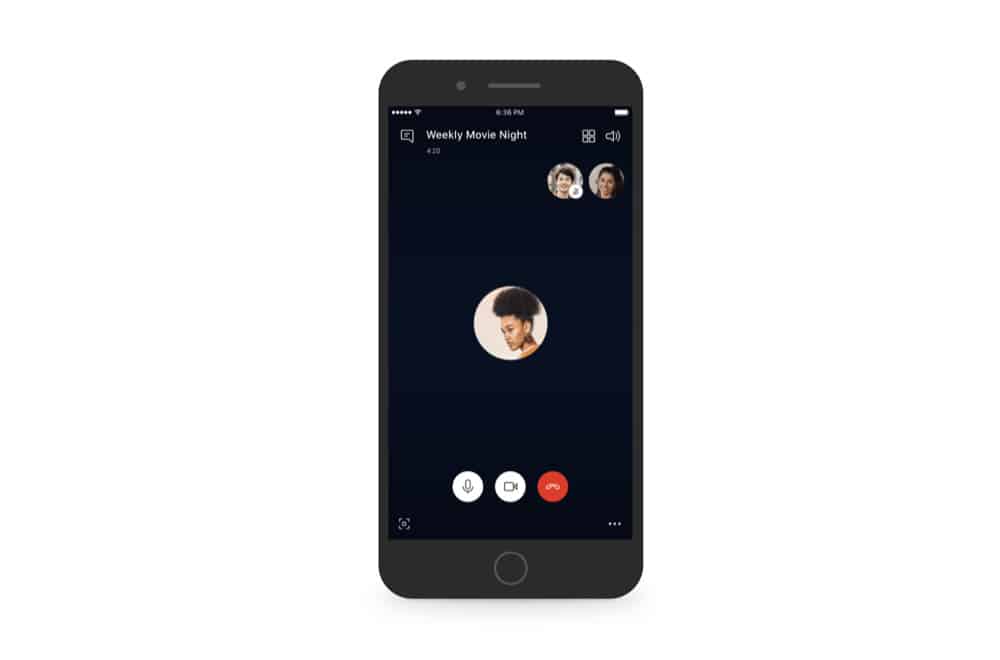
How To Make Video Calls Using Skype On A Mac
Having a Skype video call on a Mac might be easier than having it on an iPhone or Android phone as you don’t need to hold the phone up for the entire conversation.
To initiate a Skype video call from a Mac, first, make sure you’ve downloaded the Skype app from the Skype website and logged into it. Then:
- Launch the Skype app if you haven’t already.
- Tap the Contacts button.
- Select the contact you want to video call by tapping their name in the Contacts list.
- In the message thread that opens, tap the Video icon at the top of the screen.
How To Make Video Calls Using Skype On A Windows PC
As you probably have guessed by now, it’s as simple making a video call using Skype on your Windows PC as it is on a Mac.
To initiate a Skype video call from a Windows PC, first, make sure you’ve downloaded the Skype app from the Skype website and logged into it. Then:
- Launch the Skype app if you haven’t already.
- Tap the Contacts button.
- Select the contact you want to video call by tapping their name in the Contacts list.
- In the message thread that opens, tap the Video icon at the top of the screen.

