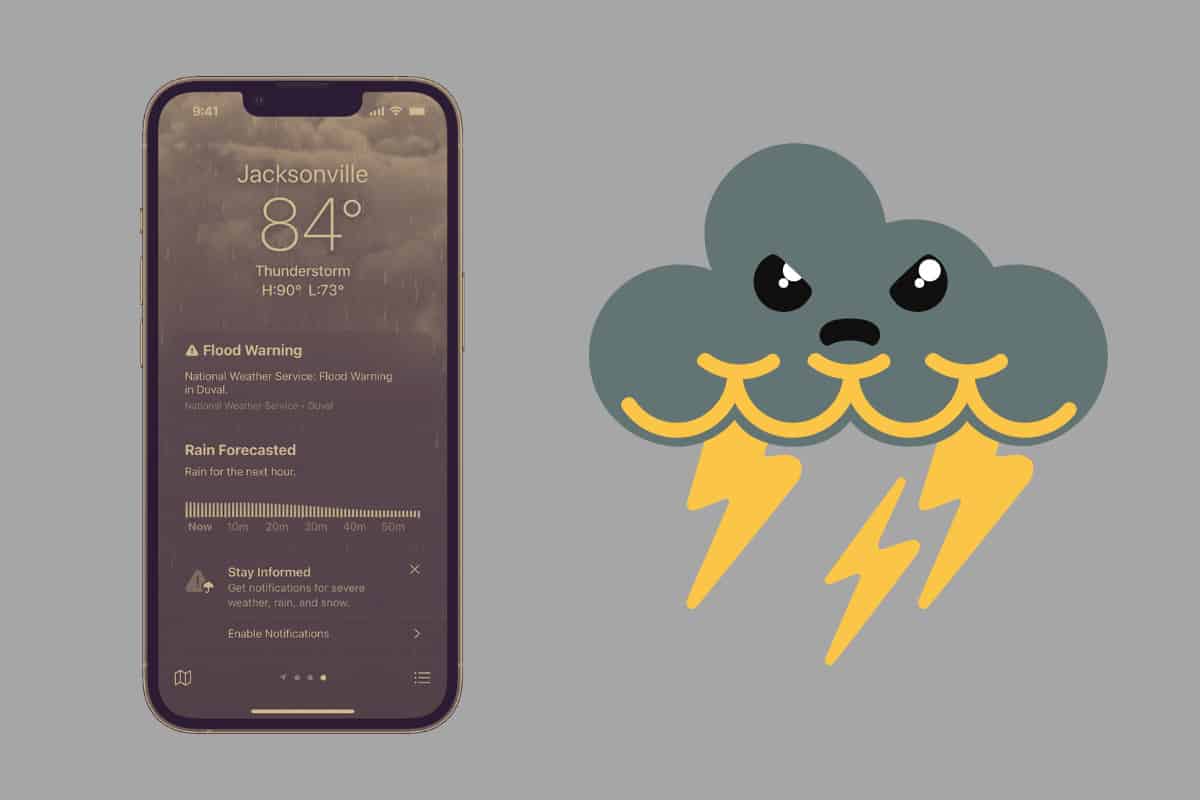The iPhone Weather app got a major upgrade in iOS 16. One of its best new features is severe weather notifications. Here’s how to enable them…
Apple has given the Weather app in iOS 16 a major overhaul. Now it is much more interactive. You can tap on virtually any element of the Weather app to see more detailed information – such as hourly forecasts, participation maps, sunrise and sunset times, and much much more.
But Apple also added a new feature to the iPhone Weather app in iOS 16 that allows you to receive alerts for severe weather events, including floods and tornados. Here’s what you need to know about iOS 16’s severe weather alerts as well as how to enable them…
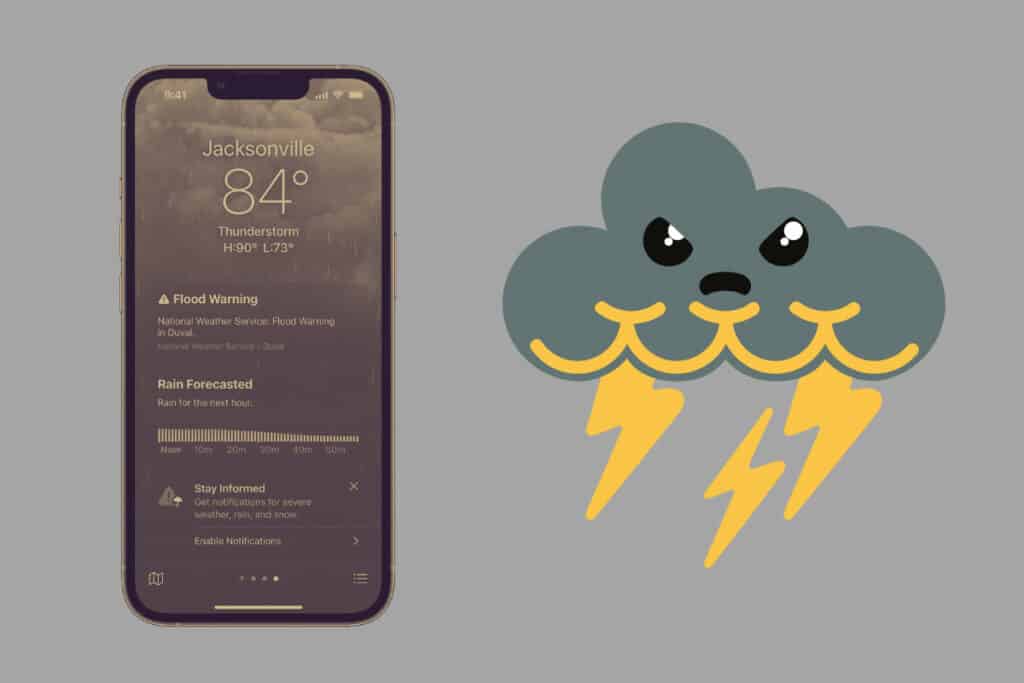
Weather App Severe Weather Notifications Limitations & Requirements
Keep in mind, in order to receive severe weather notifications you will need:
- An iPhone running iOS 16 or later.
Also, note that severe weather alerts aren’t available in all countries. The countries where severe weather alerts are available include:
- United States
- China
- Brazil
- Japan
- Australia
- Canada
- India
- Mexico
- Thailand
- Many countries and regions in Europe
Also, note that you don’t need to be currently located in a region to receive severe weather alerts for that region. You can be, for example, based in China, but as long as you set your Weather app to show data from, from example, Australia, too, you can receive severe weather alerts for Australia as well as China and other locations where the feature is supported.
Make Sure You Have Enabled Location Sharing & Notifications For The Weather App
Before you can set the Weather app to send you severe weather notifications, you need to take sure your Weather app has been approved for notifications and location access. But doing this is easy:
- Open the Settings app.
- Tap Weather.
- Tap Location.
- Tap Always.
- Toggle the Precise Location switch to ON (green) if you want the most accurate weather alerts.
Next, make sure the Weather app can send you notifications. You do this by doing the following:
- Open the Settings app.
- Tap Notifications.
- Tap Weather.
- Toggle the Allow Notifications switch to ON (green).
- Toggle the Critical Alerts switch to ON (green).
- Toggle the Time Sensitive Notifications switch to ON (green).
How to Enable Severe Weather Notifications In iPhone Weather App
Now that we have the above out of the way, you can set your Weather app to receive severe weather notifications on your iPhone. As long as the Weather app supports severe weather alerts in the country you want to receive them from, you can set notifications for that region even if you physically aren’t there – just remember to set up that region in your Weather app first.
Now here are the steps for setting up severe weather alerts for supported locations in the Weather app:
- Open the Weather app and choose a location where severe weather alerts are supported (say, New York City, NY, for example).
- Ta the three bars icon in the lower-right corner of the Weather app to see all your locations in a list form.
- From the weather list page, tap the three dots button.
- Tap Notifications from the drop-down list.
- On the Notifications screen, toggle the Severe Weather switch to ON (green).
- Now from the list of supported locations you have set in the Weather app, tap on the name of the city.
- On the city screen, toggle the Severe Weather switch to ON (green).
- Tap Done.
And that’s it! You’ve now set severe weather notifications for your preferred location(s).
And check out:
- Apple’s realityOS: Release Date, Specs, Features & More!
- How To Download iOS 16 RIGHT NOW!
- How To Download iPadOS 16 RIGHT NOW!
- How To Download macOS Ventura TODAY!
- Does Apple Make A Dual Power Charger?
- Will My iPhone Run iOS 16?
- How To Set Up iPhone Screen Time
- Can The Apple Watch Pro Use Apple Watch Bands?
- How To Hang Up iPhone Calls Using Siri
- How To Translate Text With iPhone Camera
- What Is 5G UC On My iPhone?
- What Is A Google Maps Local Guide?
- AirPods Pro 2 Battery Size: How Large Are The Batteries?