No matter if you want to upgrade or downgrade your iCloud subscription, we’ll walk you through how to do it on iPhone!
Apple offers a ton of subscription plans. There’s Apple Music, Apple News+, Apple TV+, Apple One, and Apple Fitness+. Whether those plans are of benefit to you depends on the type and frequency of the content you like to consume.
But Apple has another subscription plan that is not content-depended. I’m talking about the iCloud+ subscription plan. In this guide, we’ll walk you through what the plan is, what it includes, and how to upgrade or downgrade an existing subscription.
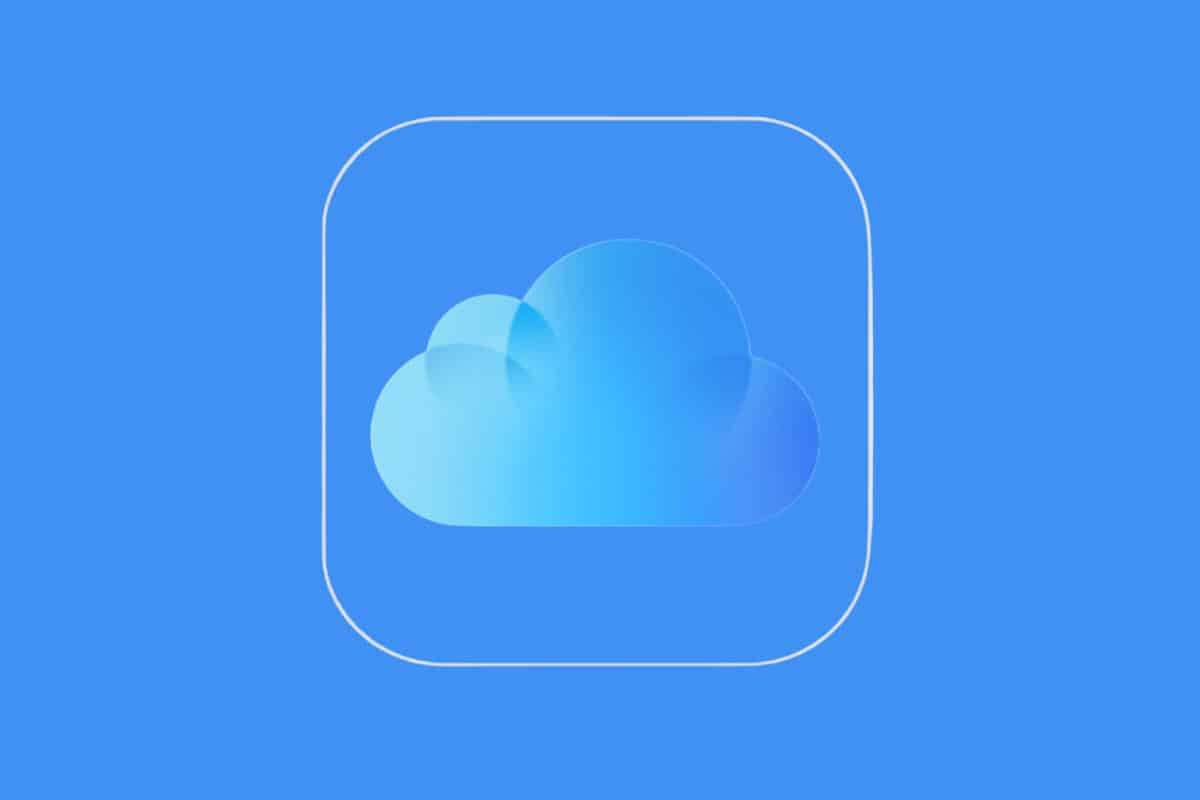
iCloud Vs iCloud+: What’s The Difference?
Before we get into how to change your iCloud+ subscription it’s important to distinguish between iCloud and iCloud+.
If you have an Apple ID (and you do if you own an iPhone or other Apple product) you have an iCloud account. This iCloud account does not cost you any money, whether upfront or on a monthly basis.
This “regular” iCloud account gives you access to iCloud email and things like notes, reminders, calendars, and other data on the web. It also includes iCloud Drive access. The regular iCloud account is also how your notes and calendars and reminders stay in sync across your Apple devices. This regular iCloud account also includes 5GB of free iCloud storage.
Then there is the iCloud+ plan. As the name suggests, an iCloud+ plan adds additional features to your existing iCloud account. There are three different types (subscription options) of an iCloud+ account. All three feature these benefits:
- iCloud Private Relay
- Hide My Email
- Custom Email Domain
But the three different types of iCloud+ accounts also offer two additional benefits depending on the plan you choose. Those benefits are (in addition to the above):
- 50GB of storage
- HomeKit Secure Video support for one camera
Or
- 200GB of storage
- HomeKit Secure Video support for up to five cameras
Or
- 2TB of storage
- HomeKit Secure Video support for an unlimited number of cameras
Now let’s look at which iCloud+ plan is right for you.
Which iCloud+ Plan Should I Get?
The deciding factor for most people when deciding which iCloud+ plan to subscribe to is the storage options: 50GB, 200GB, or 2TB.
With more storage, you can store more photos in iCloud Photo Library, which syncs your photos across devices. More storage can also be used for iCloud Drive.
Also, if you have any smart home security cameras, you can store their data via HomeKit Secure Video, which is part of iCloud+. The 50GB plan supports one camera, the 200GB plan supports 5 cameras, and the 2TB plan supports unlimited cameras.
So the right iCloud+ plan for you will depend on how much online storage you need and how many home security cameras you have that you want to use with HomeKit Secure Video.
How Do I Upgrade Or Downgrade My iCloud Subscription Plans On iPhone
And iCloud+ subscription plan works across all your Apple devices that are signed into the same Apple ID. And you can actually manage your iCloud+ subscription plan from any Mac, iPhone or iPad. But the easiest way to manage is through the iPhone as that is the device we usually have on us.
If you want to upgrade or downgrade your iCloud+ subscription plan, do the following:
- On your iPhone, open the Settings app.
- Tap on your Apple ID account at the top of the Settings app.
- Tap iCloud.
- Scroll down and tap Manage Your Plan (or if you don’t have iCloud+ already, tap Upgrade to iCloud+.
- On the next screen, tap either Buy More Storage or Change Storage Plan.
- On the following screen, choose the plan you want to subscribe to.
Now you know how to upgrade or downgrade your iCloud subscription plan!

