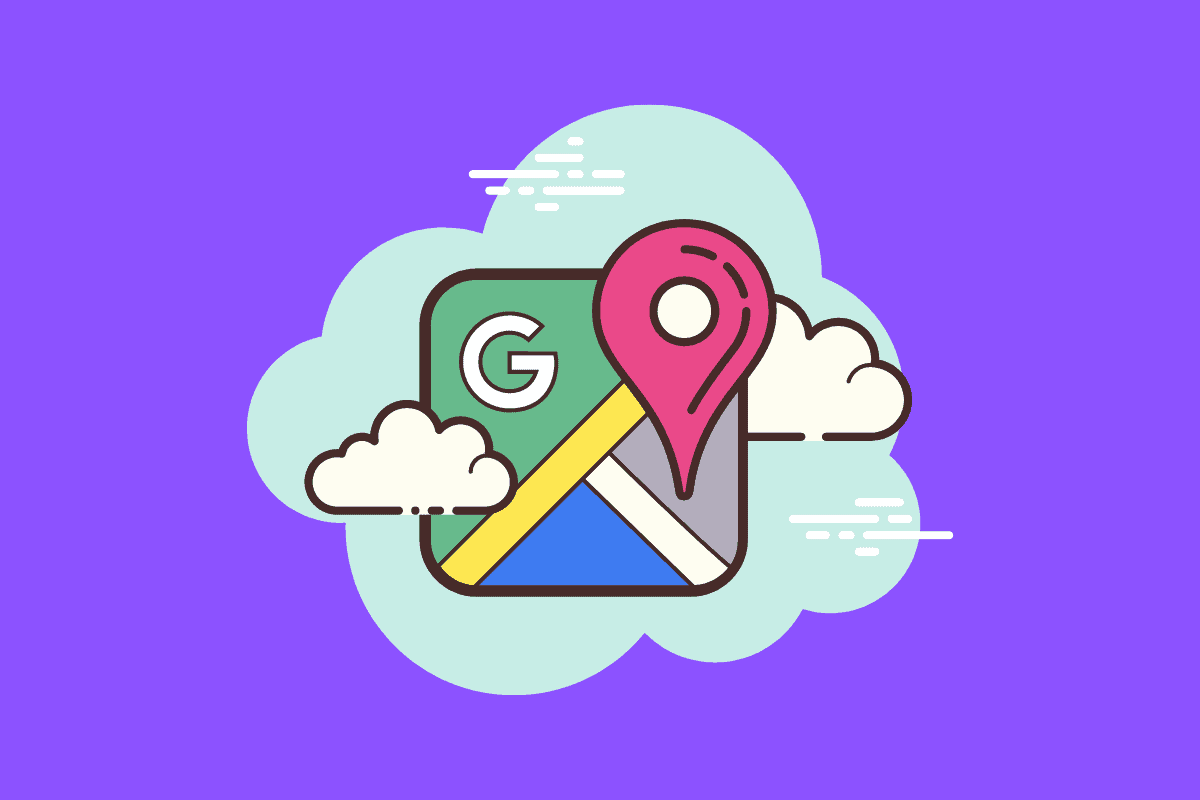If you’re iPhone is switched off, dead, or you didn’t set up your Find My app, here’s how to find lost iPhone with Google Maps
Apple’s Find My app is extremely useful. If you have an iPhone – or any Apple product, be it an iPad, Apple Watch or AirPods – you should have the Find My app setup and working in the background.
If you don’t, finding your lost iPhone is a lot harder. But you do have “other” options and one of the best “other” options is to use Google Maps.
You see, Google Maps has a timeline of your locations, so you can use it to find your last known location and this, nine times out of ten, will be where your phone is.
Finding Lost iPhone With Google Maps
This method ONLY works if you’ve been using Google Maps and have Location Services enabled for the app. If you have both of these things in place, your iPhone’s last known location before it went dark will be accessible via Google Maps.
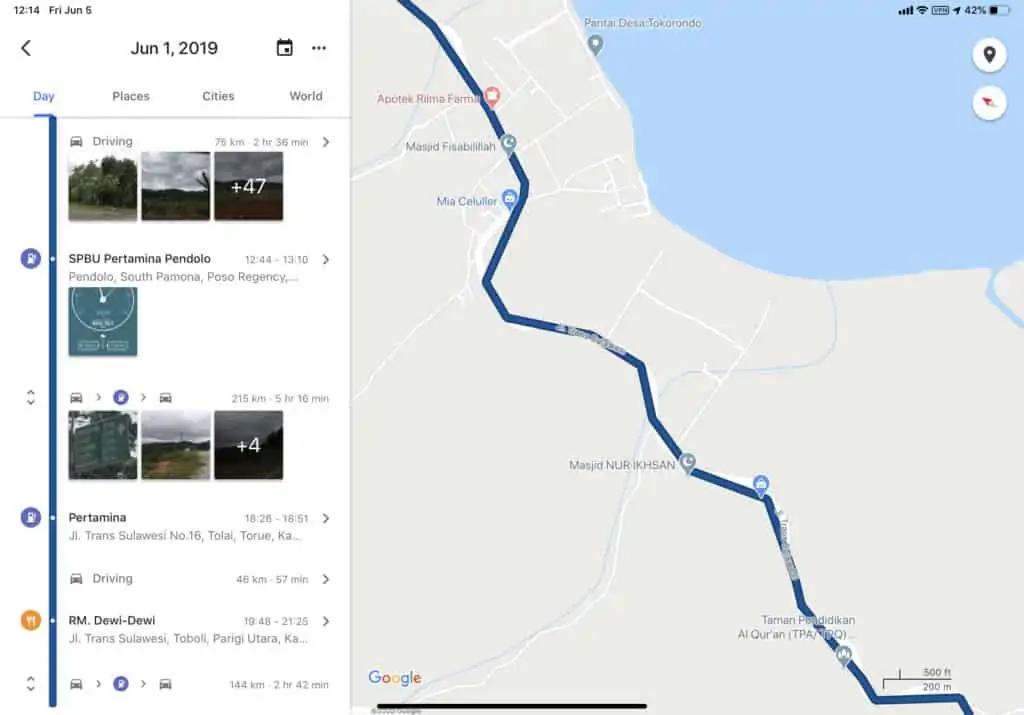
All you have to do is go to Google Maps Timeline and select your last location, or the date when your iPhone went missing.
Once you’ve done this, Google Maps will show your last location.
This should jog your memory. If it is a physical building or a friend’s place, you can drive over there and have a search for your phone.
Again, because your phone is switched off you will not be able to get it to make a sound, so you’re back to basics in your search.
But the location should be fairly accurate; it will give the last known location of your iPhone before it lost power. And if the phone has been stolen, this is handy information you can share with the police.
Once your iPhone is switched back on again, if you have Find My active, you can then use the Find My app to locate the phone more accurately. Again, though, if you failed to setup Find My the app you will not be able to view, see, or locate the iPhone inside the app.
Why Find My App is So Important
With the Find My app on your iPhone, in the event that your phone is lost or stolen, you will be able to track it. Not only that but you will be able to erase the phone, ping it to make a noise, and see its location on a map.
This is why we ALWAYS recommend you immediately set up Find My as soon as you get your iPhone – or your iPad or AirPods or Apple Watch. It will save you hours of headaches in the event that you lose your device. And it only takes a couple of minutes to set it up.
Latest Posts
- iPhone Size Comparison Chart: Ranking Them ALL By Size…
- How To Date Globally With Tinder Gold’s Passport Feature
- How to Redeem a Steam Wallet Card on Your Mobile Device
- How To Play Roblox On Mobile LIKE A BOSS…
- Razer Gold vs Steam Cards: Which Is Best?
And check out What Cities Are Apple Maps AR Walking Directions Available In?