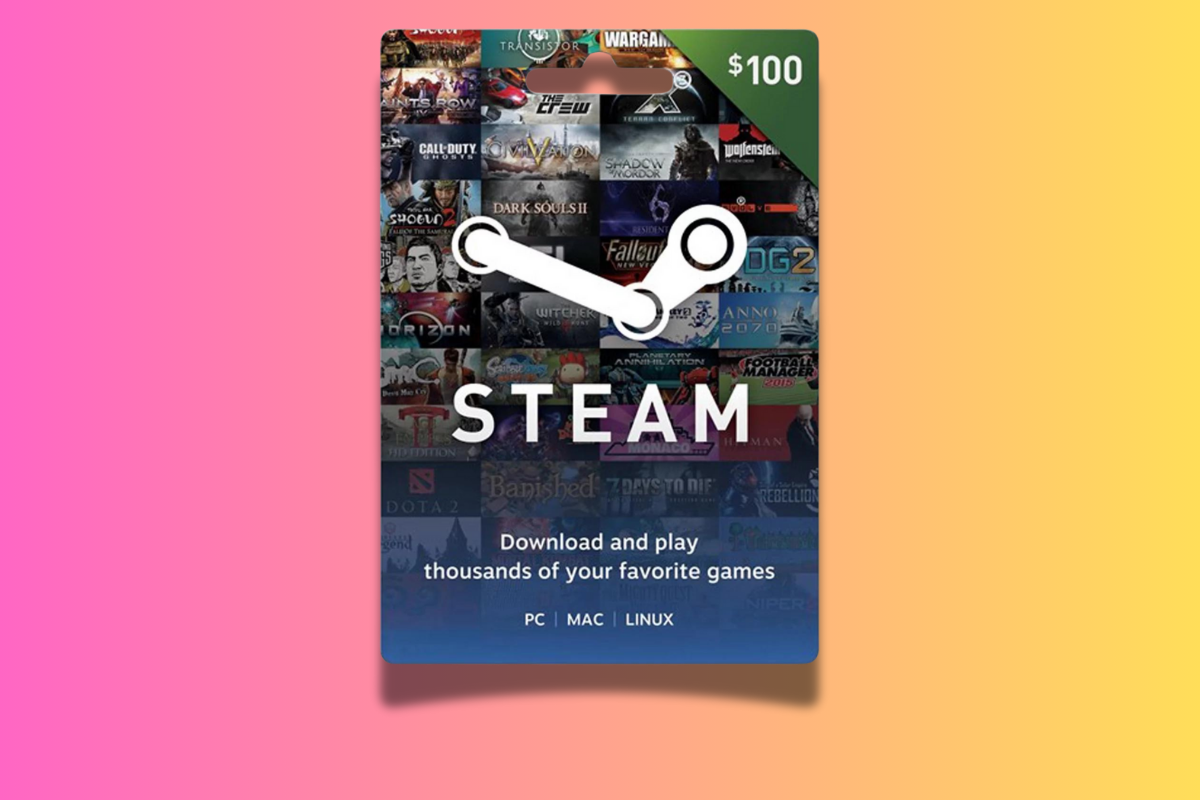So, you’ve got yourself a shiny new Steam Wallet card, and you’re eager to load it up and dive into the endless sea of games, DLCs, and in-game items.
But here’s the thing: you’re not near your PC, and you want to redeem that card straight from your mobile.
Don’t worry; we’ve got you covered! Here’s a step-by-step guide on how to redeem a Steam Wallet card using the Steam mobile app. Let’s get you gaming in no time!
How to Redeem a Steam Wallet Card on Your Phone

Step 1: Download and Install the Steam Mobile App
First things first, you need the Steam app on your mobile device. If you haven’t already downloaded it, head over to the App Store if you’re on an iPhone or Google Play Store if you’re on Android. Search for “Steam” and install the app. Once installed, open it up and log in with your Steam credentials.
Pro tip: Make sure you’ve got your password handy – nobody wants to be that person frantically trying to remember their password when all they want to do is game.
Step 2: Access the Menu
Once you’re logged in, you’ll be greeted with the familiar Steam interface. At the top-left corner of the screen, you’ll see the menu icon. Tap on it to reveal the menu options.
Step 3: Navigate to “Store”
From the menu, scroll down until you find the “Store” option. Tap on it, and you’ll be taken to the Steam Store page. Here’s where the magic happens.
Step 4: Redeem Your Steam Wallet Code
Now, scroll down until you see the “Redeem a Steam Gift Card or Wallet Code” option. Tap on it, and you’ll be prompted to enter the code. Your Steam Wallet card will have a unique code on the back. If it’s a physical card, gently scratch off the protective layer to reveal the code. If it’s a digital card, the code will be in your email or wherever you received it.
Step 5: Enter the Code
Carefully enter the code into the box provided. It’s like entering a cheat code but for real-life rewards. Double-check the code for any typos—nobody likes the dreaded “invalid code” message. Once you’re sure it’s correct, hit “Continue” or “Redeem.”
Step 6: Success!
If all goes well, you’ll get a confirmation message that your Steam Wallet has been credited with the amount on the card. You can now use this balance to purchase games, DLCs, and in-game items, or even gift them to friends.
Step 7: Start Shopping!
With your Steam Wallet loaded, you’re free to explore the vast library of games and add whatever catches your eye to your collection. And if you’re looking to stretch your wallet even further, check out the latest sales and discounts on the Steam Store. Just remember, adding to your backlog is a rite of passage for every gamer!
Here’s where you can find the best deals on Steam cards in the UK right now.