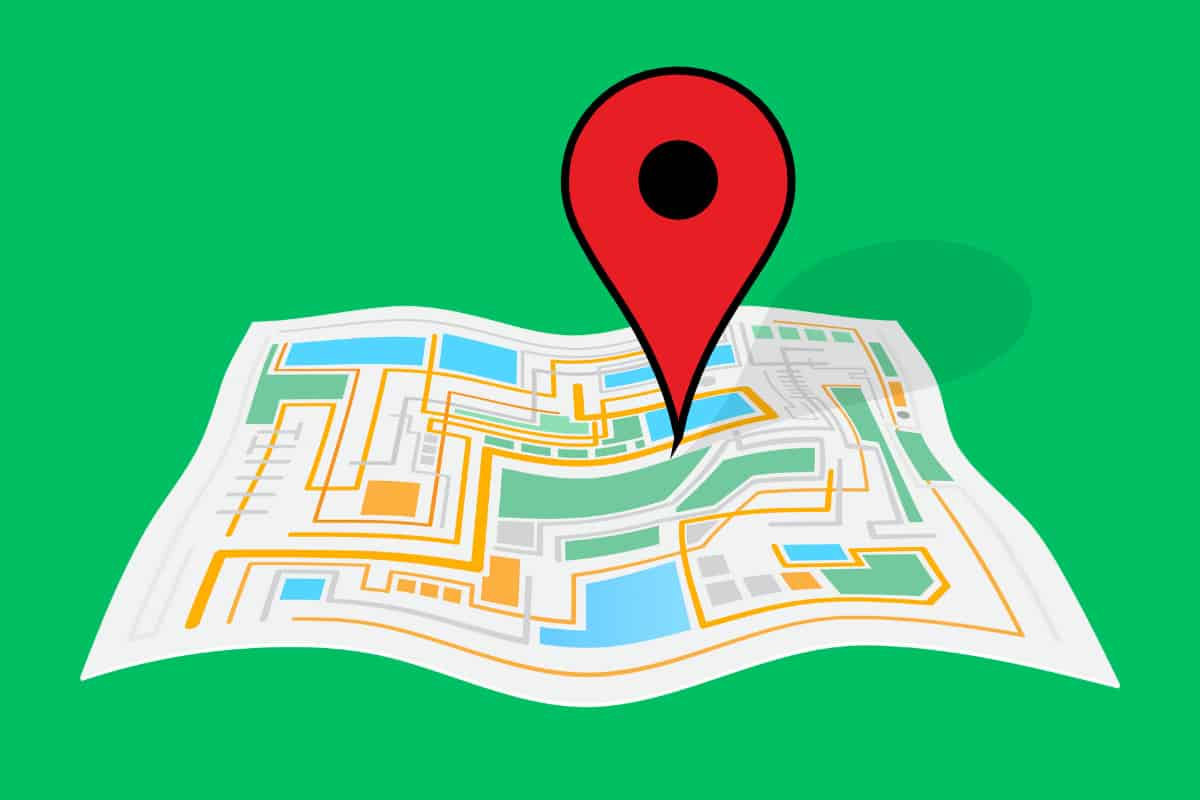Google Maps now allows users to take their saved locations with them. Here’s how to do it…
Google Maps is undoubtedly the #1 mapping solution a majority of the world uses. Since its debut over fifteen years ago, Google Maps has consistently innovated its services and features it offers. Not even a heavyweight like Apple entering the ring has caused a dent in Google Maps’ reputation.
However, it should be said that Google also works overtime to keep people engaged with their products. They don’t want people jumping ship to another offering. Part of keeping users stuck on Maps has been the inability for users to download their saved Maps data and take it elsewhere.
This saved Maps data includes the ability to star and favorite locations on Google Maps as well as the reviews and ratings users have left for establishments on Google Maps.
But eventually, Google changed that stance. Several years ago, the search giant quietly unveiled a new download tool for your Maps data, which allows you to save all of your Maps info—including the beloved starred places—and export them to take them with you to another app.
How To Download Your Saved And Starred Google Maps Data
Downloading your saved Google Maps data is relatively easy. Here’s how:
- Make sure you’re logged into your Google account first and then go to https://myaccount.google.com/yourdata/maps. This page will give you an overview of how many saved places you have in Google Maps as well as how many reviews and ratings you’ve left for establishments on Google Maps.
- Now scroll down the page until you see the section with the header “Download your Maps data” and click on it.
- This will take you to Google’s download your data page, called Google Takeout. Here you’ll want to create a new archive of all your Google Maps data. Make sure Location History, Maps, Maps (your places), and My Maps are ticked. Now click the “Next step” button.
- Under the “Choose file type, frequency & destination” header that appears, select the destination you’d like your data to be delivered to. This can include a link via email, or the data can be downloaded into your Drive, Dropbox, OneDrive, or Box account. By default, it’s set to send you a download link to the archive via email, but you can change this to have Google automatically save your Maps archive to your Google Drive or other cloud storage solutions. Keeping it set to get a download link via email is probably the easiest.
- Now select the frequency of the data export. You can choose to export it once, or every two months for a year.
- Now select the export type. The file type options of the archive are *ZIP or *TGZ. ZIP is probably the easiest here.
- Finally, choose your archive size. The default is 2GB and you probably won’t need an archive size larger than this as Maps data does not take up a lot of space.
- Now click the “Create export” button Google will send you a download link to the archive as soon as it’s ready.
The archive will be relatively small so you can expect to get it in a few minutes unless you just have a massive amount of saved places in Google Maps.
What To Do With Your Saved Google Maps Data
The archive of your Google Maps data is good for two reasons. The first is that you always have a copy of all your Google Maps data now. This is handy should your Google account ever be deleted.
However, the downloaded archive of your Google Maps data means you now have a copy of every saved location you added to Google Maps. This data is contained in a JSON file in the downloaded archive.
The data is in a universal format that can easily be read and imported into any mapping apps that support JSON files. This means you can upload your saved Google Maps places to other mapping apps.
The bummer is that Google’s biggest Maps competitor, Apple Maps (which HAS gotten a LOT better in recent years) currently doesn’t support the importation of JSON data. Hopefully, this will be something Apple allows in the future so people who want to can transfer their saved Google Maps locations to Apple Maps.