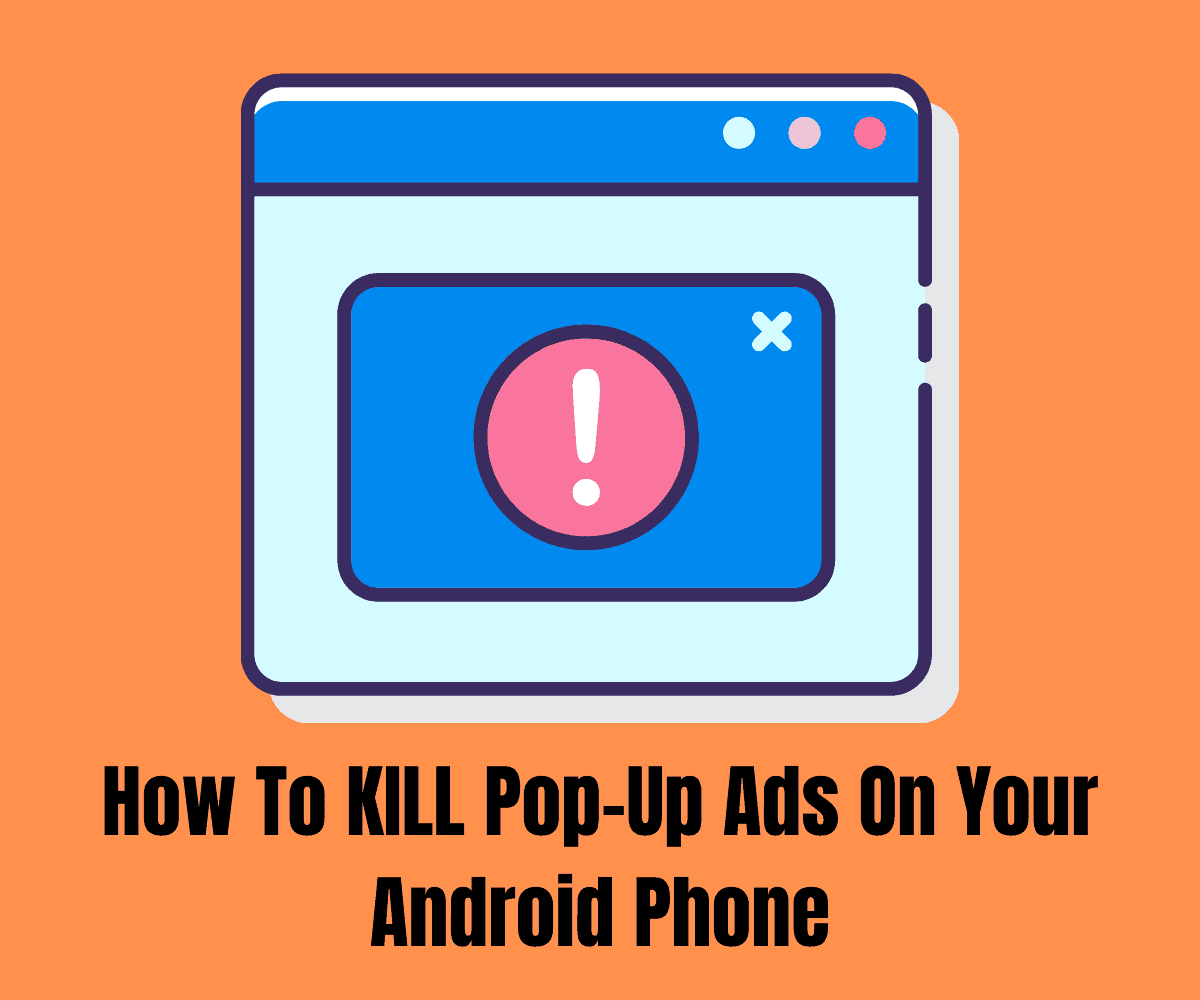In this guide, we’ll show you how to stop pop up ads from appearing on your phone – it is easy to do, just follow the steps below…
You might have been using your Android phone and all of a sudden, an ad appears from nowhere to disrupt your phone usage.
These types of ads are called pop ups, and they’re super annoying.
You’re probably are wondering what can be done to stop them?
In this post, we are going to look at the causes of these ads and the steps you can take to stop them from ever popping up on your phone screen again.
What Are Pop-up Ads And How Do They Work?
Pop-up ads are a variant of online advertising that aims to drive web traffic. They make use of Javascript and Adobe Flash to generate the display window.
In the case of android phones, they either appear on part of the screen or take over the whole screen making it intrusive and forcing you to close it before you can return to your initial activity.
Most times, some of these pop-up ads show when you launch specific apps on your phone. These usually are apps designed by the developer to draw traffic to particular sites.
While sometimes, the pop-up ads display even when no app is running, the type that displays when no app is running is called adware.
How To Stop Pop Up Ads On Android Phones
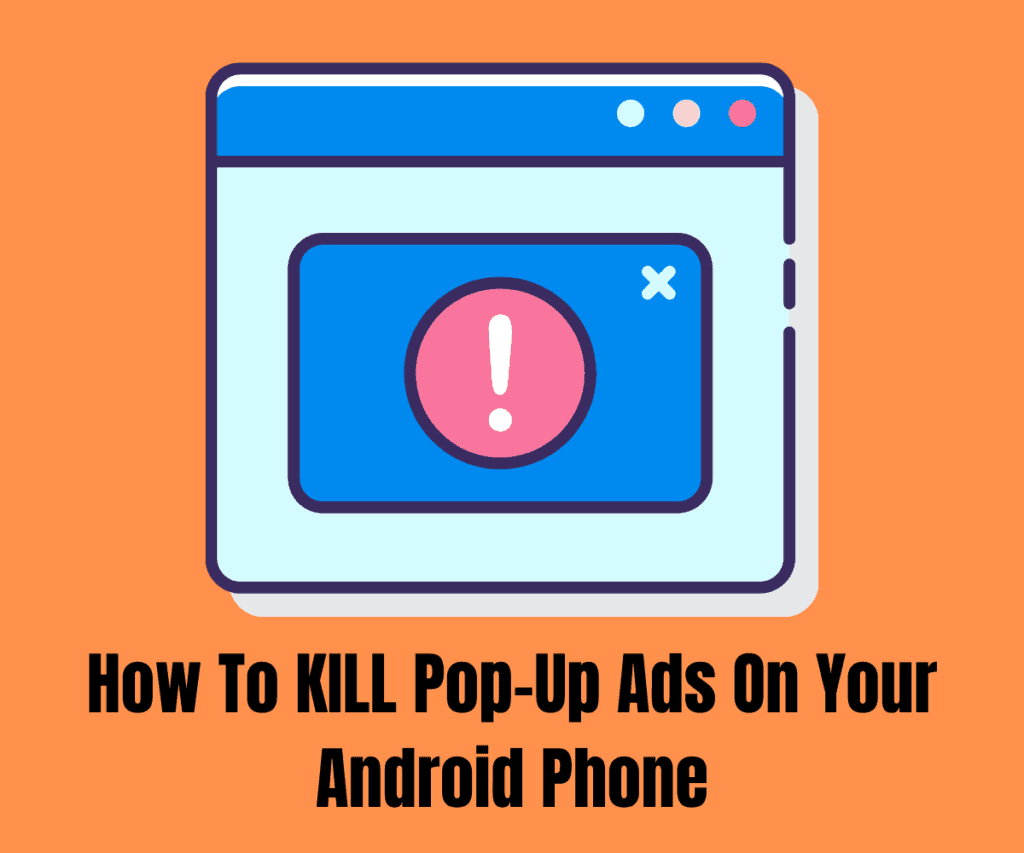
In whatever form these pop-up ads come, below are the methods you can apply to stop them from displaying on your Android phone.
Method 1: Block Pop Up Ads From The Phone Browser
By default, your phone comes with a Google Chrome browser, and if you do not do appropriate settings by disabling ads on your Chrome browser, you stand a high chance of getting pop-up ads on your phone frequently.
The same goes for other browsers on both the phone browser and any other one you download from the Play Store. Here is how to disable ads on your chrome browser.
For your phone browser:
- Launch the phone browser
- Tap the three dots or three lines at the top right or bottom right of the browser
- Then tap on Settings
- Tap on Advanced in the options displayed
- Then toggle on the block pop-up option.
For Chrome browser:
- Launch the Chrome browser on your phone
- Tap on the three dots at the top right of the browser
- Locate and tap on Settings on the displayed options
- Tap on Site Settings
- Tap on pop-ups and redirects
- Toggle off the pop-ups and redirects button and go back to Site Settings
- Select Ads from the Site Settings menu and toggle off the button.
Method 2: Identify And Uninstall Apps With Adware
When you install a new app and you notice that pop-ups start appearing during that period, the app just might be the reason for the pop-ups. In this case, all you need to do is uninstall the app, and the pop-up will cease.
In a case where you did not install a new app and pop-ups start showing on your phone all of a sudden, it might be as a result of the auto-update of your old apps. Identifying which one is responsible for the pop-ups might be difficult, but trying the method below might just solve the problem for you.
Use Google Play Store
If you cannot find the particular app that keeps throwing up the pop-ups, follow the steps below.
- Open the Play Store app on your phone.
- Tap the menu bar, usually depicted by three lines or the logo of your registered name at the top right.
- Tap on My Apps and Games from the menu.
- Tap on Installed, and tap on the sort mode icon to switch it from alphabetical sorting to Last Used.
- From the last used, the app throwing up the pop-ups will show, and you can go ahead and delete.
Check for hidden apps
Sometimes, when these pop-up ads appear and you try to locate them by going through the last used apps, you still cannot find them. In situations like this, you will need to take a different approach like the one below to locate and delete such apps.
- Go to Settings on your phone and tap it
- Scroll down to Apps and tap it
- Check through your apps and locate the one without an icon and delete.
Check device administrators
When we install apps, we grant them permissions without taking note of what they can do to our phones. Some of these apps take over the phones as administrators and install adware on the phone which lets pop-up ads fire on your phone.
To checkmate this:
- Go to Settings on your phone
- Scroll and tap on Security
- Look for Device Administrators from the menu and tap on it
- From the list of Apps, unmark or toggle off any suspicious-looking app
Method 3: Use Third-Party Ad Detector And Blocker Apps
There are different applications available on the Google Play Store that you can also use to check the constant pop-up on your phone.
All you need to do is to download them and follow the instructions or prompts to install and use them. Some of them are used to detect while some of them are used to block ads.
Some of the popular Ad Blockers and detectors include:
- Adblock Plus
- Block This
- AdGuard
- AdAway
- Appbrain Ad Detector
- Ad Detect Plugin
A Final Word…
So anytime you come across those intrusive pop-up ads on your Android phone, you can try any of the methods above to stop them and enjoy the phone experience you want.
Check out how to enable cookies on iPhone here. And here is how to clear cookies on iPhone!