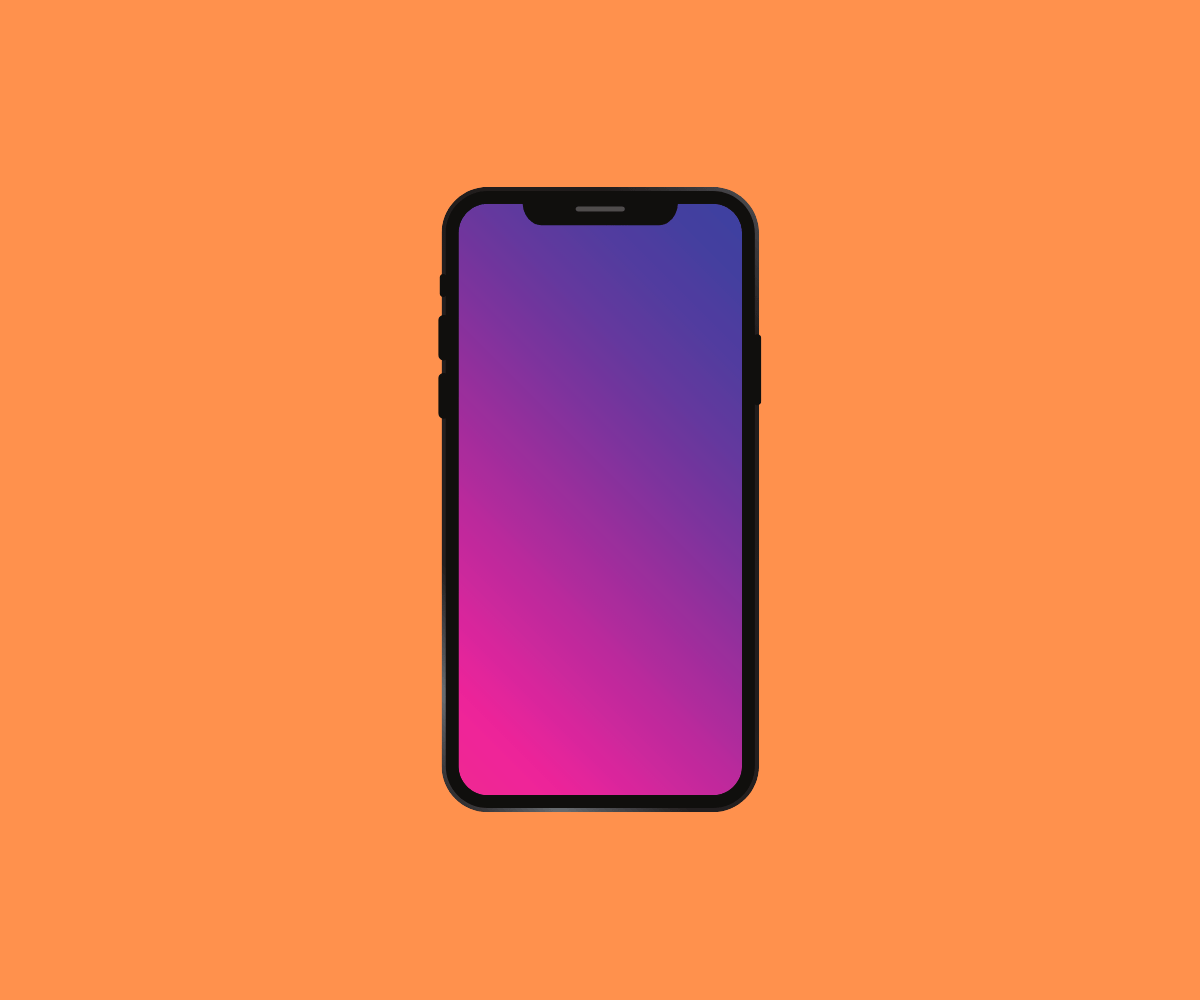Apple has made clearing cookies on iPhone easy. Here’s how to do it.
Wondering how to clear cookies on iPhone? You’ve come to the right place!
But just what are cookies, you ask? They are tiny little text files websites place on your device so those same websites can identify you when you come back to them later.
This is how a website you previously looked into (such as Amazon) knows it’s you when you come back to it later and thus doesn’t ask you to log in again. Cookies are also what websites use to remember your preferences for that website. For example, a cookie could be used to remember that you like to view the website in dark mode instead of light mode.
In this way, cookies are extremely useful tools to make our web bowstring experiences less of a hassle. That being said, cookies aren’t only used by websites to remember your logins and your preferences. Cookies allow you to be tracked around the web.
Amazon and websites use cookies to identify you or your device and then see where you go online. Your browsing history gives advertisers and website owners a wealth of data about you – data you might not want them to have.
Given Apple’s privacy stance, it’s no wonder they were the first company to block third-party cookies by default for their Safari web browser – the default web browser on the iPhone. But Apple also has other ways built into the iPhone to manage your cookies.
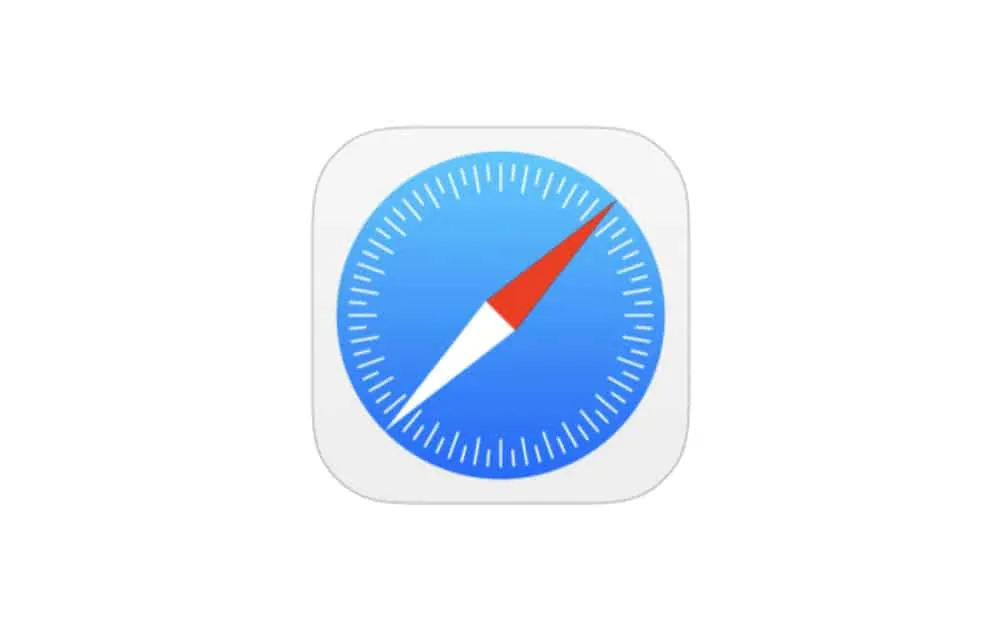
How To Clear Cookies On iPhone: With The Settings App
Clearing cookies on iPhone is easy and it’s a good thing to do from time to time.
Why? Because after months of use your iPhone could accumulate thousands of cookie files. If you’ve only navigated to a website once, it’s almost certainly placed at least one cookie on your iPhone. Maybe more.
So clearing you iPhone of cookies will ensure those random websites you went to once can’t track you around any more
However, note that if you do clear your cookies on iPhone, you will have to log into any sites you access through the Safari web browser once again. But you’ll only need to do this once – until you clear cookies again. Here’s how…
- Tap Settings.
- Tap Safari.
- Tap Clear History and Website Data.
- In the popup that appears tap the red Clear History and Data.
And that’s it! Cookies will now be cleared from your iPhone.
How To Clear Cookies On iPhone: With The Safari App
Alternately, you can clear cookies form Safari right within the Safari app. Here’s how to do that.
- Tap Safari.
- Tap the Bookmarks button at the bottom of Safari’s screen.
- Tap History in the toolbar (the clock icon).
- Tap Clear in the bottom right of the History screen.
- Tap one of All Time, Today and Yesterday, Today, or The Last Hour to clear cookies (and history, etc) for that time frame.
And that’s it! You cookies that were placed on your iPhone in the time of frame you selected will be cleared from your iPhone.
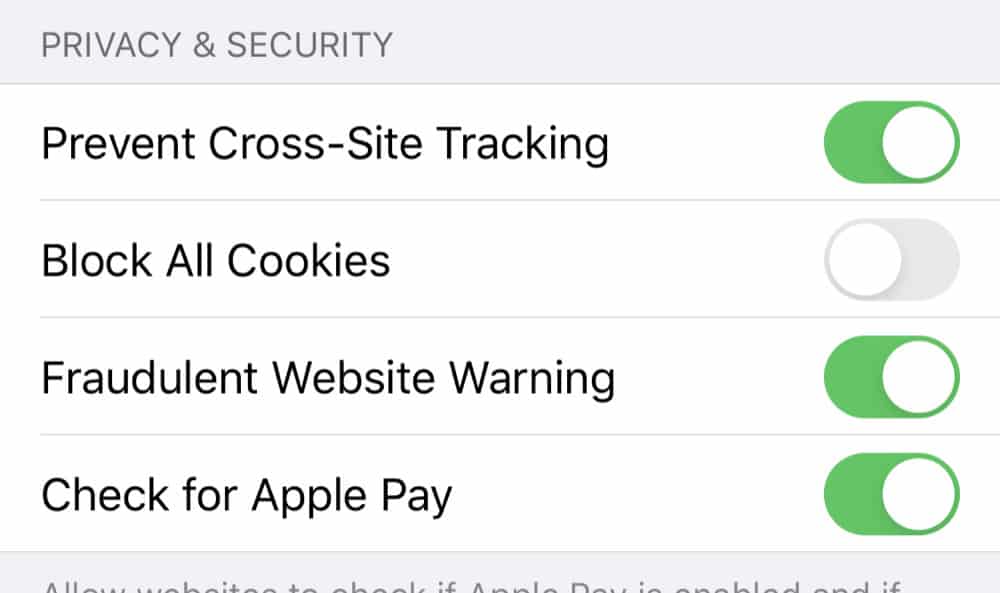
How To Clear Cookies On iPhone: Block All Cookies
Finally, the iPhone has one more Cookie killing setting: it lets you block all cookies. This means no website will be able to place a cookie on your iPhone. However, note that if you block all cookies, some websites may break. Also, you may not be able to log into some websites.
To block all cookies on iPhone do the following:
- Tap Settings.
- Tap Safari.
- Toggle the Block All Cookies switch to ON (green).
And that’s it! You’ve now blocked all cookies!
And here’s how to enable cookies on iPhone! And check out how to delete Calendar events on iPhone! Be sure to check out how to access your clipboard on Android, too! And How To Bookmark Websites On iPhone!