Can AirPods connect to a Chromebook? They can. And in this guide, we’ll show you EXACTLY how to connect your AirPods to a Chromebook…
If you’re running a Chromebook and thinking about getting a pair of AirPods but you’ve paused on the purchase because you’re worried about compatibility issues, you needn’t have bothered. AirPods will connect and work fine on a Chromebook.
Yes, AirPods are designed with Apple products in mind, things like the iPhone and Apple’s Mac computers, but they’ll pair with pretty much any other kind of technology, so long as it has Bluetooth. And that includes Chromebooks.
Can AirPods Connect To Chromebooks?
Apple’s AirPods connect wirelessly to things via Bluetooth. And because Chromebooks have Bluetooth, you can easily and quickly pair Apple’s AirPods to your Chromebook. Follow the steps below to connect your AirPods – it works for all models, including the AirPods Pro – to your Chromebook.
How To Connect AirPods To Chromebook
- Open your Chromebook and navigate to the bottom right-hand corner, where all your Settings are located. Click on the dialogue box to open Settings > Check Bluetooth is switched on – it’ll be highlighted blue if it is on and active.
- When Bluetooth is activated, your Chromebook will now start scanning for Bluetooth devices nearby. Your AirPods should appear in the list after a few moments. If they don’t appear after a minute, click the button on the back of your AirPods case – this will activate Bluetooth again.
- The AirPods, with Bluetooth activated, should now appear on the Bluetooth connections list on your Chromebook. Once they appear, click on AirPods to activate the Bluetooth connection. This will pair your AirPods to your Chromebook.
And that’s literally it. All it takes is three simple steps to pair your AirPods to a Chromebook. And once your AirPods are paired to your Chromebook, you will be able to do things like adjusting their volume using your Chromebook’s volume up or down keys.
Once your AirPods are connected to your Chromebook, you’ll also see a small dialogue box pop up – this is just there to confirm that you have paired your AirPods to your Chromebook. You don’t need to do anything with this box, just close it and get on with what you were doing.
Things To Keep In Mind
This method for pairing AirPods to Chromebooks works the same for ALL Bluetooth and wireless headphones. If you’re running different headphones, a pair of over-ear headphones, for instance, you can quickly add another pair using the same method above.
Just remember that whenever you want to connect anything over Bluetooth to your Chromebook, you do it via the Settings Menu located in the bottom right-hand corner. This goes for headphones, keyboards, a mouse, and wireless speakers.
Google makes it really easy to get Bluetooth devices connected and paired with ChromeOS. In fact, compared to how it works in Windows, ChromeOS is a walk in the park. I positively HATE trying to pair things with Windows 10 – it’s always painful and unreliable.
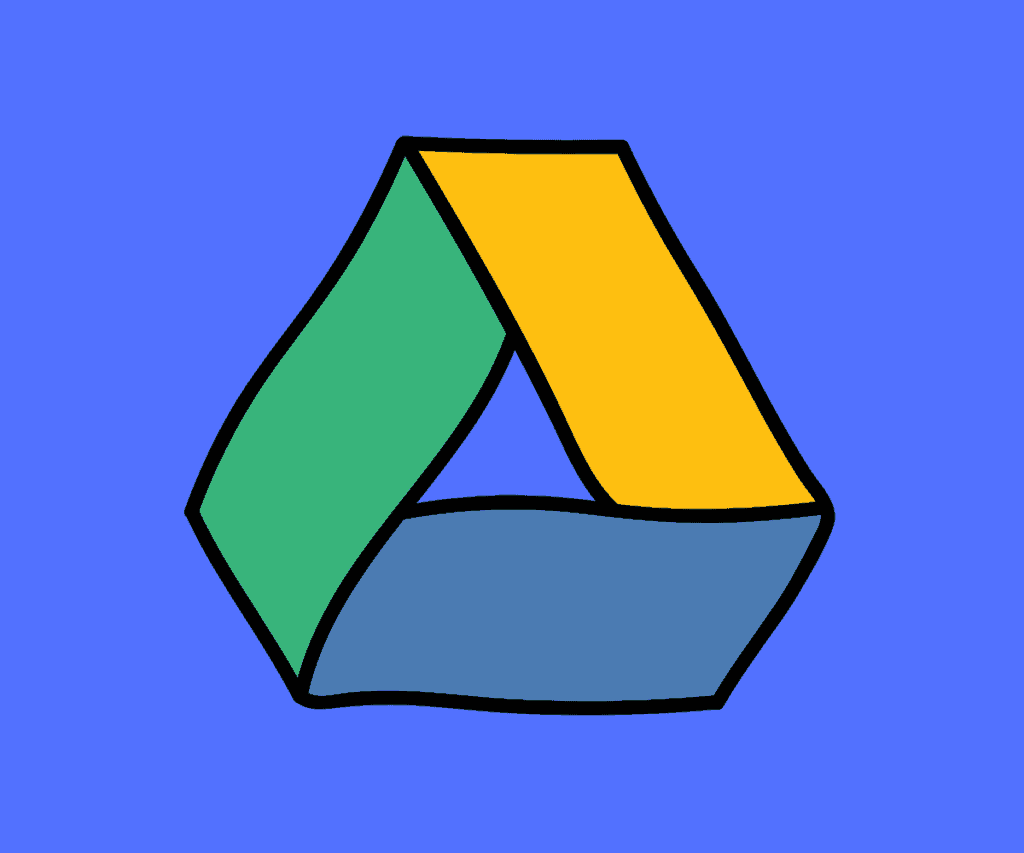
Google Drive Resource Hub: Learn All The Basics + Pro-Level Tips For Drive
And check out Do AirPods Work On A Plane? And here’s Do AirPods Work With Samsung? Also, read Do AirPods Have Serial Numbers?


