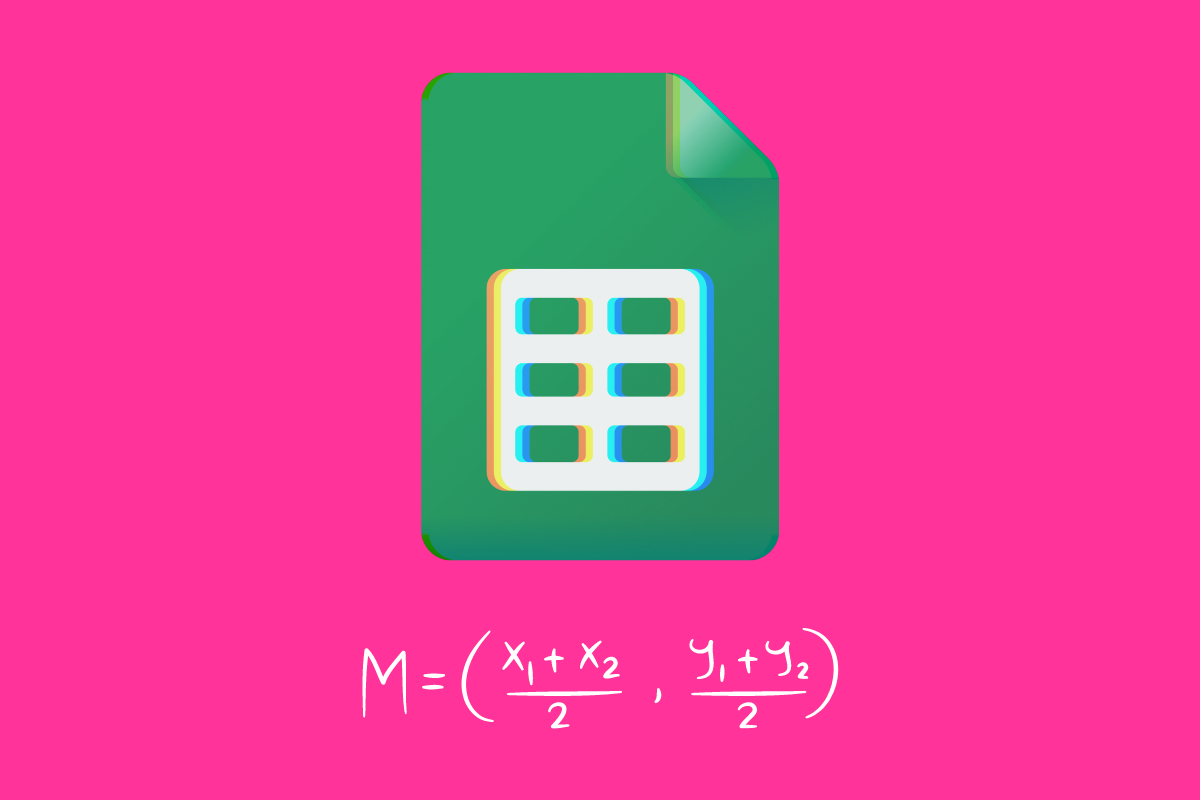If you’re not using formulas in your Google Sheets, you’re missing out. Here’s 10 simple Google Sheets formulas to get you started…
If you’ve ever watched a pro manoeuvre and organise data inside Google Sheets or Excel, it is quite a site to behold. They move things, take averages, extract trends from seemingly incomprehensible data sets – it is damn impressive basically.
And the sky’s the limit with what you can do with Google Sheets, once you have a firm grasp of how to implement and use formulas.
Obviously, most new users do not know any Google Sheets formulas, let alone the more advanced ones you can use to organise and glean information from large data sets.
But do not be put off by this; it is actually really easy to get started with formulas in Google Sheets. In this guide we’ll show you 10 really simple Google Sheets formulas that every beginner user should know.
Once you’ve mastered the formulas listed below, you can move on to more advanced Google Sheets formulas and really start workin’ your data.
Useful Google Sheets Formulas For Beginners
- =SUM: adds up a range of cells.
- =AVERAGE: calculates the average of a range of cells.
- =MAX: returns the largest value in a range of cells.
- =MIN: returns the smallest value in a range of cells.
- =COUNT: counts the number of cells in a range that contain numbers.
- =IF: performs an action if a condition is true, and a different action if it is false.
- =VLOOKUP: searches for a value in the leftmost column of a table and returns the value in the same row from a specified column.
- =HLOOKUP: searches for a value in the top row of a table and returns the value in the same column from a specified row.
- =CONCATENATE: combines the text from multiple cells into one cell.
- =MATCH: searches for a value in a range of cells and returns the relative position of that value within the range.
This is a very basic set of formulas, mostly you will be using these to better organise and glean quick tidbits of information from your Google Sheets. But it is a great place to start and you’ll quickly find that, once you’re used to using formulas, you’ll quickly want to learn more.
How To Add Formulas in Google Sheets
Before you do ANYTHING, though, you’ll first need to know how to add a formula in Google Sheets.
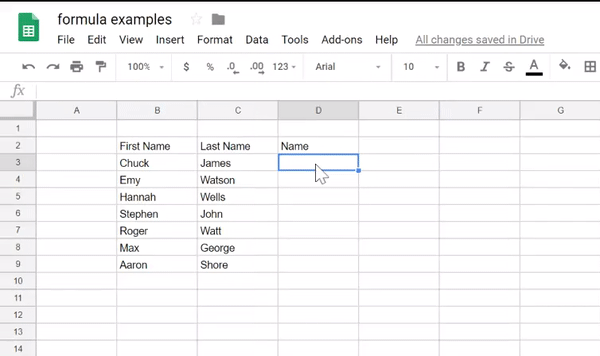
Again, it is very straightforward; Sheets was built with formulas hard-baked into its functionalities, so adding a formula to any of your Sheets is a cinch.
Just follow the steps to below to add a formula to Google Sheets:
- Select the cell where you want to add the formula.
- Type an equal sign (=) to start the formula.
- Type the formula you want to use, using the proper syntax for the formula. For example, to add up the values in cells A1 and A2, you would type =SUM(A1,A2).
- Press Enter to complete the formula. The result of the formula will be displayed in the cell.
Please note: You can also use the mouse to select cells to include in the formula. For example, to add up the values in cells A1 through A5, you can type =SUM(A1:A5).
What Can You Do With Formulas in Google Sheets?
Formulas – either in Excel or Sheets – are designed to make data management more efficient. At first, they can seem very daunting. I know this because I didn’t dare look into them for years – it just looked so complicated (and kind of reminded me of advanced mathematics).
But once you have even a basic handle on how to use formulas in Google Sheets, you can really start mining your data in a much more meaningful way. If you work with spreadsheets a lot, or they’re integral to your workflow, learning how to use formulas is one of the best things you can do.
Okay, let’s say you’re convinced. But what can you ACTUALLY do with formulas inside Google Sheets? Here’s a quick overview of just some of the cool stuff formulas unlock inside Google Sheets:
Things You Can Do With Formulas Inside Google Sheets
- Basic arithmetic: You can use formulas to perform basic calculations such as addition, subtraction, multiplication, and division on numerical data in your sheet.
- Statistical functions: You can use formulas to calculate statistical measures such as mean, median, mode, standard deviation, and more.
- Date and time functions: You can use formulas to perform calculations on dates and times, such as finding the difference between two dates or adding a certain number of days to a date.
- Lookup functions: You can use formulas to search for and retrieve specific data from your sheet or from other sheets within the same workbook.
- Conditional formatting: You can use formulas to apply formatting to cells based on certain conditions. For example, you might use a formula to highlight cells that contain values above a certain threshold.
- Importing data from other sources: You can use formulas to import data from other sources such as web pages, other sheets, or even other workbooks.
Again, with formulas, the sky really is the limit. Billions of people use Google Sheets, from large scale multinational corporations to students and bloggers – and they all use formulas and Sheets differently.
For instance, a business professional might use formulas to create a budget, calculate profitability, or analyze sales data.
If you’re a student, you might use formulas to track grades, create class schedules, or analyze survey results.
A researcher or PHD student might use formulas to calculate statistical measures, process data from experiments, or create graphs and charts.
Going further, a data analyst might use formulas to process and analyze large data sets, create pivot tables, or build models and predictions.
As I said, the potential with formulas is massive. If you want to start messing around with data – and you really should; big data is a huge trend right now – you need a way to understand and organise it. Using formulas in conjunction with Google Sheets is the easiest way to get started.
Google’s Sheets is free, unlike Microsoft’s Excel, and while it does lack of Excel’s more advanced features, Sheets has more than enough features and functionality under its hood to satisfy even the most hardcore spreadsheet users.
All you need is a Google Drive account to access Sheets. Check out our complete beginner’s guide to Google Drive for more information about what’s included inside Google’s productivity suite.