Exploring Android’s Core Settings
Android Settings & Setup Tips Explained: What They All Do
Here’s a complete overview of your Android phone’s settings, complete with explanations of what each one does and how to use it correctly
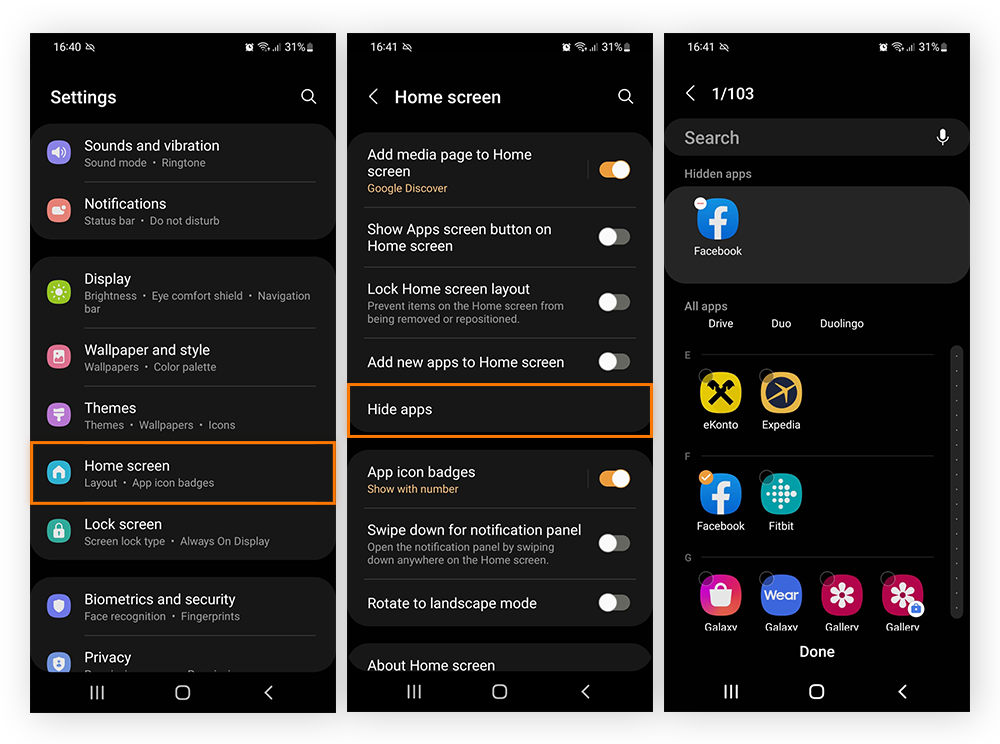
🤖 Android Beginner’s Guide: Understanding Your Device
📶Network & Internet
The Network & Internet settings are crucial for staying connected in our digital world. Here’s why each component matters:
- Wi-Fi: Connect to wireless networks at home, work, or public spaces. Wi-Fi often provides faster speeds and doesn’t use your mobile data allowance.
- Mobile data: Use your cellular network for internet access when Wi-Fi isn’t available. Be mindful of your data plan limits to avoid extra charges.
- Network settings: Advanced options like VPN (Virtual Private Network) for enhanced privacy, or private DNS for improved security and performance.
Understanding these settings helps you stay connected efficiently and securely, whether you’re at home or on the go.
Tip: Enable Wi-Fi calling to make calls over Wi-Fi when cellular signal is weak. This feature can be a lifesaver in areas with poor mobile reception.
🔗Connected Devices
Connected Devices settings allow you to expand your Android’s capabilities by linking with other gadgets:
- Bluetooth: Wirelessly connect to devices like headphones, speakers, or your car’s audio system. It’s essential for hands-free communication and enjoying music without cords.
- Cast: Stream your phone’s screen or media to compatible TVs or monitors. Great for sharing photos, videos, or presentations on a larger screen.
- NFC (Near Field Communication): Enable quick pairing with compatible devices and make contactless payments. It’s the technology behind tap-to-pay systems.
- USB: Connect to your computer for file transfers, charging, or developer options. It’s crucial for backing up data or installing custom software.
Mastering these connections enhances your device’s versatility, allowing seamless interaction with a wide range of gadgets and services.
Did you know? You can connect an Xbox controller to your Android phone for a console-like gaming experience on the go!
📱Apps & Notifications
Apps & Notifications settings are central to managing your Android experience:
- App management: Install, uninstall, and update your apps. Regularly updating apps ensures you have the latest features and security patches.
- Notifications: Customize how and when apps can notify you. Proper management prevents information overload while ensuring you don’t miss important alerts.
- Permissions: Control what information and device features each app can access. This is crucial for maintaining your privacy and security.
Effective management of these settings helps you maintain a balance between staying informed and avoiding distractions, while also safeguarding your personal information.
Protect your privacy: Learn how to block pop-ups and stop pop-up ads on your Android phone. These steps can significantly improve your browsing experience and protect you from potentially harmful content.
🔋Battery
Battery settings are crucial for maximizing your device’s usability throughout the day:
- Battery usage: Identify which apps are consuming the most power. This helps you make informed decisions about app usage and permissions.
- Battery saver: Extend battery life by limiting background processes, reducing performance, and restricting some features. It’s a lifesaver when you’re low on power and far from a charger.
- Optimization: Allow Android to manage app battery usage automatically. This feature learns from your usage patterns to balance performance and battery life.
Understanding and utilizing these settings can significantly extend your device’s battery life, ensuring you stay connected when it matters most.
Tip: Regularly clear your cache to improve device performance and save battery life. Cached data can accumulate over time, slowing down your device and draining the battery faster.
🖥️Display
Display settings affect both the visual appeal and the battery life of your device:
- Brightness: Adjust screen brightness or enable auto-brightness. Finding the right balance improves visibility and conserves battery.
- Screen timeout: Set how long before your screen turns off when idle. A shorter timeout saves battery, while a longer one can be more convenient.
- Wallpaper: Personalize your home and lock screens. This allows you to make your device uniquely yours.
Optimizing these settings not only makes your device more pleasant to use but can also significantly impact battery life and overall user experience.
Customize your experience: Learn how to take screenshots to capture and share what’s on your screen. This skill is invaluable for saving information, troubleshooting, or sharing moments from your device.
🔊Sound
Sound settings help you control your device’s audio output and notifications:
- Volume: Adjust levels for ringtone, media, and alarms separately. This allows for a customized audio experience in different scenarios.
- Do Not Disturb: Silence notifications during specific times or events. Essential for maintaining focus or ensuring uninterrupted sleep.
- Ringtone: Choose custom sounds for calls and notifications. Personalization helps you quickly identify your device’s alerts.
Proper management of sound settings ensures your device communicates with you effectively without being disruptive in various situations.
Pro tip: You can record phone calls on Android, but always make sure you have permission from all parties involved. This feature can be useful for interviews, important conversations, or keeping audio notes.
💾Storage
Storage management is crucial for maintaining your device’s performance and functionality:
- Internal storage: View available space and what’s taking up room. Regular checks help you avoid running out of space unexpectedly.
- Memory usage: See which apps are using the most memory. This can help you identify resource-heavy apps that might be slowing down your device.
- File management: Organize and delete files to free up space. Good file management keeps your device tidy and efficient.
Effective storage management ensures your device runs smoothly and you always have space for new apps, photos, and files.
Backup is crucial: Learn how to backup your Android phone to keep your data safe. Regular backups protect your important information from loss due to device damage, loss, or theft.
🔒Privacy & Security
Privacy and Security settings are vital for protecting your personal information and device:
- Permissions: Control what information apps can access. Regularly reviewing these helps maintain your privacy.
- Location: Manage which apps can use your location data. This is important for both privacy and battery life.
- Screen lock: Set up a secure lock screen (PIN, pattern, or fingerprint). This is your first line of defense against unauthorized access.
- Find My Device: Enable to locate your phone if it’s lost or stolen. This feature can be a lifesaver in emergencies.
Taking the time to understand and configure these settings is crucial in our increasingly digital world, where personal data is constantly at risk.
Stay safe: Learn how to fix a hacked Android phone and how to unlock your Android phone if you forget your password. Being prepared for these scenarios can save you a lot of stress and potential data loss.
👥Accounts
Account management is essential for accessing services and keeping your data synced:
- Account sync: Keep your data (emails, contacts, calendar events) in sync across devices. This ensures you have access to your latest information on any device.
- User management: Set up multiple users or guest mode on shared devices. This feature is great for maintaining privacy when lending your device to others.
Proper account management ensures a seamless experience across your devices while maintaining privacy and security.
Sharing is caring: Learn how to set up guest mode for when friends or family borrow your phone. This feature allows others to use your device without accessing your personal data.
♿Accessibility
Accessibility features make your device usable for everyone, regardless of abilities:
- TalkBack: Screen reader for visually impaired users. It provides spoken feedback to describe what you touch, select, and activate.
- Font size: Adjust text size for better readability. This can make a big difference for users with visual impairments.
- Color correction: Adjust display for color-blind users. This feature can make the screen more readable for those with color vision deficiencies.
These features not only help users with disabilities but can also enhance the experience for all users in different situations.
⚙️System
System settings control the core functionality of your Android device:
- Language: Change your device’s display language. This is crucial for users who are multilingual or learning a new language.
- Date & time: Set time zone and format preferences. Keeping this accurate ensures your schedules and time-based apps work correctly.
- System updates: Keep your device secure and up-to-date. Regular updates provide new features, bug fixes, and crucial security patches.
- Backup: Automatically save your data to Google Drive. This ensures you don’t lose important information if something happens to your device.
Maintaining these settings keeps your device running smoothly, securely, and tailored to your preferences.
Stay current: Learn how to update your Android phone to get the latest features and security patches. Keeping your device updated is one of the most important steps in maintaining its security and performance.
Remember, this guide covers the basics, but Android devices may vary slightly depending on the manufacturer and model. Don’t be afraid to explore and customize your device to suit your needs. The more you understand your device, the more you can make it work for you!
Frequently Asked
Learn More About The Most Popular Phone Brands 📱
Learn more about the top smartphone brands on the market right now so you can make a better decision with your next phone…
Learn All About Apple’s iPhone
Apple is the most popular brand in the world and its iPhone is the reason why. Learn all about the latest models, technological advances, new features and the different models.
Get Acquainted With Google’s Pixel Phones 🤖
From powerful AI capabilities to regular software updates, find all the essential information and insights on the Google’s latest Pixel phone lineup – from its budget A series to its mainline Pixels and foldables.
Learn All About Samsung’s Latest Phones 🤳
Discover all the latest Samsung phone models, explore new features, and stay updated on technological advancements. From flagship releases to mid-range and budget options, find detailed information and comparisons on the diverse Samsung lineup.
Is A OnePlus Phone A Good Option For You? ⚡
Explore the latest OnePlus phone models, uncover new features, and stay informed about technological innovations. Whether you’re looking for a flagship killer or a budget-friendly option
Latest Xiaomi Phones
Cheap, affordable, high-end specs. Xiaomi phones are popular with budget-conscious Android fans. And there’s flagship models too.
LEARN MORE
→
Latest Motorola Phones
Motorola is the USA’s #1 budget phone brand. If you want something cheap and cheerful, say hello to Moto…
LEARN MORE
→
Latest OPPO Phones
Criminally underrated, OPPO is a hugely innovative brand. From its foldable phones to its camera tech, it is one of best in the biz.
LEARN MORE
→
Which Phones Are Best For Android Updates?
Android updates vary by brand, and some are much better than others. Updates are important, so make sure you know which brands are best for Android updates.
How Long Does Apple Support iPhone?
iPhones are known for their timely iOS updates (unlike their Android-powered counterparts). But how many do you get and how long does each model last for?
🤔 Need Help Choosing Your Next Phone?
Join our thriving community and get direct access to the team