Notifications can get annoying very quickly. Here are the best tips you need to manage them better.
Notifications on iPhone are one of the most user-facing features of the iOS operating system by far. That’s because notifications are designed to not only be seen but get your attention. That’s literally their purpose.
However, the more apps you have, the more notifications you are likely to get. And many of these notifications might not be necessary (like a notification from a game telling you there’s a sale on gems).
When you get more notifications than needed, it dilutes their purpose and actually hinders you getting to the information you need to know about right away.
Thankfully, Apple’s build a ton of notifications settings into the iOS 14 operating system that gives you an insane level of control over the popup alerts. We’re going to take a look at the top 5 notification tips every iPhone user needs to know.
But do keep in mind these tips are for notifications in iOS 14. However, these tips are likely to remain the same for iOS 15 and later versions of the operating system too.
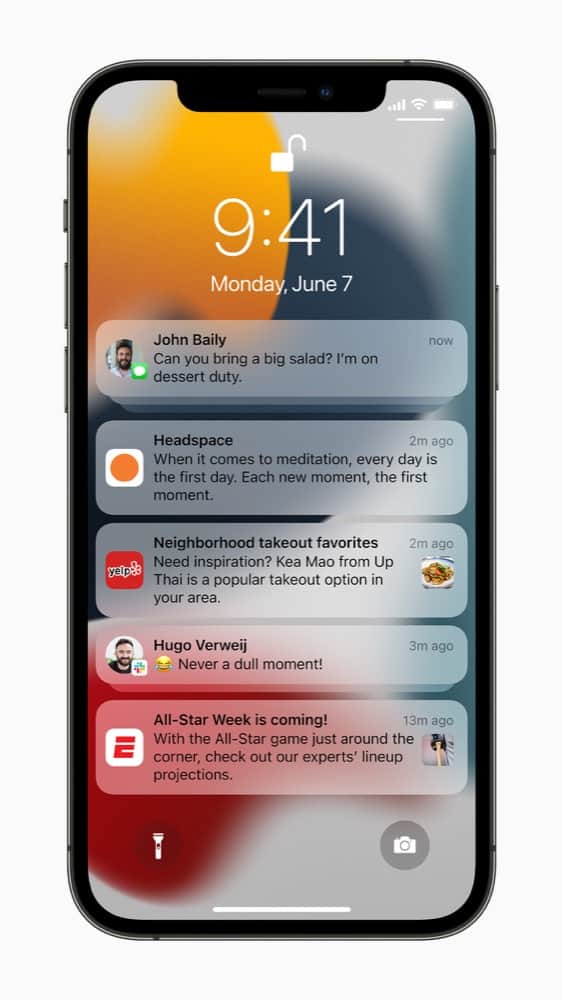
#1 Disable Notifications From Apps That Annoy You With A Glut Of Them
This is the essential notification tip every iPhone user needs to know. As we’ve said – notifications can be a very useful tool. However, some apps that you grant notification use to end up essentially spamming you with them. Their goal? To keep you engaged in the app at all times.
Thankfully, if an app is abusing its notifications privileges, you can quickly remove notification use from the app for good. Here’s how to do that:
- Open the Setting app.
- Scroll down until you see the app you want to revoke notification privilege from and tap on it.
- On the next screen (of the app’s options in the Settings app) tap Notifications.
- On the next screen, tap the Allow Notifications switch so it turns white (OFF).
#2 Group Notifications From A Single App Into A Neat Pile
When you get banner notifications from an app they appear on your lock screen. However, if multiple notifications appear from the same app one after the next, it can make scrolling through the lock or notifications screen a long process.
That’s why it’s a good idea to group notifications. This way notifications from one app will all be stacked on top of each other and you can just tap that stack to expand them all.
- Open the Settings app.
- Scroll down until you see the app you want to revoke notification privilege from and tap on it.
- On the next screen (of the app’s options in the Settings app) tap Notifications.
- On the next screen tap Notification Grouping.
- On the next screen tap “By app.”
Now all notifications from this app will be stacked in a neat pile in the notification center.
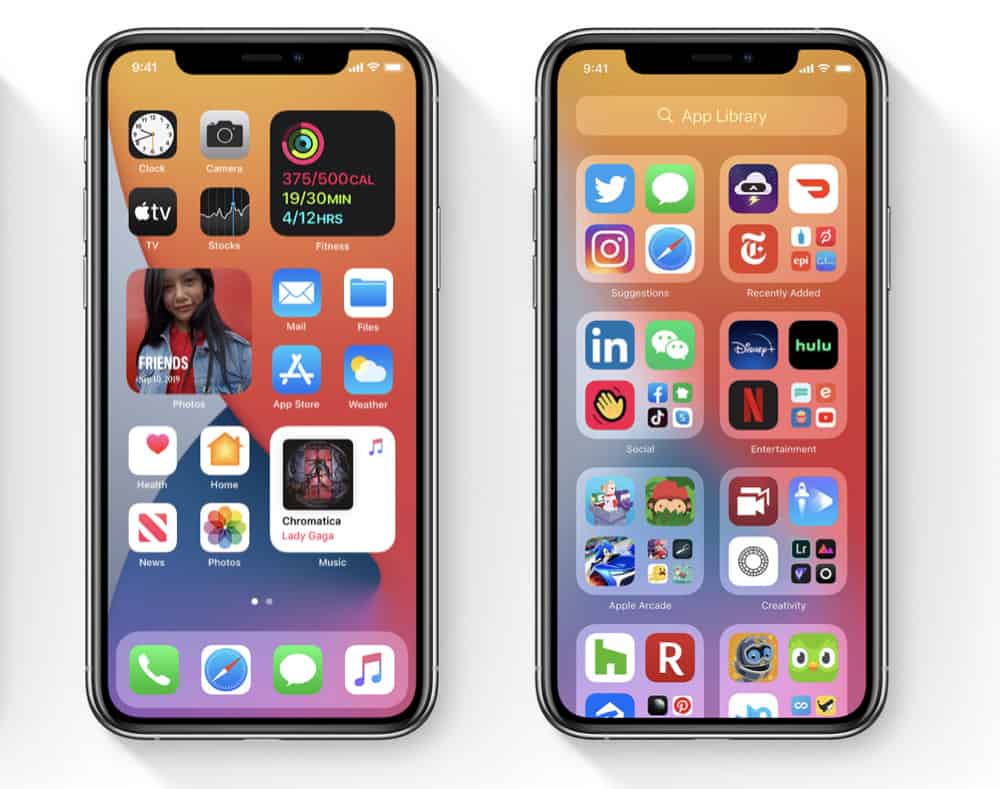
#3 Hide Sensitive Info In Notifications
Notifications are great because they instantly appear on your lock screen with relevant information. However, sometimes this information may contain personal information – like information about your heart rate from a health app or a personal message from a significant other.
If your iPhone is laying out on your desk in the office and a notification comes in, anyone around you might be able to glance the information in the notification on the lock screen. Thankfully, Apple lets you hide the specifics of a notification that appears on the lock screen until you unlock your iPhone.
- Open the Setting app.
- Tap Notifications.
- Tap Show Previews.
- Change the selection from Always to either When Unlocked or Never.
“When Unlocked” is useful for iPhones with Face ID. This means if a notification comes in when your iPhone is laying on your desk, you can just look at your iPhone, Face ID will tell you are, and it will briefly show the full notification. If you set this to “Never” you’ll need to manually unlock your iPhone every time and view notifications in the Notification Center.
#4 Quickly Mute ALL Notifications
This one is a fantastic tip. If you find yourself in a situation where you don’t want to be disturbed at all, you can quickly mute all notifications. The notifications will still archive, you just won’t be alerted to them.
You do this via the Do Not Disturb function on the iPhone. When Do Not Disturb notifications will still come in, you just won’t be notified about them until Do Not Disturb is turned off again.
Here’s how to quickly enable Do Not Disturb:
- Swipe to bring up Control Center (swipe down from top right corner of iPhone with Face ID or swipe up from bottom of iPhones with Touch ID).
- Look for the present moon icon. This is the Do Not Disturb icon. Tap and hold on the icon until a Do Not Disturb menu appears.
- From the menu tap how long you don’t want to be disturbed for: 1 hour, until the evening, or until you leave your current location.
Your notifications will then be silenced until your selected Do Not Disturb timeframe has expired.
Also, have a look at What’s New In iOS 15.2!


