In this guide, we talk you through how to share your location on iPhone.
“Where you at?” How many times have we been asked, or asked ourselves, that phrase? Yet thanks to the new Find My software on the iPhone we no longer have to have people ask us where we are or how much longer until we’re “there.”
In this article, we’ll tell you how to use the iPhone to share your location with your friends. We also have a post detailing how to stop sharing your iPhone’s location.
So often when we talk about location services on smartphones, we are discussing the negative privacy aspects. And those aspects are worrying: advertisers can track us based on our location (here how to stop that from happening).
But the iPhone offers a ton of location services that can be of benefit to users. One of the best is the ability to share your location with family and friends. This is done through the new Find My app found on iPhones running iOS 13 and later. As all iPhones from the iPhone 6s and later can support iOS 13, you’ve probably got an iPhone that allows you to easily share your location.
Also know that besides the Find My app, the iPhone tracks your location in other ways. Here’s what you need to know about iPhone Location History.
What Is The iPhone’s “Find My” App?
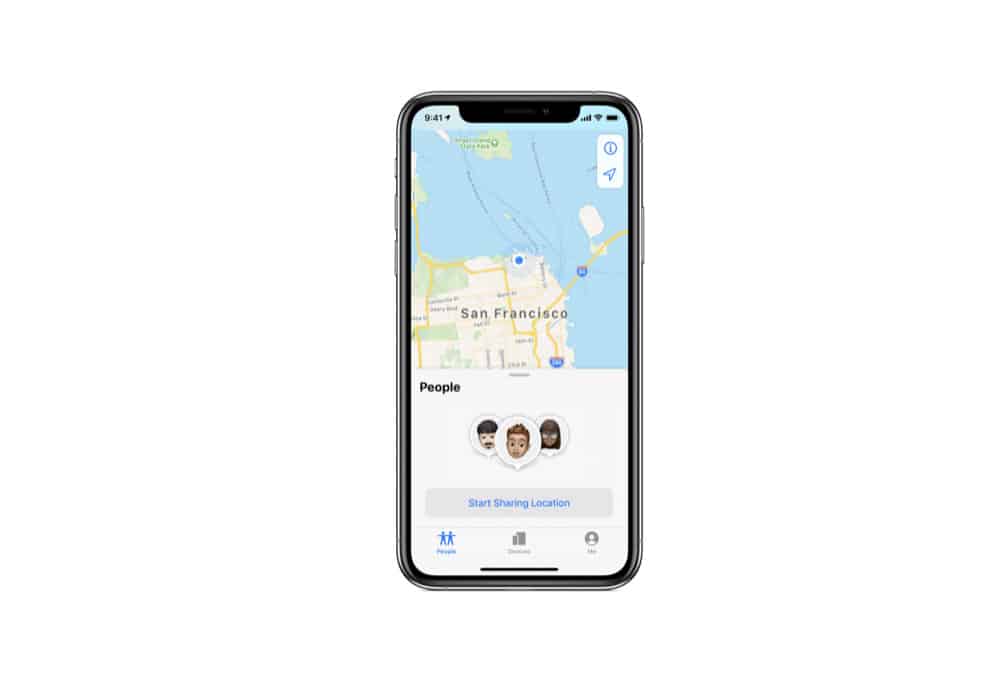
The Find My app is an app first introduced in iOS 13. It’s a combination of two older iPhone apps: Find My Friends and Find My iPhone. The new Find My app combines these two apps into one. As you can probably guess by now, the Find My app allows you to track your friends who have shared their location with you, and the devices signed into your Apple ID–such as your iPhone, iPad, Apple Watch, and Mac.
In other words, the Find My app is a one-stop show for finding both your devices and the friends you care about. But the app also has another function: it’s where you can allow yourself to be tracked–and thus have your friends able to track your location.
Set Up “Find My” To Share Your Location On Your iPhone
Before you can share your location with friends, you need to grant your iPhone access to do so. Thankfully, this is all done through the Find My app in just a few simple steps. Here’s how:
- Open the Find My app on your iPhone.
- Tap the “Me” tab.
- On the “Me” screen, toggle the Share My Location switch to ON (green).
Share Your Location From The “Find My” App On Your iPhone
Once you’ve set up the above, now you can use the Find My app to share your location with only the people you choose. Here’s how:
- Open the Find My app on your iPhone.
- Tap the “People” tab.
- Tap the + button.
- Tap the “Share My Location” button from the popup menu.
- In the screen that appears, enter the name or phone number of the person you want to share your location with (make sure they are in your Contacts already).
- After you’ve selected the people, tap the Send button.
- Now choose how long you want to share your location with those people for: One Hour, Until End of Day or Share Indefinitely.
- Tap OK and they’ll now be able to track your location for the amount of time you specified.
Share Your Location From The “Messages” App On Your iPhone
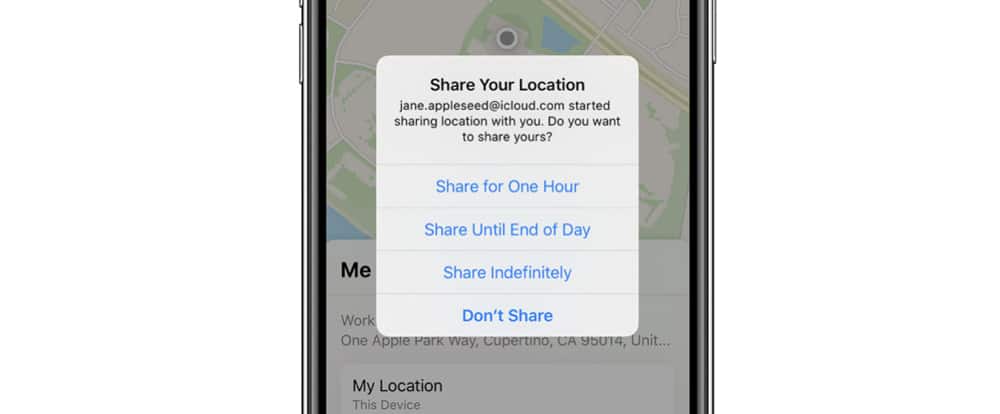
But you don’t just have to use the Find My app to share your location. Once you’ve set up the Find My app to share your location, you can actually invite a friend to track your location from the Messages app (where the person is probably texting you “Where you at?”). Here’s how:
- Open the Messages app on your iPhone.
- Tap the message thread of the person you want to share your location with.
- At the top of that thread, tap the name of the person.
- You can now tap “Send My Current Location,” which will let that person see where you are on a map right now, or you can select “Share My Location” which will let that person track your live location for the amount of time you specify.
Stop Sharing Your Location On iPhone
If you’ve selected to share your location for only a specified amount of time, the person you shared your location with will no longer have the ability to see where you are after that time expires. However, if you want to cut their access off sooner, or have chosen to share your location indefinitely and want to stop doing so, you can easily do that. Here’s how:
- Open the Find My app on your iPhone.
- Tap the “People” tab.
- Tap the person you want to stop sharing your location with.
- Tap “Stop Sharing My Location.”
Alternatively, to stop sharing your location with everyone:
- Open the Find My app on your iPhone.
- Tap the “Me” tab.
- On the “Me” screen, toggle the Share My Location switch to OFF (white).
As you can see, the iPhone makes sharing your location–or disabling location sharing–dead simple.


