Want the best iPhone calculator tips and tricks? Read on!
Calculators are used for performing calculations – addition, subtraction, multiplication, division, and more. Whereas there are a ton of calculator applications on the Apple App Store, iPhones do come with a built-in calculator application known as the iPhone Calculator.
When you first launch the iPhone Calculator, you might think it looks pretty basic. And you’d be right, too – the app is designed to be easy to use. But if you dig a little deeper, you’ll find a bunch of more advanced features that you can tap into. These will be covered shortly.
The iPhone Calculator is featured on the application menu on the home screen. By default, the Calculator app is featured on the second page and can be found by swiping left from the main home screen. It features the icon of a calculator and has the words Calculator written under it. Tapping the icon will launch the application.
With that, here are some iPhone calculator tips and tricks you can try.
iPhone Calculator Tips and Tricks
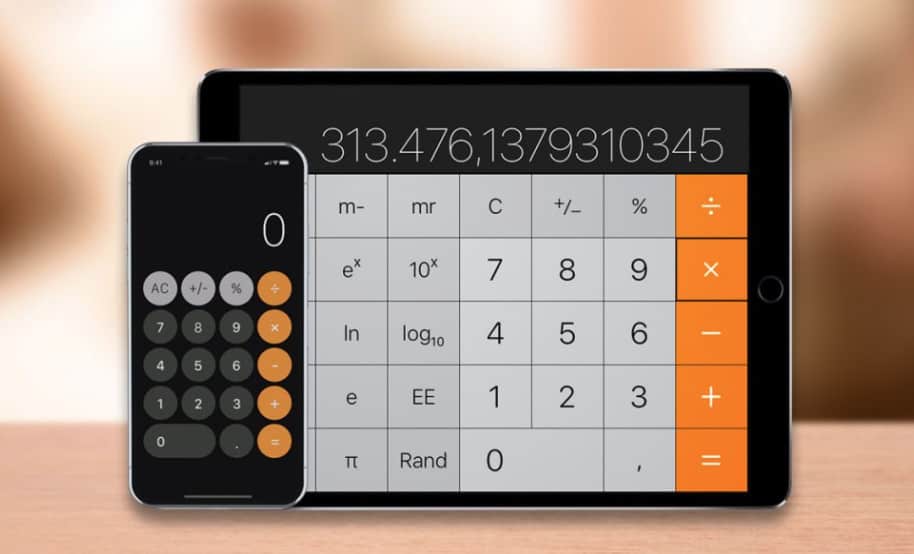
Copying and Pasting
Starting off with a simple one; you can copy and paste digits within the iPhone calculator environment just like other iPhone apps. This means you do not have to always type in digits from different apps for calculation or type the calculator results in some other place. If you have digits from other applications to calculate, tap and hold the screen until the formatting-tab comes up then tap copy. Launch the iPhone calculator and tap and hold the space where entered digits are displayed. When the formatting-tab comes up, you tap paste. Likewise, you can tap and hold on digits of your final answer and tap copy on the formatting-tab if you wish to use the digits on another application.
Retrieve the Last Answer
Sometimes you may hastily clear out the final answer of a calculation you did, and then you do a recalculation to arrive at it again. You won’t have to do this if you know one of the coolest iPhone calculator tips and tricks which involves retrieving the last answer. Well, this is only possible if you have the iPhone calculator shortcut featured on your device’s control center; by default, it should be.
To retrieve the last answer calculated on the iPhone calculator app, access the control center (swipe up or swipe down depending on your iPhone model) and tap and hold on the calculator shortcut icon. A pop-up will display with the option to Copy Last Result along with the digits of the last result as well. Simply tap on copy and paste it wherever you want, or you can just take note of the number.
Related Content:
- How To Transfer Data To New iPhone (The #1 Simplest Method)
- Best Place To Sell Old iPhone: Our #1 Picks For 2020
- How To Block A Number On Your iPhone (The #1 Simplest Method)
- Where’s My iPhone!? How To Set Up Find My iPhone (A Guide)…
Deletion
Understanding how to properly delete entries on the iPhone calculator is essential if you want to use it like a pro. The calculator features two options for deleting which are (C) and (AC); both keys are interchangeable on one button. The function of (C) is to clear the last entered digits while the function of (AC) is to remove all entered digits. When you type in digits, (C) is displayed on the button, and (AC) only comes up when you have deleted the last entered digits using (C).
However, both (C) and (AC) are for deleting digits and not a single digit. To delete single digits, you will have to swipe. Swiping on the space where entered digits are displayed will delete the last entered digit. You can swipe left or right; it works either way.
Access the Scientific Calculator
As mentioned earlier, launching the calculator application on your device for the first time, and it would seem like a basic calculator. The only functions you can see are +, -, x, /, %, ., +, and the (AC)/(C) button. Well, the calculator also has scientific functions like log, cos. sin, tan, mr, m-, m+, and others. To access the scientific calculator, all you have to do is to rotate your phone. If it is not locked to portrait (you can set it from the control center), the phone will switch to landscape mode, and that’s it.
Conclusion
Knowing these iPhone calculator tips and tricks will make the application more natural to use. You can perform calculations faster, get quick results, and save time. Note that the iPhone calculator also supports Siri. You can launch ‘Hey Siri’ and say whatever you want to calculate while it will initiate the iPhone calculator and read out the results.
From Our Sponsors:
Save 40% on iPhones, MacBooks & iPads – Check Out Gazelle Today!


