Want to select an entire page of text on your iPhone? Not sure how? Here’s how you select all on the iPhone – it’s actually pretty simple.
If you’re an iPhone user, you may have encountered the frustration of trying to select a large block of text on your device’s small screen. Fear not; there’s an easy way to select all the text with just a few taps.
Whether you’re dealing with text messages, WhatsApp, emails, or web pages, having the ability to select all – meaning, highlight, and copy an entire block of text – is super useful.
On Mac, it’s simple: to select all on a Mac, just use COMMAND + A – this will highlight everything on a page or inside a specified section. On an iPhone, you don’t have a physical keyboard, so it gets a little tricker.
It is simple enough though once you know what you’re doing. Here’s how you select all on iPhone (and iPad and iPod).
How To Select All on iPhone
If you’re brand new to the iPhone, this little hack will save you a lot of headaches.
- Essentially, what you want to do is use a single finger to press down on a specific word in the section of text that you want to select.
- After a second, lift your finger.
- You will then be able to move the pointers around to select how much or how little of the text you want to select.
- Once you’ve selected the portion of text you wish to copy, you simply tap COPY and then, inside the app you want to copy it into, long press on the screen in the general area where you want the text to appear and press PASTE.
- This will paste the copied text into that area; you can use this anywhere inside iOS – from Safari to inside Mail and Messages. As long as there is a text input section, you can copy and then paste text into it.
So, to recap: to SELECT ALL on iPhone, long press on a word > when the highlighter tool appears, drag it over the text you want to copy > then press COPY > open the app you want to paste it into > long press in a text input area > select PASTE.
Another important note: When highlighting text, you don’t have to start from the beginning of the first sentence. You can choose any word within the text and use the highlighter tool to drag the pointer from the selected word to the last word in the highlighted section.
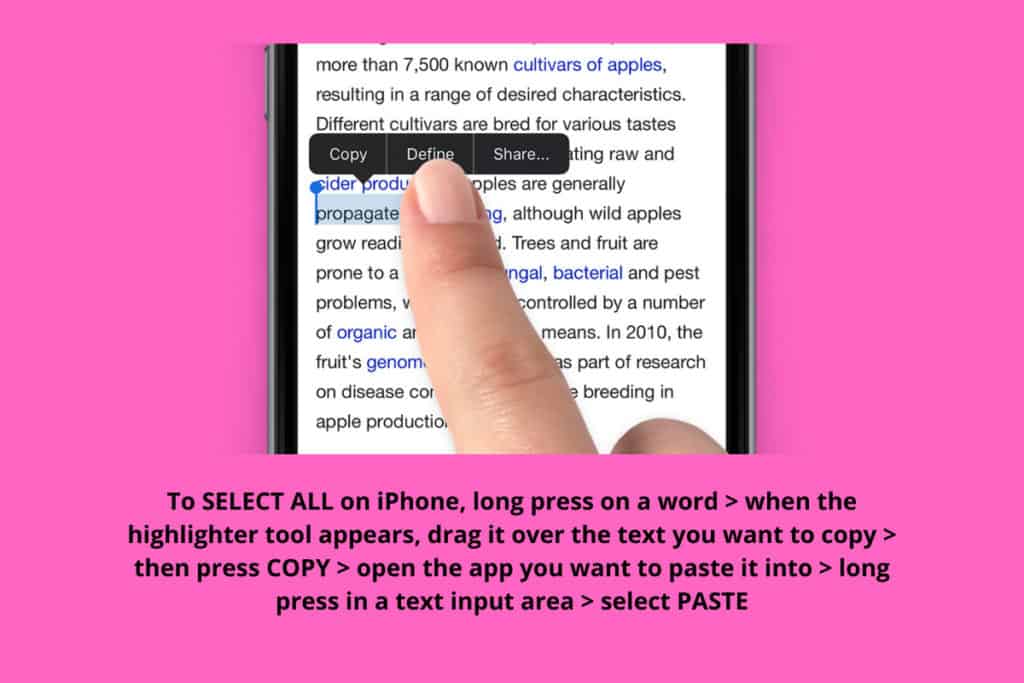
I know, I know – it looks fairly long-winded written down like that but once you have it logged in your muscle memory it will become like second nature. I don’t even think about it anymore; I just see something I want to copy and before I know it I’m pasting it somewhere else.
I know, I know – it looks fairly long-winded written down like that but once you have it logged in your muscle memory it will become like second nature. I don’t even think about it anymore; I just see something I want to copy and before I know it I’m pasting it somewhere else.
PRO TIP
This Select All Method is Annoying – Is There A Better Way?
Sadly not. As of right now, this is the ONLY way to select large portions of text inside iOS. On Mac and Windows, the Select All function is simple and very effective – you hit two keys and the entire page is copied.
For this reason, doing some things on a phone is a little fiddlier and more drawn out than it is on a PC and/or Mac.
But at least you now know how to Select All on an iPhone (and a Mac, if you were paying attention during the first couple of paragraphs of this post).
Need help with more iPhone-related stuff? Check out our User Guides & Tutorials section – there’s thousands of helpful posts in there!


