You can video call up to 32 people at once with Apple’s Group FaceTime calling functionality. Here’s how…
Maybe you already know how to make a FaceTime video call. But what about group FaceTime calls? Many people don’t know FaceTime is capable of making group calls. But it is!
As long as you’re using a recent iOS, such as iOS 16, users can make Group FaceTime audio and video calls with up to a staggering 32 people. Group FaceTime calls also feature cool capabilities like automatic detection of active speakers, ringless notifications, and of course are encrypted end to end so they remain private and viewable only by the participants.
Group FaceTime calls are a great way for the whole family to catch up say…when you’re under lockdown because a pandemic is spreading around the world. And the best thing about group FaceTime calls: they work across all Apple devices. So one person can be on an iPhone, the other an iPad, and the other a Mac and they can still all chat together.
So just how do you use Group FaceTime? We’re glad you asked!
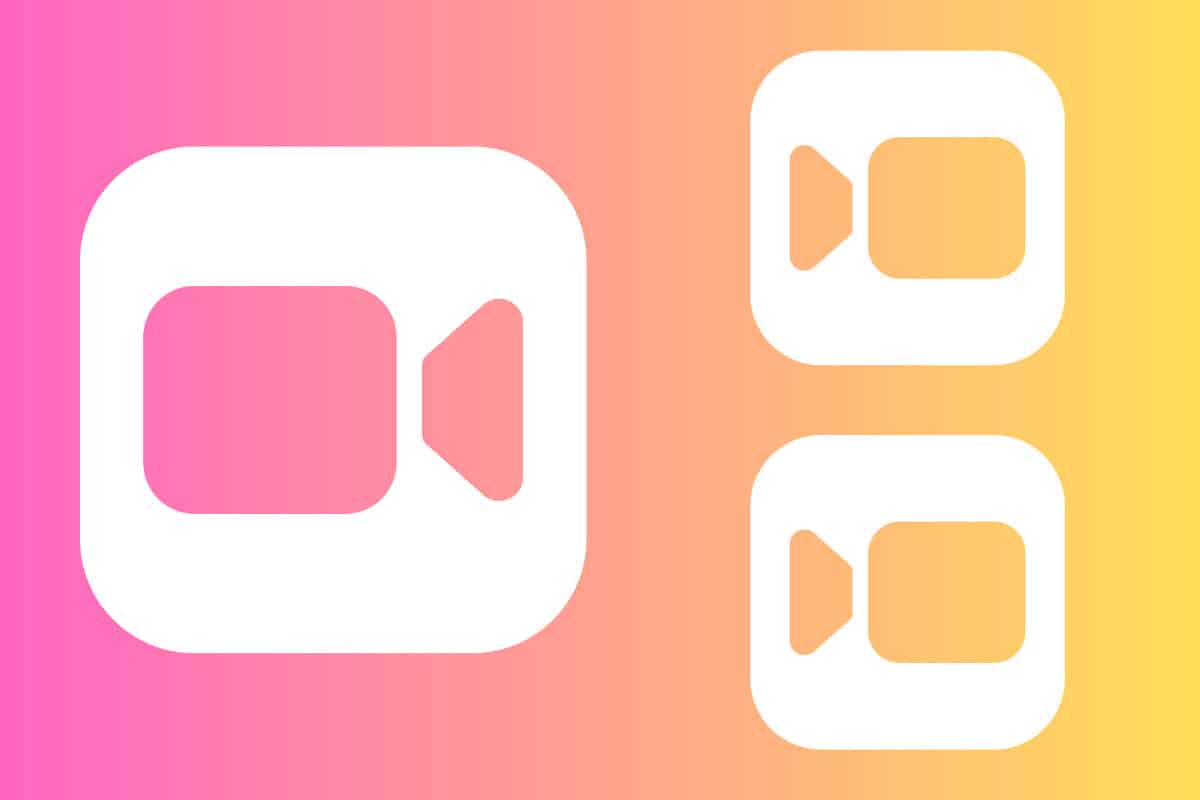
Group FaceTime: Make A Call From The FaceTime App On iPhone
Making a group FaceTime call on iPhone couldn’t be simpler. Just do the following:
- Open the FaceTime app.
- Tap the New FaceTime button at the top of the app.
- Enter the name of your contacts, their phone numbers, or the emails of the people you want to Group Call.
- Once you’ve decided who you want to join the group FaceTime call, starting the call is easy. Just tap the Audio or Video buttons.
Group FaceTime: Make A Call From The Messages App iPhone
But you don’t need to use the FaceTime app to initiate a group FaceTime call. You can also do it right from the Messages app on iPhone. This is super handy because many times we may be in a group Messages chat and decide it’s just easier to talk or video chat than type back and forth to each other.
That’s why Apple has made it very easy to initiate a group FaceTime call from the Messages app. Here’s how:
- Open the Messages app.
- Start a new group conversation or go to an existing group conversation.
- Tap the FaceTime (video camera) icon at the top of the group conversation.
- Tap the FaceTime Audio or FaceTime Video button to start your call.
Group FaceTime: Join A Call
No matter which way a group FaceTime call was initiated, there are several ways you can join a Group FaceTime call:
- Tap the notification you receive in the Notification Center or on the Lock screen, then tap the green FaceTime button.
- To join a Group FaceTime call from Messages, tap the notification at the top of your screen or tap the green “Join” button inside the message you receive. After you tap Join, you’re automatically connected to the group call.
- To join a group call from the FaceTime app, just go to the active call in FaceTime, then tap the green FaceTime button.
Group FaceTime: Adding Another Person To An Active Call
A great thing about group FaceTime calls is that you can add other people mid-call. That is, you don’t need to start the call all over again if you decide you want to let others in on the chat.
- On the call screen, tap the Add People button.
- Enter the person’s name, phone number, or email.
- Tap the Add People button.
MORE: How To Block Calls And Texts on iPhone (KILL The Spam!)

