In this post, we will show you what Google Classroom is all about, how it works, and more…
Online learning has become one of the most accessible and most convenient means of modern education. Apart from offering classes online and storing digital files, schools can also share these digital files between teachers and students.
Thankfully, Google has played a significant role in modern digital technology by providing various mediums for online learning and school management. One of such is the Google Classroom.
What Is Google Classroom: How It Works
Google Classroom is a platform designed to help improve the interaction between educational institutions and their students.
The platform can be used by teachers, to streamline student assignments, class works, share notes, and communicate with students in general. For the students, they get a secure platform to submit their class works, questions, and feedback.
Additionally, Google Classroom seamlessly integrates with significant Google products, such as Gmail, Google Docs, Google Drive, etc. thereby making the platform easy to use and efficient.
The platform is free and also for non-profit use. There are no ads displayed, and user information is not collected, so user’s online privacy is ensured.
Google Classroom can be accessed on the internet via web browsers (most preferably, Google Chrome) and there are mobile apps for Android and iOS devices, which can be downloaded from their respective app stores.
How To Use Google Classroom?
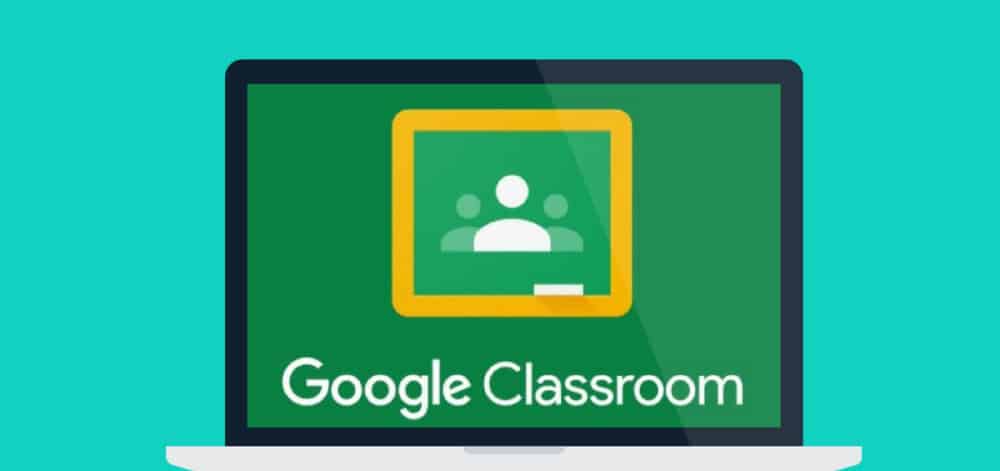
First things first, you need a Google account. If you don’t have one, you can register a new Google account for free within minutes. With your Google account, simply visit the Google Classroom website and then sign in.
Once you are logged in, you have two options from your dashboard – Join or Create class. Depending on who you are; you should join a class if you’re a student. Likewise, you should create a class if you’re a teacher.
How To Create a Google Classroom
To create a class on Google Classroom, select Create Class from the dashboard and agree to the terms and conditions.
Next, fill in the details of your class which includes Class name, Section, Subject, Room.
That’s it, your class is created, and you’ll be directed to the management dashboard. The dashboard consists of 3 sections – Stream, Classwork, and People.
From the STREAM section, you can create and share announcements with your class members. You can schedule announcements to send at specified times, and also respond to posts from your students here.
The next section – CLASSWORK – is where you can assign works to your students. Apart from creating assignments, you can also create quizzes, learning materials, topics, questions, and other learning materials for your students. Not to mention, there is a direct feature to import files from Google Drive/Docs and Google Calendar.
Lastly, the PEOPLE section allows you to manage the people in your Classroom. Just like a school register, it displays the list of all students and students who have joined your class. Here, you can send invites to students and teachers and also remove anyone you want.
Note: Each Classroom has a CLASS CODE you can share with students to join.
How To Join A Google Classroom
You can join a Google Classroom class by clicking on Join Class from the dashboard. It’s easy to participate as you need the class code provided by your Google Classroom teacher.
Like the class management dashboard, the student management dashboard has three sections as well – Stream, Classwork, and People.
The STREAM section is where you can view all updates and announcements posted by your teachers. You can drop comments and posts on these updates. Also, you can share your post for all your class members to view.
From the CLASSWORK section, you can view all your assignments and can submit assignments by uploading them. The feature to import from Google Drive/Docs and Google Calendar is also featured.
The PEOPLE section displays a list of your class members. You can identify your classmates and teachers.
How To Grade Students In Google Classroom
As a teacher, from your dashboard settings, you can set how you want to grade your students.
You can add grading categories and set the default points for them. Also, you can choose to keep the overall grade private, so you can see it privately, or you can make it public, so every student understands theirs.
Wrapping Up…
As the world looks forward to more technological innovation, the Google Classroom platform is a much-welcomed development. It helps everyone from teachers and students to parents, guardians, and administrators. Not to mention, it is FREE for schools, individuals, and non-profit organizations, so there’s no need to worry about subscriptions.

