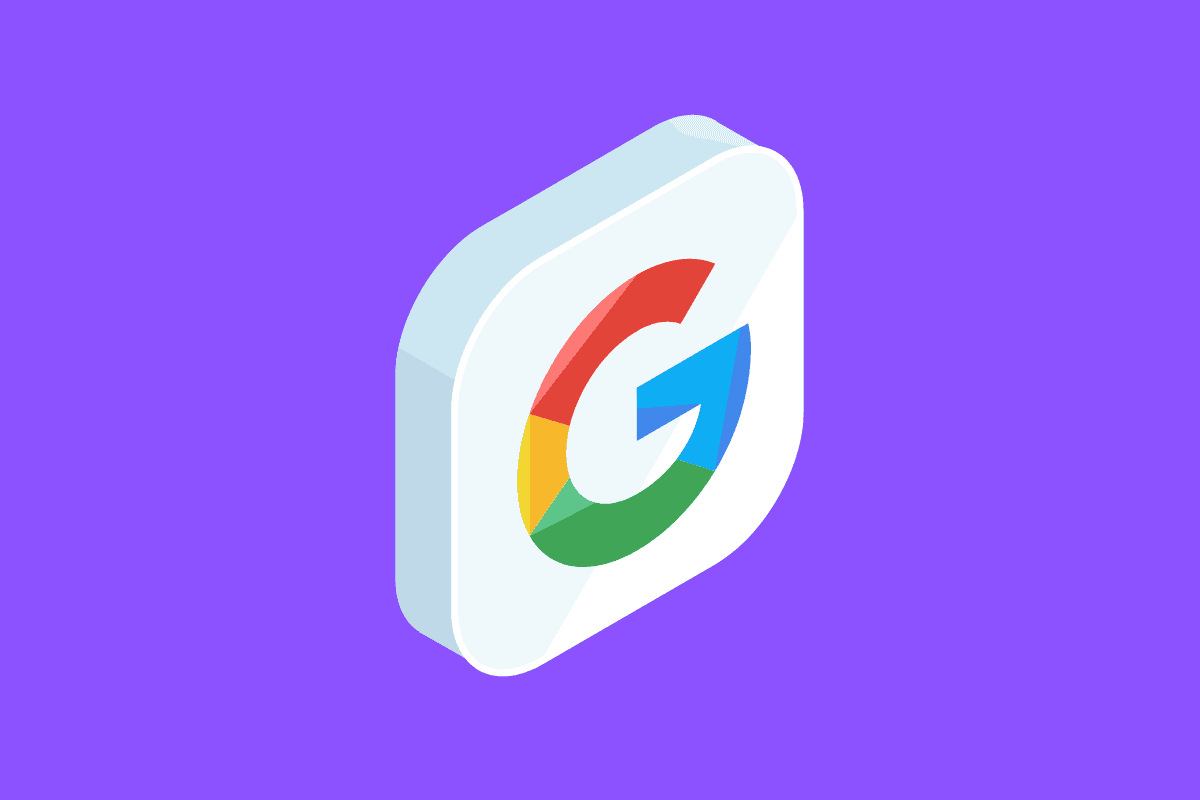Whether you’ve finished with their services because you’ve found a preferential provider or you plan to create a fresh new account, you may want to delete your Google & Gmail account. Here’s how…
Although email and internet account services are amongst the best in the world when provided by Google, there are certainly a number of other providers out there.
You may have found yourself having to use a different email provider at work and this has more or less rendered your Gmail redundant. Or, you may have simply found another provider that better suits your work style and preferences.
Maybe you don’t want your data being saved anymore, or maybe you want to go back to a more organic, simple browser experience. Whatever the reason for you wanting to delete your Google and Gmail accounts, here’s how to do it:
How To Delete Your Gmail Account
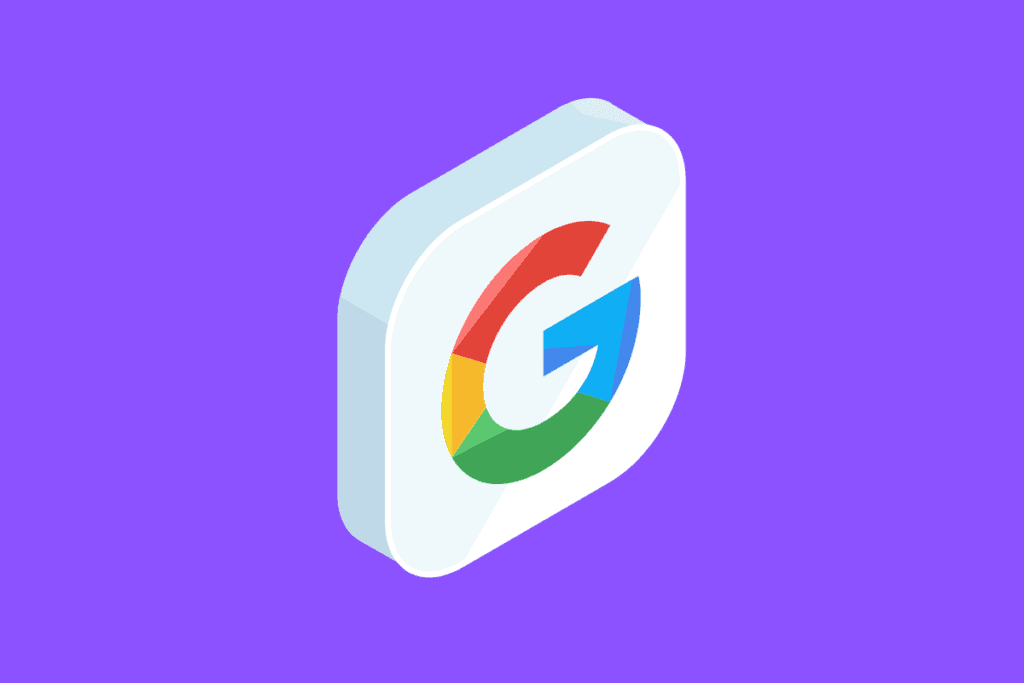
Whether you prefer another email provider or wish to start over with a new Gmail account, for whatever reason that may be, it’s a fairly straightforward procedure to delete your Gmail account.
It’s important that you know that a Gmail account deletion is irreversible, though.
All of your emails and account settings will be deleted once you’ve completed the process and you won’t be able to send or receive emails using your Gmail address. The address also won’t be made available again in the future, so you won’t even be able to return to it without the data.
On the plus side, removing a Gmail account does not result in the deletion of the Google Account with which the email address is related and linked.
All other Google Account services, such as Google Drive, your Google calendar, Google Play, and others, will remain accessible. In the future, Gmail will require you to enter an additional email address to login into your Google Account.
So, here’s a 10-step guide to permanently deleting your Gmail account:
- Sign in to your Gmail account
- Select “Account” from the grid symbol in the top right-hand corner.
- Click “Delete your account or services” in the “Account preferences” section.
- Select “Delete products.”
- Re-enter your Gmail password.
- On this next screen, you have the option to save your data if you’d wish. If so, click “download data”. Otherwise, just click the bin icon in the bottom right of the box.
- Enter an alternative email address which will now be linked to your Google account.
- Open the email you should have received with your alternate email address and click the deletion link.
- Sign back into your Gmail account via this link where you’ll be asked to confirm the account deletion.
- Click “delete Gmail”, then “done”.
How To Delete Your Google Account
A Google Account is a set of login credentials that may be used to log in to Google consumer apps such as Google Docs, Google Sites, and Google Maps, but it doesn’t have to finish in @gmail.com.
A person can create a Google account using a @live.com email address, for example. They can create, edit, and collaborate on Google Docs without using Gmail if they use this account.
There are additional procedures to follow if you wish to delete your whole Google Account rather than just your email address.
- Sign in to your Gmail account
- Select “Account” from the grid symbol in the top right-hand corner.
- Click “Delete your account or services” in the “Account preferences” section.
- Select “Delete Google account and data.”
- Re-enter your Gmail password.
- If you want to save your data, you can do so on the following screen. If this is the case, select “download data.” If not, simply check both boxes and click “delete account.”
When you delete an entire Google Account, you lose access to your Google Drive, Google Calendar, and Google Photos accounts, as well as subscriptions paid on YouTube and Google Play with that account, such as your apps, etc.
If the terminated Google Account is synchronized with a Google Chrome browser, the browser’s data, including bookmarks, will be removed too.
The 5 Best Free Gmail Alternatives
Gmail has dominated the email industry owing to its user-friendly design, near-infinite storage, and a robust set of free productivity tools.
However, there are major privacy issues about how Google utilizes your emails, and not everyone likes the Gmail layout, so you might want to look into some Gmail substitutes.
- Outlook – If you’re already a Microsoft user, you might appreciate this suggestion. The free edition of Outlook is a reimagined version of Hotmail that works in tandem with many other Microsoft services.
- Mail.com – Mail.com is a free Gmail alternative that lets you choose from over 200 different domains to match your business requirements and/or personality. It’s a great choice for freelancers, for example who don’t want to spend money on a custom domain but still want to appear more professional. For example, you could create a free email address like yourname@yourniche.com. Or, I f you want to use it simply for personal contact, you may go with something more informal like yourname@yourhobby.com.
- Zoho Mail – Zoho Mail offers a simple interface that you may arrange using the streams function. It allows you to add comments to email threads, share files, and assign projects, all of which are important features if you want to use the site professionally. Ad-free email is an additional service, which is also beneficial for personal use.
- Yahoo! Mail – Here’s one you’ve probably heard about before. Yahoo! Mail is a great alternative to Gmail. It is one of the free Gmail substitutes that offers a simple signup process and a gratis email account with 1 TB of storage.
- ProtonMail – To register a ProtonMail account, no personal information is necessary. MIT scientists and CERN have created ProtonMail, an open-source and secure email service. It is safeguarded by Swiss privacy legislation. It features an end-to-end encrypted secure email service that is simple to use.