Here’s how to turn off the Find My app for your iPhone!
Wondering how to turn off Find My iPhone? You’ve come to the right place!
Find My is an awesome app from Apple. It enables you to track your iPhone, iPad, Mac, iPod touch, AirTags, Apple Watch, and AirPods all from a single app. This means if you lose any one of these, you can log into your other devices – or iCloud.com from any computer – and track down your missing devices.
Find My is an evolution of the original Find My iPhone app that Apple debuted years and years ago. But in recent years Appel decided to rename the app since it can track many more devices than the iPhone.
But just understand when people talk about the “Find My iPhone” app and the “Find My” app they are talking about the same app. The shorter name is just the later version of the app.
With the app you can choose to automatically play a sound from the missing device, helping you locate it if you are within audible range of the app. Also, if you device is stolen, you can remotely wipe its data using the Find My app.
But what about if you want to turn off the Find My app? Read on…
Why You May Want To Turn Off The Find My App
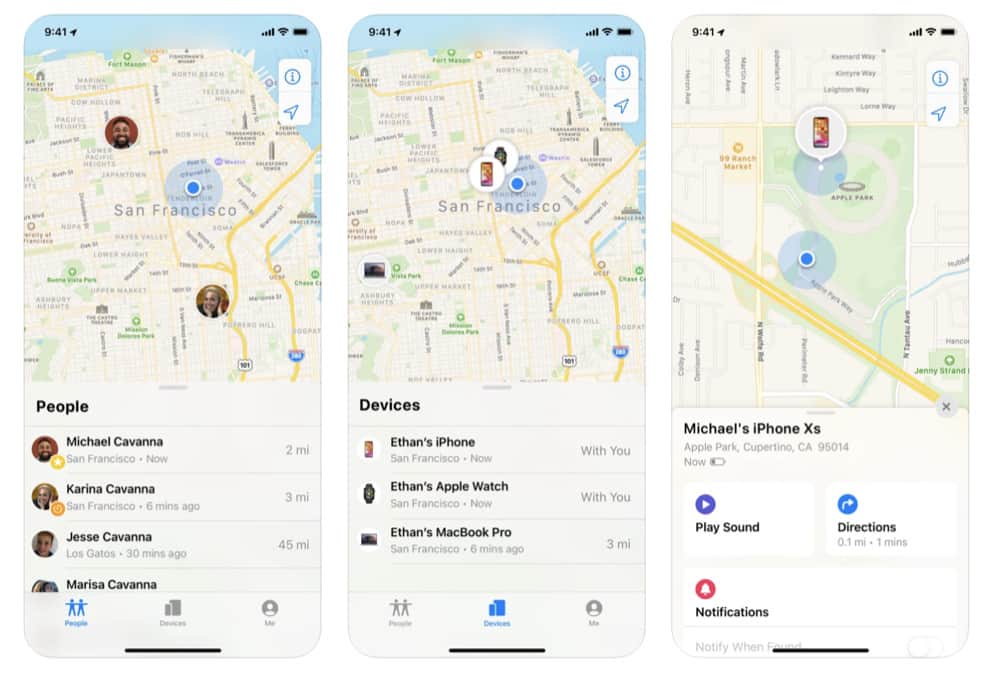
I know, it sounds odd that an iPhone owner may want to turn off their Find My app. But there are actually a few reasons you may want to do this.
The first reason is if you are going to sell your iPhone. In this case, you’ll want to remove all logins associated with the device – including the Find My app.
Other reasons include if you’re going to give your iPhone away to a friend or family member. Finally, you’ll want to turn Find My off if you are going to trade in your iPhone for a new one – like you can do with Apple.
How To Turn Off Find My On iPhone: If You Have Your iPhone Still
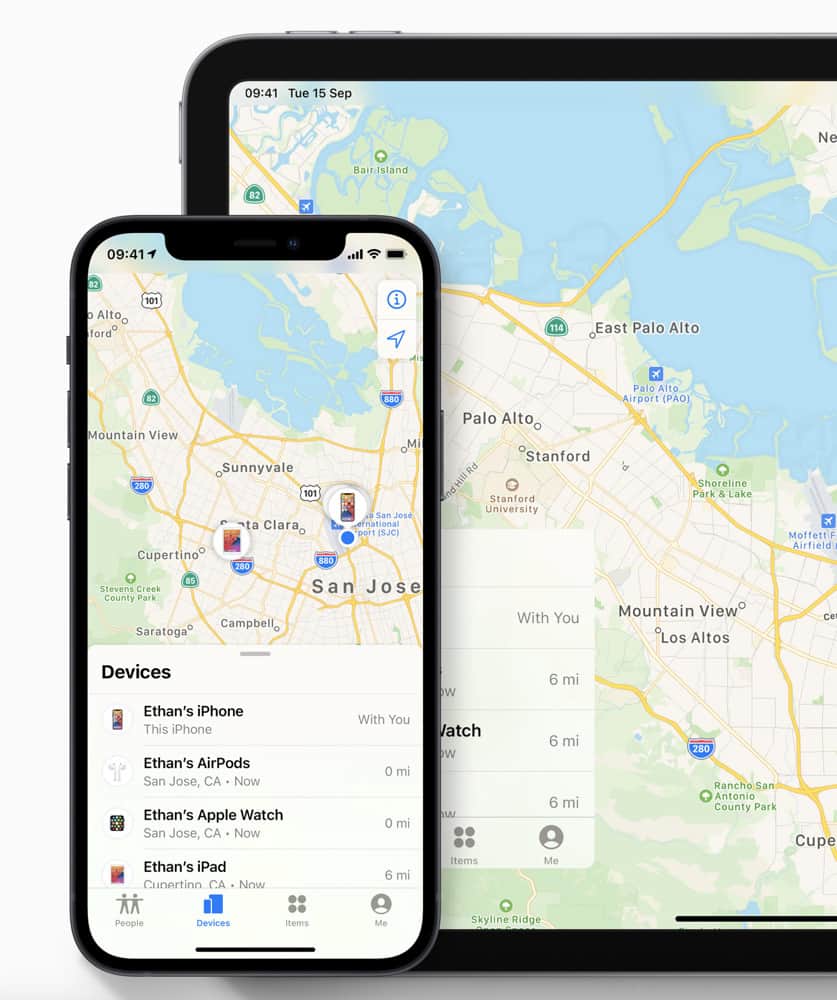
So how do you actually go about turning off Find My on iPhone? It’s pretty easy if you still have the iPhone:
- Open the Settings app on the iPhone.
- Tap [your name] > Find My.
- Tap Find My iPhone.
- Tap the Find My iPhone toggle OFF (so it turns from green to white).
- Enter your Apple ID password when prompted. This step ensures it’s the iPhone’s owner turning off Find My for that iPhone.
- Tap Turn Off.
And that’s it! You’ve now turned off Find My for that iPhone.
How To Turn Off Find My On iPhone: If You Don’t Have Your iPhone
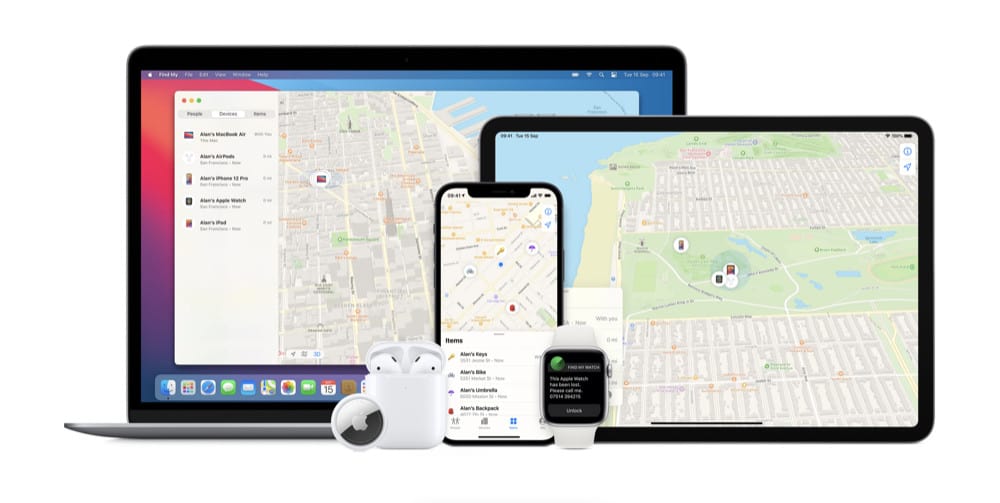
But what happens if you no longer have your iPhone? Can you still turn off the Find My app for it? Thankfully, yes.
You’ll need to use this option if you’ve already given away or sold the iPhone bur forgot to turn off the Find My app. This option means you’ll need an access to a computer’s web browser because you’ll be turning off the Find My app for iPhone from iCloud.com. It doesn’t matter what web browser or what type of computer – Windows or Mac.
Here’s how to turn off find my iPhone on the web:
- Go to iCloud.com and sign in to your iCloud account that you use with the Find My app.
- From the home page, tap Find iPhone.
- Enter your Apple ID/iCloud password again.
- Click All Devices.
- Click the iPhone you want to remove.
- Click Remove From Account.
And that’s it! You’ve now turned off Find My iPhone remotely via iCloud.com!

